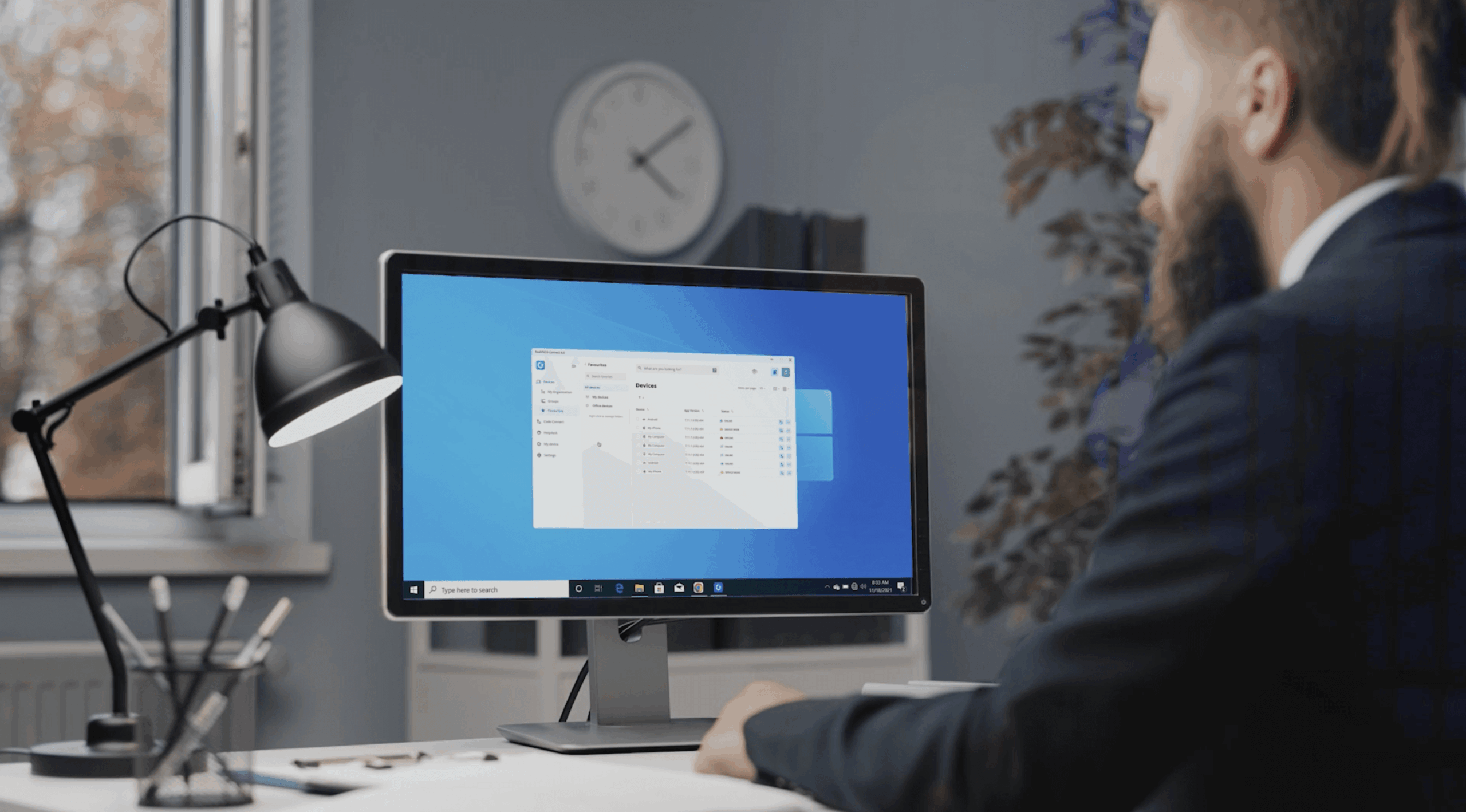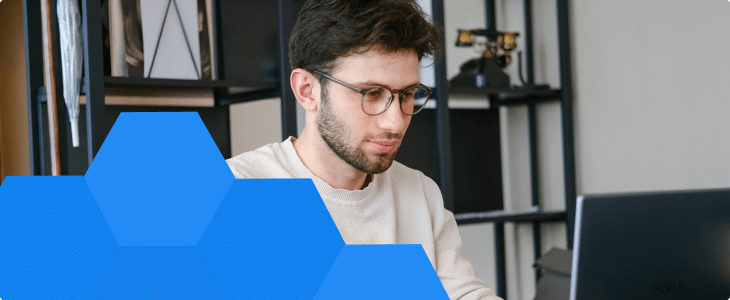Not long ago, knowing how to connect to a remote computer was mainly the domain of IT staff or help desk teams. But with the rise of remote and hybrid work, it’s become an essential tool that supports the modern workforce. Remote desktop access lets you work on another computer as if you were sitting in front of it, giving you access to files, software, and systems from anywhere.
In this guide, we’ll show you how to connect to remote desktop computers on Windows, macOS, Linux, Raspberry Pi, and mobile devices. But first, let’s cover some remote desktop basics.
What is a remote desktop?
Many people now work remotely or follow a hybrid schedule. In these setups, users often need to access files or software on a centralized, secure computer, whether it’s for compliance, licensing, or cost reasons.
For example, a company might host expensive software on a single machine, or a digital nomad might need access to their home setup while traveling. Remote desktop software makes these scenarios possible, offering secure, flexible access to your devices from anywhere.
How does a remote desktop connection work?
Essentially, remote desktop software allows you to connect to another machine in a remote location and use it as if you were sitting in front of it. It creates a bridge between your local computer and your remote one.
Typically, it does this by having a piece of software running on the remote computer (usually called a Server) and one on your computer, called a Viewer. The two pieces of software will establish an encrypted connection between the two machines. RealVNC Connect Version 8 introduced a new, unified solution combining the Viewer and Server into a single application, making it easier than ever to deploy and use RealVNC Connect.
Besides desktop sharing, you can also perform many other tasks on the remote computer, including accessing applications, troubleshooting issues, printing, and file transfer.
Do you need a VPN to connect to a remote desktop?
The short answer? No.
RealVNC Connect establishes secure remote desktop connections without the need for a Virtual Private Network (VPN). It includes built-in end-to-end encryption and strong authentication methods, so connecting directly to a remote PC is safe and straightforward.
However, a VPN remains an option if your organization’s policies or network configuration require one. But with RealVNC, it’s not necessary for secure remote access.
Setting up your network for remote desktop access
A smooth remote desktop experience starts with a stable network setup. Fortunately, RealVNC Connect makes network configuration straightforward.
For cloud connections, setup typically requires no additional configuration. RealVNC’s cloud service handles connections automatically, without needing special firewall or router adjustments for remote sessions.
If you’re using a direct connection, you’ll just need to make sure the remote device has a reliable local IP address and your firewall allows traffic on the correct ports, typically TCP port 5900 by default.
In either case, a reliable internet or local network connection is key to seamless remote access.
How to connect remote desktops to various operating systems
A good remote desktop solution should work across all major operating systems. RealVNC Connect supports Windows, macOS, Linux, and even comes preinstalled on Raspberry Pi.
You can also establish remote connections from iOS and Android devices, giving you flexibility across desktop and mobile. All connections are secured with encryption and two-factor authentication, and RealVNC offers granular settings to configure to your security preferences.
How to access a remote Mac
RealVNC Connect Version 8 includes a unified desktop app for macOS, combining both Server and Viewer functionality in one install.
To get started, download and install RealVNC Connect on the Mac you want to access. Sign in to your account, and the device will be ready for secure remote connections and screen sharing with no extra configuration required.
How to connect to a remote desktop on Windows
RealVNC’s remote desktop software for Windows also comes with the same benefits. Whether you’re using 10, 11, or even 7, RealVNC Connect has you covered with its wide version support.
Simply download the unified installer, which includes both Server and Viewer in a single desktop application. Once installed, sign in and you can start remote sessions instantly, whether you’re connecting to or from the Windows device.
How to connect to a remote desktop on Linux
RealVNC Connect Version 8 also provides a single application for Linux systems, available as TAR.GZ, DEB, and RPM packages for easy installation on major distributions like Ubuntu, Red Hat, and SUSE.
Install the app, sign in, and you’re ready to remotely connect to or control the Linux device remotely with built-in encryption and authentication. You can also explore how to set up RealVNC Connect on Ubuntu.
How to connect to remote desktop Raspberry Pi
RealVNC’s remote desktop software for Raspberry Pi comes preinstalled. You just need to activate it and follow a few simple steps to configure RealVNC Connect on Raspberry Pi
What’s even better is that you can even use RealVNC Connect with a headless Raspberry Pi, so you don’t even need a monitor!
How to use remote desktop on mobile devices
RealVNC offers RealVNC Viewer apps for iOS and Android, allowing you to connect to desktop devices securely from your phone or tablet. You can also use RealVNC Server for Mobile to share your phone’s screen if needed.
- Download RealVNC® Server for iOS
- Download RealVNC® Server for Android
- Download RealVNC® Viewer for iOS
- Download RealVNC® Viewer for Android
Explore the one solution for all your remote desktop needs
No matter what device or operating system you use, RealVNC Connect makes it simple to access your computers remotely, securely, and reliably. With flexible connection options and broad platform support, you can stay productive from anywhere. Ready to get started? Download RealVNC Connect and try it for free today!