
Remote screen sharing allows users to share what appears on their Android device’s screen. This helps improve collaboration and productivity. It allows teams to provide enhanced customer service to clients anywhere in the world. For organizations with remote workers, gaining remote access to your staff’s Android devices allows you to provide the tech support they need.
For over two decades, RealVNC has been at the forefront of remote access solutions. It makes screen sharing with Android faster, better, and easier for users without compromising security and performance. Read on to learn more about how your organization can leverage RealVNC to gain full remote control over Android devices.
Understanding Android Screen Sharing for Remote Support
Before diving into how teams can use remote access, let’s cover the basics first.
What Is Android Screen Sharing?
Screen sharing with Android devices is one of the quickest ways to get support for tech-related issues. Aside from driving collaboration for work, it allows support specialists to gain remote access to an Android device, conveniently diagnose problems, and fix them in real time.
What Is the Difference Between Screen Mirroring and Screen Sharing?
Screen mirroring and screen sharing are often used interchangeably, but they’re two different technologies. The former allows users to display what’s on their mobile devices on a larger screen or device like a PC for watching shows or during meetings.
Meanwhile, screen share with Android occurs when someone, such as an IT administrator, gains remote access or complete remote control of your device to troubleshoot an issue or walk you step-by-step through a support process.
Why Is Screen Sharing Important for Remote Support?

Around 16% of US companies are fully remote and that number is expected to grow in the coming years. It’s estimated that by 2025, over 36 million Americans will be working remotely.
However, remote work poses unique challenges like managing security risks. Through screen sharing with Android for remote support, both organizations and their clients can address such challenges and gain several benefits, including:
- Improved Troubleshooting. You can respond to issues quickly and combat downtime. You get round-the-clock access to experts who can identify and resolve issues before they escalate.
- Enhanced Customer Experience. Gaining remote control over a client’s Android device allows you to properly explain or demonstrate how they can solve a problem.
- Increased Efficiency for Support Teams. Your support team can provide the necessary assistance even if you’re not in the office. They can optimize your systems remotely, ensuring all components are functioning properly. This reliability ensures that you get the help you need right away.
Prerequisites for Android Screen Sharing
Before gaining remote control over an Android device, you must meet the following requirements:
Android Device Version Requirements
Check your system’s compatibility. Android phones running on Android 14 or higher can use app screen sharing. This lets them share a single app window instead of showing their entire device screen for better privacy and productivity.
Internet Connection
You must have a reliable connection. Unlike screen mirroring, which requires you to have both devices connected to the same Wi-Fi network, sharing your screen with RealVNC lets you choose a setup option that best suits your team.
Permissions and Security Settings
Configure your permissions and security settings to ensure that third-party apps like remote access software are allowed to use certain features on your Android device.
RealVNC Solutions for Android Screen Sharing
Explore all the Android screen sharing solutions from RealVNC.
RealVNC Connect
RealVNC Connect is a comprehensive solution for Android screen sharing. Users can securely access and operate an Android device to provide remote support. RealVNC Connect gives you granular control over your setup, allowing you to configure it based on your specific needs.
Key Features for Remote Support
Below are the specific features of RealVNC Connect that make it a reliable solution for remote access and control of Android phones or tablets:
- Multi-platform support to cover all remote access and support needs
- Enterprise-grade security (end-to-end session encryption and advanced multi-factor authentication) for protection against external threats
- Access to admin tools for complete control of remote access across all devices
- Remote printing, real-time chat, and file-sharing capabilities
- Cloud and direct connectivity
Setting Up RealVNC Connect on Android
To set up RealVNC Connect on an Android device:
- Download the RealVNC Server on your PC or the device you want to remotely control.
- Create your RealVNC account.
- Download RealVNC Viewer on your Android device. Check out the Google Play Store.
- Launch the software on your PC. Configure it so it runs your remote desktop. Launch the app on your device and follow the prompts to connect your two devices.
Step-by-Step Guide to Screen Share on Android Using RealVNC
This quick guide shows you how to screen share on Android for remote support using RealVNC.
For Support Providers
- Installing RealVNC Viewer
- Download RealVNC Viewer to the desktop or mobile device you want to control another device from.
- Sign in or create a RealVNC account.
- Your web browser will automatically open. Follow the prompts to complete the process.
- Review settings and click Launch to see the remote devices in your team.
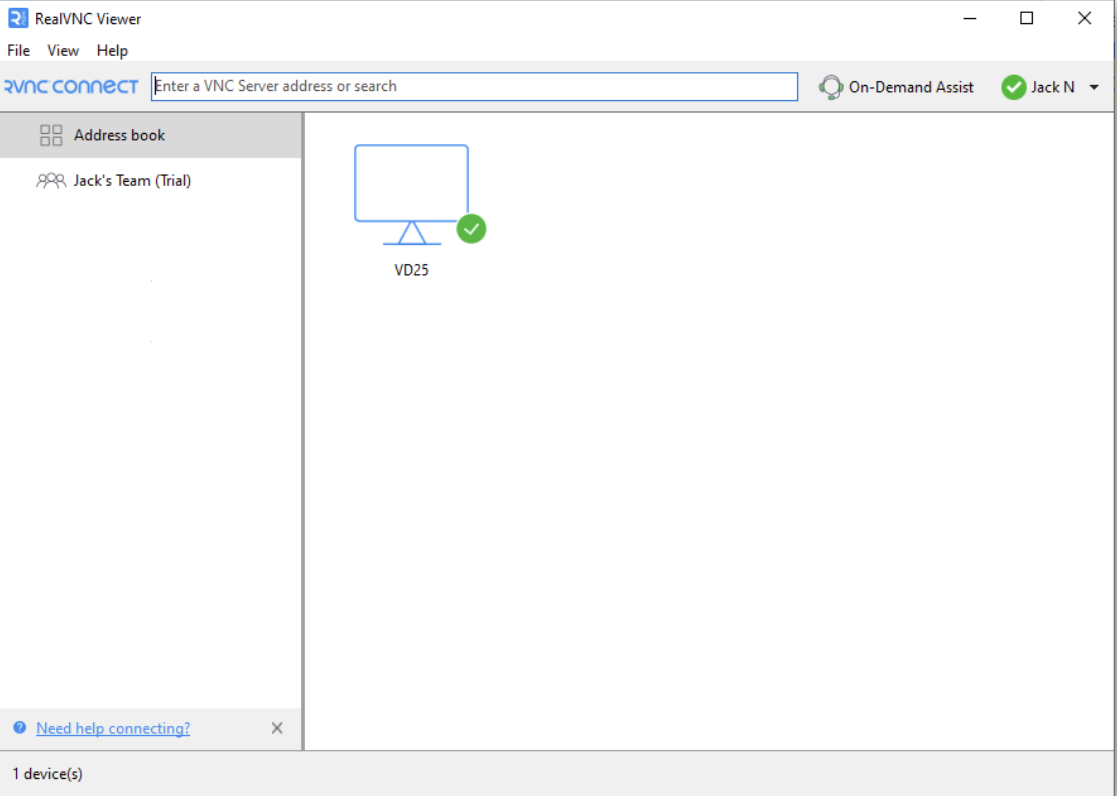
- Initiating a Connection
- To connect for the first time, double-click or tap the device you want to connect to.
- Use RealVNC Viewer on a separate device and not on the same device where you installed the RealVNC Server.
- Verify that you’re connecting to the right device by reviewing the Identity Check screen.
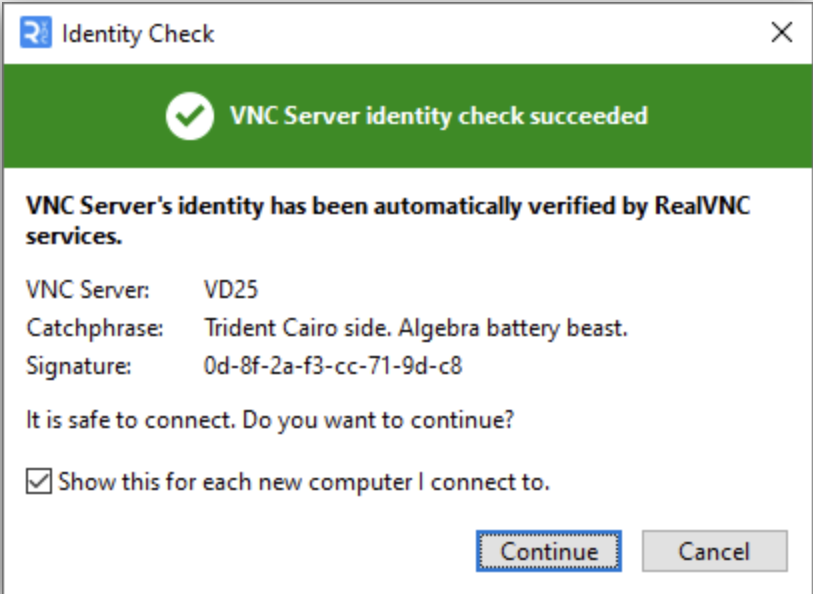
Alt text – Identity check screen
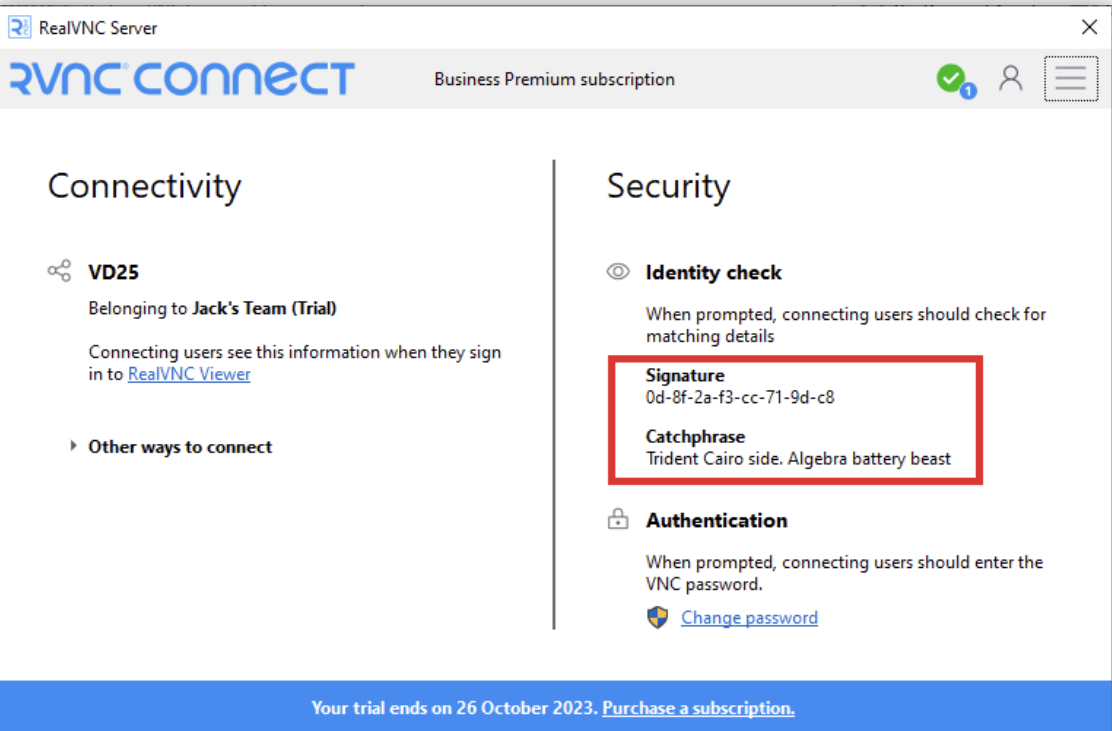
- When connecting to a remote device, you’ll be asked to authenticate. You can either use the default RealVNC password or use a Windows password.
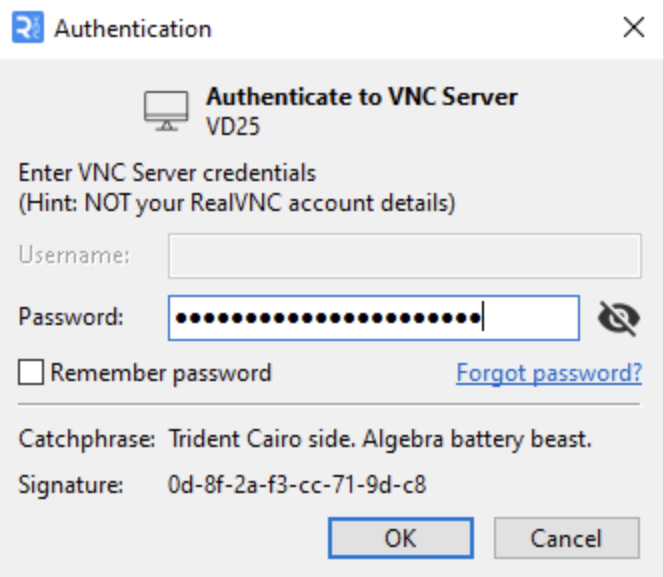
- Navigating the RealVNC Viewer Interface
- To toggle your user interface preferences, such as language, open File > Preferences.
For Android Users Receiving Support
- Installing RealVNC Server on Android
- Download the RealVNC Server via the Google Play Store or visit https://www.realvnc.com/en/connect/download/vnc/ to check your options.
- Granting Necessary Permissions
- Toggle your Android device’s permissions and security settings to grant RealVNC remote access to your phone or tablet.
- Open the RealVNC Server app and key in the 9-digit code shared by the support provider.
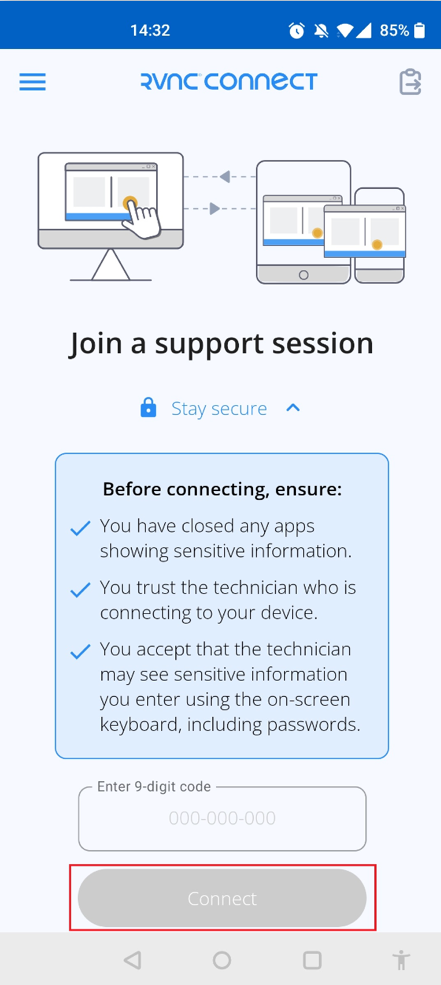
- Accepting a Connection Request
- Enable the RealVNC Server accessibility service on your device.
- Click Allow when prompted to give full control to RealVNC Server over your device.
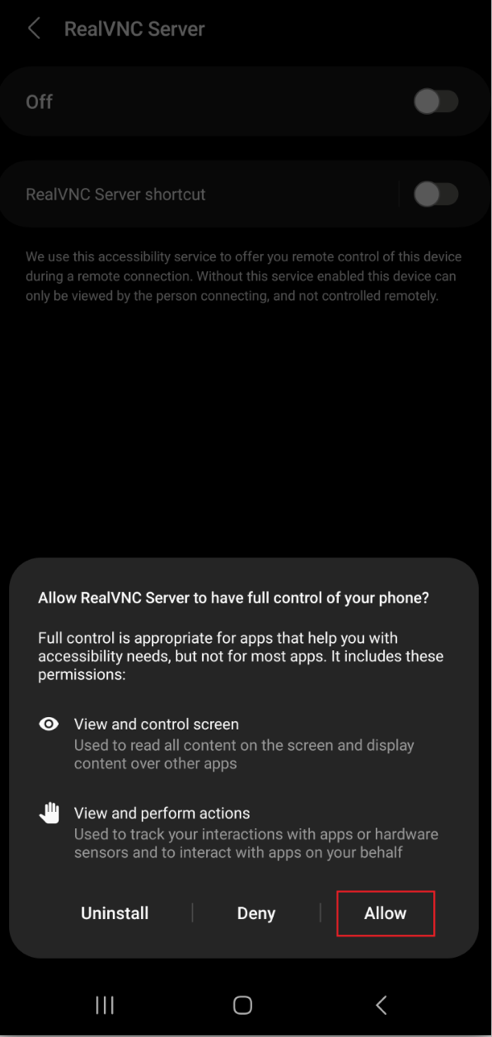
During the Screen Sharing Session
- Using Remote Control Features
- Set up your RealVNC account.
- Download and install RealVNC Server on the device you want to control.
- For the device you’ll be using to remotely access the end user’s device, download RealVNC Viewer.
- After authentication, RealVNC Server will capture your device’s desktop and transmit it to RealVNC Viewer. Once done, any input you make will be transmitted from RealVNC Viewer to RealVNC Server.
- Communicating with the User
- Click the Start Chat Session button on the RealVNC Viewer toolbar.

- Enter your message and click Send. This will broadcast a chat dialog box that’s visible to you and other users.
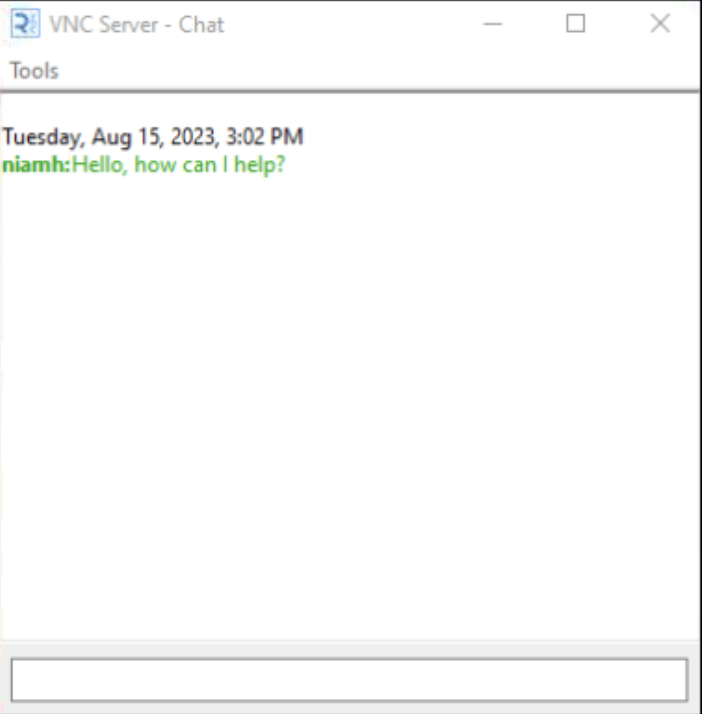
- For RealVNC Server users, right-click the RealVNC Server taskbar icon and select Chat to open the chat dialog box.
- Ending the Session Securely
- Either the end user or support provider can securely end the session. For end users, return to the RealVNC Server app and select Disconnect to end your support session.
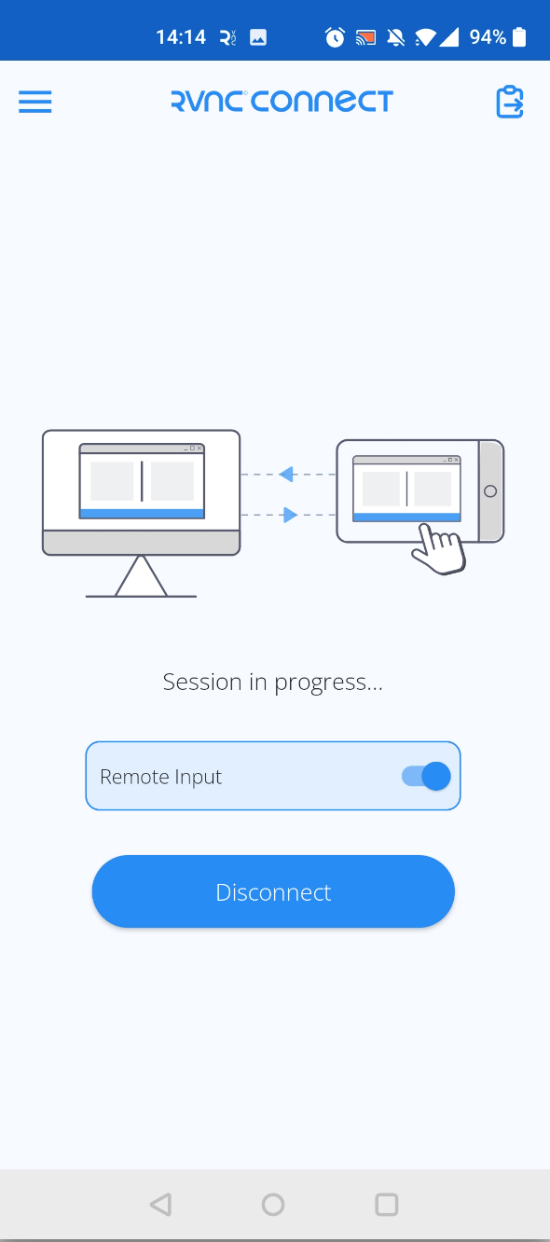
Best Practices for Android Screen Sharing in Remote Support
Here are some tips to help ensure that you consistently provide exceptional remote support.
Ensuring User Privacy
Before initiating a remote support session, ask for consent from the other party. Promote transparency and help them understand what the session entails by explaining the following:
- What you’re going to do
- The data you need to access
- Session duration
Establish encryption protocols and limit the access you have to their Android device. To further protect user privacy, it’s best to track your activity during the remote session and stick to the policies that your organization and your client have agreed upon.
Optimizing Connection Quality
Check your internet connection and ask your client to do the same. The minimum upload speed for better screen-sharing capabilities is at least 5 Mbps. If you have a weak connection over Wi-Fi, try connecting your device to an ethernet cable instead. Note that this is only applicable to computers. Close unwanted programs and remove unnecessary devices from your network.
Effective Communication
To ensure effective communication on both ends:
- Prepare your screen and establish professional boundaries beforehand.
- Clearly communicate to the other person what you’re doing. For example, if you’re moving through different windows, explain what you’re doing with that window and describe what the person should be seeing on their phone screen.
- Speak clearly, avoid using jargon, and learn how to actively listen to the client’s questions or concerns.
Troubleshooting Common Issues
Here’s a list of potential issues you may encounter:
Connection Problems
A green tick on the Status dialog box indicates that RealVNC is functioning correctly. If you can’t connect, try the following:
- Check your RealVNC Server to see if it includes direct connections
- Enter RealVNC Server’s public network address if you’re connecting over the internet
- Properly configure your device’s firewall and router
Check this guide for a list of error messages and their resolution.
Permission Errors
To resolve the error message pictured below, add the user or group to the RealVNC Server’s Users and Permissions. Read this guide to learn more about managing users and session permissions.
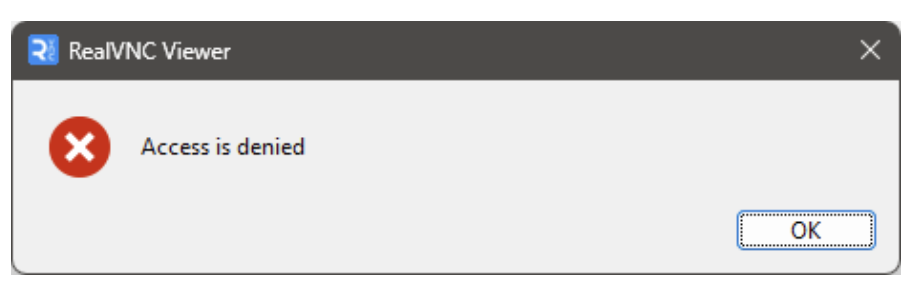
Performance Issues
To boost picture quality or performance, open Properties to view your options.
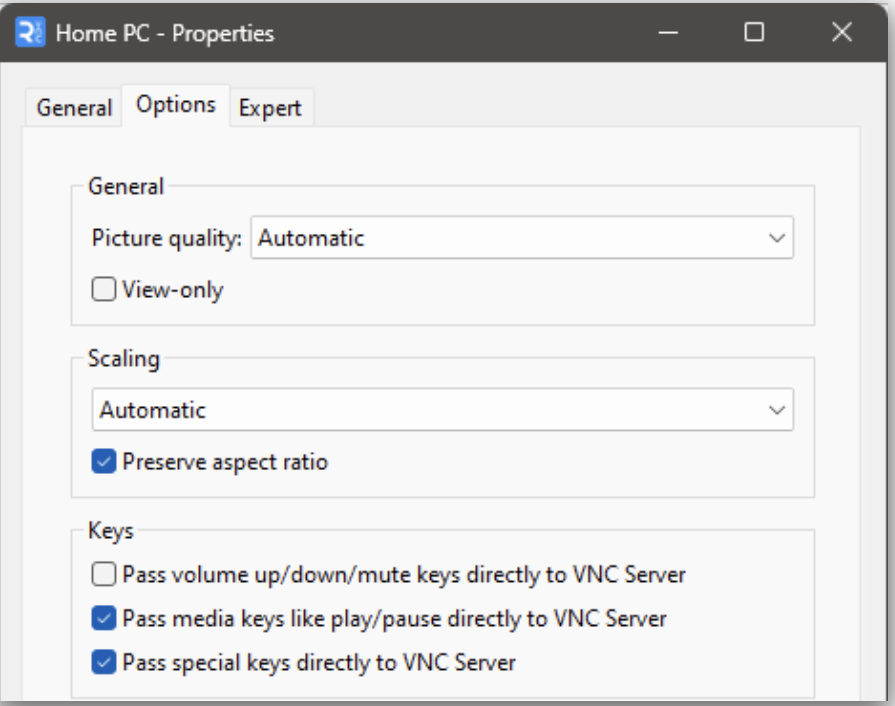
Advanced Features of RealVNC for Android Remote Support
Comprehensive Multi-Platform Support
RealVNC Connect provides users with a single solution that offers multi-platform support. This ensures seamless integration across all devices.
Advanced Security Settings
Access robust security features designed to protect you and your client’s data and privacy. Key security features include:
- Full end-to-end encryption with 256-bit AES
- Granular user permissions management
- Secure infrastructure running on RealVNC-owned and managed servers and network equipment
- Single sign-on and multi-factor authentication
On-Demand Assist for Unmanaged Devices
On-Demand Assist enables your IT team to support any Android device at a moment’s notice and start troubleshooting right away.
Session Logging and Compliance
RealVNC enables detailed session logging for enhanced audit and compliance capabilities. This feature is automatically enabled to your event logs or syslog.
Single Solution for Remote Access and Support
RealVNC simplifies setup while providing you with a single comprehensive solution that covers all your remote support needs.
File Transfer Capabilities
Securely transfer files remotely between Android devices using:
- File Manager
- Copy and Paste (Windows-only feature)
- Legacy file transfer
Multi-Monitor Support
Easily view a single monitor or switch between multiple monitors with RealVNC Viewer and On-Demand Assist.
Session Recording
Use the screen recording feature for various use cases like training and auditing.
Leveraging Reliable Screen Share Software for Effective Remote Support
Screen sharing for remote support is now playing a bigger role within organizations. RealVNC’s solutions for Android screen sharing in remote support situations allow you to effectively tackle remote access management challenges.
Enjoy uninterrupted workflows and peace of mind wherever you or your team may be. Try out RealVNC Connect for your Android remote support needs.




