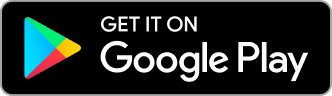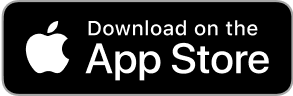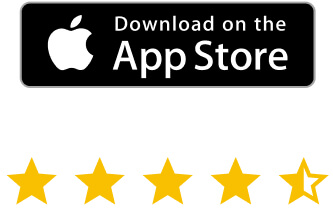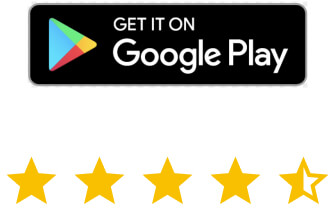Download RealVNC® Server and Viewer
Connect securely to your devices with the original remote access solution, trusted by individuals and organizations worldwide.
VNC® Server for Windows
The legacy RealVNC Server can be installed onto the Windows device you want to control.
VNC® Server for macOS
The legacy RealVNC Server can be installed onto the macOS device you want to control.
VNC® Server for Linux
The legacy RealVNC Server can be installed onto the Linux device you want to control.
VNC® Server for RaspberryPi
The legacy RealVNC Server can be installed onto the RaspberryPi device you want to control.
VNC® Server for Android
The legacy RealVNC Server can be installed onto the Android device you want to control.
VNC® Server for iOS
The legacy RealVNC Server can be installed onto the iOS device you want to control.
Thank you for downloading
Your download of VNC Server for has started.
By downloading, you accept the Terms of use and Privacy Policy
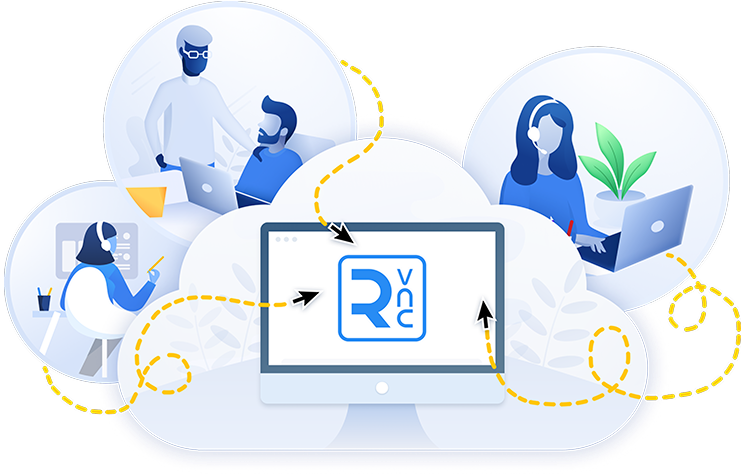
Switch to RealVNC Connect Version 8 Beta
Connect Version 8 Beta is here and brings RealVNC Viewer and RealVNC Server into a new unified, single application with a completely redesigned interface and new features. It offers our best experience to date.
Download it today and explore it for yourself!
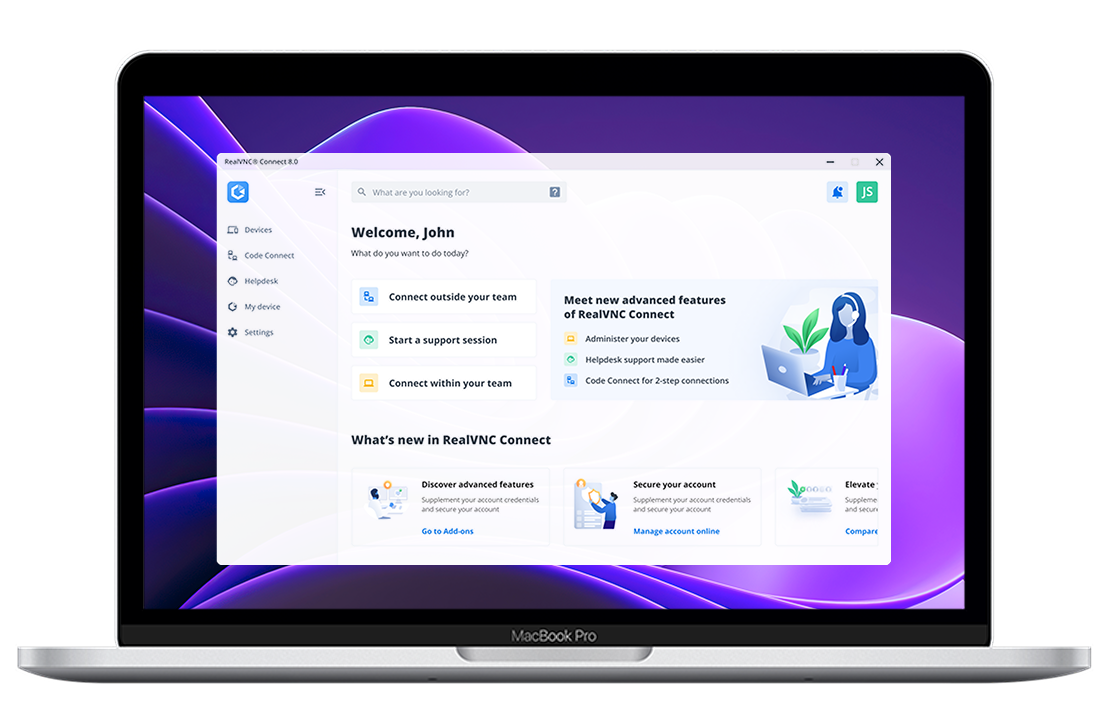
Made to work together
For the best experience, reliability, and security, we recommend using our VNC® Viewer with our VNC® Server.
 RealVNC Viewer or RealVNC Server + 3rd Party Client |
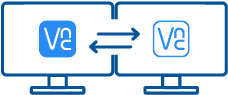 With RealVNC Connect |
|
|---|---|---|
| Full end-to-end session encryption | No | Yes |
| Session recording | No | Yes |
| Advanced multi-factor authentication | No | Yes |
| Cloud & Direct (LAN) connectivity | No | Yes |
| Granular access and user permission control | No | Yes |
| Remote printing, real-time chat and file sharing | No | Yes |
Frequently
asked questions
If you can’t find an answer to your question, please visit our Help Center or get in touch with us.
RealVNC Connect download checksums
Check out our Help Center for the SHA256 checksums list
What is RealVNC® Connect?
VNC® Connect is the latest version of our remote access software for personal and commercial use. It consists of a VNC® Server app for the computer you want to control, which must be licensed, and a VNC® Viewer app that you are free to download to all the devices you want to control from.
How do I install VNC® Server?
The easiest thing to do is to run the installer on the computer you want to control and follow the instructions. For system administrators with an Enterprise subscription, there’s a range of deployment options.
How do I license the software?
Sign in to VNC® Server using your RealVNC® account credentials in order to apply your subscription, or else start a 14-day trial. If you have an Enterprise subscription, you can apply an offline key at the command line or remotely.
Can I download an older version?
Yes. Please contact support for more details.
How do I connect?
Start with the FAQ.