For most businesses, Windows remains the most popular operating system for desktop PCs, while Linux quietly runs the world on servers. Lately, however, we have seen the share of Linux desktop use inch past the 4% mark.
A big reason for the shift is that developers, IT teams, and companies are looking for more security, control, and, well, cheaper licensing on less bloated systems.
As Linux users jump on board, the need for them to remotely access desktops is growing just as fast, but as many Linux users already know, the market for such solutions can be somewhat underdeveloped.
Picking the best remote desktop software for Linux is much the same as with its Windows computer counterparts. Users are looking for scalability and enterprise-grade security, but most of all, whether they are running Ubuntu, SLES, RHEL, or Arch, they need cross-platform usability.
Below, we break down the top Linux remote desktop solutions, focusing on security, business use cases, and real-world applications to help you find a Linux remote desktop client software that actually meets your needs.
Remote Desktop Software for Linux: What It Does and Why It Matters
If you have ever had to use ssh -X and xTerm to forward a graphical application over a network, you know the struggle—it’s slow, laggy, and an overall clunky experience. Sure, SSH tunneling had its uses back in the day, but when it comes to full remote control of a computer, a Linux remote desktop client is a much smoother option.
Whether you need to connect to a Windows PC, macOS system, or even a fellow Linux machine, these tools offer a much more reliable way to work remotely confidently.
What Is a Linux Remote Desktop Client?
A remote desktop solution for Linux allows users to securely connect to and operate a distant remote computer as if they were physically sitting in front of it. These tools typically operate on software based on protocols like Remote Desktop Protocol (RDP), Virtual Network Computing (VNC), and the NX Protocol to create a responsive and interactive remote desktop session.
Unlike X11 forwarding over SSH, which only allows remote operation of individual applications, these tools provide a full desktop session. This makes it much easier to work with complex applications, manage system settings, and transfer files.
Why Businesses Need Remote Access Via the Desktop
For companies of all sizes, remote desktop solutions are fast becoming a necessity for operations. Here’s why:
- Remote Support: IT teams can troubleshoot and fix issues on remote machines without having to be on-site.
- Software Development: Devs can access client software and test environments from anywhere.
- Hybrid and Work From Home: Both employees and IT admins can log into their highly privileged office desktops securely without exposing the company’s internal network to unprotected networks such as hotel WiFi.
- File Transfer and Collaboration: A reliable and low-latency remote desktop protocol allows the transfer of files from one PC to another without requiring complex SMB or NFS infrastructure.
How Is This Different from VPNs or Cloud-Based Management?
A VPN, or Virtual Private Network helps connect a Linux desktop to a private network, but it doesn’t provide any kind of direct remote control of a remote computer. Cloud-based solutions, meanwhile, rely on browser-based access, which can be limiting in terms of performance and customization.
A Linux desktop with a remote desktop client installed, on the other hand, gives access to a full desktop environment on the host desktop PC, running server software using the same protocol. These remote sessions have low lag and can even perform well over networks with high congestion and high latency.
What Makes a Remote Desktop Solution Ideal for Linux?

As most users understand, picking the right Linux remote desktop client isn’t just about how well it holds up from point A to B. Security, cross-platform support, security, connection stability, and image quality also play huge roles.
The best remote desktop software also makes it easy to control Linux computers, Windows PCs, and macOS systems without having to dig into the Syslog, edit numerous configuration files, and set up service modes for software that doesn’t play nice out of the box.
For businesses and IT professionals, an ideal remote desktop solution should check these boxes:
- Security-First Design: Strong encryption protocols and access control to protect sensitive data in transit.
- High-Performance Remote Sessions: Smooth rendering of the graphical user interface (GUI), even over a slow internet connection.
- Cross-Platform Support: Seamless access across remote servers regardless of operating system for remote machines, desktops, servers, and hybrid environments.
Security: Keeping Every Remote Connection Locked Down
A remote access tool is only as good as its security. The best Linux remote access clients come packaged with safeguards like:
- Encryption protocols such as AE-256 and End-to-End encryption as a minimum to keep data secure across public and private network connections.
- Authentication methods like two-factor authentication (2FA/MFA), certificate-based logins, and Single-Sign-On (SSO) to make sure only authorized users connect.
- Granular access control prevents unauthorized access to local machines, remote servers, and critical business systems to which they are connected.
- For internal networks, Role-based access control (RBAC) should be implemented to limit user permissions based on job function.
For businesses that deal with sensitive data (nowadays, who doesn’t?), compliance with industry standards means securing remote access too.
Performance: Making Remote Work Feel Local
When working on a desktop remotely, speed isn’t the only factor—efficiency matters just as much. A great remote desktop solution should:
- Maintain connection stability through adaptive bandwidth management, preventing session drops over network connections with latency issues.
- Optimize image quality using smart compression techniques to keep the GUI running smoothly by adjusting background images and desktop aesthetic effects to compensate.
- Support multiple users, multiple sessions, and multiple monitors. There is nothing worse than trying to remotely access an office PC with three desktop screens on a single laptop monitor.
- Deliver a responsive experience—typing speed, cursor speed, and click rates should feel as smooth as a local machine.
A sluggish remote desktop session is frustrating and kills productivity. Imagine accidentally clicking “Cancel” instead of “OK” after waiting an hour for an update to download. This is why performance matters in remote access.
Cross-Platform Access and Business Capabilities
The most suitable remote desktop tools make sure Linux users can access any remote desktop, no matter the OS. For businesses, key features include:
- Enterprise security compliance that keeps business data protected and aligned with regulations.
- The ability to be scaled and rolled out through application management and automation playbooks like Ansible, Terraform, and SUSE Manager.
- Easy integration with existing IT infrastructure, including networks, firewalls, NAT port forwarding, and hypervisors.
Essentially, well-rounded Linux remote desktop tools should be built for teams and individuals alike. They should complement existing workflows and infrastructure and include support for multiple devices, Linux distros, and desktop environments.
The Best Remote Desktop Software for Linux: Top 5 Solutions for Secure Remote Access
Native remote desktop software is a must for Linux users who need a secure and user-friendly way to access Windows machines, macOS PCs, and other remote Linux machines.
Whether you’re handling IT support for an MSP, working on software development, or remote administration, the right remote desktop solution makes a huge difference.
In this section, we will discuss the five best Linux-native applications that are easy to install and use and offer remote access to a wide range of operating systems with just a single application.
1. RealVNC Connect: A Secure and User-Friendly Remote Desktop Client for Linux
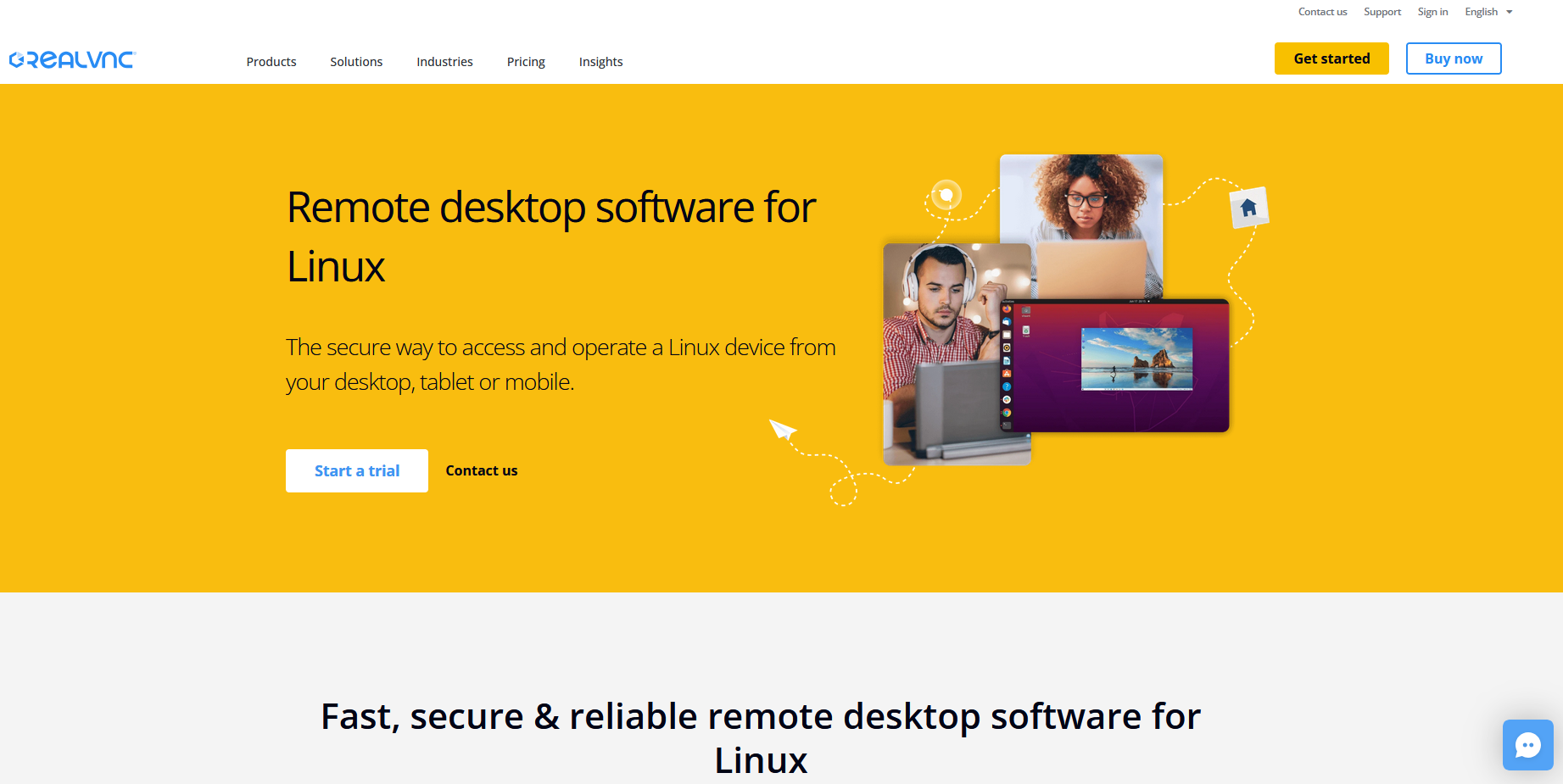
For Linux users who need a reliable and easy-to-install remote desktop solution, RealVNC offers the most straightforward way to securely access Windows, macOS, and Linux machines, all from a single application.
Unlike many alternatives that require separate clients for each operating system, this remote desktop tool keeps things simple by providing a truly unified experience. With RealVNC Connect, there are no swapping programs and no exposing and forwarding target ports for each protocol, just a seamless VNC connection across all platforms.
Secure and Encrypted Remote Access
When using remote desktop software, security should never be an afterthought, especially for IT professionals and businesses handling sensitive data. RealVNC Connect protects every remote connection by requiring 256-bit AES and end-to-end encryption, meaning that private connections stay private and protected from malicious actors.
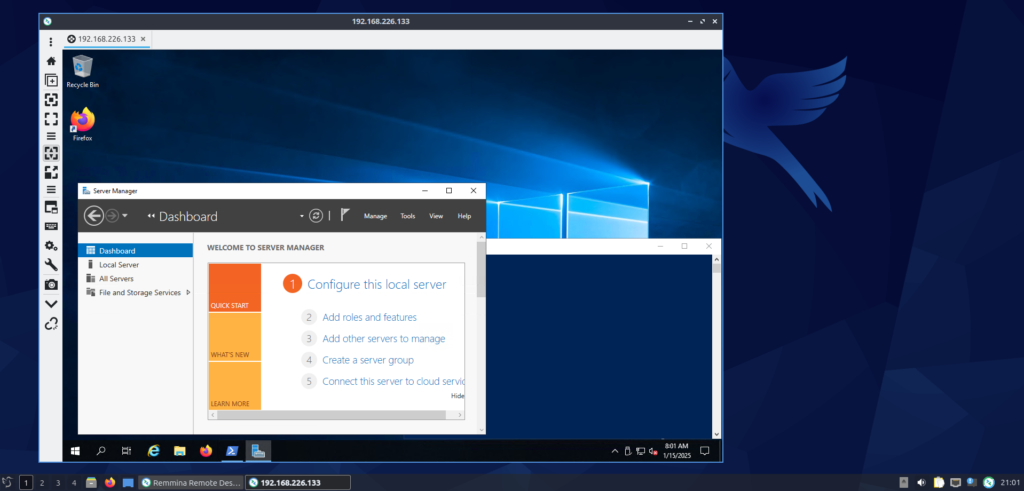
On top of that, SSO and 2FA add an extra layer of security and integration into your existing infrastructure, while granular access takes care of user permissions and access.
No Complicated Setup – Just Install and Connect
Many Linux remote desktop servers and clients require complicated SSH tunneling, access rules, and firewall configuration before they work correctly. RealVNC skips the hassle via a cloud-based connection broker and direct local network connection.
On most Linux distros, installation is as simple as installing from a repository or running the installer via a user-friendly interface. Once it is up and running, the software is ready to go—no extra setup beyond naming and authentication required.
Remote users can connect immediately, saving IT teams valuable time and excess planning.
Designed for Remote Support and Collaboration
A good remote desktop solution should do more than just provide screen access; it should make remote work, well…work. RealVNC Connect delivers features like file transfer, remote printing, and even clipboard synchronization with the host machine.
This all helps IT teams, developers, and admins manage and troubleshoot remote desktops and collaborate more efficiently.
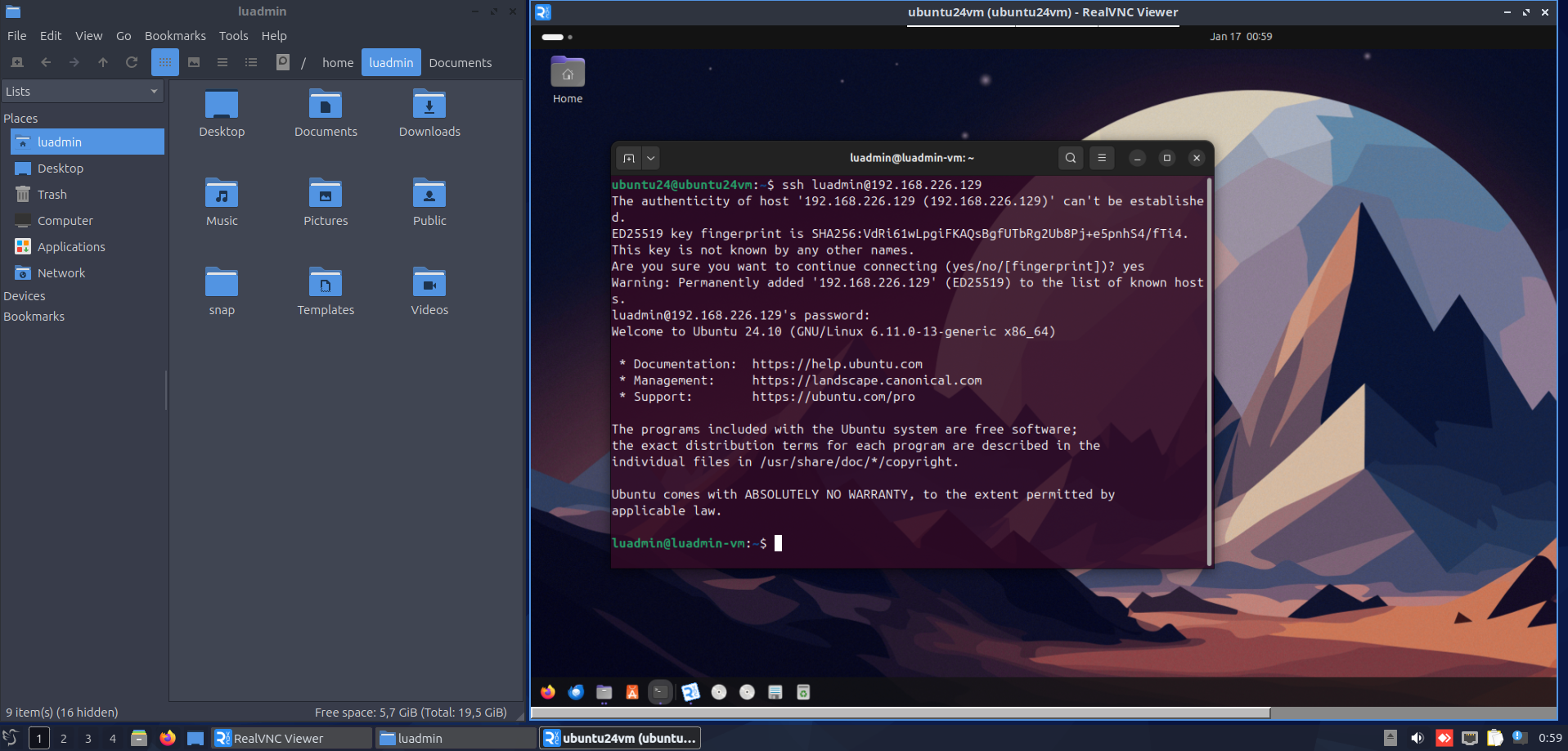
Whether accessing a Linux computer, fixing a Windows machine, or even working on a macOS desktop, RealVNC Connect keeps workflows smooth.
One Application for Cross-Platform Access
Once each remote desktop is registered in the RealVNC Connect platform, users can simply select which desktop they want to connect to from the browser’s intuitive interface.
This simplifies remote system management and keeps application rollouts and scaling simple and easy.
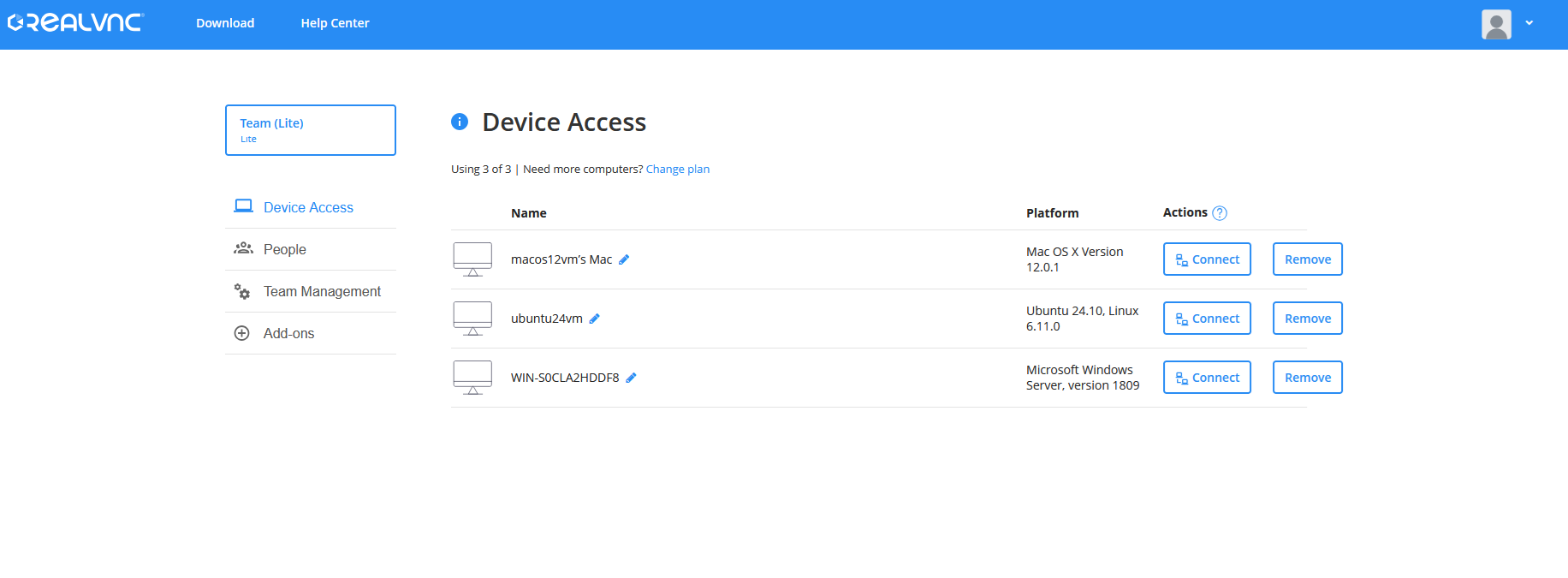
Once each remote desktop is registered in the RealVNC Connect platform, users can simply select which desktop they want to connect to from the browser.
RealVNC Connect keeps connection and management simple, even for Linux users.
2. RDP for Linux: A Practical Open-Source Remote Desktop Option
Remote Desktop Protocol (RDP) is the default remote access solution for Windows, making it a fairly practical choice for Linux users needing to connect to Windows desktops and servers.
Since it’s the default remote access method for Windows, it integrates well into businesses running a predominately Windows environment. Most Linux distributions already come with an open-source RDP client like Remmina, so getting started is often as simple as launching the app and allowing non-domain-authenticated remote connections to specific users on the Windows machine.
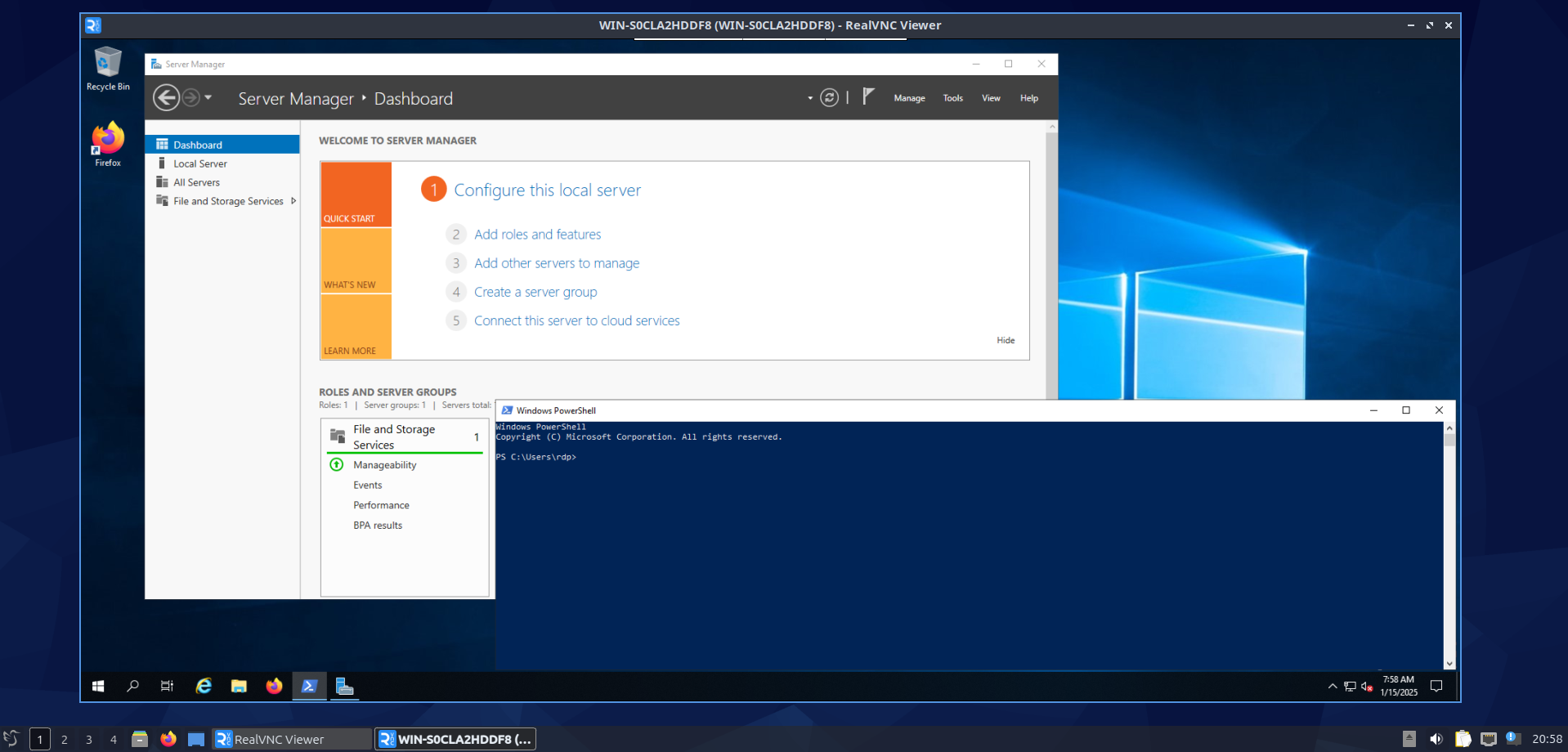
For Linux-to-Linux, RDP can be enabled by installing xRDP, though this setup requires a lot of advanced configuration. While RDP generally provides a smooth graphical experience, it does come with its fair share of security vulnerabilities.
Port forwarding is required for remote connections, and exposing the RDP port 3389 to public-facing networks is not recommended best practice.
RDP works best in local network environments where firewall rules and VPN tunnels can provide an additional layer of protection. For IT teams managing Windows machines from Linux, RDP does remain a useful tool, but organizations requiring enterprise-grade security should consider more secure alternatives.
3. Google Chrome Remote Desktop: Simple, Lightweight, and Browser-Based
Google Remote Desktop is a browser-based remote desktop tool from Google that lets Linux users access Windows, macOS, and Linux computers remotely straight from the Chrome browser (Firefox works too).
Unlike traditional remote desktop software, it runs as a browser extension, making setup incredibly easy as there are no standalone clients or complex configurations.
Getting started is simple. Install the Chrome browser and the extension on both the client and the server, and connect with just a few clicks. However, since it relies on Google’s authentication, a Google account is required.
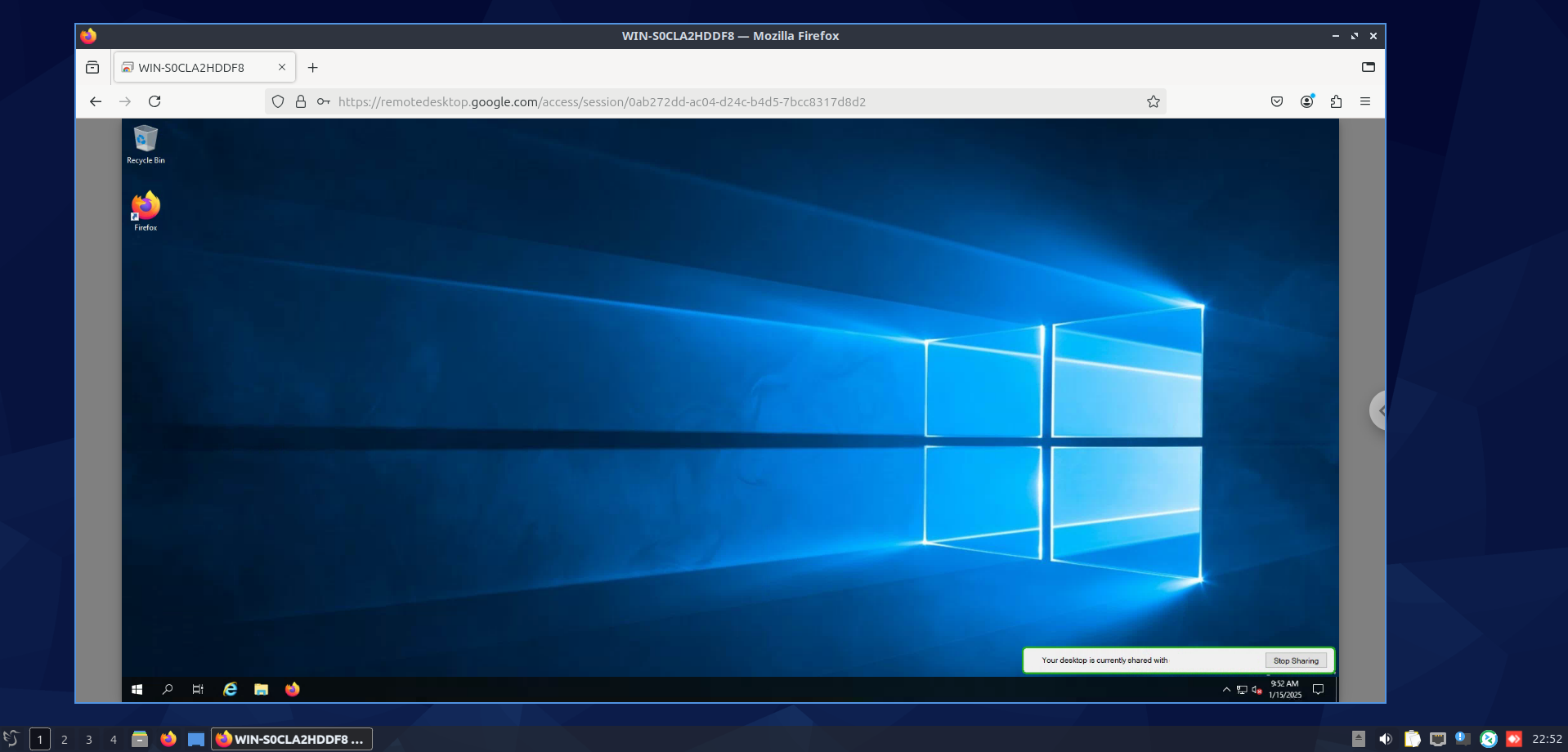
As Google Chrome Remote Desktop is cloud-based, it needs an active internet connection and may require additional configuration if your business uses an HTTPS proxy. While it provides an encrypted connection, it lacks enterprise-grade features like granular access control and multi-monitor support. It does support file transfer but uses Google Drive to facilitate it.
For personal or basic business use, it is a convenient choice, but IT professionals will likely require a more robust solution.
4. X2Go: A Fast and Secure Choice for Linux-to-Linux Remote Access
What about Linux users who just want to remote into other Linux machines? X2Go is an open-source option that is designed specifically for Linux-to-Linux remote desktop sessions. It uses the NX protocol to deliver fast and responsive performance—even over very low bandwidth connections like satellite and poor cellular service areas.
Security is built-in by default, as X2Go runs over SSH, ensuring encrypted and secure remote access with very little configuration outside of installing OpenSSH. While it’s mainly used for Linux environments, it can connect to Windows machines via a proxy, though this requires extensive extra configuration.
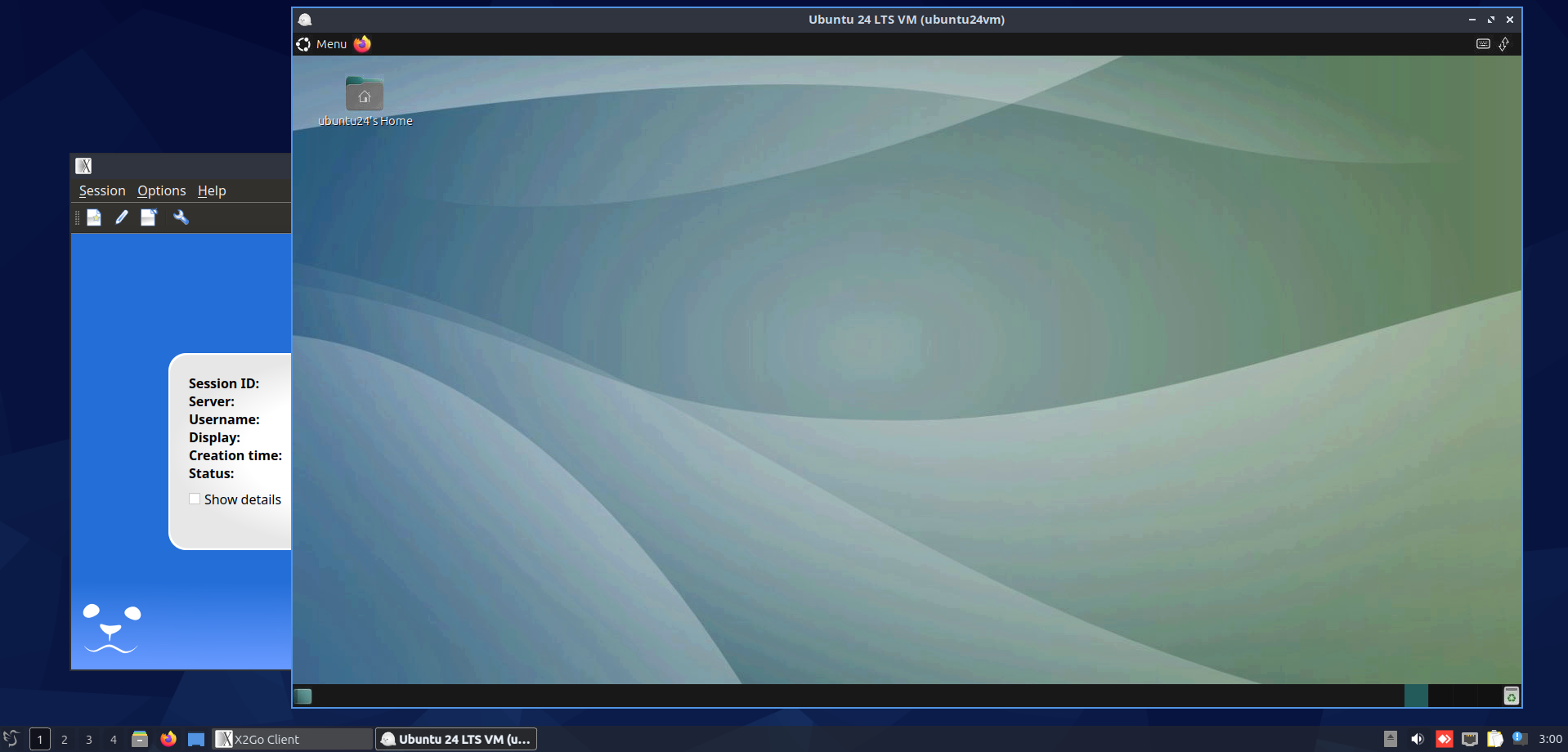
While X2Go doesn’t support all Linux desktop environments and runs on LXDE and XFCE natively, it can run on MATE and GNOME version 3.x and earlier with some extra configuration. KDE Plasma and Ubuntu Unity are not supported but can be installed alongside existing desktop environment managers.
One of X2Go’s biggest advantages is its load balancing and multiple-session support. These allow users to run several remote desktops simultaneously with relatively low local resource usage. This makes the tool a prime choice for remote field workers who need to manage multiple machines on very poor connections.
5. AnyDesk: A Fast and Responsive Solution for Linux
For Linux users who need speed with adaptable image quality, AnyDesk is an ideal alternative to traditional remote access software. Its proprietary codec minimizes bandwidth by dynamically adjusting to changes in connection speed and quality, so it is ideal for high-resolution work and real-time collaboration.
For such powerful features, AnyDesk requires minimal effort to get up and running quickly and allows remote connections to Linux, Windows, and macOS machines. It also features a chat feature and built-in file transfer, making moving files between local and remote devices as easy as drag and drop.
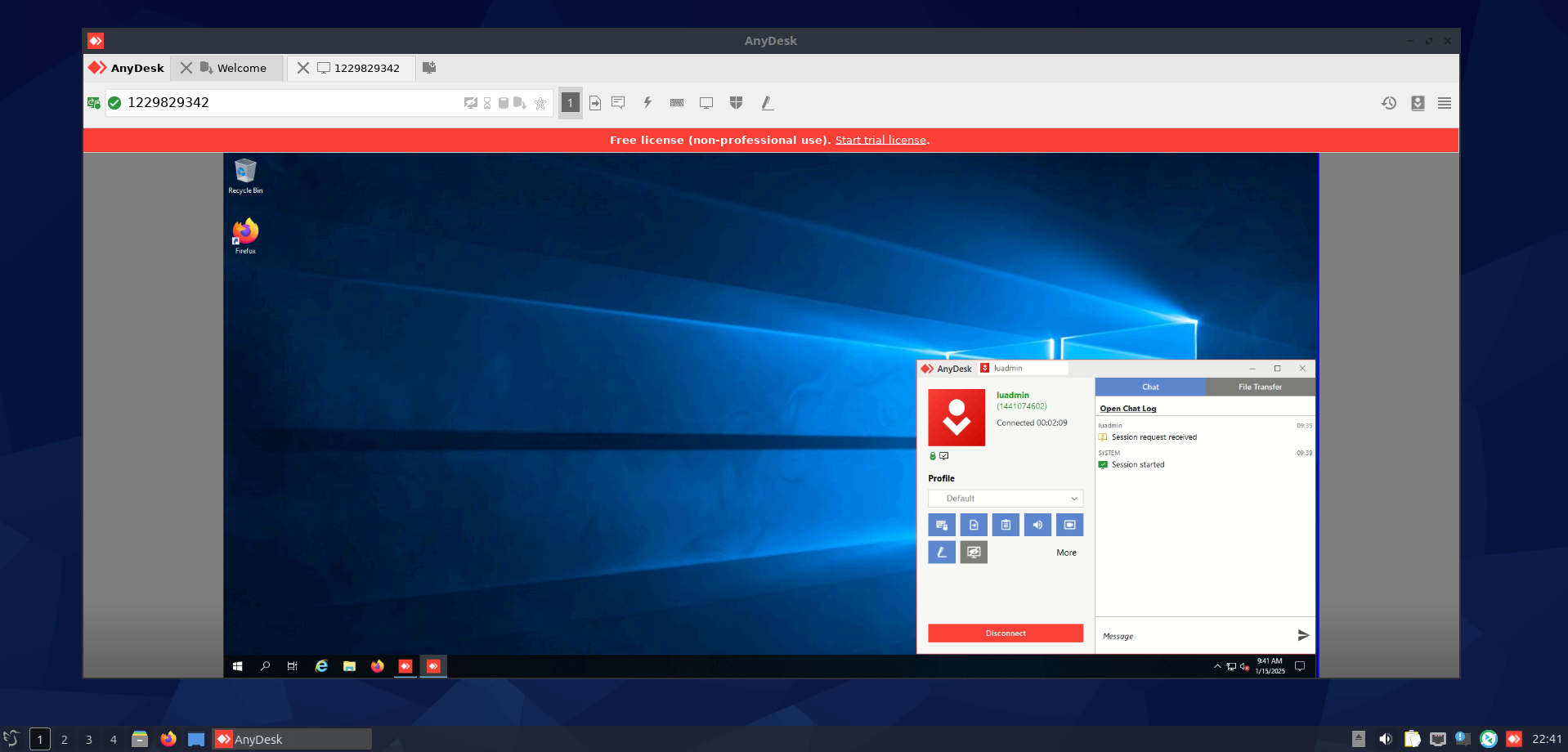
When it comes to security, AnyDesk protects remote desktop sessions with TLS 1.2 encryption and RSA 2048 key exchange, keeping connections secure. It can also support multiple sessions and unattended connections, making it a good option for accessing PCs located in unmanned locations.
Making the Right Choice: Evaluating Remote Desktop Software for Linux
Selecting the right remote desktop software for your Linux PC depends on multiple factors, including security, ease of setup, performance, and, of course, business requirements.
While all of these do the same thing: provide remote access, some are better suited for IT administration, others for end-users, and even personal use by tech enthusiasts.
Security and Compliance
For businesses handling sensitive data, encryption and authentication and compliance should be a top priority. RealVNC Connect offers end-to-end encryption and multi-factor (MFA) authentication, making it the strong choice for companies needing enterprise-grade security.
On the other hand, RDP-based solutions require a lot of risky configuration and mitigation to secure them. Using RDP, even on Linux, requires VPN connections to prevent exposing the RDP port and firewall rules to lock down access.
Ease of Setup
Some Linux remote desktop clients and servers install quickly and work right out of the box, while others require significantly more effort to get up and running. Therefore, ease of setup becomes a plug-and-play vs. advanced configuration consideration when choosing your solution.
RealVNC Connect and AnyDesk are easy to set up, with no need for port forwarding or SSH tunneling. Meanwhile, xRDP and X2Go require a bit more work, especially local and DMZ firewall rules and allow/denylist implementations on the user level.
Chrome Remote Desktop is one of the simplest options, but since it relies on Google authentication, some businesses may find it doesn’t fit well with company security policies.
Performance and Network Efficiency
If you’re working with remote graphically intense applications like GIS and CAD, or low-bandwidth connections, protocol efficiency matters. AnyDesk’s DeskRT codec delivers low-latency performance with adaptive image quality, so low bandwidth connections might face pixelation, artifacts, and blur.
X2Go’s NX Protocol is optimized for slow networks, so users can expect reasonable graphics performance and efficiency, even on networks that experience timeouts. Realistically, though, this is only when using Linux-to-Linux.
RealVNC Connect, being VNC-based, is adaptive and optimizes graphic performance according to connection quality. It also allows manual configuration of scaling and picture quality, meaning quality and scaling can be prioritized even before the connection is established.
Best Fit: Business or Personal Use?
- For enterprises, security, compliance, and centralized management are key. RealVNC Connect is the strongest choice. With Single Sign-On and Radius authentication, RealVNC Connect is also an ideal choice for businesses running Windows Domain servers and Azure.
- For smaller remote IT Support teams serving staff in remote locations, AnyDesk and Chrome Desktop offer fast, cross-platform access with minimal setup. For larger businesses, RealVNC Connect is an excellent choice as it offers simple installation with powerful authentication and access controls.
- For Linux enthusiasts, X2Go and xRDP provide the flexibility and native environment needed for Linux-to-Linux connections. With its intuitive interface, simple installation, and ability to work seamlessly across Windows, Linux, and macOS, RealVNC Connect is also a top choice for Linux houses that need to manage Windows and macOS X servers.
When taking these factors into consideration, Linux users can find a remote desktop client that aligns with their security needs, technical expertise, and business goals.
Secure, Simple, and Reliable Linux Remote Access
Finding the right remote desktop software means Linux users can seamlessly connect to Windows, macOS, and Linux machines without having to sacrifice security or performance. With plenty of options available, the best choice depends on your needs—whether that’s enterprise security, IT support, or remote administration.
For businesses that require end-to-end encryption, SSO and MFA authentication, and true cross-platform compatibility, RealVNC Connect is a top contender. However, no matter which Linux solution you choose, prioritizing security, usability, and scalability means a smooth remote access experience that fits your business operational workflow.
So if you prefer your Terminal to PowerShell, and you’re looking for a secure and efficient way to access remote computers from your Linux desktop, consider giving RealVNC a try today.






