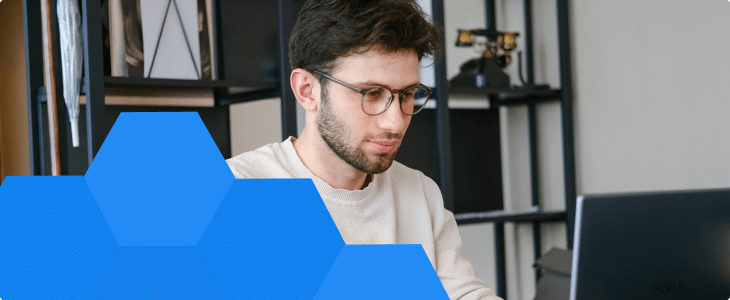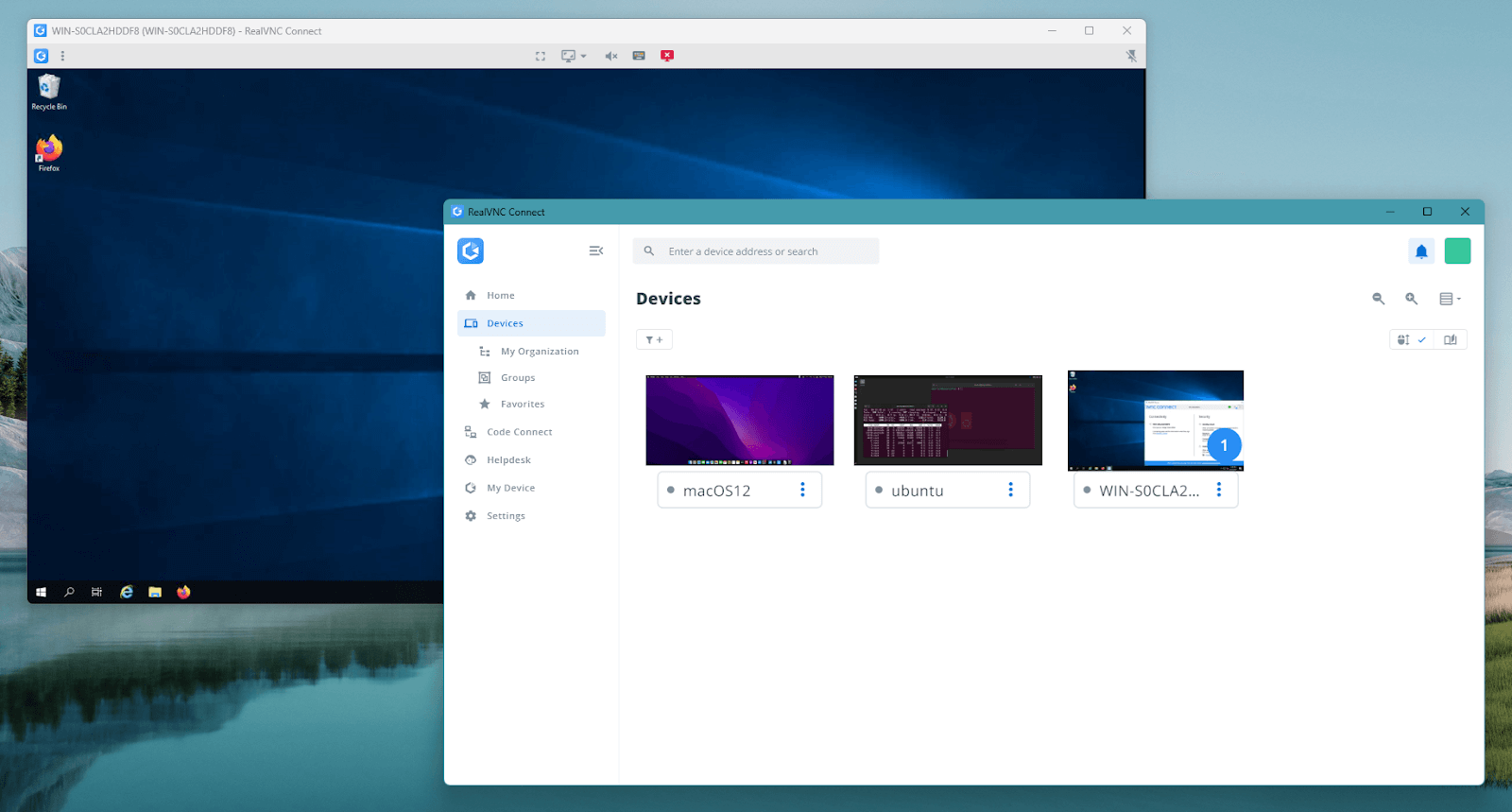
For IT teams that manage a Windows environment, RDP is typically the go-to remote access app. It’s built-in, secure by design, and deeply integrated with Active Directory. So why consider a VNC server at all?
Because a 100% Windows shop is rare nowadays. Many support a mix of Windows, Linux, and macOS. Others need to connect across air-gapped networks or hybrid deployments where remote desktop protocols like RDP are completely inadequate.
This guide is here to help IT teams evaluate the right remote access solution. It will break down what to look for in the best VNC server for Windows and compare the top options. For teams thinking about scale, compliance, or long-term manageability, we’ll also show you why RealVNC Connect has become the benchmark against which all VNC tools are measured for corporate Windows environments.
What to Look for in a Secure, Scalable VNC Server
In the early days of the Virtual Network Computing and RFB protocol (VNC), having the ability to see and interact with a computer remotely was more than enough functionality for most teams. Nowadays, however, teams need remote access solutions to support a variety of systems and protect sensitive data at the same time.
While Windows remains the most common platform, most organizations also support other operating systems. That’s why flexibility and control are just as important as performance.
Here’s what to prioritize when looking at VNC options for Windows:
- Security: End-to-end encryption, multi-factor authentication, and detailed session logs are typically required. Weak authentication puts your network at risk.
- Access control: Admins need to be able to manage user roles, permissions, and device access from a central point. This is a major component of most compliance frameworks.
- Cross-platform support: Choose software that works not only with Windows but also with Linux, macOS, iOS, and Android.
- Unified app experience: A single installer that deploys both the server and client simplifies deployment and training. RealVNC Connect offers this in a single interface.
- Secure connection options for ad-hoc: When dealing with third parties, you should be able to grant access without exposing the machine’s IP address.
Finally, think about connectivity itself. Relying on RDP or SSH typically involves exposing internal networks or setting up VPNs. A better approach lets users connect securely without ever revealing an IP address or opening firewall ports. Look for options that support both direct and cloud-brokered sessions. RealVNC Connect’s Code Connect feature is built precisely for this purpose.
VNC Software Comparison for Windows Environments
Choosing a VNC server means a lot more than just checking off features. You need to find a solution that is the right fit for your systems and scale, and that will support your long-term security goals.
In this section, we’re looking at several of the most widely used remote desktop tools that support Windows. We’ll focus on how they perform in real-world IT environments.
1. RealVNC Connect
RealVNC Connect is up first, and that’s because it fits Windows domain environments out of the box. VNC viewer users can authenticate with system authentication, so the same domain credentials your users use across your organization also work for the remote access solution. This approach aligns with corporate identity and makes auditing much simpler.
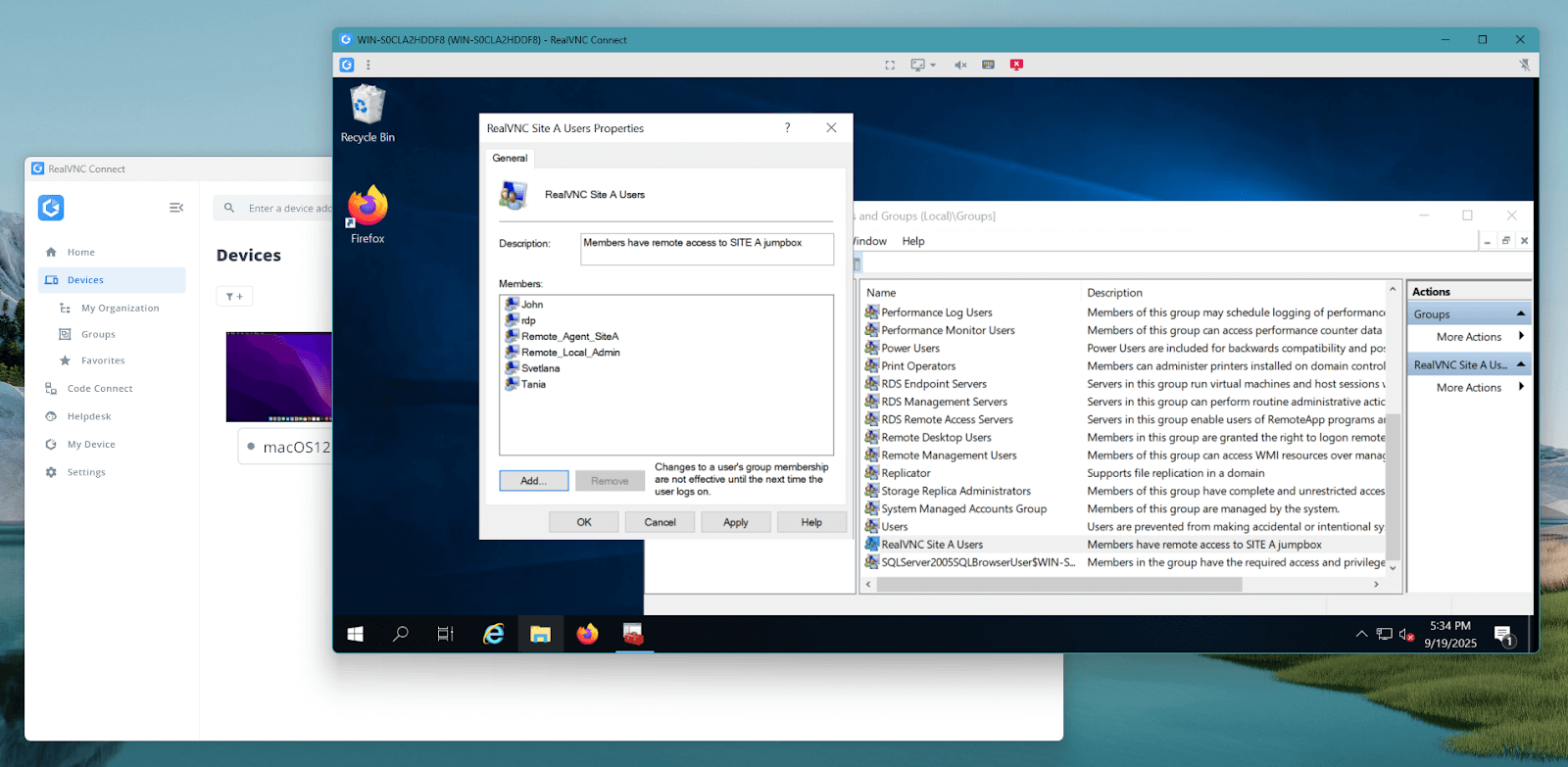
Single-sign-on support for Entra ID and Okta integrates with account SSO to maintain one identity source across your tech stack. Group membership in Entra ID and AzureID can map to group membership for full granular control. Offboarding and onboarding users granted access becomes as easy as removing them from the group in AD.
Administrators can deploy and license RealVNC Connect using Group Policy, Intune, or SCCM. Templates allow settings to ship by OU and by version, which reduces configuration drifting. Silent deployment is also available by MSI packages if your packaging manager supports it, so the desktop application rollout is clean on every desktop.
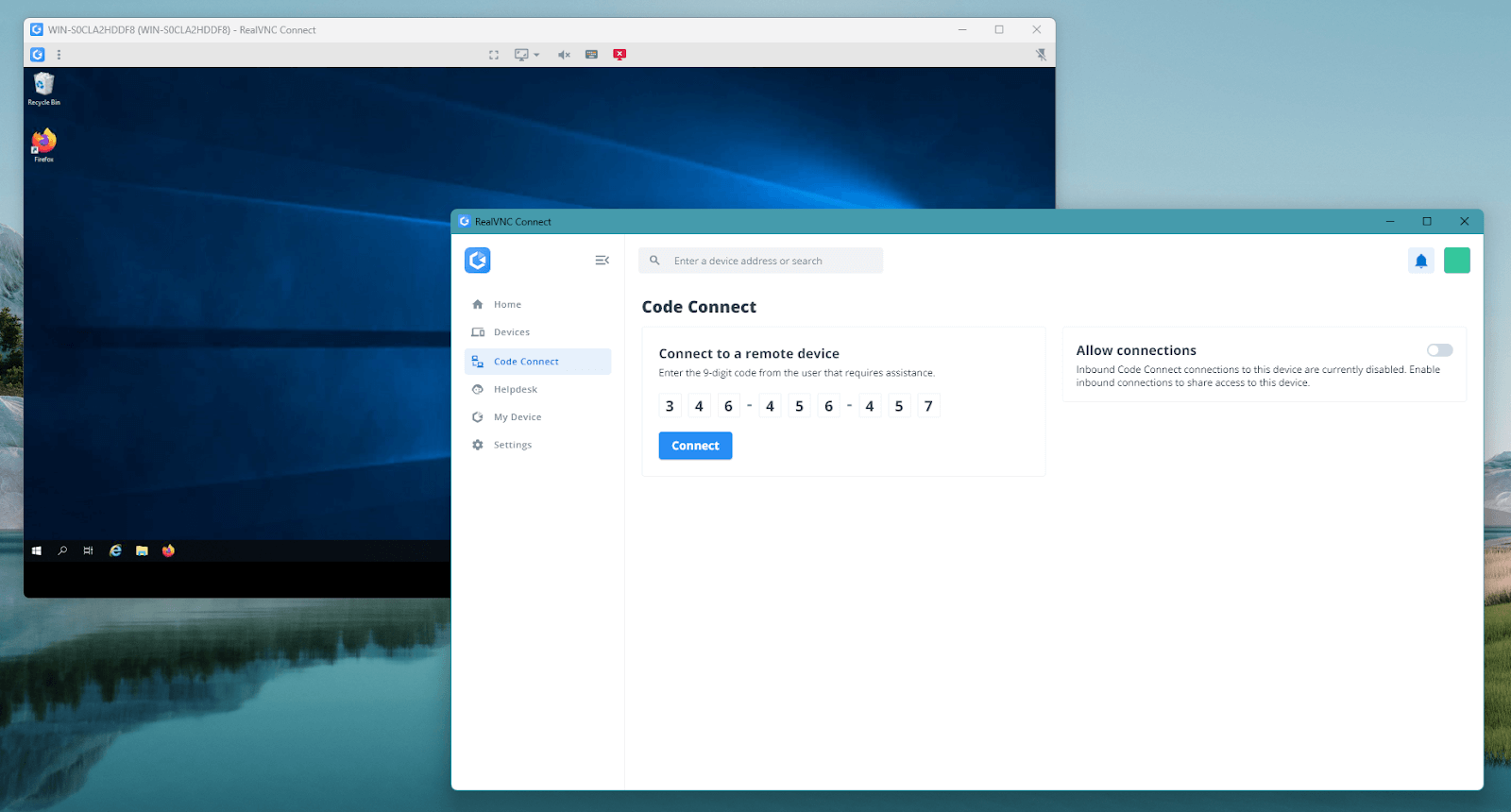
RealVNC Connect has the strongest security of all VNC options for Windows. End-to-end encryption is standard, with options for multi-factor checks and compliance with internal IT security policies. Guest sessions can connect through Code Connect, which assigns a token rather than exposing the computer’s IP address.
Auditing capability is built in. The on-premise Management Console provides views and exportable logs. Teams can view who connected, for how long, and from which account.
Finally, with RealVNC Cloud, VNC sessions are established through an online cloud-based connection broker. Organizations that use the connection broker don’t need to port forward or open firewall holes to allow VNC traffic over external networks, safeguarding any public-facing Windows hosts.
The result is a remote desktop cross-platform solution that meets enterprise expectations from day one on Windows, Linux, macOS, and Android and iOS.
2. UltraVNC
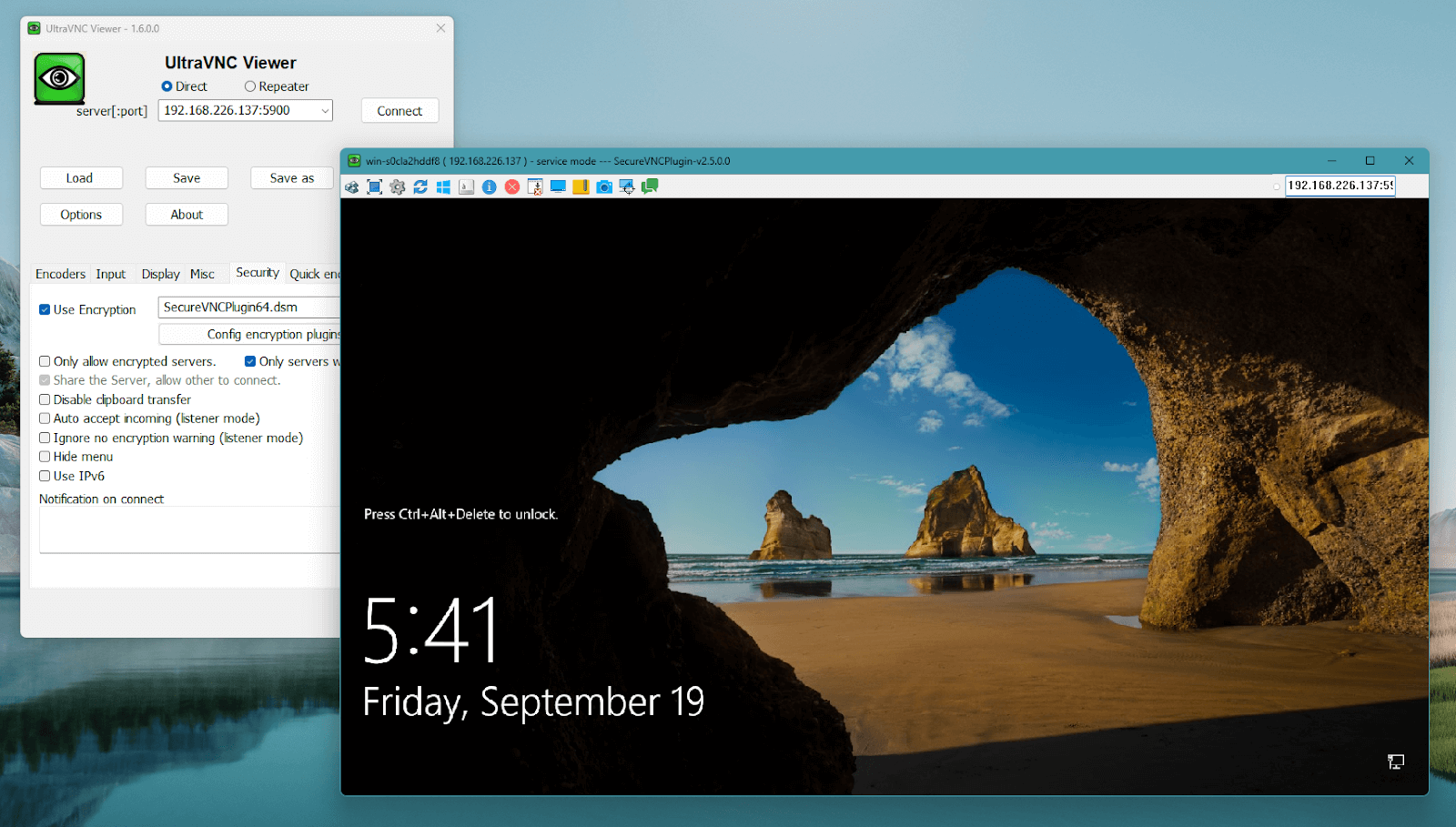
UltraVNC is an open-source VNC server that has a feature-rich focus on Windows. It includes more modern features like file transfer and clipboard sync to help with everyday tasks. It’s not encrypted by default, but sessions can be secured manually by the generation of server and client keys. Remote access relies on port forwarding or a VPN.
There’s no unified policy model or SSO, so UltraVNC is better suited to static sites with secure endpoints. Being open-source, UltraVNC has no licensing requirements or support beyond community forums and knowledge base articles.
3. TightVNC
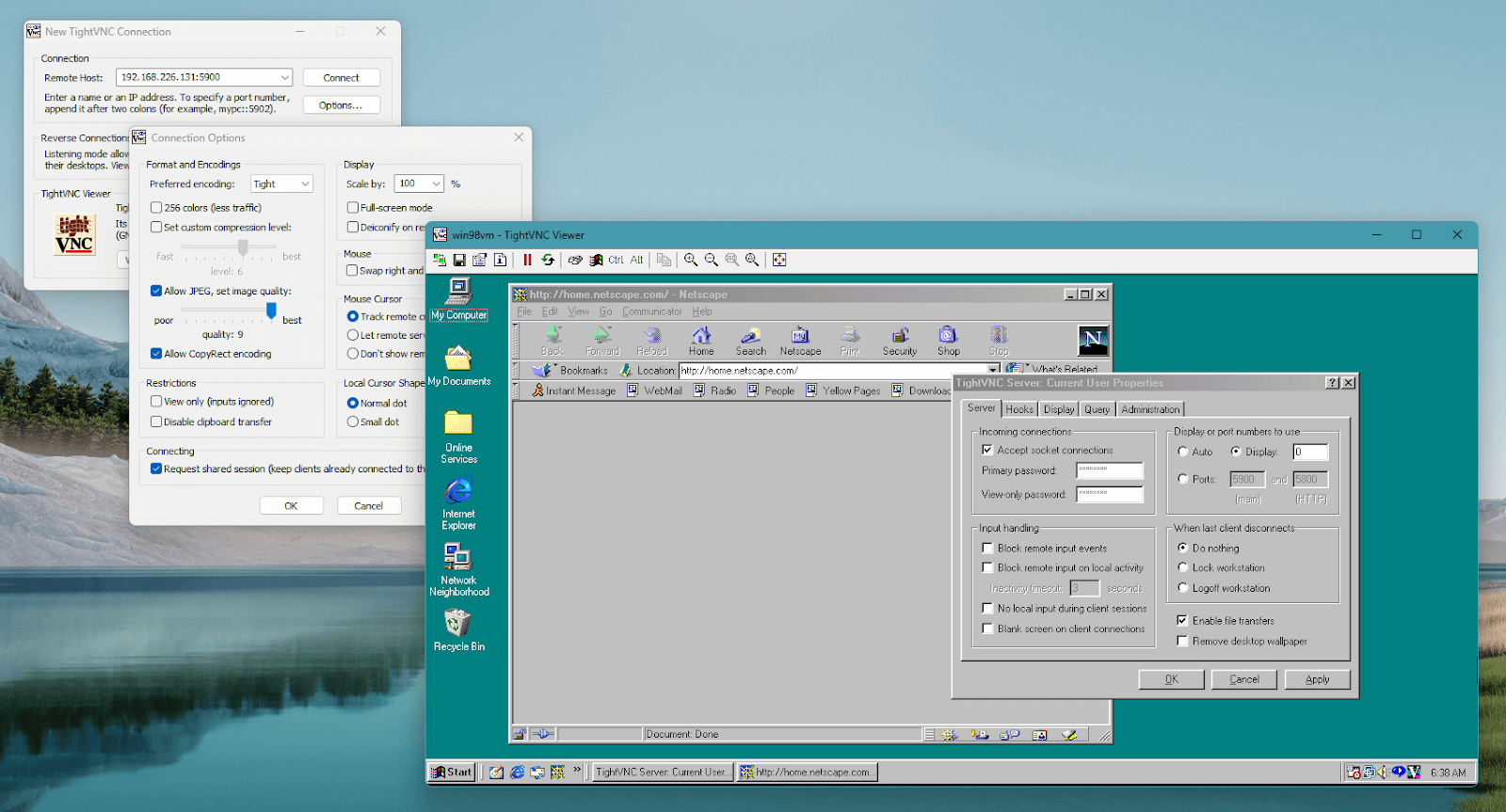
TightVNC is an open-source VNC project that runs on older versions of Windows and remains free to use. It’s ideal for use in labs, proof-of-concept programs, or internal testing.
The feature set is basic, and setup is quite manual even on Windows. TightVNC comes with no built-in transport encryption, so teams using it will need to run sessions through an SSH tunnel for it to be considered secure. Authentication is VNC-based and configured from the server end.
The main advantage of TightVNC for Windows environments is that it is backward compatible with VNC servers running on legacy Windows machines like NT, 98, and XP.
How to Choose a Windows Remote Desktop Program for Your Business
Picking the right remote desktop tool starts with identifying your organizational goals. For quick setups or internal tests, open-source VNC tools can get the job done. However, if you need scalability, security, and audit controls, these free open-source tools fall short.
RealVNC Connect supports all major platforms and ships with new features like Code Connect and centralized logging. It can be silently installed, managed through AD Group Policy, and tied to domain credentials. You can also create user groups, enforce MFA, and track usage after each release.
The Smart Choice for Secure, Scalable Remote Access
There are many remote access tools available, but few are actually built with scale, compliance, and cross-platform support in mind. RealVNC Connect is the only true enterprise-grade VNC remote access solution.
While open-source options may seem cost-effective to begin with, they introduce cost in the form of risk and technical debt.
We recommend piloting both. Open-source tools are easy to test, but RealVNC Connect can be installed and trialed in production today. Talk to our experts to see how RealVNC fits in with your remote strategy.
FAQs
What makes RealVNC Connect better than open-source VNC?
While tools like TightVNC and UltraVNC are free, they lack enterprise-grade features like audit logging, SSO, SLAs, and centralized management. RealVNC Connect includes all the advanced features organizations need to provide secure remote access.
How does Code Connect improve secure guest access?
Code Connect allows a remote desktop session to a computer without needing the host’s IP address or opening inbound firewall ports. For enterprises, this means third parties can access internal resources remotely without needing a VPN or direct access.
What are the benefits of a unified application for IT teams?
A single client and server interface is easier to deploy with application packaging and reduces training time for team members. It also means that policies like authentication, access, and security can be enforced and rolled out without requiring manual intervention.