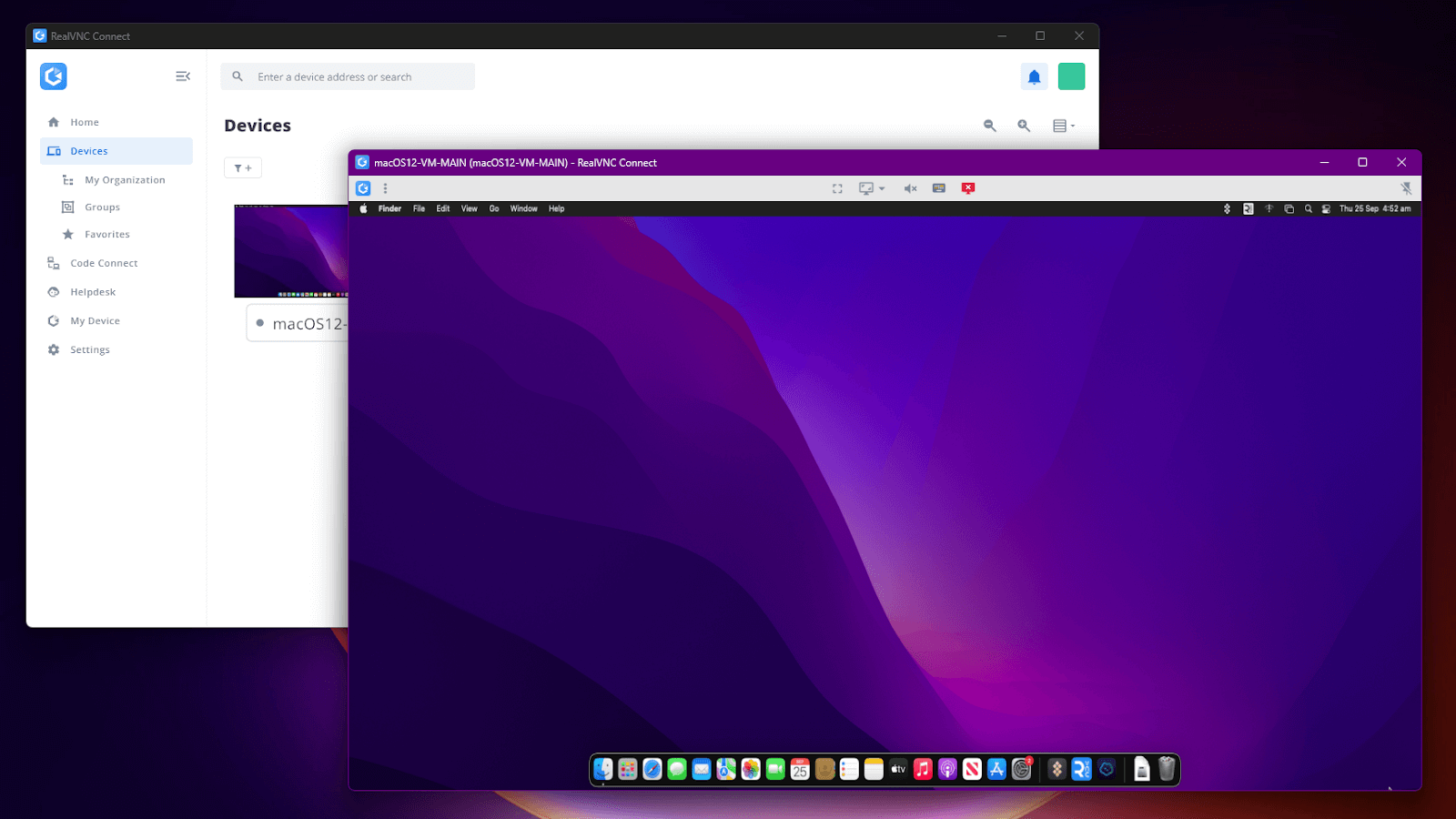 RealVNC Connect with a remote macOS session
RealVNC Connect with a remote macOS session
Mac users will often pride themselves on sleek design and the “it just works” simplicity of macOS. For the most part, they’re right, but anyone who has tried Apple’s built-in screen sharing knows the pain. Image quality looks like a YouTube video at 144p, security is a bit of an afterthought, and productivity suffers as a result of cross-platform incompatibility.
This is why choosing a VNC server for Mac is so important. Relying on built-in tools can adversely affect workflows, compliance, and overall security, so the decision should go beyond just the server alone. The real goal is to implement a complete solution that integrates with other systems, offers modern security features, and keeps data safe.
RealVNC has built its reputation around these very needs. With RealVNC Connect, Mac users gain a complete remote access solution that blends cross-platform performance, enterprise-grade security, and usability into one unified package.
Key Features to Look for in a Mac Remote Access Solution
When weighing your options for a VNC server for macOS, you should look less at promised shiny features and think more about finding a tool that will keep your teams productive. Below are the features that need to be prioritized:
- Security and Encryption: Any serious platform protects data with end-to-end encryption, multi-factor authentication, and the ability to extract logs for auditing. A secure VNC viewer, along with the server, gives admins confidence that every single session is accounted for.
- Provide Guest Access Securely: When providing access to third-party vendors or external support, your VNC server shouldn’t need to expose its IP address. Enterprise-grade remote access features like RealVNC Connect’s Code Connect provide the ability for ad-hoc connections to be established via a unique token across a cloud-brokered connection.
- Cross-Platform Compatibility: Whether you’re running Apple Open Directory or relying on Windows Active Directory, chances are you’re going to need to support other operating systems. Your remote access solution needs to not only support macOS, but also Windows, Linux, and iOS and Android mobile devices while offering a standardized experience across every OS.
- Centralized Management: Enterprise users demand visibility. An enterprise-ready remote access solution must provide the ability to manage licenses, onboard devices, and produce compliance-ready logs from a centralized management console.
- Streamlined Setup: Manually configuring an open-source VNC solution wastes time and resources. A quick installation not only saves hours of frustration but also allows corporate teams to package and roll out installations of servers and clients automatically.
- Performance: Nowadays, businesses need to remotely control more than just a desktop. They need to be able to stream high-speed video and use graphical applications like CAD and analytics dashboards. A solid VNC server should provide high-quality video quality even across poor-quality links.
The Top VNC Remote Desktop Solutions for Mac
While macOS users don’t have the same level of VNC coverage as Windows or Linux, there are still several good options, especially if you’re running a near 100% Mac operation. Most of these options offer convenience and open-source licensing, but only a few can deliver an enterprise-grade experience without extensive workarounds.
1. RealVNC Connect – The Solution for Enterprise
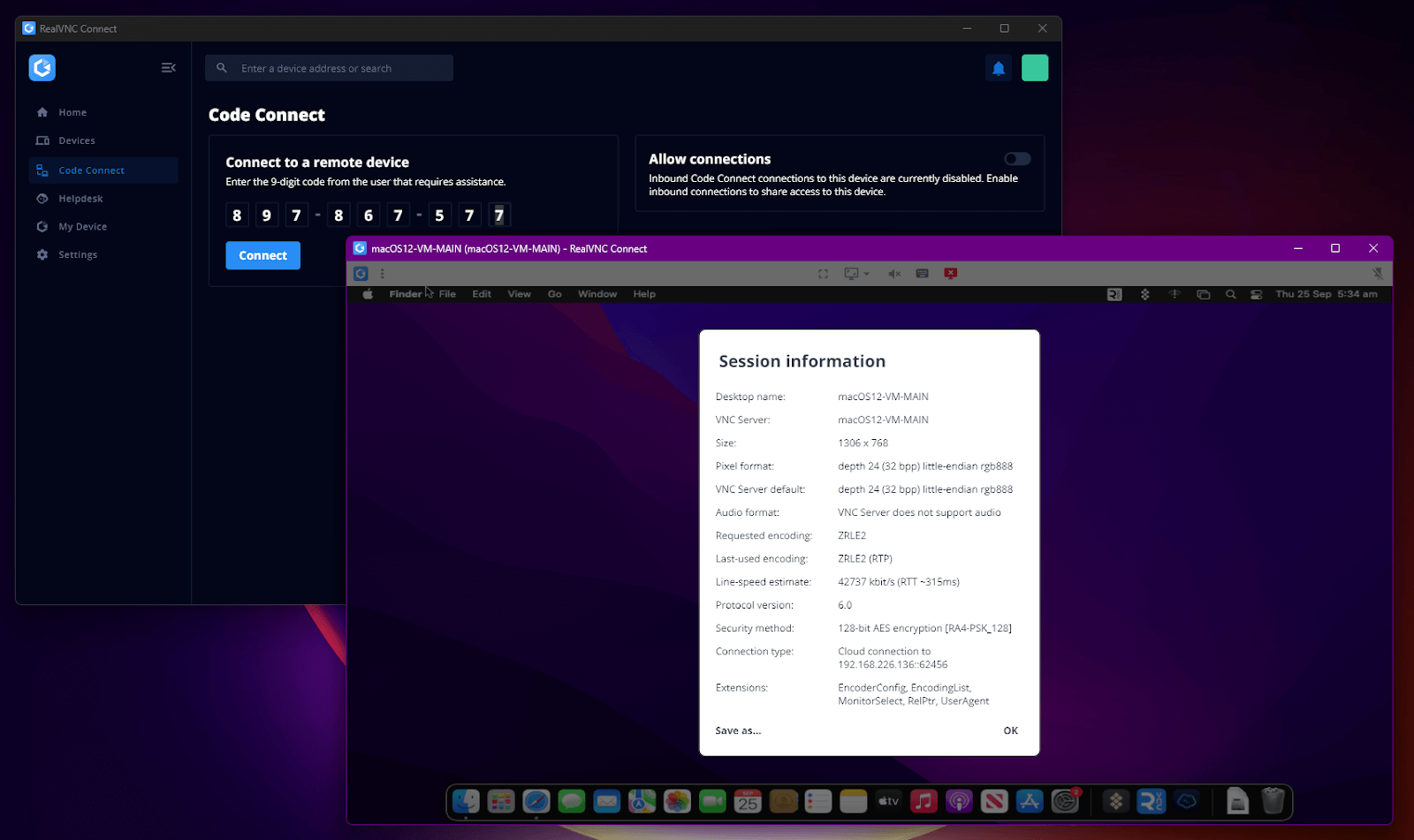 RealVNC Connect macOS remote session showing details
RealVNC Connect macOS remote session showing details
When security and scale matter, RealVNC Connect for Mac is the obvious choice. Not only does it satisfy all of the key features we’ve already mentioned, it’s actually built with business in mind—not hobbyists.
With RealVNC Connect, administrators gain the ability to deploy and onboard hosts, full visibility and logging for compliance, and full centralized control with the Management Console.
RealVNC Connect also supports system authentication via certificate store authentication. Apple users who have their devices joined to either an Active Directory domain or Apple’s LDAP Open Directory are able to securely authenticate using their corporate credentials.
2. TightVNC – The Open-Source and Free Version of VNC Server
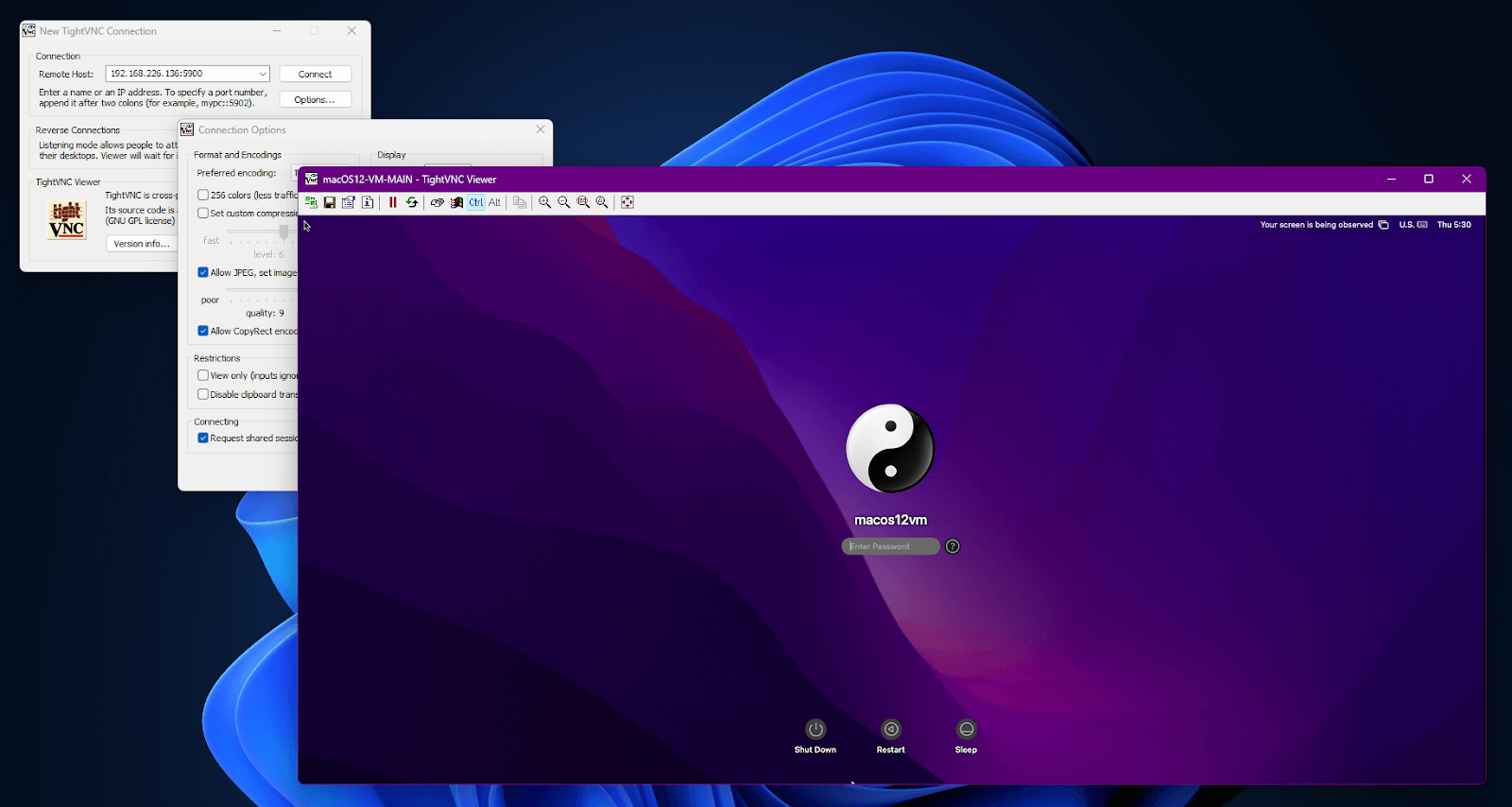 TightVNC Server on macOS
TightVNC Server on macOS
TightVNC server remains a popular choice for open-source VNC servers. It’s free (although it requires a license for the macOS server), flexible, and widely available, but teams often find they outgrow that open-source freedom quite quickly.
Expect dated software, complicated setups, and weak (sometimes non-existent) encryption. For testing or classroom labs, these solutions will do just fine, but they rarely stand up to enterprise workloads.
It’s also worth noting that TightVNC’s updated VNC viewer, Remote Ripple, does offer a more modern macOS client as well as a viewer app for iOS and earlier versions of Android.
3. Apple Screen Sharing – The Apple Native VNC Server
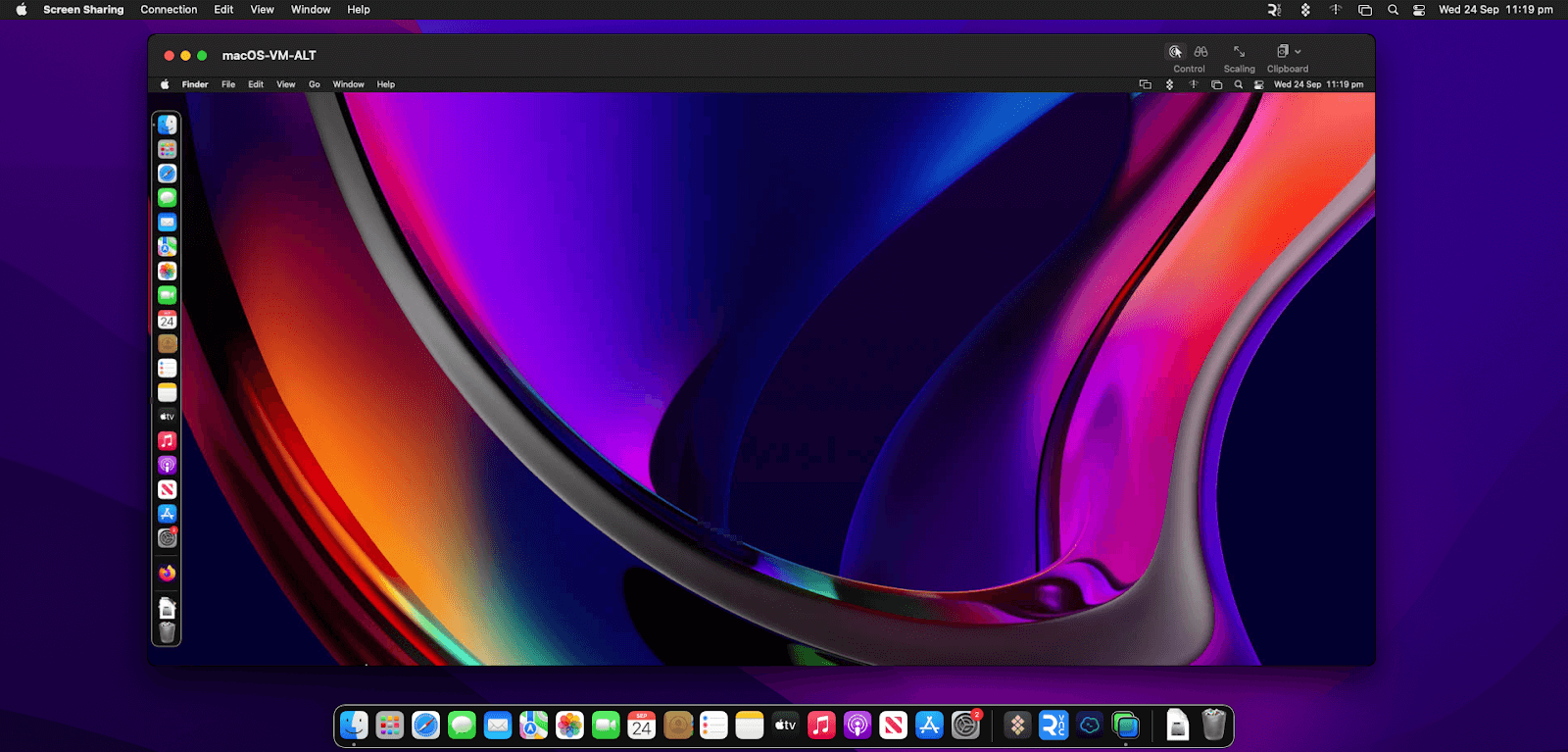 macOS remote session using Apple Screen Share
macOS remote session using Apple Screen Share
Apple actually includes a native screen sharing solution that’s based on the VNC protocol. At first glance, enabling this feature from system preferences seems convenient—and it is if you’re connecting between two Apple PCs over a LAN. Beyond that, performance suffers considerably, security is minimal, and connections to non-Mac platforms are often met with a slow black screen or pixelation.
For most professional use cases, it’s a nice stopgap rather than an alternative solution.
Selection guide for Mac VNC users
Choosing the right VNC server for Mac means weighing security, centralized management, and broad VNC access across every computer. As mixed environments are still common, professionals should look for programs that support Windows, Ubuntu, Raspberry Pi OS, and even legacy systems like Windows XP.
Start your free trial of Real VNC Connect and see how well the platform fits your workflow. You can create accounts, manage files, and connect across a local network before committing to a subscription. Once ready to scale, RealVNC Viewer makes it simple to launch secure sessions from any location.
Mac-Ready Remote Desktop: The Practical Pick
The best remote access solution for Mac is the one that provides security, performance, and enterprise-wide visibility. It’s also the one that works best for your business.
Free tools and the built-in option can get you started, but they rarely keep pace with the needs of a professional, corporate environment.
RealVNC Connect delivers a complete and unified remote access solution with encryption, centralization, and cross-platform support that enterprise demands. If you’re ready for a solution that’s built for business, explore how RealVNC Connect for Mac can transform remote work and support for your organization.
FAQs
What makes RealVNC Connect different from legacy VNC solutions?
The short answer is readiness. Legacy tools lack built-in necessities for enterprise, like encryption, centralized management, and logs for auditing. RealVNC Connect is a full-featured enterprise remote desktop solution that delivers stable and scalable remote sessions for business.
Can I manage both Mac and Windows devices from a single platform?
Yes. Platforms like RealVNC Connect are considered true cross-platform remote desktop solutions. It can support almost every OS, including legacy Windows, Linux, and even Raspberry Pi OS. Administrators can handle devices from one dashboard instead of having to manage multiple programs like Microsoft Remote Desktop for Mac or Windows RDP.
Is RealVNC Connect Suitable for enterprise IT environments?
Not only is RealVNC Connect suitable for enterprise, it’s built for it. The platform includes enterprise-grade features like encryption, system authentication, and built-in audit compliance.




