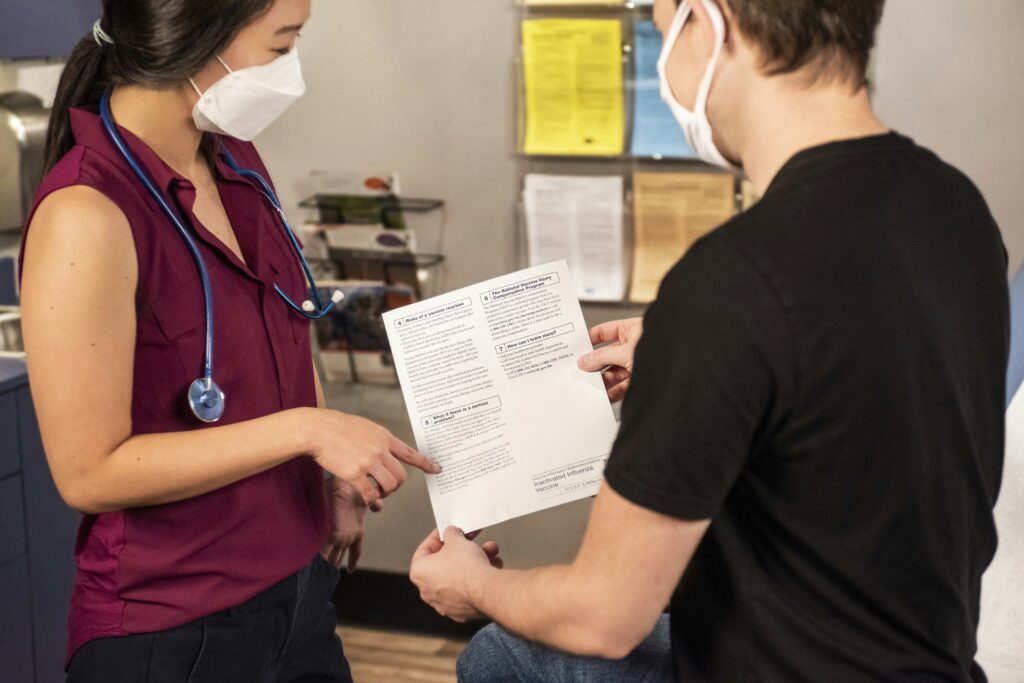There are many reasons why you might need to access a computer remotely: customer support, retrieving files while out of the office, and screen-sharing for team projects, among others. Remote desktop software lets you do this quickly and securely—but which is the best solution?
In this post, we’ll discuss the use cases for remote desktop software and the key features to look for before suggesting 10 of the best options on the market today.
Remote desktop software: why it's important and who needs to have it
Remote desktop software allows users to access, view, and control another computer’s desktop remotely—wherever that computer is located. It lets you see the other device’s screen and interact as though you were in front of it.
This might include running programs, making modifications, transferring files, printing documents, or recording the screen. You could also handle complicated tasks from a laptop by connecting to a more powerful computer.
To give you a better idea, here are a few more examples of how this technology can be used:
Fast IT support
IT support teams can respond to issues instantly with remote desktop sharing software. Technicians can see a screen in real time, which speeds up troubleshooting as the user doesn’t have to explain the problem.
This software also empowers customer service teams to walk customers through problems or demonstrate how a product works.
Efficient IT admin
IT administrators can easily monitor desktop systems from anywhere, managing multiple computers and servers from a centralized location and handling user permissions.
Technicians can also use remote desktop software to carry out ongoing maintenance and updates for IT equipment.
Freedom to work anywhere
When dispersed teams collaborate on a project, it’s much easier if they can view their colleagues’ screens. Hybrid or traveling workers can easily use their phones to access programs and documents on office computers, and you can provide remote training sessions for new hires anywhere in the world.
Industry use cases
In healthcare, remote desktop software enables you to monitor specialized medical equipment or train health workers. Manufacturing and transportation businesses can manage operations remotely too, while construction firms can oversee sites and equipment. In retail, it can be used to diagnose and resolve POS issues or even to maintain ATMs or deliver remote education.
Qualities of the best remote desktop software
With so many possible use cases, it’s unsurprising that there are plenty of remote desktop solutions available. So, what should you look for when choosing one?
Can work with many platforms
It makes no sense to use different remote desktop software for every operating system you use; it’s far better to choose software with multi-platform support. This way, if you have some team members using Macs and others using Windows, they can collaborate more easily.
A good example of this is RealVNC Connect, a single solution that provides windows remote desktop software, which also allows you to access devices running Mac, Linux, and Raspberry Pi, plus many different mobile devices. Alongside macOS Monterey and Windows 11, it even supports older versions (up to OS X Yosemite and Windows 7).
Fast connectivity with no delay
Whether you’re fixing a problem for a customer, running a virtual training session, or maintaining a crucial medical system, you can do without delays. You need a fast, reliable, and responsive connection that lets you control the connected machine in real-time.
So, look for software that offers high-speed streaming with HD sound and vision. Some solutions (like RealVNC) will auto-adjust connections to optimize for network speed, even in low-bandwidth environments.
Hassle-free management
Most solutions only take a few minutes to install, typically on the local device; some programs also require installation on the remote computer, while others use weblinks or access codes.
The system you choose should be easy to configure and manage, whether you’re connecting to one computer or several. It’s also important to have granular control over your setup so you can customize it to meet your specific needs.
Secure
Security is paramount to protect you against unsolicited access to your connections. The best remote desktop-sharing software has enterprise-grade security, including two-factor authentication. Encryption protects the data transmitted between local and remote computers, so even if someone intercepts it, they need an encryption key to read it.
Additional tools for efficiency
As well as remote access, many of these software solutions come with extra tools. These might include file sharing, screen recording, or the ability to print remotely.
Look out for built-in collaboration and communication tools like real-time chat, video conferencing, and whiteboarding.
10 of the top remote desktop software alternatives to look into
Although it’s always best to do your own research before buying, we’ve rounded up 10 of the best remote desktop connection software options.
1. RealVNC
RealVNC’s flagship product, RealVNC Connect, is a cross-platform solution incorporating Windows, Linux, and Mac OS remote desktop software. It also offers support for Raspberry Pi, Android, and iOS. With high-speed streaming, 99.9% uptime, and HD audio, you can be assured of top-quality remote desktop sessions.
This software provides rigorous security, with all connections encrypted end-to-end using 128-bit AES, 2048-bit RSA keys, and perfect forward secrecy. Authentication tools give you complete control, so only people you invite can sign in and discover your computers.
It’s easy to assign and manage users and to control levels of access to user devices by launching in either user or service mode. You can roll out remote access to devices at scale, including for cross-functional teams, and run multiple device access sessions simultaneously.
RealVNC Connect also comes with built-in productivity and collaboration tools like two-way file transfer, remote printing, and screen recording. Technicians can message end-users in real time during a session and capture sessions on video.
Pricing: You can choose to pay per user or per device, all billed annually. The Essentials plan is £4.49/user/month or £2.59/device/month. Business Plus is £8.49 (user) or £2.99 (device), Business Premium is £14.99 (user) or £3.99 (device), and the Enterprise plan boasts bespoke pricing. There’s also a 14-day free trial available.
FAQs about RealVNC
What’s included in the plans?
The Essentials plan accommodates three users and/or three managed devices. Business Premium gives you unlimited users and 150 devices (if paying per device). All plans include unlimited concurrent connections. There is a free plan, too, but only for non-commercial use.
What support do you get?
All plans get access to the latest updates and a comprehensive knowledge base and community. Email and live chat start in Business Plus, with phone support available in the top two tiers.
Which versions of Windows are supported?
VNC Connect offers remote desktop software for Windows 11, Windows 10, Windows 8.1, Windows 8.0, and Windows 7, plus several versions of Windows Server.
2. Zoho Assist
Zoho Assist has a wide selection of tools, including session recording, multiple screen sharing, and remote power control. You can print remotely, transfer files of up to 2GB, and use chat, voice, and video conferencing. There’s robust integration with other Zoho products, such as Zoho CRM too.
Zoho is good on security, with 256-bit end-to-end AES encryption and two-factor authentication. Connections are terminated automatically after a period of non-use, and all remote connections are recorded using a logging system.
With plans divided into Remote Support and Unattended Access, there’s no option to choose one overarching plan with all the features you want. There is a free plan, but it’s limited—and even the costliest plan only gives access to 25 computers. Reviewers mention a few bugs and glitches.
Pricing: Remote Support plans—Standard is £8 for one technician/month, with Professional and Enterprise at £12 and £19. Unattended Access plans, Standard and Professional, cost £8 and £12 for 25 unattended computers/month, plus unlimited technicians (all billed annually). A 15-day free trial is available.
3. RemotePC
RemotePC is a cross-platform solution that’s quick to download and configure and benefits from regular updates. It’s protected by multi-factor authentication, and all plans have unlimited concurrent access. Managers can easily set permissions and general access settings.
Features include voice chat between devices, file transfers, a virtual whiteboard, and the ability to play sounds remotely and record remote sessions. There’s 24/7 email and chat, phone support (weekdays, 6 am to 11.30 pm PST), and a HelpDesk portal for the top two tiers.
However, self-help options are limited to video tutorials. The web app doesn’t include all features, and using iOS or Android devices doesn’t provide the same experience as the Windows, Mac, and Linux remote desktop software.
Pricing: Budget Consumer: $18.38/year (one user license, access to one computer); Consumer: $37.12/year; Soho: $79.50; Team: $299.50; Enterprise: $599.50 (unlimited user licenses, access to 100 computers). A seven-day free trial is available.
4. LogMeIn Pro
Another platform-agnostic solution, LogMeIn, works on Mac, Windows, iOS, and Android. It’s easy to set up and use and is protected by SSL/TLS (OpenSSL) security. The system alerts you to unusual activity or failed login attempts, and managers can revoke user permissions.
All plans come with multi-monitor support, unlimited users, and remote printing, plus 1TB of cloud file storage, LogMeIn Antivirus, and the password manager LastPass Premium. There are no restrictions on file size for transfers, and you can move files around easily with drag-and-drop tools.
It’s not cheap, and many users won’t need all those features—but there’s no option to drop things like cloud storage to reduce the price. The highest plan only gives you 10 connections, and support is mainly self-help via a search bar and a community forum.
Pricing: Individuals: $30/month; Power Users: $70/month; Small Businesses: $127/month (all billed annually). No free trial is available.
5. TeamViewer
TeamViewer has good cross-platform compatibility, covering 127 different mobile device manufacturers, operating systems, and IoT devices. It’s simple to use, with no complex configuration required and includes phone support in all but the lowest tier.
You can easily share files across remotely connected devices with drag-and-drop, while collaborative tools include built-in video conferencing and screen-sharing. Security-wise, there’s 256-bit AES end-to-end encryption, two-factor authentication, granular access management, and randomly-generated session passwords.
However, TeamViewer can be laggy with slow connections, and it’s on the expensive side (with a jump in price from single-user to team plans). You don’t even get unlimited concurrent sessions in the top tier, and if you want to manage mobile devices, prices go up.
Pricing: Remote Access: $34.90/month; Business: $49/month; Premium: $99/month; Corporate: $199/month (30 licenses and 500 managed devices); Tensor: bespoke pricing. All are billed annually. No free trial is available.
6. Remote Desktop Manager
Remote Desktop Manager is easy to use, working across platforms and enabling you to manage cloud accounts with Amazon S3, Dropbox, and Microsoft SQL Azure from a single interface. It supports linking to server systems and network drives and integrates well with all sorts of tools.
There are just two pricing plans: a limited free version for individuals and a full-featured Team edition. Alongside unlimited concurrent sessions, most security features are in the paid plan, such as role-based access, two-factor authentication, and a central encrypted vault. The free plan has password management.
Unfortunately, Remote Desktop Manager’s platform can be slow, and it takes a while to set up the centralized vault and create access roles. Some manual entry is needed when you add network data to the system. The mobile apps are also more limited than the desktop platform, and at 550MB, the software takes up a lot of space.
Pricing: Team Plan: $199.99/user/year. You can also buy a sitewide license for unlimited users for $4,999.99/year. A custom enterprise plan is available too, as well as a 30-day free trial.
7. Splashtop
Splashtop is user-friendly for those who aren’t particularly techy. It’s compatible with most common OSs and has a straightforward setup, though the interface differs depending on your subscription and device. There are numerous plans, with all tiers including file transfer and remote printing.
Cloud services are hosted on Amazon Web Services, which provides encryption, firewalls, and DDoS protection. Splashtop also has intrusion detection and defense mechanisms. Support includes a knowledge base and community forum, plus a support portal to submit a request, chat, and phone options.
However, support wait times can be lengthy, and not all features are available on all devices. The array of plans is also somewhat confusing, so it’s best to contact Splashtop for a full explanation. Users mention difficulties with setting up remote printing, for example.
Pricing: Remote Access plans start at £5/month, and Remote Support starts at £13.25/per month. There are also separate Monthly and Annual Remote Support plans, Enterprise plans, and Education plans. All plans have a free seven-day trial included.
8. ISL Online
ISL Online provides cross-platform support and a wide assortment of remote access tools. These include remote control, audio and video calls, file sharing, and messaging, with quick-click functions for screen sharing and requesting control. You can also transfer a session to another technician.
All transferred data is protected by end-to-end AES 256 encryption, alongside two-factor authentication, code signing, port filtering, and user access management. The ISL AlwaysOn app is password-protected (clients need to have this app for unattended Windows and Mac machines).
The number of purchased licenses defines the number of simultaneous sessions, which are charged per minute in the lowest tier and restricted to one per license in the others. Some users report slow response times when more than one session is active and during web sessions.
Pricing: Prepaid: $145/500 minutes/year (simultaneous sessions are charged per minute). Professional: $469/license/year. Self-Hosted: $990/license/lifetime. Enterprise starts at $23,976/year. A 15-day free trial is available.
9. Parallels Access
If you’re looking for iOS and Android remote access software, know that this platform is specifically designed for remote computer access from mobile devices (it also supports computer–computer connections for both Windows and Mac). The mobile user interface works well, allowing you to view apps in full-screen on your mobile device.
Parallels Access is protected by SSL data security and 256-bit AES encryption. There’s 24/7 live support, including phone or live chat, while you’re logged in. You can raise a support ticket and set up an email thread or use social media, documentation, or the user forum.
You’ll need to install the app on your mobile device and on the computer you want to access. The number of machines you can connect to is capped at five in all plans, although business users can add extra capacity. Some users describe occasional lag.
Pricing: Personal plans: $19.99 for one year or $34.99 for two years. Business plans: $49.99 for one year or $89.99 for two years. You can also add an extra five computer packs to Business plans for $49.99 per year or $89.99 per two years. A free trial is available.
10. AnyDesk
AnyDesk offers a streamlined user experience with good security. All sessions are covered by end-to-end encryption and two-factor authentication, and you have the option to create a whitelist and set limits on control features for remote users.
The built-in file manager is handy for transferring content between host and remote machines, though there’s no drag-and-drop. AnyDesk automatically detects other enabled devices in your local network while the address book system tracks all computers being accessed remotely. Collaboration tools include a text chat box and virtual whiteboard.
There’s a free plan for three managed devices, file transfer and remote printing. The first tier limits you to three login devices and one outgoing session at a time. Both of these offer self-help support only. Some users mention issues with latency, lag, and the mobile app.
Pricing: Solo: $14.90/month; Standard: $29.90/month; Advanced: $79.90/month; Ultimate: bespoke pricing. Only annual billing is offered. A free trial is available.
Safe and speedy—find what you need from remote desktop software with RealVNC
RealVNC actually invented VNC technology, so our products have quite the pedigree. Additionally, RealVNC Connect remote access software is compatible with multiple platforms, with several security options. RealVNC is also the first (and only) remote desktop software to complete a white-box audit to validate security.
However, our robust security doesn’t compromise performance, and our high-speed streaming and responsive connections will make you feel like you’re sitting right in front of your remote device.
With granular control and built-in productivity tools, VNC Connect really is the complete package.
FAQs about remote desktop software
What are the three types of desktops?
Remote desktop protocol (RDP), created by Microsoft, allows users to connect to a remote computer and control the desktop. It works by sending user commands and screen changes between the RDP client and the RDP server. It’s fast and efficient but doesn’t allow concurrent logins.
Virtual network computing (VNC), on the other hand, works with various operating systems. It enables desktop sharing using remote frame buffer (RFB) protocol, which allows access to all system settings and applications of the server machine. When the remote computer takes control of the local screen, all logged-in clients can view and interact within the same session.
Virtual private networks (VPNs) connect computers to a secure network using a specific server. While they connect you to a remote network, you have to use your own desktop to access resources such as printers, network drives, and internet connections.
Is RDP better than VNC?
It depends on what you want to use the software for. The main difference is that VNC servers support multiple platforms and operating systems, while RDP software can only connect and control computers on the same operating system. On top of this, generally, RDP is fast, but VNC is more flexible as it’s pixel-based.
RDP logs into the computer to create a virtual desktop session where users can share the resources of the same computer. It supports many remote users all logged into the same server.
VNC is a screen-sharing tool that also lets the remote computer take control. When multiple users are connected to the same server, they can all see the same screen and type on the same keyboard.
Is RDP for Microsoft only?
RDP is Microsoft’s proprietary protocol, so you can only establish remote connections with Windows PCs and Windows Server installations that support it (not all versions do). However, RDP clients are available for the most popular operating systems, such as macOS, Linux, iOS, and Android.