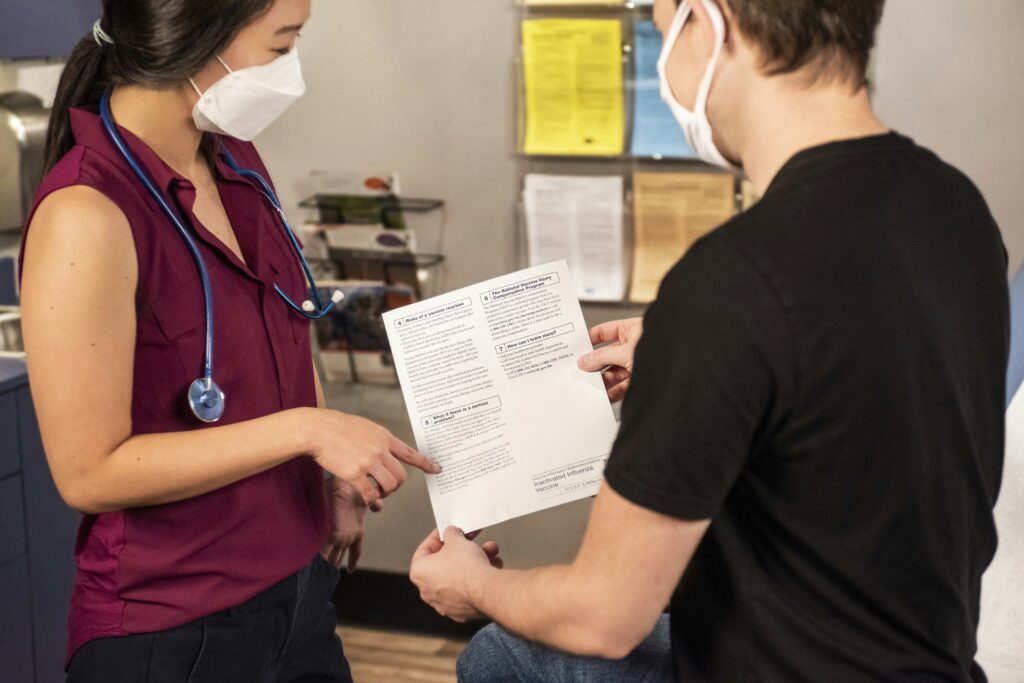As remote work becomes a long-term standard, every business needs effective ways to maintain secure, productive workflows. For this reason, companies turn to trusted remote technologies that can streamline such day-to-day processes. Sooner than later, the question of remote desktop vs. remote access pops up.
Choosing between them can be challenging due to overlapping use cases and frequent misconceptions. Hence, this article clarifies the key differences between remote desktop and remote access and highlights their respective strengths and limitations. We’ll provide guidance to help you identify the right solution for your business needs.
Remote Desktop vs. Remote Access
- Remote access is best used for retrieving files, managing system updates, accessing internal databases, and automating tasks without needing GUI control. However, viewing and interacting with the screen is still possible with a remote access solution.
- Remote desktop is best suited for tasks like software demonstrations, user remote support, graphical application testing, and collaborative presentations that require full desktop access.
According to a recent Zoom report, 95% of business leaders say their organizations have become more flexible over the past two years, and 82% plan to make them even more flexible in the next two. The time to adopt remote work is now. So let’s navigate the most popular two technologies below.
Understanding Remote Access Software
Remote access software allows a user to connect to a computer, server, or network remotely to manage files, run tasks, and control system operations without accessing the full visual desktop interface. Essentially, remote access solutions use secure protocols to create connections over the internet or internal networks. They rely on encryption to make sure sensitive data is protected during transit.
Remote access software is defined by a series of key characteristics:
- System-level interactions allow direct connection to the file system and administrative settings.
- File management supports secure file uploads, downloads, and edits.
- Resource efficiency, where this technology consumes minimal bandwidth as it only transmits data, not the entire visual interface.
Typical use cases for remote access
A remote access software is commonly used in environments where direct system-level control is required. Here are some typical scenarios:
- IT teams use remote access to manage servers, apply updates, and troubleshoot issues without needing GUI interaction.
- Developers or analysts remotely access databases to run queries, schedule scripts, and perform maintenance tasks.
- Employees working remotely use it to securely fetch, upload, and manage important files from their office systems.
- External vendors securely access specific internal systems to perform maintenance or configuration tasks, avoiding full desktop control.
Essentially, a remote access connection is great for low-bandwidth, data-centric connection and streamlined operations.
Benefits of remote access
This technology comes with a series of benefits, such as:
- Efficiency, as it operates well even on low-bandwidth connections.
- Cost-effectiveness, as it reduces on-site troubleshooting requirements.
- Global accessibility, providing access from any location with proper credentials.
Limitations of remote access
While remote access is efficient and bandwidth-friendly, it has its limitations:
Dependence on network stability
Remote access performance relies heavily on a stable and high-speed internet connection. Poor connectivity can result in lag, reduced responsiveness, and potential disruptions when accessing resource-intensive applications.
Limited peripheral functionality
Some peripheral devices, such as printers or specialized hardware, may not function seamlessly through remote access. While RealVNC Connect provides extensive compatibility, users should assess specific device requirements beforehand.
Learning curve
Setting up secure protocols like VPNs and SSH can require technical expertise, which increases configuration time for non-expert teams.
Understanding Remote Desktop Connection
Remote desktop solutions, like RealVNC, allow users to interact with applications and files as if they were working locally. They stream the desktop environment to a local device and capture user inputs such as mouse clicks and keystrokes in real time.
Remote desktop solutions stream the desktop environment to a user’s local device and register inputs such as mouse clicks and keystrokes. These inputs are sent back to the remote system in real time, so that the interaction with software and files is flawless.
Key characteristics of a remote desktop connection
Key characteristics include:
- Control over the screen
- Session management
- Collaboration support
Unlike remote access, which focuses on data interactions and system operations. They transmit the display and accept user input. Security protocols and encryption ensure that the connection remains private and secure during operation.
Typical use cases for remote desktop solutions
Remote desktop solutions are widely used in technical environments that require GUI-dependent interactions, such as:
- Helpdesk support for troubleshooting issues remotely.
- Administrative tasks, such as configuring applications and installing updates.
- Virtual desktop infrastructure (VDI) for providing consistent desktop environments to employees.
- Remote collaboration for screen sharing and training sessions.
Benefits of remote desktop access
Some of the most notable benefits of using this technology to manage a remote computer include:
- Full GUI-based access, making it easy for non-technical users to perform complex tasks.
- Simplified collaboration with real-time screen sharing.
- It supports centralized remote work solutions by offering virtual desktops.
Limitations of remote desktop
Remote desktop solutions provide GUI-based interactions but come with some challenges:
- Streaming the entire desktop interface requires a stable and high-speed connection.
- Remote desktop sessions can be CPU and memory-intensive for both the host and client machines.
- Without proper encryption and authentication protocols, full-screen sharing can expose sensitive information, increasing vulnerability if mishandled.
- Remote desktop can suffer from latency in low-bandwidth environments, which impacts productivity during critical sessions.
Key Differences
Remote desktop vs remote access – what is it that makes them different? While these solutions may seem similar at first glance, they differ in how they function, the types of tasks they support, and their resource requirements. Let’s explore three core areas where they differ most:
1. Connection method
- Remote access focuses on granting direct system-level access for users to interact with files, applications, and system configurations without necessarily streaming a visual interface.
Example: IT admins remotely accessing and managing servers, updating software, or pulling logs without full GUI control.
- Remote desktop, on the other hand, delivers a seamless experience as if the user were physically present. It streams the screen content for full visual interaction, making it ideal for collaborative work and instances when one would need to control the screen.
Example: A remote worker accessing their office workstation with full functionality, including running design software or complex applications.
2. Bandwidth requirements
The bandwidth needs of remote access and remote desktop depend on usage rather than a fixed rule.
- Remote access usually consumes less bandwidth by transmitting only essential data, like file transfers and system commands. However, tasks such as large file syncs or database queries can increase data consumption.
- Remote desktop, by contrast, streams visual data in real time, which can require more bandwidth. Yet, modern solutions like RealVNC optimize usage with adaptive compression and scaling for efficient performance even on limited connections.
3. Performance impact
- Remote access allows users to interact with system resources (files, databases, configurations) without requiring constant visual updates. As a result, it usually is less prone to lag, which makes it ideal for system maintenance, automation, and remote management tasks.
- Remote desktop, being visually intensive, depends heavily on a stable connection to provide a seamless user experience. It uses more processing power on both ends to handle live screen rendering and input responsiveness. Even with adaptive compression, performance can degrade when bandwidth is limited, leading to potential input lag or visual stuttering during intensive tasks like video editing or 3D rendering.
Remote access grants system-level operations by transmitting data securely to allow users to interact with files, databases, and configurations remotely. However, remote desktop streams the entire desktop interface, replicating the experience of physically sitting at the computer. This makes remote desktop ideal for users who need visual interaction with software and GUIs.
4. Bandwidth requirements
Remote access is efficient and consumes minimal bandwidth since it only transmits data and commands. Remote desktop uses significantly higher bandwidth because it streams live visuals of the entire desktop in real time.
5. Performance impact
Remote access is resilient even over unstable or low-speed networks, which makes it reliable for tasks such as system monitoring or running scripts. On the other hand, remote desktop performance can degrade if the bandwidth is slow or unreliable, which sometimes leads to lag during the remote connection.
Security considerations
When using remote access, only specific data and commands are transmitted, which limits exposure. This means:
- Administrators can control exactly what the user can access and modify, such as specific folders or databases.
- Many remote access tools require local device credentials in addition to platform-level authentication.
In contrast, remote desktop tools share the entire screen and desktop environment, which can expose sensitive information if mishandled. To mitigate this, remote desktop software must ensure:
- Full session encryption to prevent third-party interception of visual data.
- Strong session management to ensure that each remote connection is valid and securely authenticated.
- Administrative remote control for session logging and the ability to terminate unauthorized sessions.
For a best-case scenario, know that solutions like RealVNC Connect, offering both remote access and remote desktop capabilities, incorporate features such as:
- End-to-end encryption
- Two-factor authentication
- Session authentication
Get started with the leading remote access and remote desktop technologies today.
RealVNC Connect's Approach
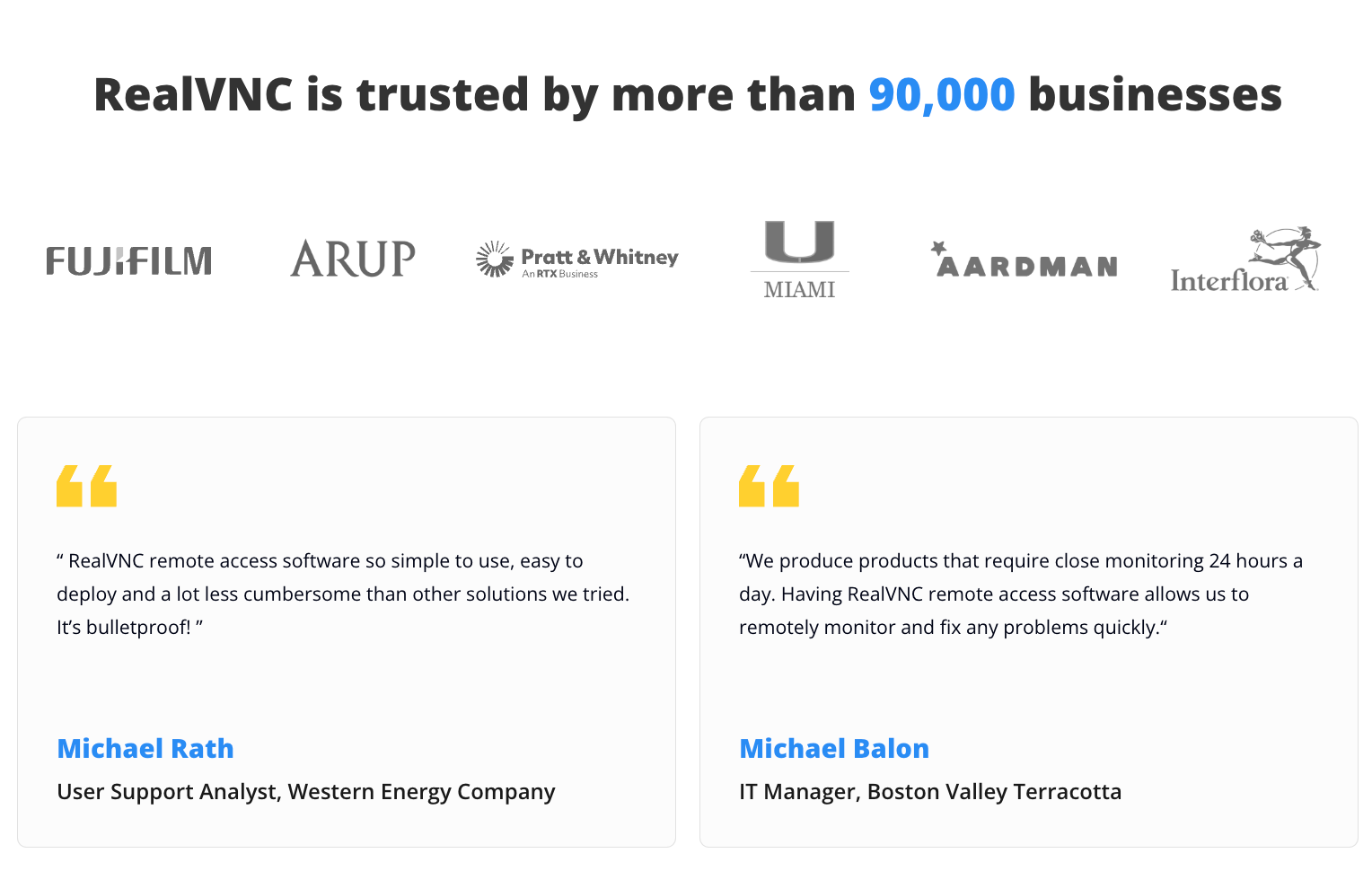
Think of it as having one control center for all your remote connectivity needs. With RealVNC Connect, you get access to both remote access and remote desktop functionalities within a single solution.
Plus, security is non-negotiable. RealVNC Connect uses end-to-end so that no unauthorized eyes can intercept your session. It also comes with features such as two-factor authentication (2FA), and customizable permissions.
Choosing the Right Solution
When choosing between remote access and remote desktop (or deciding if you need both), there are a few key factors to consider.
- First, consider what your team actually does on a daily basis. If they need to access files, run system-level tasks, or perform simple admin functions, remote access may be sufficient. However, if they need to interact with GUI-based applications, edit large design files, or provide live remote support with full visibility of a user’s desktop, remote desktop is necessary.
Ask yourself: Do your users need just data access or full system control with GUI interactions?
Next, what are your industry’s compliance and security requirements? Some industries, like healthcare or finance, require detailed logging, encrypted connections, and multi-factor authentication. A tool like RealVNC Connect that supports audit trails and configurable security settings can address these challenges properly.
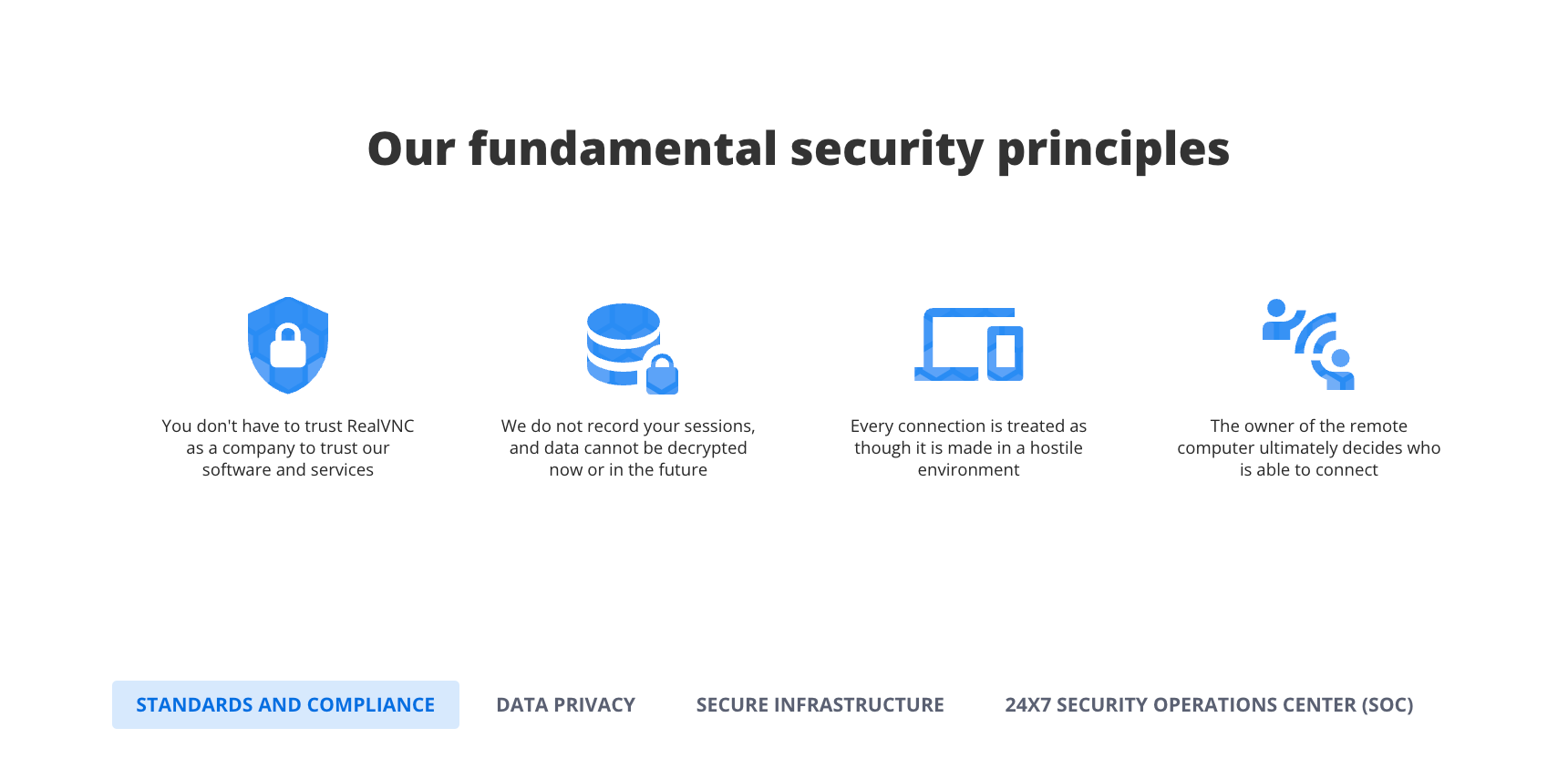
- Think about your IT setup. Do you need a solution that works seamlessly in a hybrid environment with cloud and on-premise deployments? We recommend choosing a solution that offers flexible deployment options, from quick cloud-based rollouts to secure behind-firewall installations.
Also, consider ease of management. Can you control permissions and monitor usage centrally? Solutions with management dashboards save time and avoid inconsistencies. - Finally, look at the total cost of ownership. Instead of stacking multiple subscriptions for different functions, opt for an all-in-one solution that consolidates costs by covering both secure remote access and remote desktop needs.
Why Not Get the Best of Both Worlds?
Remote access excels in secure system-level tasks, while remote desktop is ideal for GUI-based workflows. With RealVNC Connect, you get both in a unified platform that adapts to your team’s needs.
👉 Ready to enhance your remote operations? Start your 14-day free trial and experience secure, seamless connectivity.