In the latest version (7.9.0) of RealVNC Connect for Windows, Mac, and Linux that we released earlier this month, we’ve made some serious improvements to our File Transfer tool – which we’re now calling File Manager!
The ability to share files in both directions (to and from the remote device you’re connecting to) is one of the most popular features amongst users. We also know, from listening to our users’ feedback, that the experience offered by our File Transfer tool could be improved.
And with 7.9.0, we’re thrilled to announce that we’ve done just that; reimagining the UI to overhaul the experience and make the tool more intuitive than ever to use. We’ve also added new functionality that lets you manage files on the remote device too, making things that ever so bit more convenient for you and your team.
A new look and a whole new experience
If you’re familiar with the traditional File Transfer tool, the first thing you’ll notice is just how different the File Manager looks.
With File Manager, you have an uncomplicated two-pane interface that lets you view both your local and your remote devices’ file libraries in-situ alongside one another. This makes it quick and easy to find what you’re looking for and to know where in the device library you’re transferring files to or retrieving them from.
Transferring files is much simpler too. The two-pane view coupled with the directional arrow buttons make it clear which way you’re transferring a file.
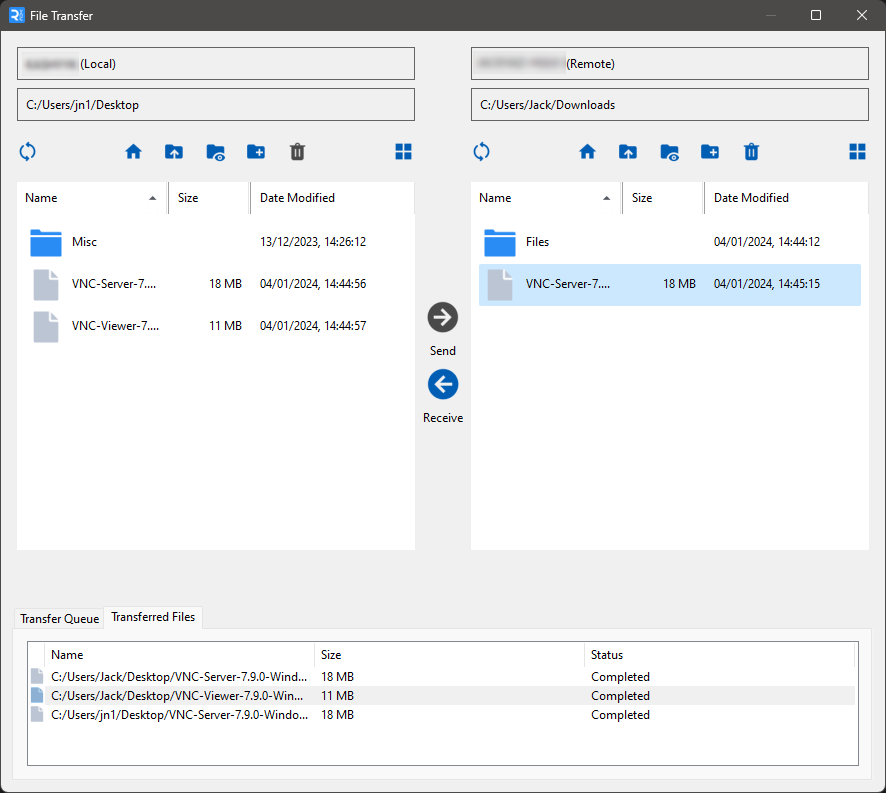
Manage files on the fly
When using File Manager, you can now rename and delete files on your remote device, as well as add new folders. This means you no longer have to ensure files are named correctly or located in the appropriate folder before starting a file transfer. Instead, you can make amends on the go for a much more streamlined and convenient experience.
Try it for yourself
To access the new File Manager, you’ll need to be running RealVNC Viewer and RealVNC Server 7.9.0 and later and be subscribed to a plan that includes File Transfer. For more details, see our help article: Transferring Files Between Computers.
You can download the latest version of RealVNC Connect from: https://www.realvnc.com/en/connect/download/combined/
Take a free 14-day trial of RealVNC Connect
Don’t have a subscription to RealVNC Connect yet? Not a problem. You can sign up for a free 14-day trial to try out File Manager and explore our other popular features.






