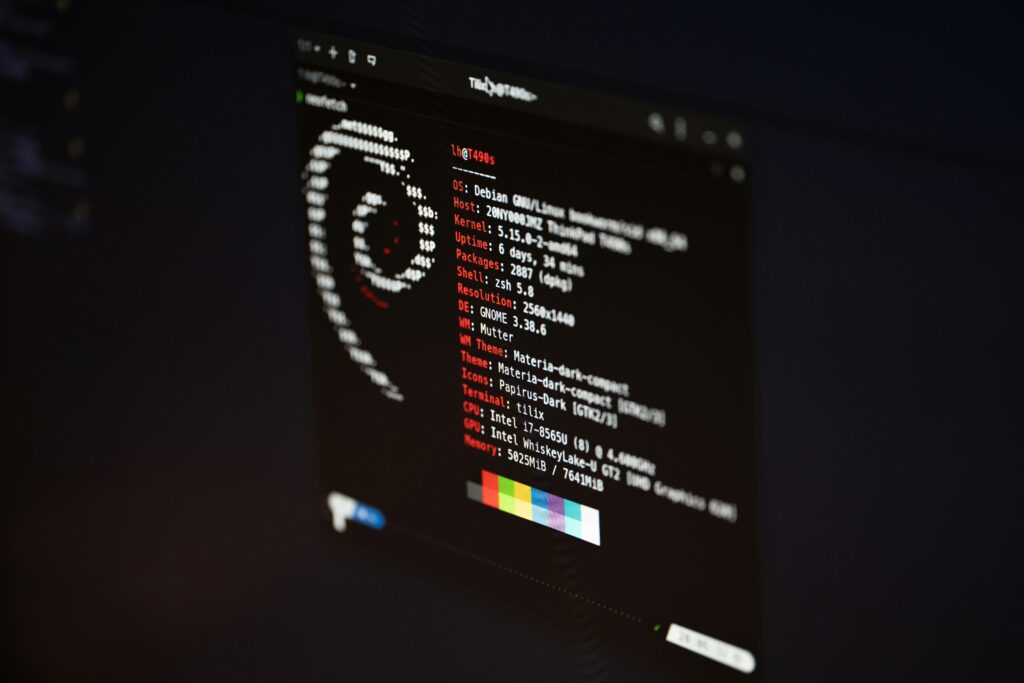
Remote access is a hot buzzword in the digital workspace, especially for Linux users who manage multiple servers and support systems. Whether you’re in IT, a developer, or just need to connect to your Linux desktop from afar, choosing the right remote desktop software can make all the difference.
However, not all remote access tools are created equal, especially regarding Linux. From security to compatibility, the right choice depends on several factors. In this guide, we’ll dive into:
- Key features to look for in Linux-compatible remote access software
- A comparison of the top remote access tools for Linux devices management
- Expert tips to optimize your remote access experience on Linux, straight from the remote desktop software leaders
- Why even though RDP is traditionally associated with Windows, it’s also important for Linux environments.
What to Look for in Remote Access Software for Linux
Security, compatibility, performance, and ease of use are at the top of the list. Beyond just technical specs, they’re the foundation of a reliable and efficient remote desktop solution that meets overall organizational demands. Here’s what to consider:
- Security comes with a Linux remote desktop software that offers solid encryption, such as AES 256-bit. Multi-factor authentication (MFA) is another critical feature. Session management features like session logging and automatic session timeouts are also great add-ons, as these can help you track and control who is accessing Linux remotely, and for how long.
- Compatibility and cross-platform support are crucial as well. Linux is known for its flexibility, with various distributions like Ubuntu, Fedora, and CentOS being popular choices. Your remote desktop software should be able to support these distributions. Additionally, cross-platform compatibility helps make sure that you can remotely connect to and manage Linux desktops from Windows, macOS, or mobile devices.
- Performance is another key consideration. Remote support software must provide a responsive experience, especially when you need to manage tasks that require high precision, such as coding or server maintenance. Features like adaptive display quality can adjust the remote session’s performance based on your network connection.
- Ease of use should not be overlooked. Even the most powerful remote desktop solution needs to be accessible. Look for software with an intuitive interface that doesn’t require extensive technical knowledge to set up or operate.
Essential features for a remote desktop software
When choosing a remote desktop software, here’s what to look for:
- Encryption – RealVNC Connect, for instance, uses AES 256-bit encryption, one of the most robust standards available, to protect data transmitted between your local and remote machines.
- Authentication – requiring multiple users to verify their identity through multiple steps, such as a password and a one-time code sent to a mobile device.
- Session management – did you know that RealVNC provides tools like session logging, which records user activities during remote sessions, and automatic session timeouts?
- Cross-platform compatibility – vital, especially in diverse IT environments. Get yourself a trusted remote desktop access tool that supports multiple operating systems, including Linux, Windows, and macOS.
- Performance optimization features – think of adaptive display quality, file transfer capabilities, enable efficient movement of files between local and remote desktops, streamlining workflows and enhancing productivity, multi-monitor support, bandwidth adaptation, and remote printing.
- Granular access controls – so you can access certain areas of your organization’s network. RealVNC Connect allows administrators to set permissions at a detailed level, which means that only authorized users can remotely access sensitive data or systems.
- Customizable user interface – a user-friendly, customizable interface makes it easier to manage each remote session. This reduces the learning curve for new users.
- Integration with third-party tools – think of IT management platforms or security software, or anything else in your tool stack.
- Offline access capabilities – in some situations, you may need to access a remote machine that is not connected to the internet. RealVNC Connect’s offline access feature allows you to connect through a local network without relying on external servers.
Compatibility and performance
Linux users often work across various distributions like:
- Ubuntu
- Dedora
- CentOS
And each has its unique characteristics. That’s why the best remote desktop software should support these distributions so that users can access their Linux desktops regardless of the specific OS version they’re running.
PS: Did you know that RealVNC Connect offers broad compatibility across multiple Linux distributions?
But performance and responsiveness are equally important. In remote desktop environments, lag or slow response times can lower productivity, especially when working on complex tasks like coding or remote server management.
Look for features like adaptive display quality to make sure that the remote desktop experience remains fluid, regardless of the network connection.
Top Four Remote Access Software Options for Linux
Below, we’ll explore the top remote access software options for Linux. We’ll highlight their features, benefits, and how they stack up against each other.
RealVNC
RealVNC is a powerful and versatile remote access solution that has earned its place as a top choice for Linux users. Built on the VNC (Virtual Network Computing) remote desktop protocol, RealVNC Connect offers a set of features that fit both personal and enterprise needs.
Features and benefits
- Security – one of RealVNC’s standout features is its solid security. It uses AES 256-bit encryption, multi-factor authentication, session logging and granular access controls.
- Performance – RealVNC Connect is optimized for high performance, providing low-latency connections even in challenging network environments. The Linux remote desktop solution includes adaptive display quality.
- Ease of use – the interface is clean and intuitive, so it’s i accessible to both tech-savvy users and those who are less familiar with remote access software. Setting up RealVNC Connect is straightforward, with clear instructions throughout the installation and configuration process. Features like remote printing, multi-monitor support, and file transfer are easily accessible too.
- Cross-platform compatibility – while it’s optimized for Linux, it also supports Windows, macOS, and mobile platforms. Users can access tge remote connections of their Linux machines from virtually any device, whether it’s another Linux system, a Windows PC, or a smartphone.
- Enterprise features – for businesses, RealVNC Connect offers advanced features such as mass deployment capabilities, centralized management, and detailed reporting tools.
Pricing
While there are various pricing tiers depending on the number of devices and users, the core features —security, performance, and ease of use —remain consistent across all plans. This makes RealVNC a cost-effective solution for all levels.
Why RealVNC, Really?
When compared to other remote access solutions, RealVNC’s balances of security, performance, and ease of use. Many competitors might excel in one or two areas but struggle with issue like security, especially when considering past incidents and system vulnerabilities.
Sometimes, costs are also over the top with some remote control solutions. For instance, while TeamViewer or LogMeIn are known for their feature sets, they come at a higher cost and with more complex licensing requirements. SSH, on the other hand, offers excellent security but lacks the graphical user interface and ease of use that RealVNC offers.
Additionally, RealVNC offers industry-specific security and compliance features, including certifications like ISO/IEC 27001:2013 and Cyber Essentials, and compliance with regulations such as GDPR, CCPA, HIPAA, and PCI-DSS.
Other Popular Linux Remote Desktop Options
We get it — you’re looking for the best remote access software for Linux, and you’ve heard that some other options are widely recognized and used by professionals. Each tool has its own strengths and weaknesses, making it suitable for different needs.
So, let’s explore some of the most popular choices — SSH, VNC, TeamViewer, and NoMachine — and how they compare with RealVNC.
1. SSH (Secure Shell)
SSH is a popular tool for remote access in Linux environments. It allows users to log into a remote machine and execute commands as if they were sitting right in front of it. SSH is favored for its solid security features, which include strong encryption (typically using RSA 4096-bit key exchange and AES 256-bit session encryption) and public key authentication.
Strengths:
- SSH provides great encryption and authentication mechanisms, so it’s a secure option for remote access.
- It’s available on nearly all Linux distributions by default, as well as on macOS, and can be easily added to Windows.
- SSH isn’t just for command-line access, as it also supports tunneling, which can forward other types of traffic (e.g., VNC or RDP sessions) through an encrypted channel.
Weaknesses:
- SSH involves a solid understanding of command-line operations and network configurations, which is a limitation for less experienced users.
- SSH excels in command-line access, but it’s not designed for graphical desktop environments. Users often have to set up additional tools (like X11 forwarding) to work with GUIs.
2. TeamViewer
TeamViewer is one of the most popular remote access tools worldwide, with a wide range of features that are tailored for both personal and business use. It supports remote control, file transfer, online meetings, and more, all within a good interface.
Strengths:
- TeamViewer is user-friendly, with a simple setup process and an intuitive interface that doesn’t require deep technical knowledge.
- The software includes strong security measures like AES 256-bit encryption, two-factor authentication, and brute-force attack protection.
- It works on multiple operating systems, including Windows, macOS, Linux, Android, and iOS.
Weaknesses:
- The cost for business plans can be quite high, especially for larger teams.
- TeamViewer can be resource-heavy, which might affect performance, particularly on older hardware or lower-end systems.
- There are some past vulnerabilities exposed by its remote desktop clients, which led to some security incidents.
3. NoMachine
NoMachine is another good choice for remote access, known for its high performance and extensive feature set. It uses the NX protocol, which is optimized for speed and responsiveness. This is a great option for remote work involving multimedia and graphics-intensive applications.
Strengths:
- NoMachine is designed for high-speed access, even in low-bandwidth conditions, which makes it suitable for demanding applications like video editing or CAD.
- NoMachine supports a wide range of operating systems, including Windows, macOS, Linux, and mobile platforms.
- It offers features like file sharing, multimedia support, guest desktop sharing, and browser-based access.
Weaknesses:
- While powerful, NoMachine can be more complex to set up compared to simpler tools like TeamViewer, especially if you aren’t tech-savvy.
- Professional support is only available with a paid subscription.
Setting Up and Using RealVNC on Linux
This part will walk you through the installation and configuration process of RealVNC for your Linux-powered remote device.
Installation and configuration
Setting up RealVNC on Linux is straightforward and can be accomplished in just a few steps. Here’s how to do it:
Step 1: Download and Install RealVNC Connect
- On the device you want to control (RealVNC Server):
- Visit the RealVNC website and navigate to the download section.
- Click on the “Download for Linux” button under the RealVNC Connect Linux remote desktop server.
- Once the download is complete, open your system’s file manager and navigate to the “Downloads” folder.
- Extract the installer and run it by double-clicking the RealVNC Connect installer icon.
- Click “Accept and Install” to proceed. During installation, you may be prompted to disable Wayland — make sure you accept this, as it is required for RealVNC Connect to function.
- On the device you want to control from (RealVNC Viewer):
- Follow the same steps as above, selecting the RealVNC Viewer download for Linux.
- After extraction, run the installer and follow the on-screen instructions. Again, ensure you disable Wayland if prompted.
Step 2: Initial configuration
After installation, you’ll need to complete the initial configuration:
- Start the the free trial or sign in:
- If you’re new to RealVNC Connect, you can start a free 14-day trial. Otherwise, sign in to your existing RealVNC account.
- Your web browser will open automatically to guide you through the sign-in process. Follow the on-screen prompts and click “Open” to return to the RealVNC Connect Setup app.
- Review and launch:
- Review the settings displayed and click “Launch.”
- If you’ve opted to use the default VNC password, make sure to note it down as you’ll need it for future connections.
Step 3: Connecting for the First Time
- Open RealVNC Viewer:
- On the controlling device, launch RealVNC Viewer.
- You’ll see a list of available devices in your RealVNC account.
- Identity check:
- The first time you connect to a RealVNC Server, RealVNC Viewer will display an Identity Check screen. This screen allows you to verify that you’re connecting to the correct device by comparing the displayed Catchphrase and Signature with those shown in RealVNC Server.
- Authenticate:
- Enter the password or credentials you noted during the configuration.
- You’re now connected and ready to control your Linux machine remotely.
How to configure unattended access and remote support
Unattended access is a must-hace feature for IT administrators and support teams, as it allows them to connect to a device without someone being physically present at the remote device. Here’s how to enable it:
- During setup, you have the option to select “Unix Password” or create a unique VNC password.
- Ensure that the users who need to connect remotely are given the appropriate permissions. By default, only administrators have remote access rights.
- Open the RealVNC Server application on the remote Linux machine.
- Go to the “Options” menu and select “Users & Permissions.”
- Add any additional users who should have access, specifying their permissions as needed.
- After configuration, test the remote connection from your RealVNC Viewer to ensure everything is set up correctly.
- Once connected, you can access the remote machine anytime, even if no one is there to grant access physically.
- In the RealVNC Viewer, go to “Session Preferences” and customize settings like clipboard sharing, file transfer, and remote printing.
Use Cases and Scenarios
RealVNC Connect meets the needs of various industries and scenarios. Whether we’re talking about remote IT support, system administration, or collaboration across teams, we’ve got you covered. Let us show you some examples.
Remote IT support
In industries where time is critical, RealVNC Connect keeps systems up and running without delay. For instance, Western Energy, a coal mining company, faced the challenge of supporting 500 staff members spread over two large mining sites. With only a small IT team, the need for quick problem resolution was essential to avoid production downtime.
By deploying RealVNC Connect, the IT team could resolve issues remotely, significantly reducing the time and costs associated with on-site visits.
System administration
System administrators often need to manage and monitor multiple devices across various locations. RealVNC Connect provides the tools needed to efficiently handle these tasks. Take Qtrac, a provider of queue management technology, as an example.
Qtrac’s support team struggled with other remote access solutions that required repeated logins and complex navigation. RealVNC Connect, with its user-friendly interface and ability to maintain secure connections over extended periods, allowed the team to manage hundreds of devices quickly. customers even noticed them.
Collaboration across teams
Collaboration is essential in industries like architecture, design, and engineering, where teams often need to work together on complex projects. Instant collaboration saves time and improves the quality of communications across the organization. Say hello to better teamwork.
Industry-specific solutions
RealVNC Connect also offers specialized solutions for industries with unique requirements. In healthcare, for instance, BIOTRONIK, a leading medical technology company, integrated RealVNC Connect into their support system for cardiac rhythm management devices.
The ability to remotely access and control these devices has transformed their customer support through immediate assistance and improved patient safety. This remote access capability has also reduced the need for on-site visits, saving time and resources while ensuring that clinicians receive the support they need to perform critical procedures.
But these are just a few of the use cases of RealVNC Connect’s applicability. Why not join more than 90,000 businesses using RealVNC and tailor this solution to your own needs?
Partner with the Leading Linux Remote Access Provider
Imagine reducing downtime, streamlining support, and solving issues before they escalate — all with a few clicks. That’s what RealVNC delivers, proven by industry leaders who trust it to keep their operations running smoothly.
Whether you’re a system admin handling critical servers or a team lead managing remote workforces, RealVNC is here to help you work smarter and faster.
You’ve seen how RealVNC can transform your secure remote access ops. Now it’s time to experience it for yourself. Become the next Linux remote desktop client and get 14-days of trying out RealVNC across all your remote computers for free!
Frequently Asked Questions
What is the best way to remotely access Linux?
The best way to remotely access Linux is by using RealVNC Connect, which offers secure and reliable remote access with AES 256-bit encryption and multi-factor authentication. It’s ideal for IT professionals, developers, and anyone needing to manage Linux servers or desktops remotely.
Is there something like RDP for Linux?
Yes, Linux has several alternatives to RDP. RealVNC Connect is a top choice for secure and user-friendly remote access, supporting various Linux distributions. Other popular alternatives include Xrdp and NoMachine, both of which offer graphical remote desktop sessions similar to RDP.
What are the best remote desktop solutions for Linux?
The best remote desktop solutions for Linux include RealVNC Connect for its great security and ease of use, or NoMachine for high-performance remote sessions. SSH is also widely used for secure command-line access.
Is there a remote desktop for Linux?
Yes, there are several remote desktop options for Linux. RealVNC Connect stands out for its security and cross-platform support. Other notable options include TeamViewer, NoMachine, and Xrdp. Each tool offers different features and comes at various prices.
How do I access files remotely in Linux?
To access files remotely in Linux, you can use RealVNC Connect, which allows file transfer between local and remote systems.
How do I enable remote access in Linux?
To enable remote access in Linux, you can install and configure RealVNC Connect or enable SSH for secure command-line access. Make sure that you have the necessary permissions and that firewall settings allow for remote connections.
How can I remotely access a Linux computer from Windows?
You can remotely access a Linux computer from Windows using a remote access tool, which provides a simple setup and secure connection. Other methods include using SSH with a client like PuTTY or installing Xrdp on the Linux machine to connect via Windows’s Remote Desktop Connection feature.




