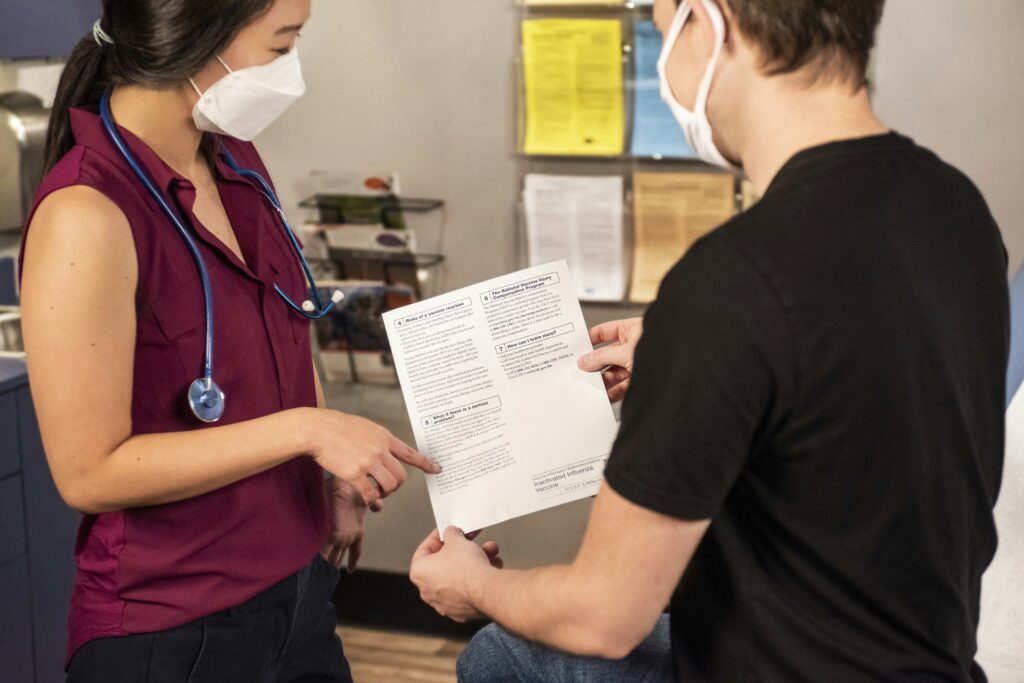However, this definition only scratches the surface. This article breaks down how these technologies work, their key differences, and when to use them.
What is Remote Assistance?
Remote assistance is technology that allows IT professionals, support teams, or anyone with a remote assistance connection to view and interact with a user’s screen to troubleshoot technical issues in real time. The goal is to provide immediate support without requiring the user to navigate complex problems independently.
How Remote Assistance Works
Remote assistance software is a fast, efficient way to resolve issues without unnecessary disruptions to work. Here’s how it works:
- The user requests help, typically through a software interface or support portal. Via chat works too. Remote assistance operates on an invitation-only basis.
- The IT professional sends an invitation to initiate remote connections.
- Once the user accepts, a secure remote connection is established, and the support team gains temporary access to the remote user’s screen.
- The IT employee then views or controls the screen to offer technical support (e.g. diagnosing and fixing the problem).
With RealVNC® Connect, remote assistance can be made even faster, simpler, and more secure. The platform’s intuitive interface lets users and IT teams connect with just a few clicks, avoiding the confusion or delays that sometimes come with remote support tools.
Key Features of Remote Assistance
Remote assistance provides efficient, real-time support while maintaining user control and security. Here are three key features that make this happen:
- Screen sharing – It allows the IT team to see exactly what the user sees on their screen. For example, if an employee encounters an error while working on a report, IT can instantly provide guidance.
- Collaborative troubleshooting – For instance, if an employee struggles to install software, the IT team can guide them step-by-step while demonstrating actions directly on their screen.
- Limited access control – Users remain in control throughout the session, as remote assistance tools only provide access to specific areas or actions permitted by the user (e.g. you can grant access to just that app, keeping other files and systems private).
What is Remote Desktop?
Remote desktop technology allows a user to fully access and control a computer from a different location. Unlike remote assistance, which is focused on collaboration, a remote desktop connection provides complete system control, which can be better for tasks that require in-depth access.
How Remote Desktop Works
A remote desktop is an essential tool for IT professionals and remote workers, as it provides comprehensive control of a remote computer as if the user were physically present at the machine. Here’s how it works:
- The host machine (the computer being accessed) must be configured to allow remote access. This can include allowing functionalities like remote desktop protocol (RDP) or managing settings within the operating system, on top of a stable internet connection.
- The user initiates a connection from their computer or device by opening a remote desktop app or similar software.
- The user enters credentials, often with multi-factor authentication, to establish a secure link, addressing security concerns and protecting the remote session.
- Once connected, the user gains remote control of the host computer, allowing them to interact with files, applications, and system settings as though they were in front of the machine.
P.S.: With RealVNC Connect, this process is straightforward and secure because it’s built with both users and IT teams in mind. For example, a remote worker struggling to access workplace files can securely connect to their office computer within minutes.
This means less time spent on troubleshooting setup and more time focusing on the work that matters. Try RealVNC for free today.
Key Features of Remote Desktop
When it comes to remote desktop solutions, there are many options on the market, all presenting various features and functionalities. However, the common ones, which you’ll find in most of these, include:
- Comprehensive control – Remote desktops allow users to perform any action they could locally, such as running specialized applications, managing multiple computers, or adjusting system settings.
- File transfer capabilities – Users can move files between their computer and the host machine, which means they can quickly share or retrieve data during a remote session.
- Multi-monitor support – Many remote desktop solutions, including RealVNC Connect, offer access to multiple platforms and monitors.
Comparing Remote Assistance and Remote Desktop
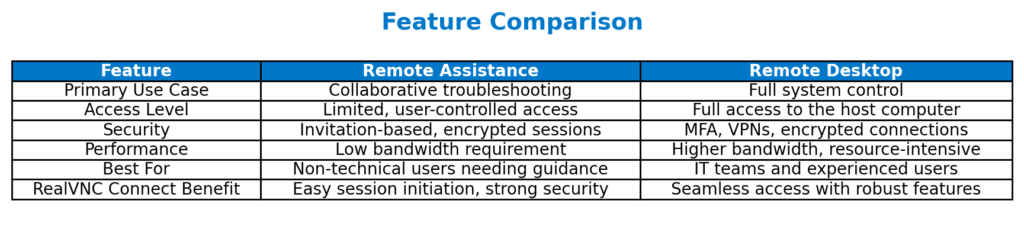
Remote assistance and remote desktop software enable IT teams to manage and support devices remotely, but they serve distinct purposes. While remote assistance focuses on guiding both the host user through troubleshooting, remote desktop provides full control to access files and perform advanced tasks independently. Let’s explore the differences further.
User control and permissions
Here’s how remote desktop and remote assistance differ:
- Remote assistance is designed for collaborative support, allowing the user and the IT professional to share control of the same screen during a session. This limited access means that the user retains full control and can permit or deny specific actions.
- Remote desktop grants full system control to the remote user. This means the IT professional or employee can operate the system as if they were physically present, opening files, configuring system settings, and even rebooting the machine.
Use cases and scenarios for each remote access solutions
Here are two ideal scenarios to consider for each:
- Remote assistance – For example, an IT professional might help a remote employee install a new application by sharing their screen and walking them through the steps.
- Remote desktop – For instance, an employee working from home might connect to their office desktop to run specialized software not available on their device.
Did you know that RealVNC Connect combines remote assistance and remote desktop into one secure platform? From our experience, this allows businesses to switch between collaborative troubleshooting and full system control more easily. Proven by success stories like Interflora, it reduces costs, boosts efficiency, and boosts security. Try it for yourself, free for 14 days.
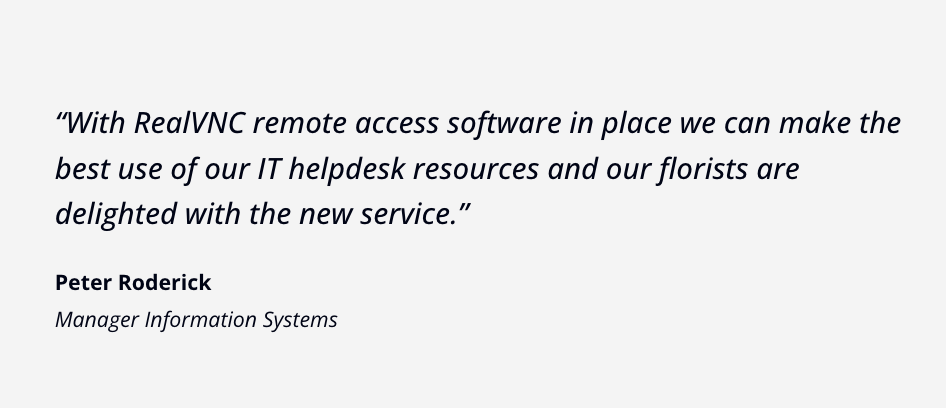
Performance and Resource Usage
Both bandwidth and system resources are critical considerations. Remote assistance typically uses lower bandwidth since it focuses on screen sharing rather than full system access. This makes it a better choice for users with limited network speed. On the other hand, a remote desktop, which allows for comprehensive system interaction, may require more bandwidth and computing power.
With RealVNC Connect, the advanced compression technology translates to smooth performance, even on slower connections. This technology minimizes bandwidth usage and reduces system strain, maintaining reliable connections across resource-heavy environments or large networks.
Security Considerations
In a landscape of rising cybercrime, security is essential for both remote assistance and remote desktop to protect sensitive data and maintain trust.
Remote assistance security
Invitation-based access means the user decides when to allow a session so that they get full control over who connects and for how long. Sessions are temporary and can be ended by the user at any time, reducing risks.
Data exchanged during remote assistance sessions is protected by end-to-end encryption, which keeps information like passwords or files safe from interception.
Remote desktop security
Authentication protocols, such as multi-factor authentication (MFA), add a crucial layer of defense. By requiring users to confirm their identity through additional steps, MFA can reduce the likelihood of unauthorized access by over 99%.
With a remote desktop solution, network security measures, such as firewalls and VPNs, add a boost of protection by encrypting data during transit and ensuring the connection remains private.
How to Choose the Right Solution
Choosing between remote assistance and remote desktop depends on a series of factors, like:
Nature of tasks
- Use remote assistance for collaborative support, such as guiding users through troubleshooting steps or fixing minor software errors.
- Opt for remote desktop when full system control is required, such as performing updates, accessing remote servers, or retrieving files on unattended devices.
Frequency of use
- Remote assistance is perfect for ad-hoc support sessions.
- Remote desktop suits tasks requiring consistent access to systems, such as managing a remote PC in a corporate environment.
User technical expertise
- Non-technical users benefit from remote assistance, which allows for collaborative, step-by-step guidance.
- Technical users are more likely to prefer remote desktop, which assumes familiarity with accessing and operating systems independently.
Best practices for implementation
- Minimize human error – it’s a significant factor in cybersecurity incidents. According to a report by the World Economic Forum, 95% of cybersecurity breaches are due to human error. Educating employees to request remote sessions only through trusted tools and to verify invitations before accepting can substantially reduce risks. Provide examples of phishing attempts, such as fake support requests, to help them recognize and avoid threats.
- Implement encryption and multi-factor authentication (MFA). RealVNC includes these features as standard, so that data remains secure and access is limited to verified users.
- Outdated software can create vulnerabilities, so update regularly. RealVNC helps ensure continuous protection through frequent updates, which keeps your remote access environment secure and aligned with the latest cybersecurity standards.
Simplify Remote Access Decisions with RealVNC Connect
Whether you need remote assistance for collaborative troubleshooting or remote desktop for full control, remember these key takeaways:
- Remote Assistance is best for real-time, guided troubleshooting where user control and collaboration are key.
- Remote desktop is ideal for tasks requiring full system access, like managing updates or accessing office systems remotely.
- Security matters, so look for features like encryption, multi-factor authentication, and network protection.