This month, we’re excited to be introducing a set of features that are designed to streamline your use of RealVNC Connect, with some notable improvements around device visibility that will help you and your teams work more efficiently.
Connect with confidence, thanks to Presence!
Up to now, connecting your remote device has required a bit of blind faith. You couldn’t see whether a device was online or not, and the only way to find out was to connect and see. Well, no more. Say hello to our brand-new Presence feature.
Introduced in RealVNC Viewer 7.6, Presence lets you see the online or offline status of your cloud-connected devices, with timestamps for when they last reported their status. A green tick icon means the device is online, while a grey icon means it’s offline.
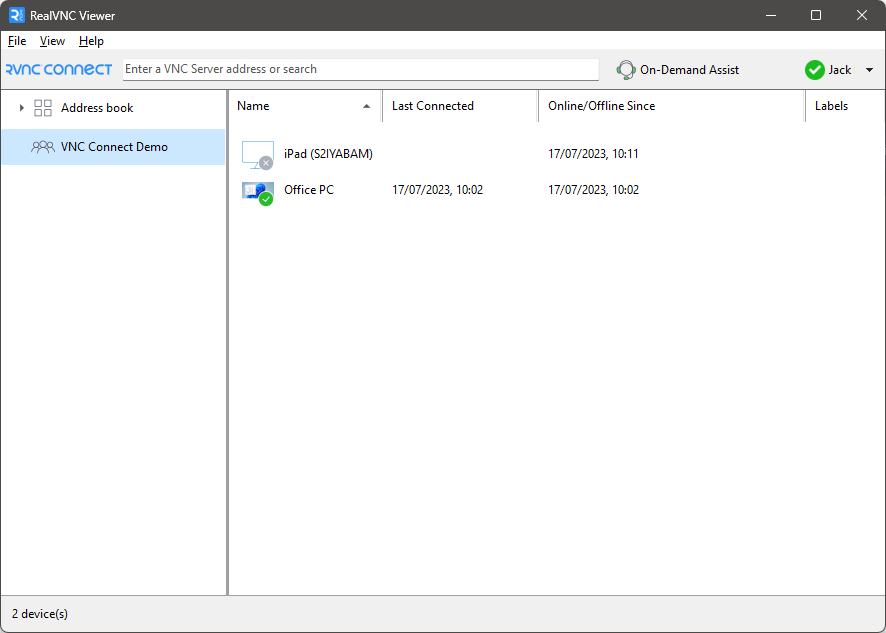
Key benefits:
Instant Status Check:
No more making connections in vain. See at a glance which devices are available, and which aren’t, not only saving you time but also enabling you to manage your devices more effectively.
Online/Offline Since Information:
Get detailed insights into your devices’ connectivity history. Knowing exactly when a device went online or offline can significantly aid in troubleshooting, helping you resolve issues faster and maintain optimal device performance.
N.B. Presence is only available on Plus, Premium, and Enterprise plans.
Find your devices more easily in RealVNC Viewer
When you’re working across large teams or different projects, it can be useful to organize devices into specific groups. And while it’s been possible to assign and view those groups in the RealVNC Connect Portal, those groupings weren’t available RealVNC Viewer.
The latest release introduces a device group view, allowing users to view devices by their respective groups within the RealVNC Viewer desktop app, and making it much easier for everyone to find what they’re after.
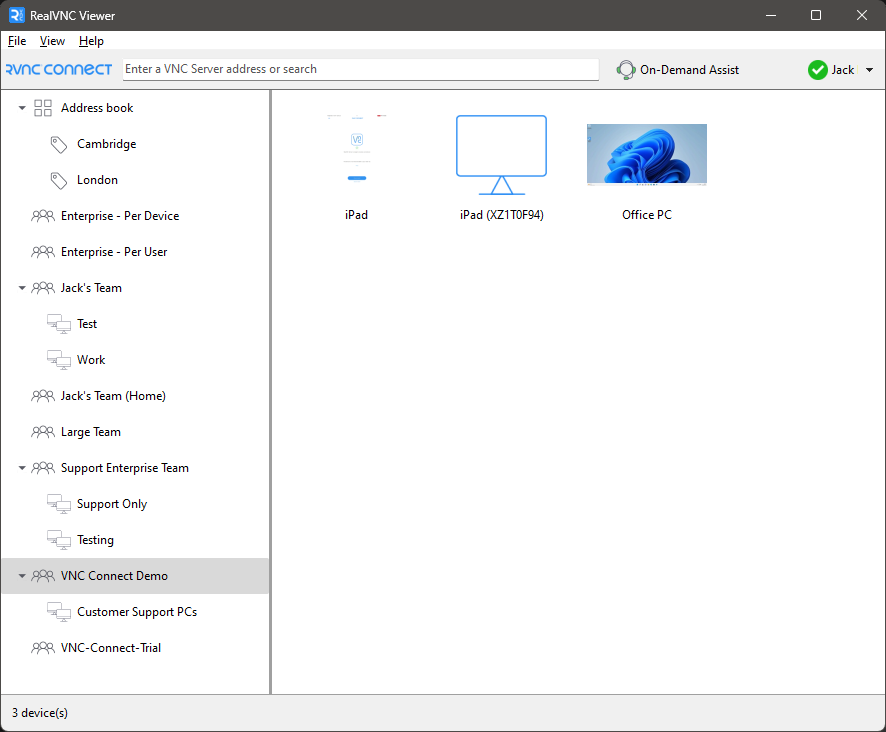
Ditch manual scaling with Dynamic resolution in Virtual Mode
When running a remote connection in Virtual Mode (Linux-only), you can now toggle Dynamic Resolution on or off. With it on, the virtual desktop will automatically adjust its resolution to fit within the RealVNC Viewer window.
It makes using RealVNC Connect in Virtual Mode much slicker, by removing the need to manually adjust the resolution every time you connect or adjust your window size.
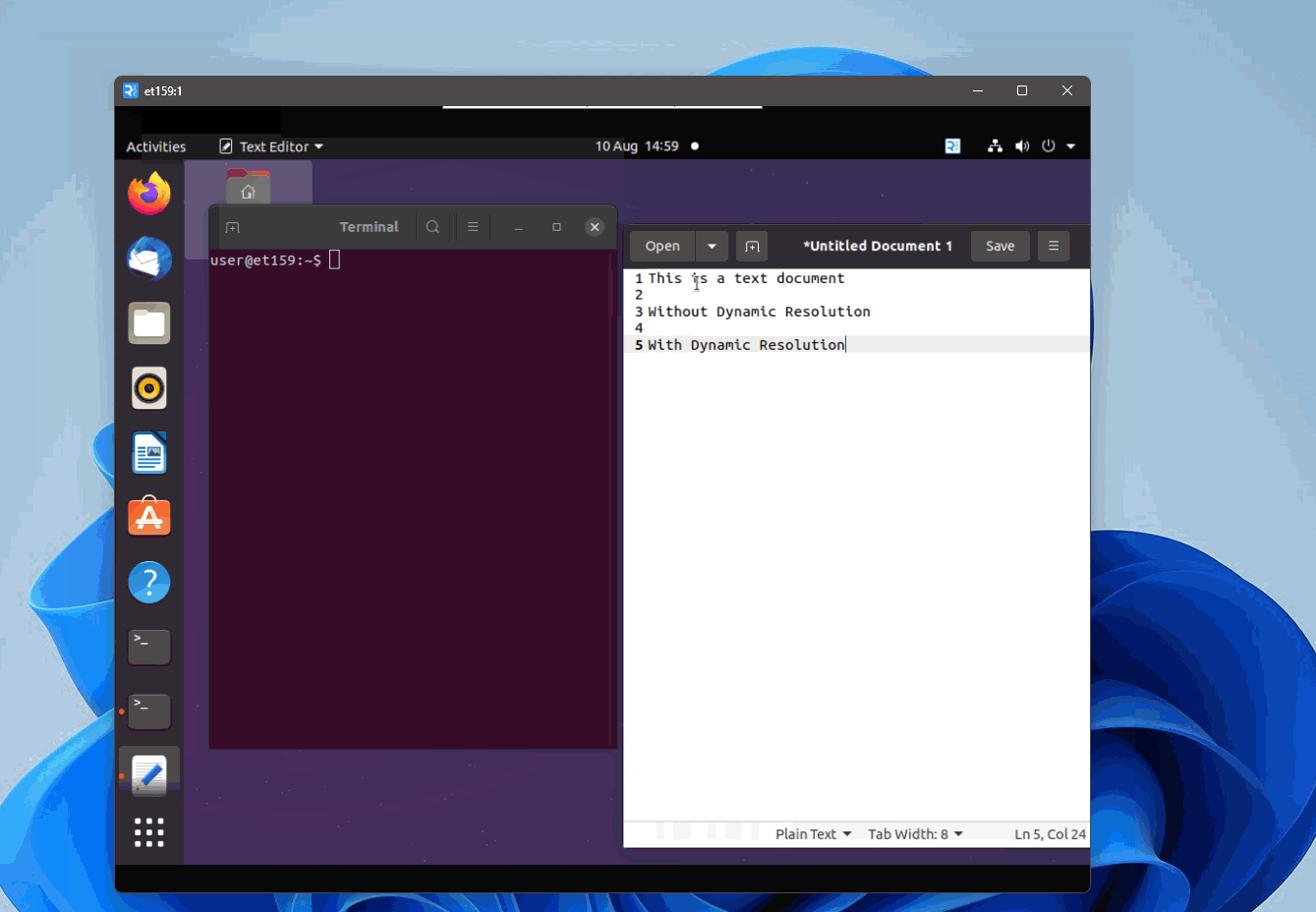
A simplified installation experience for RealVNC Connect
Typically, you’ve had to grab the RealVNC Viewer and RealVNC Server apps separately. To make things simpler, we’ve now bundled them into a single installer. Just download the installer file and you’ll be able to customize your setup to choose whether your install either or both RealVNC Viewer and RealVNC Server on your device.
The combined installer is currently available on Windows and macOS, here.
Updates to RealVNC Viewer mobile app
We also recently introduced a new version of RealVNC Viewer on iOS and Android. Version 4.6 includes several fixes and improvements. Head over to your device’s app store to grab the latest version.







