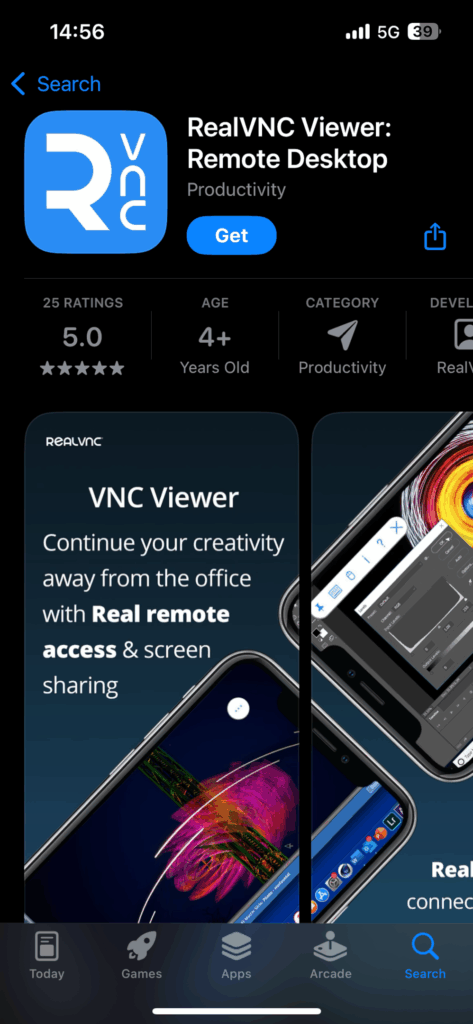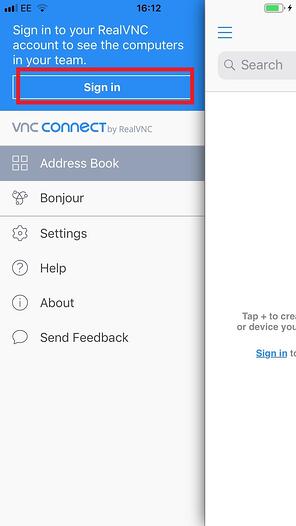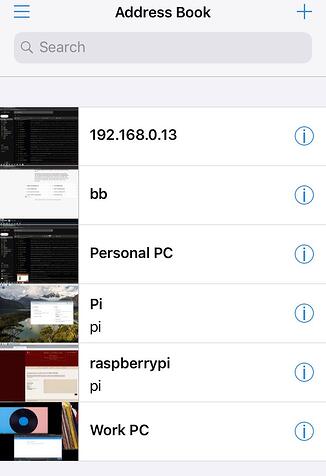This article applies to RealVNC Connect through version 7.
The RealVNC Viewer iOS app couldn’t be easier to set up, and it will help you access your devices in a quick and easy way. The app is designed to provide seamless remote control and access to your PC’s files, applications, and resources. A secure connection is essential for accessing files and applications remotely. Here’s how to set up RealVNC Connect, so you can control your PC with your iPhone.
And that’s just the start. RealVNC Connect fits into any industry, whether you’re in manufacturing keeping an eye on assembly lines, in healthcare pulling up patient scans, or in education accessing lab equipment remotely.
RealVNC Viewer for iPhone download and setup
Martin sometimes uses RealVNC Viewer on his home PC to access his work computer, running RealVNC Server. That way, if he has an idea that he needs to add to his presentation after he’s home, he won’t lose it. However, this morning he has an even better idea, but he’s away on a business trip, between two meetings.
Luckily, Martin has the RealVNC Viewer app installed on his iPhone. Therefore, he can make the change before his business partner arrives for their lunch. By the time he’s in the office, his colleagues already have the new version of the presentation.
If you want to be like Martin and save precious time, RealVNC Viewer for iOS is the way to go.
Step-by-Step Remote Access Setup on Your iPhone
The first thing you’ll need to do before getting started is to download the RealVNC Viewer iOS app. You can do so straight from the App Store for free.
After downloading the app to your iOS device, log in to your RealVNC account.
Once you’re logged in, all the computers in your account will show up on the screen. To start a remote desktop session, select the computer you want to control. Secure connections are established between your iPhone and the selected computer. Tapping one will enable you to control the PC with your iPhone.
Start a Secure Remote Session
Depending on the type of security you have set up, the app will ask you for credentials for secure access. RealVNC Connect has various types of authentication systems to ensure added protection. It could be, for example, your RealVNC password, depending on how you’ve configured things. Entering your credentials will enable remote access to your computer from your mobile device.
Using the RealVNC Viewer iOS app
After authenticating, the RealVNC iOS app will connect to the remote computer, allowing you to control it from your iPhone. You can operate the remote PC as if you were using a mouse, including moving the cursor and clicking. Finger gestures allow you to move around the screen and confirm what you want to do.
Even better, the handy toolbar provides access to commands. During a remote session, you can access and manage files, open apps, and adjust settings on your remote pc. The app allows you to open, edit, and transfer files stored on the remote computer. You can use touch gestures to zoom in and out for precise control during your remote session. You can also tap the dedicated button to find out specific session information.
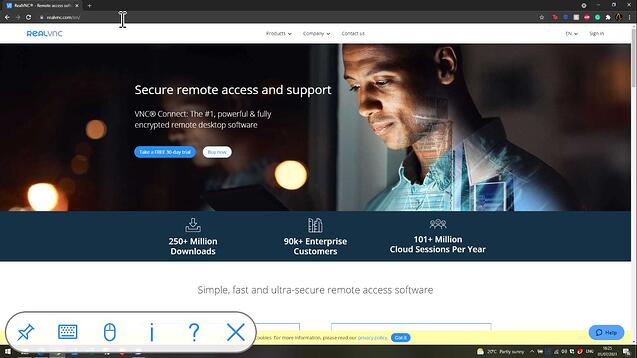
If you go back to the main menu (tap the button on the top right side to get to it), you will also be able to connect via Bonjour. The app supports multiple remote connections, making it easy to switch between different computers.
Your Desktop, at Your Fingertips
RealVNC Viewer for iOS makes your desktop feel local, even when you’re miles away. Access your Windows PC to transfer files, resolve issues, or update a spreadsheet with the familiar on‑screen keyboard and simple touch gestures. Just open the app, tap your machine, and you’re in.
Secure Remote Control, Anytime
Every connection you make with RealVNC is protected by enterprise‑grade encryption, so your files and sessions stay private, whether you’re on a trusted office network or a public hotspot. Automatic network adaptation ensures you get the best balance of speed and image fidelity, letting you work without interruptions. From urgent fixes to last‑minute edits, you can count on a smooth, secure experience every time.
Ready to take control with confidence? Download RealVNC Viewer for iOS and experience truly secure remote access.