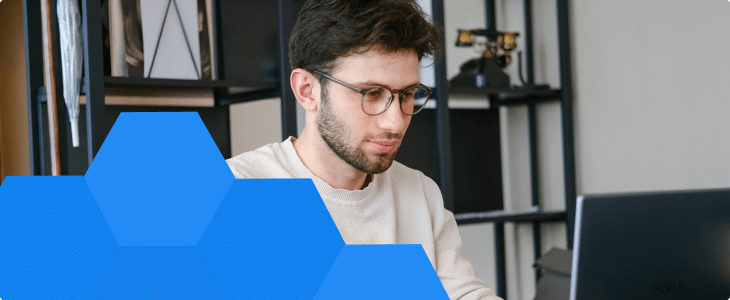What’s the fastest way to ruin a remote session? A clunky screen sharing experience that freezes, fumbles, or flashes something you didn’t mean to show.
If you’re using Windows, sharing your screen should feel seamless, not like a gamble. In this quick guide, you’ll learn exactly how to screen share with confidence and control. Plus, we’ll highlight the hidden limitations most users don’t discover until it’s too late.
Let’s get into that, and how to use built-in tools or professional-grade screen sharing software like RealVNC Connect to collaborate remotely. You’ll learn:
- When to use Quick Assist, screen mirroring settings, or better apps
- How to set up RealVNC Connect for fast, secure screen sharing
- Tips for sharing individual apps, fixing issues, and protecting sensitive data
How to screen share on Windows using native built-in tools
Windows 10 and Windows 11 offer native screen-sharing tools like Quick Assist or Microsoft Teams. Let’s explore how you can use them to share your entire screen and offer remote support or technical assistance for other devices from afar.
Quick Assist: built-in support for PC screen sharing
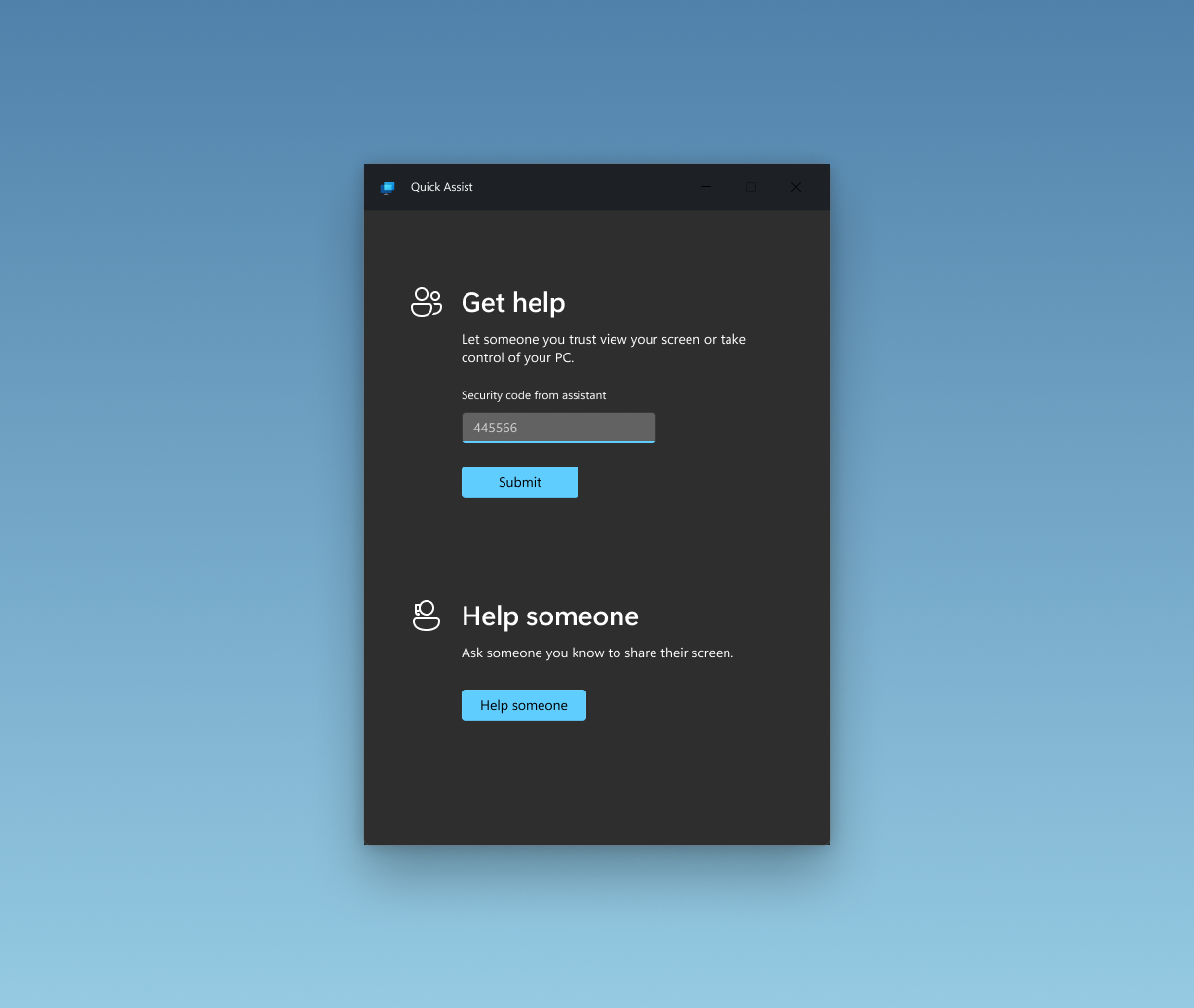
Windows 10 and 11 include Quick Assist, a built-in feature that lets you view or control another Windows device remotely. It’s a handy tool for basic troubleshooting, especially when helping a colleague or family member fix a specific issue without needing third-party software.
That said, it has its limits. Just because it has the Windows logo on it doesn’t make it a one-stop solution if you want to share your screen. Quick Assist only works between Windows devices and lacks support for features like file transfer, session recording, or chat.
How to use Quick Assist on Windows
- Open the Start menu, search for Quick Assist, and launch the app.
- Click “Assist another person” if you’re helping someone else.
- Sign in with your Microsoft account to generate a 6-digit security code (valid for 10 minutes).
- Share this code with the other person. They’ll open Quick Assist on their nearby device, enter the password code, and click “Share screen.”
- Choose whether you want to view or take full control of their screen (optional feature), then begin the session.
Quick Assist is best for no-download help between trusted users on Windows 10/11.
Microsoft Teams (Free, with Windows 11 integration)
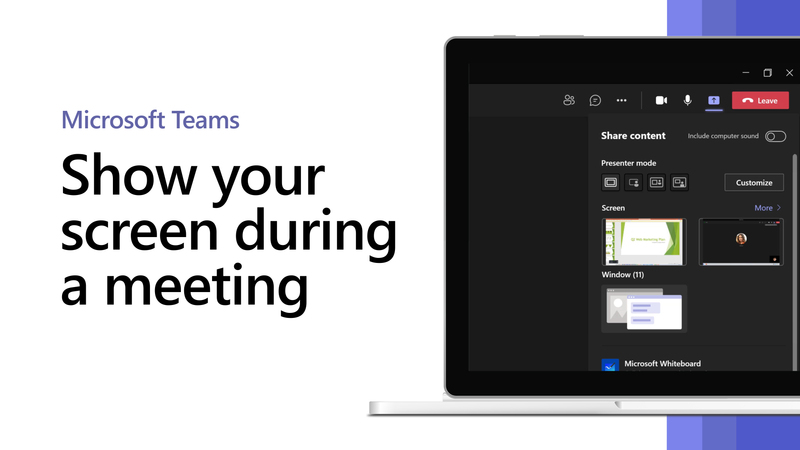
Microsoft Teams comes pre-installed on most Windows 11 devices and offers a quick way to share your screen during a call without third-party downloads. It’s best suited for collaboration, not support. Use it for:
- Quick peer-to-peer screen sharing with colleagues or classmates
- Meetings where you need to present slides, websites, or documents
How to use Microsoft Teams for screen sharing:
- Click the chat icon on your Windows 11 taskbar (or open the Teams app directly).
- Select a contact, then click connect Video Call or Audio Call.
- Once the call begins, hit the Share icon in the call toolbar. Choose to share your entire screen, a specific window, or a PowerPoint presentation.
- Click the same Share icon again or end the call to stop screen sharing.
Why native screen-sharing apps may not be enough
The issue with native screen sharing tools is that they’re tied to the Microsoft ecosystem. Want to easily share a Linux server from your Mac? You’ll get stuck.
Quick Assist is Windows-only, and Teams’ full functionality relies on users being in the same Microsoft 365 environment.
Plus, neither Quick Assist nor Teams provides centralized admin dashboards to enforce consistent permissions, MFA requirements, or usage policies across an organization.
There is no built-in support for session recording, activity logging, or access reports. In sectors like finance or healthcare, where traceability is mandatory (e.g., HIPAA, SOC 2, ISO 27001), this is a critical gap. Plus, they’re unfit for routine updates, overnight patches, or responding to critical incidents outside working hours.
How to screen share on Windows with RealVNC Connect (recommended method)
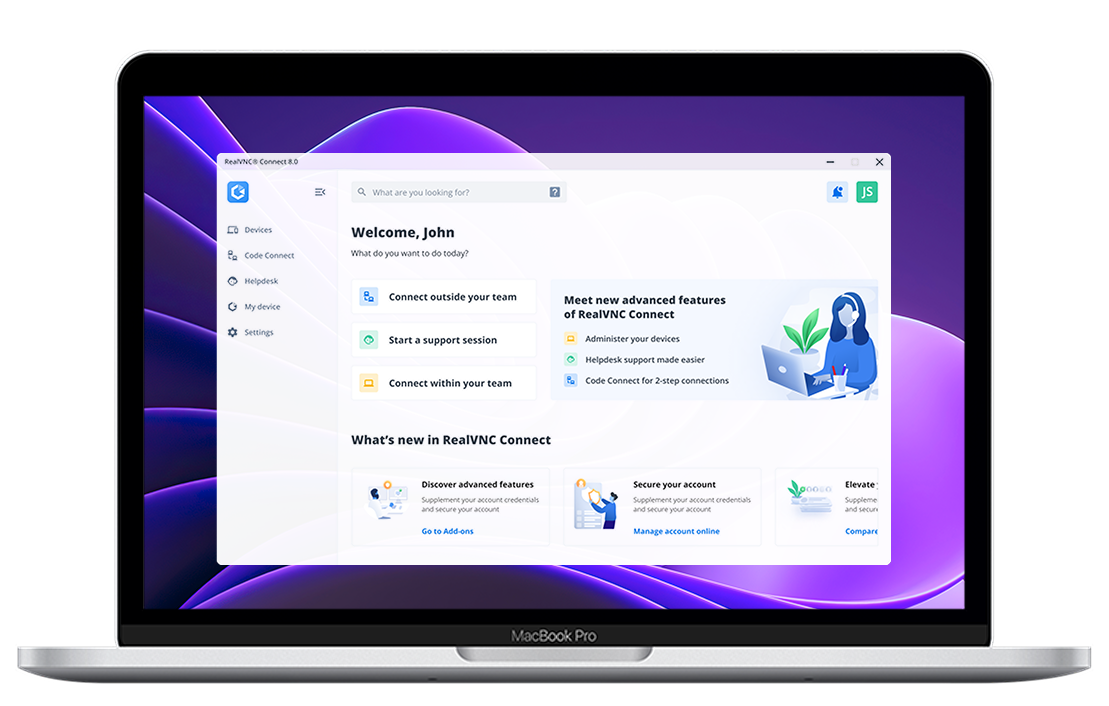
- RealVNC Connect provides secure, cross-platform desktop sharing with AES-256 encryption, suitable for enterprise and professional use.
- Benefits include high-quality streaming, secure compliance (ISO 27001, GDPR, HIPAA), audio/video integration, file transfer, and comprehensive auditing with session recording.
- RealVNC Connect supports scalable remote access, easily managing large deployments across Windows, macOS, Linux, and Raspberry Pi.
- Real-world usage shows significant efficiency improvements and reduced downtime for IT teams, making it ideal for remote troubleshooting, training, presentations, and collaboration.
- Offer a detailed guide highlighting RealVNC Connect as the optimal solution for Windows screen sharing. Provide a numbered step-by-step guide on installing, configuring, and initiating a screen sharing session using RealVNC Connect, emphasizing its superior security, enterprise compatibility, cross-platform benefits, and additional productivity features.
How to share individual Windows or applications in Windows
If you’re:
- Managing a remote support team
- Delivering technical training
- Collaborating across systems
…then RealVNC Connect will offer you the kind of reliability and control that built-in tools simply don’t match. It combines screen sharing, session recording, file transfer, and centralized permissions with AES-256 encryption, compliance alignment (HIPAA, ISO 27001, GDPR), and support for Windows, macOS, Linux, and Raspberry Pi.
So, here’s how to get started with RealVNC Connect on Windows, the right way:
1. Create a RealVNC account
Go to realvnc.com and start your free 14-day trial. No credit card required. Click sign in, and your account becomes your centralized hub for managing devices, users, and policies across your organization.
2. Download the unified RealVNC V8 app
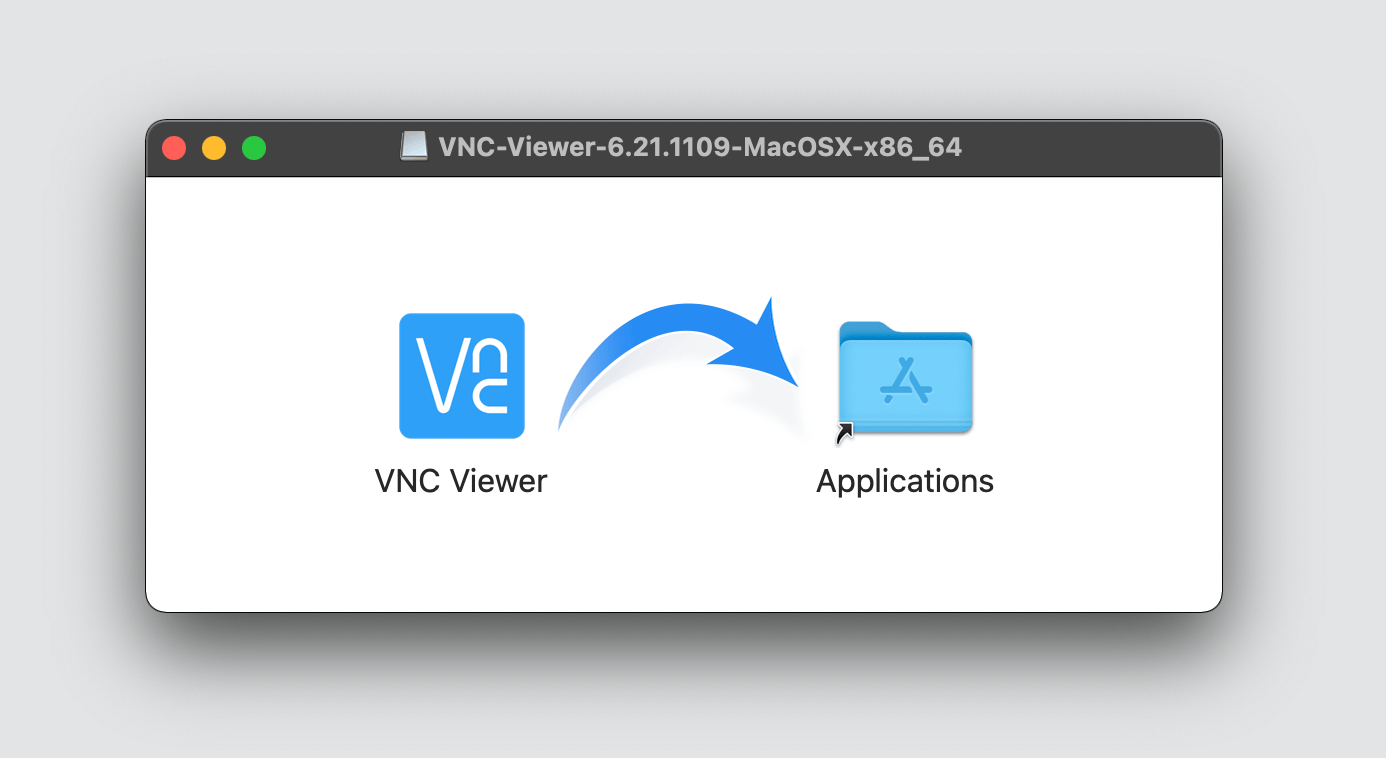
Simply install the new RealVNC Connect Setup app, now in Version 8. Unlike older versions, there’s no need to install Viewer and Server separately. One app handles both roles and allows you to toggle between them as needed.
3. Install on both the host and the viewer devices
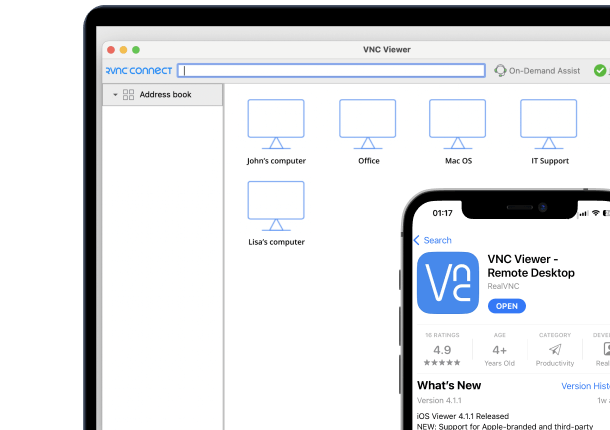
Install the v8 app on both ends. The “host” device is the one you want to control (e.g., a Windows PC), and the “viewer” device is the one initiating the connection. Connect the app to your devices.
Once installed, sign in to both devices with your RealVNC account. This allows centralized management and visibility in your RealVNC dashboard. You can also deploy silently via scripts or Group Policy for larger environments.
4. Connect using Team Access or Code Connect
From the viewer side, you can start a session in two ways:
- Team-based access – Select the device from your team list in the RealVNC dashboard and click Connect.
- Code Connect – If the device isn’t part of your team, ask the host to open the RealVNC app, enable Code Connect, and share the temporary 9-digit code. Enter the code from your side to request a session. The host will need to confirm the connection.
5. Start your first secure session
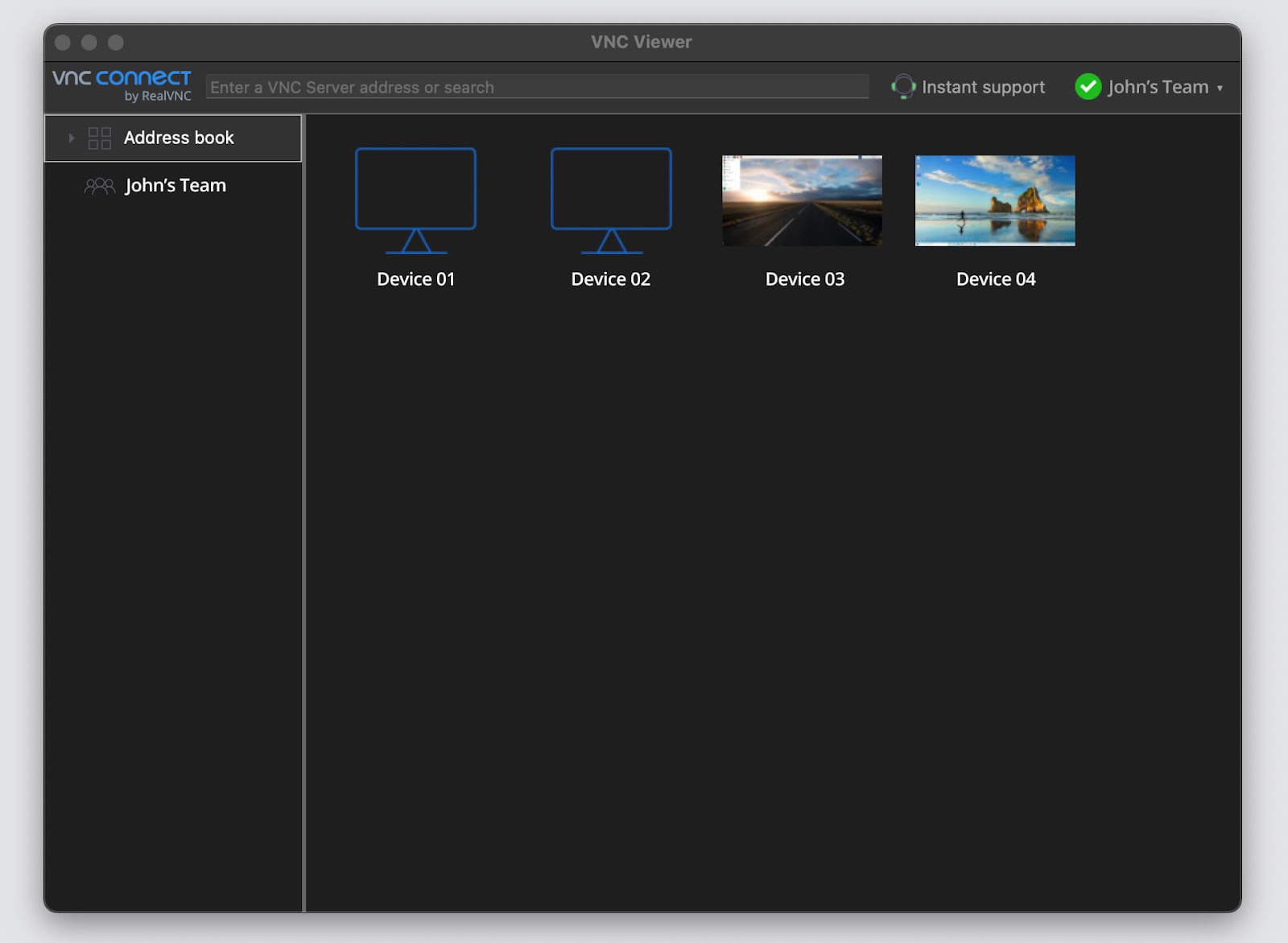
Click “Share Screen” from your dashboard. You can now:
- View or take control of the host device
- Transfer files in session
- Print documents remotely
- Record sessions for audits or training
End-to-end encryption is active by default. You can try using session recording, limiting access by role, and revoking sessions from the control panel at any time.
How to troubleshoot the most common Windows screen sharing issues
Even with the right software, screen sharing on Windows can fail due to GPU drivers, OS updates, or browser conflicts. Here’s how to fix the most frequent issues:
- Black screen or no video feed
Often caused by GPU acceleration issues, especially on Zoom or OBS. If only the cursor appears, try disabling hardware acceleration, switching to a dedicated GPU, or adjusting performance mode. RealVNC avoids this by using its own rendering engine. - App window won’t share (OBS/Meet)
Common on Linux with Wayland or KDE. Fix by ensuring PipeWire and xdg-desktop-portal-kde are active, or switch to X11. Full-screen sharing works more reliably. - Firewall, UAC, or driver blocks
Allow outbound access on ports 443 (cloud) and 5900 (direct VNC). If UAC prompts freeze sessions, run the app as an admin or adjust the remote policy. Update GPU drivers regularly. - Quick Assist or browser tool fails
Often due to outdated apps or account mismatches. Update Quick Assist via the Microsoft Store and verify that both users are signed in with Microsoft accounts. - Connection drops mid-session
Wireless display features like Miracast or Windows Connect can lead to unstable screen sharing sessions, particularly over 2.4 GHz Wi-Fi. For better performance, switch to 5 GHz or Ethernet.
When connecting, some systems will prompt the remote user with a pop-up window to approve the session. If this doesn’t appear, make sure notifications are enabled and the device is discoverable. Also, check what’s called “Cast Settings” (found under Display > Multiple Displays) to confirm the device is allowed to project or receive connections from other devices. - The viewer sees a black or distorted display
Happens when sharing the entire screen with hardware acceleration enabled. Turn it off in Chrome or other apps, and tweak display scaling under Settings > Display.
Security best practices for Windows screen sharing
Screen sharing opens a temporary doorway into your system, and without the right safeguards, it’s an easy target for attackers, especially for hybrid or remote workers.
RealVNC Connect offers more functionality. Think enterprise-grade protection with AES-256 encryption, multi-factor authentication (MFA), or session auditing to meet standards like ISO 27001, GDPR, and HIPAA.
By contrast, built-in Windows tools like Quick Assist or Teams rely on baseline Windows account security and lack deeper permission controls, encryption visibility, or compliance support.
So, make sure to check these security steps for screen sharing:
- Use tools with end-to-end encryption. Avoid browser-based or unencrypted peer-to-peer apps in business settings.
- Require MFA and session approval. This helps prevent an unauthorized remote user from gaining control via phishing or credential leaks.
- Control permissions per session. Limit access to only the screen, apps, or systems required, not the whole desktop.
- Log, record, and audit sessions. RealVNC Connect can record sessions and log user/device activity, which is important for compliance and incident response.
- Always update software. Unpatched apps can expose known remote execution vulnerabilities.
How can RealVNC Connect help you make the most of screen sharing on Windows
If you’ve outgrown Quick Assist or browser tools, RealVNC Connect gives you the control and flexibility needed to scale, regardless if you’re supporting 3 users or 3,000 devices.
Here’s why:
- Multi-monitor support. Share any combination of multiple screens, not just the primary display.
- Cloud or direct connectivity. Choose cloud brokering for ease, or direct IP-based connections for locked-down internal networks with strict firewall rules.
- Session recording and audit logs. Track who accessed what, when, and from where.
- Role-based access control (RBAC). Define access levels per user or device group (e.g., giving Tier 1 agents view-only access, while Tier 3 handles full remote control).
- File transfer and chat. Collaborate mid-session without switching tools or exposing data through email or third-party messengers.
For Windows users who manage support, training, or multi-site operations (think enterprises, hospital chains, IoT businesses, or digital remote teams), these features close gaps in security, uptime, and compliance that built-in tools miss.
Tired of patchy sessions and clunky tools?
You’ve seen what works when it comes to screen sharing on Windows, what breaks easily, and how to fix common blockers before they waste your time. Here are the key takeaways to walk away with:
- Quick Assist works, but only to a certain extent. It’s fine for simple remote help, but don’t expect it to handle complex setups, audio, or multi-device support.
- Most browser tools don’t always work for window sharing. OBS, Meet, and additional tools like Zoom often freeze or glitch, especially on Linux or high-res displays.
- Blocked ports and UAC kill sessions silently. Keep 443 and 5900 open, and run your sharing app as an admin to avoid those invisible black screens.
- Try remote access tools like RealVNC Connect to get it right. With session recording, group policies, and smooth support for thousands of devices, it’s built by experts who understand hands-on ops and organizational needs.
Try RealVNC Connect free for 14 days. No credit card, just reliable screen sharing that works when Quick Assist and browser tools don’t.
FAQs about remote access screen sharing
How do I screen share from my Windows PC?
Use native tools like Quick Assist for basic use or RealVNC Connect for advanced remote access and support.
How to share screen on Microsoft Windows?
Quick Assist works well for simple peer-to-peer sessions. For better control, auditing, and multi-platform use, RealVNC Connect is recommended.
How do I share two screens on Windows?
RealVNC Connect supports full multi-monitor sharing, letting you choose which display(s) to show or switch between them during a session.