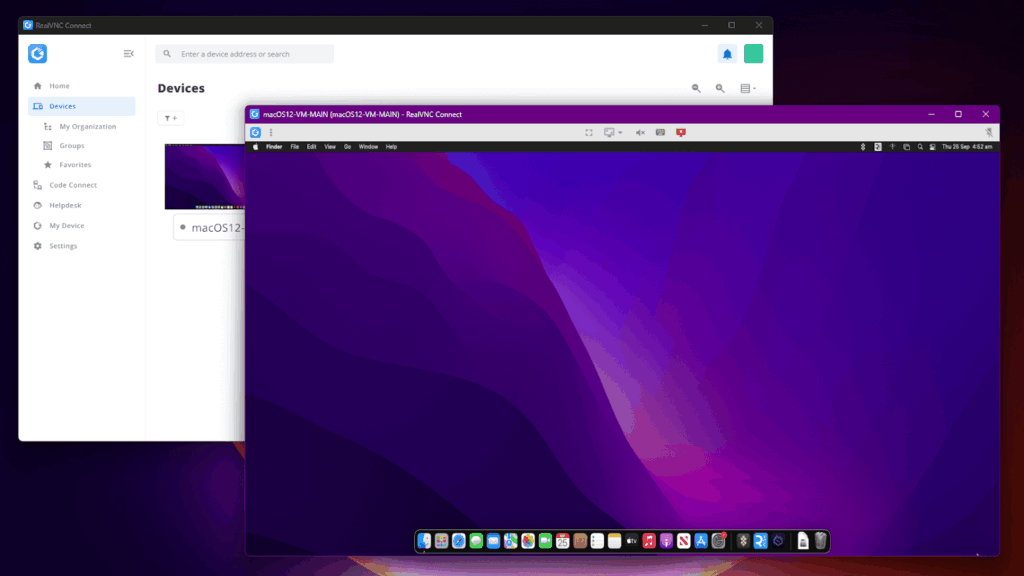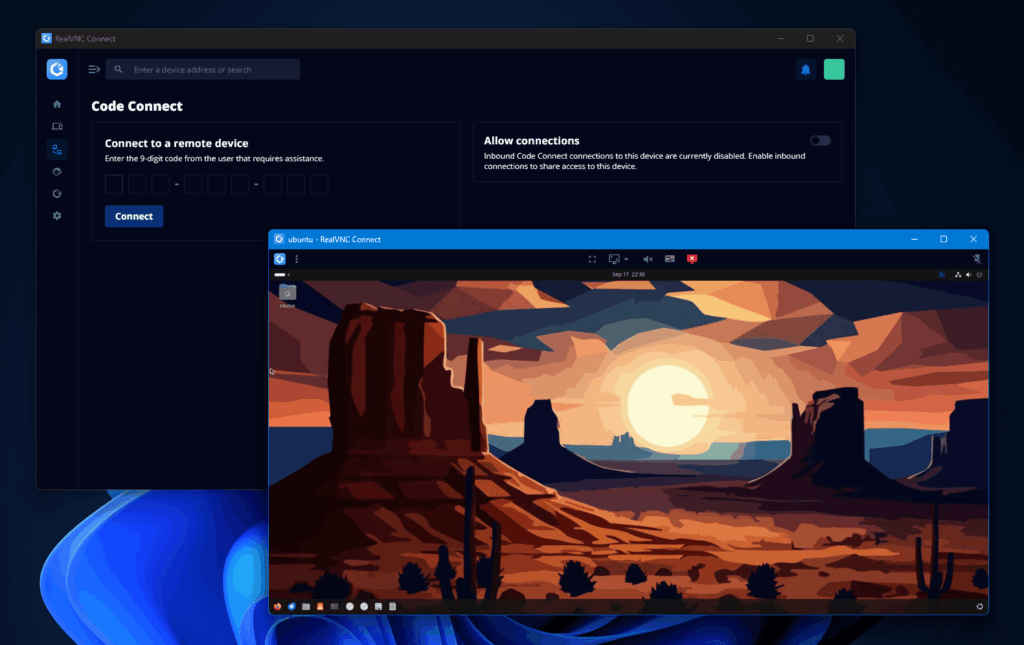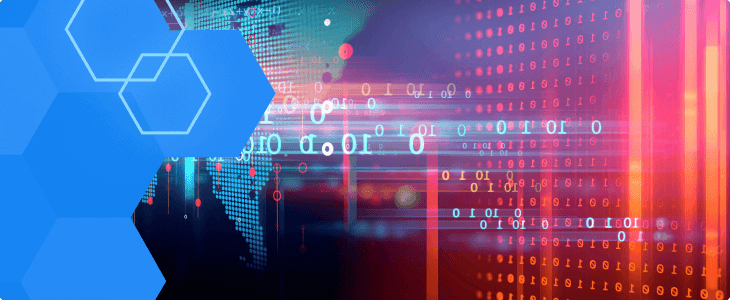Top 6 Best VNC Viewers for Windows in 2025
Searching for a VNC viewer for Windows in 2025? You’re not alone, but you might be looking for more than just a legacy screen-sharing tool.
Originally designed for viewing and controlling another computer’s screen using the VNC protocol, many VNC viewers today have evolved into unified remote access platforms with built-in security, device management, and enterprise features. Some still rely on VNC alone (like TigerVNC or TightVNC), while others, like RealVNC Connect,, use VNC as part of a broader solution.
Windows users make up a huge chunk of global enterprise infrastructure across IT support, engineering, and customer operations. As remote work grows into default mode, VNC software allows users to view and control a remote computer’s desktop from anywhere.
But not all VNC viewers are built the same, especially on Windows, where compatibility quirks, admin privileges, and enterprise policies matter more than most realize.
In this article, we break down the best VNC viewer for Windows and the modern remote access tools (including RealVNC Connect) that go far beyond a simple viewer
Key Features to Look for in a VNC Viewer for Windows
Too many tools slap “Windows support” on the label without understanding what that really means. Here’s what matters if you’re deploying at scale or supporting complex environments:
Full Windows integration
You want a viewer that feels native. That means full support for multi-monitor displays, resolution scaling for 4K/5K screens, and no issues with UAC dialogs or domain login prompts. Bonus if it respects Active Directory group policies or supports installation via MSI for silent deployment.
Enterprise-ready deployment
Look for clients that offer flexible rollout options, like command-line installs, portable versions, and integration with configuration management tools. This matters more than you’d think when scaling across 100+ endpoints.
High-performance protocols
Legacy encoding won’t cut it. Prioritize VNC viewers that support adaptive compression, hardware acceleration, and smooth handling under low-bandwidth or high-latency conditions, especially when you’re working across global sites or on cellular backup.
Layered security
- At minimum: AES 256-bit encryption, MFA, session expiration, and RBAC (role-based access control), and international security protocols ticked.
- At best: auto-logout timers, centralized permission management, and event-based logging that integrates with SIEM tools.
Practical features for real use
The best VNC viewers for Windows also come with the extras that reduce support cycles:
- Secure file transfer and sync with drag-and-drop
- Clipboard sharing and audio forwarding
- Full session recording for compliance and QA audits
- Support for switching between remote sessions or users without disconnecting
Top Remote Access Solutions for Windows
There are many VNC viewers for Windows on the market, but not all of them get the job done securely, so we’ll focus on the ones worth your attention.
But before we dive in, know this:
- A “VNC viewer” refers to a tool that connects to a VNC server to mirror and control another device. These tools used to be lightweight and protocol-specific.
- But in 2025, most remote desktop tools go far beyond that. They combine screen sharing with security, session logging, file transfer, and central management. Some, like RealVNC Connect, still use VNC. Others, like AnyDesk and TeamViewer, use proprietary protocols designed for speed or collaboration.
This guide includes both legacy VNC-based viewers and modern remote access tools so you can choose what fits your needs.
Unified Remote Access Tools (with or without VNC)
1. RealVNC Connect
RealVNC Connect is a unified remote access platform that includes both VNC-based remote control and advanced features like Code Connect, HelpDesk, and enterprise deployment based on the latest v8 beta launch. Built on the VNC protocol, it exists to give your IT teams fine-grained control, secure session management, and seamless deployment at scale within a single app.
Key features
- Unified Server/Viewer application for Windows
- End-to-end encryption, multi-factor authentication (MFA)
- Code Connect for secure, temporary guest sessions (self-expiring every 2 minutes)
- HelpDesk module for on-demand support without pre-installation
- Supports silent MSI installs and policy-driven deployments
- Full session recording, multi-monitor support, drag-and-drop file transfer
RealVNC is best for security-first IT organizations due to its strong compliance and security protocols(e.g., healthcare, finance, public sector) that also need granular control, audit trails, and integration with compliance workflows like ISO 27001 or SOC2.
2. AnyDesk
AnyDesk is optimized for speed and responsiveness, even over congested or unreliable networks. It stands out with its proprietary DeskRT codec, as it provides high-definition visuals without draining bandwidth.
Key features
- Proprietary DeskRT codec for fast, real-time streaming
- Native Windows application with minimal install footprint
- File transfer, clipboard sync, session recording, multi-monitor support
- Flexible deployment: Cloud-based or On-Prem server options
- Portable version for no-install access
- Custom session permissions and unattended access
Anydesk is best for design teams, remote workers, or IT departments that need low-latency, high-fidelity remote sessions across geographically dispersed sites.
3. TeamViewer
TeamViewer is an all-in-one, popular solution built for cross-platform support, deep enterprise integration, and layered security. It’s a familiar choice in IT environments that manage large fleets of mixed devices.
Key features
- Windows-native client with UAC, domain, and policy compatibility
- Wake-on-LAN, VPN mode, remote printing, clipboard sharing
- 2FA and conditional access policies
- AI-driven session insights and detailed audit reports
- Integrates with ServiceNow, Intune, Jira, and other ITSM tools
Teamviewer is used by large enterprises or MSPs that need centralized user management, integration with ticketing systems, and tight audit control.
4. Splashtop
Splashtop offers a performance-first approach with advanced audio/visual fidelity. It supports Windows, Mac, Linux, Android, and iOS, but stands out on Windows thanks to features like remote stylus support, 4:4:4 color accuracy, and multi-monitor control.
Key features
- Ultra-low latency 4K streaming at 60fps
- 4:4:4 color mode for perfect color reproduction
- USB passthrough, microphone passthrough, remote print
- End-to-end encryption, endpoint MFA, session audit logging
- Enterprise option with SSO, IP whitelisting, and SIEM logging
- Remote reboot and Wake-on-LAN support
It’s best for creative industries (media production, design, architecture) and enterprises in need of high fidelity, secure, scalable remote desktop access across hybrid setups.
Open Source VNC Viewers (Legacy Tools)
5. TigerVNC
TigerVNC remains true to its Unix/Linux roots but is fully compatible with Windows. It could definitely benefit from a better UI.
Key features
- Secure TLS encryption (standard)
- Lightweight client with low resource consumption
- Clipboard sharing
- Free and open-source for commercial use
- High-resolution remote display support
TigerVNC is best for IT departments running mixed environments (especially Unix + Windows).
6. TightVNC
TightVNC is a lightweight, free, open-source option focused on fast compression and broad Windows support. It’s ideal for those who need basic remote access without complexity.
Key features
- Optimized compression algorithms for low-bandwidth networks
- Cross-platform (Windows and Linux primarily)
- File transfer functionality
- No licensing cost for business or personal use
- Minimal system resource usage
it’s usually used by internal IT teams or small businesses that need a simple remote access solution without enterprise-level compliance requirements.
How to Choose the best VNC viewer for Windows
Start where most teams go wrong: test in real conditions, not demos. Set up the VNC viewer on different types of Windows endpoints, like one machine running 4K multi-monitor, one on bad Wi-Fi, and one locked behind corporate firewalls. If a tool stumbles there, it’ll crumble at scale.
Secondly, treat security features like a checklist isn’t enough. Ask: can you enforce MFA? Does it integrate with your AD group policies without hacks? If it can’t pass your internal audit, move on.
Next, stress-test support. Open a low-priority ticket during trial. How fast, how human, how knowledgeable is the response? If you’re scaling, you’re going to need real humans, not chatbot templates.
Finally, measure operational friction. Can you silently deploy via MSI? Can you manage endpoints from a central dashboard? If not, that tool isn’t built for serious Windows environments—no matter how pretty the interface looks.
Ready to rethink remote access on Windows?
If you’re serious about secure, seamless remote access, you now know what it takes. Here’s a fast recap before you pick your tool:
- Prioritize native Windows compatibility. Smooth UAC prompts, AD integration, and true multi-monitor support save hours of troubleshooting later.
- Stress-test under real-world conditions. Don’t trust the demo; push the VNC viewer on bad Wi-Fi, high latency, and multiple displays.
- Demand layered security as table stakes. End-to-end encryption, MFA, audit logs, and RBAC aren’t extras.
- Support must match your scale. Reliable, human customer support beats flashy features when things get critical.
If you want a solution that already checks all the right boxes, RealVNC Connect is built for exactly these challenges. Try it today for free and see how simple Windows remote access can actually be.
FAQs
What is a VNC viewer, and how does it work on Windows?
A VNC viewer lets you connect to a remote computer’s desktop by reading its screen (framebuffer) and sending keyboard/mouse input back. On Windows, it works through the VNC protocol over TCP/IP, which allows real-time control both inside the same LAN or across the world.
That said, most modern remote access tools go beyond this legacy model. Today’s solutions (RealVNC Connect) integrate VNC-based control into unified apps with encryption, identity management, and enterprise-level features.
Are VNC viewers secure for Windows systems?
They can be, but it depends on the tool and how it’s configured.
Open-source VNC viewers often require manual setup to enable encryption and authentication. In contrast, modern remote access tools like RealVNC Connect include built-in security features like nd-to-end encryption (AES-256), multi-factor authentication, session logging and role-based access control. If you’re using remote access in regulated environments like healthcare, finance, or public sector IT, look for tools that are built to meet enterprise security and industry-specific standards.
Can I use a VNC viewer for free on Windows?
Yes, open-source tools like TigerVNC and TightVNC are free and widely used for lightweight or internal remote access setups. Just note that these tools lack the built-in encryption, support, and deployment controls that newer remote access platforms offer.
If you’re managing sensitive data or remote teams, a unified platform with VNC support may be a safer and more scalable choice.
Which VNC viewer is best for professional use on Windows?
If you searched for a “VNC viewer,” what you likely need is secure, real-time access to another Windows machine. If you’re a technical user in an internal network, TigerVNC or TightVNC remain popular open-source options built around the original VNC protocol.
But for most business, IT, or support teams, tools like RealVNC Connect are better suited, as it offers a unified remote access platform with VNC-based control.
How do I set up a VNC viewer on Windows?
There are two approaches and they serve very different needs:
Option 1: Classic VNC setup (manual)
- Install a standalone viewer like TigerVNC
- Set up a VNC server on the remote machine
- Open firewall ports, configure passwords, and manually secure the connection
- Great for local or lab environments, but not ideal for scale or compliance
Option 2: Modern VNC-based remote access tools
- Install RealVNC Connect, which combines Viewer + Server in one app
- Use features like:
- Code Connect for guest sessions without changing firewall rules
- HelpDesk to offer support without preinstalling anything on the remote machine
- MSI deployment to roll out across your organization silently
- Code Connect for guest sessions without changing firewall rules