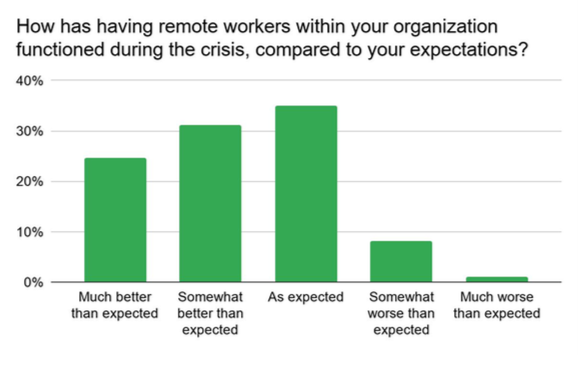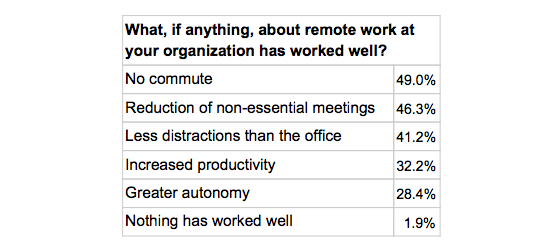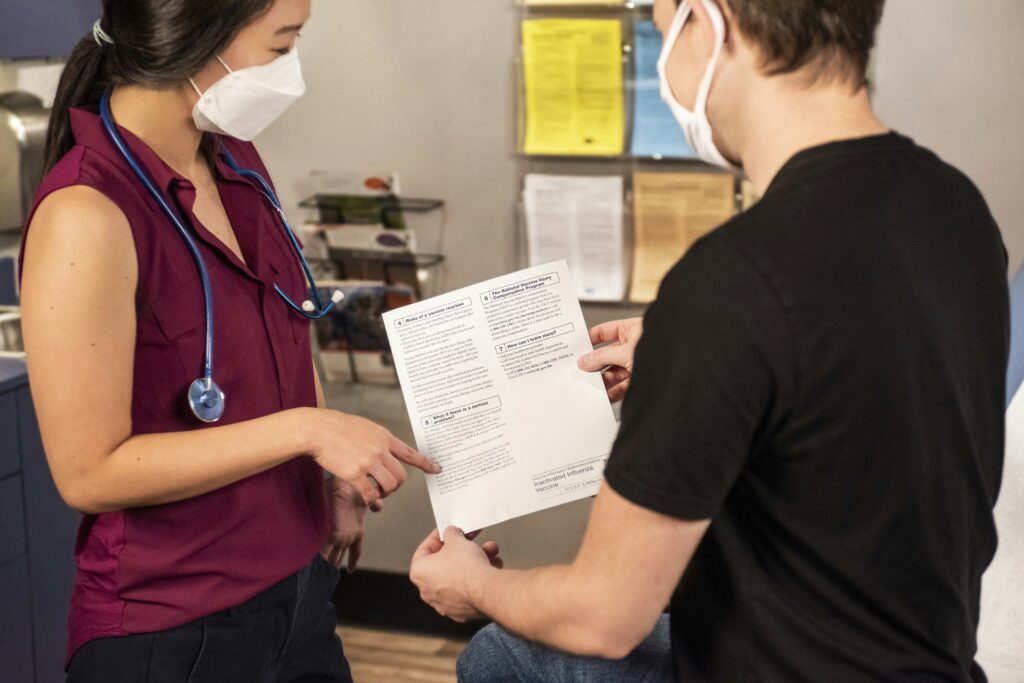Now, more than ever, choosing the right remote desktop software is non-negotiable. Your organization’s remote support tool directly impacts its security and efficiency. This is more than a matter of pure convenience.
So, how do you ensure you’re investing in the best technology to protect your valuable data, while still maximizing productivity? That’s exactly what we’re delving into.
Here’s what we will cover:
- Essential features that your remote desktop solution must have
- Comparative analysis of leading remote desktop tools available on the market
- Strategic steps to identify the best remote desktop software for your organization
Definition and Benefits of Remote Desktop Software
Remote desktop software allows anyone to access and control a computer or network from a remote location. This technology facilitates remote interaction with different devices and systems as if the user were physically present. Remote support has huge benefits for businesses and employees, such as greater flexibility and productivity.
The true value of remote desktop software lies in its ability to improve operational efficiency and security—simple as that. That’s because with remote access tools, you can:
- Address technical issues smoothly and quickly. This minimizes downtime and maintains business continuity. If your business is agile, you know how important operational resilience and less downtime can be.
- Maintain security standards even with remote workers. Data integrity and compliance with industry standards are essential. We practice what we preach—RealVNC is ISO/IEC 27001:2013 compliant.
- Increase productivity and flexibility. When allowing employees to access their workstations from anywhere, you reinforce a more flexible and productive work environment.
Are you a modern organization looking to combine security with operational efficiency? In a landscape where remote work and distributed teams are becoming the norm, we’re here to help you adapt ASAP. There’s no need to break the bank—get started with RealVNC for free.
Why Should You Care About Remote Desktop Software?
Let’s talk about real-life applications. Take RealVNC Connect, for instance. This popular remote desktop solution allows IT administrators to log into workstations and servers from anywhere and provide the necessary support and management without their physical presence.
To shed some clarity on what remote access software does, let’s consider REJI, a provider of customer experience software for Quick Service Restaurants (QSRs) and convenience stores:
- REJI uses RealVNC Connect to remotely monitor self-ordering kiosks and point-of-sale (POS) devices.
- The RealVNC Connect platform ensures that all remote connections are secure using encryption and authentication protocols. This safeguards the system against unauthorized access.
- The support team uses RealVNC Connect to access these devices from their central command center.
- With a simple script, REJI opens hundreds of remote sessions simultaneously. Each screen view automatically adjusts to its predefined size and location so that the support team can monitor kiosks and POS systems in real-time.
- If a problem arises, the team can immediately take over any device, troubleshoot, and resolve it without physical intervention.
Why is Remote Desktop Software Essential for Efficient Remote Work?

There’s no doubt that the growth of remote work brings numerous benefits. However, it also presents unique challenges that demand reliable solutions. With the right remote desktop access software, you can make a difference in how you handle international talent and globally spread devices. Here’s why:
- Real-time access to files, applications, and networks means that tasks are completed without the delay of commuting or physical presence.
- Remote desktop software is a game-changer for IT support teams. It allows them to provide instant support regardless of physical distance.
- Using remote computer access, team members can collaborate on documents, share screens, and troubleshoot collectively.
- A good remote desktop access solution also improves security. With features like end-to-end encryption, multi-factor authentication, and secure access controls, remote operations become compliant and secure.
Types of Remote Access Software
There are various ways to safely access remote sessions using different types of remote access software. These include Virtual Private Networks (VPNs), SaaS remote desktop tools, and common remote service ports like RDP, VNC, or SSH.
VPNs offer secure, office-like access to multiple systems, while SaaS tools like RealVNC facilitate simple connections to a single computer. Common remote service ports leverage built-in OS protocols for straightforward access.
Cloud-Based vs. On-Premise Solutions
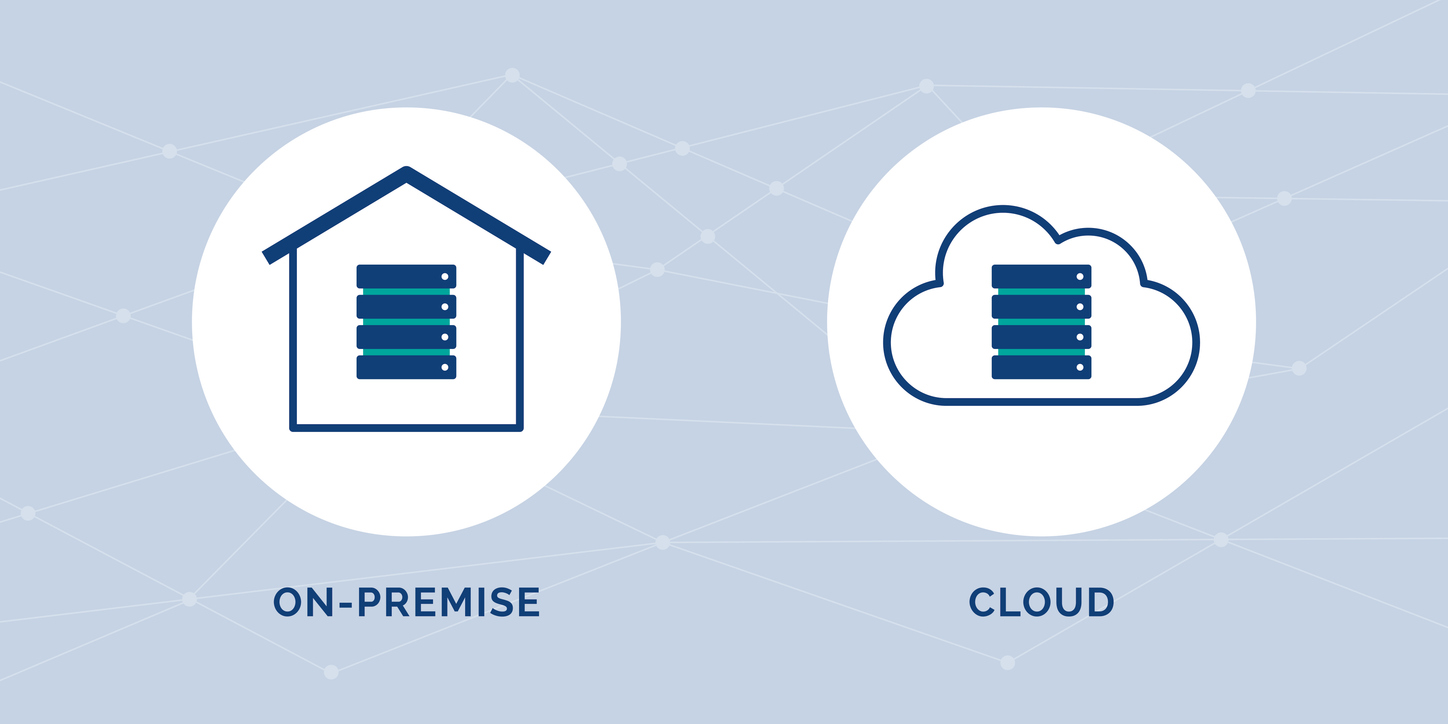
When it’s time to decide on your remote support software, you’ll likely face the decision of cloud vs. on-premise. Frankly, both remote access solutions have their merits. The right choice depends on assessing your organizational needs in terms of scale, security, control, and technical capabilities.
Is this a simple A vs. B decision? It depends. Some consider on-premise to be the more secure remote access software, especially after the recent Microsoft/ Crowdstrike incident.
Don’t get us wrong. Running on cloud storage has many benefits, and security is also one of them. But on-premise solutions have a reputation for being most secure, with data being stored on your own infrastructure. Let’s explore both below:
The benefits of cloud-based solutions
- Scalability: Cloud-based solutions offer remarkable scalability. With the flexibility to adjust resources, you can easily scale up or down based on demand without significant upfront costs.
- Accessibility: Cloud solutions allow for remote work across multiple devices and can be accessed from anywhere with an internet connection.
- Easy maintenance: Cloud providers handle maintenance and updates, which reduces the burden on internal IT teams, meaning that the latest security patches and features are always in place.
The benefits of on-premise solutions
- Data control: On-premise solutions offer full control over data and infrastructure, meaning you can tailor security settings to meet specific requirements and compliance standards.
- Customizability: Greater ability to customize hardware and software configurations to suit unique business needs.
- Security: Keeping data on local servers mitigates risks associated with transmitting sensitive information over the internet.
So, which one should you choose?
If the business is small or medium-sized, cloud solutions might be more cost-effective due to lower initial costs and maintenance-free operations. You might benefit from on-premise solutions for enhanced control if your business is larger, like an enterprise-level entity, or you have substantial IT resources.
Cloud solutions can also benefit companies lacking extensive IT support, as the provider manages most technical aspects. Meanwhile, organizations with comprehensive IT teams may prefer on-premise solutions for the control and customization they offer.
Lastly, if your organization requires remote access for a fluctuating number of users or frequently adopts new applications, cloud-based solutions can offer the necessary flexibility and ease of integration.
Did you know that RealVNC Connect offers both cloud-based, on-premise, and API remote access solutions?
Key Features of Remote Desktop Software
Choosing the right remote desktop software can make or break your IT support effectiveness. Here’s a deep dive into the essential features that form a solid remote management system:
1. Secure connections

Security is non-negotiable. In a time where data breaches can cost companies an average of $4.45 million per incident, secure connections are vital. Look for:
- End-to-end encryption (this ensures that all transmitted data is scrambled, making it unreadable to outsiders)
- Multi-factor authentication (MFA) (Adds a second layer of protection, requiring more than just a password to verify user identity to prevent unattended access)
- Intrusion detection systems (IDS) (Actively monitor for suspicious activities, providing alerts for any unauthorized access attempts)
2. Multi-device support
Today’s workforce is diverse, spanning various devices and operating systems. Windows still dominates with over 72% market share, but Mac, iOS, and Android devices are widely used.
That’s why cross-platform compatibility is a must. It ensures your remote desktop software supports Windows, Mac, iOS, and Android so that your IT support team can assist anyone, anywhere, anytime.
3. File transfer
A direct file transfer feature lets technicians send patches, updates, or necessary documents directly to the user’s device. So, if your team needs to install a crucial update remotely, they can transfer the update files directly, saving time and frustration.
4. Remote reboot and auto-reconnect
To minimize downtime, look for:
- Remote reboot, which allows technicians to restart a remote device, including a remote PC or mobile devices, without losing the session.
- Auto-reconnect, which automatically reconnects the session once the device is back online.
This is particularly useful for handling system crashes or software installations requiring reboot.
5. Session recording
Session logging is another useful feature for training, compliance, and quality assurance. Recorded sessions also help resolve recurring issues and audit support interactions.
6. Integration capabilities
To streamline your workflow, make sure that your remote access software connects with other tools like ticketing systems and CRMs. This will help you automate routine tasks and reduce manual data entry.
7. User-friendly interface
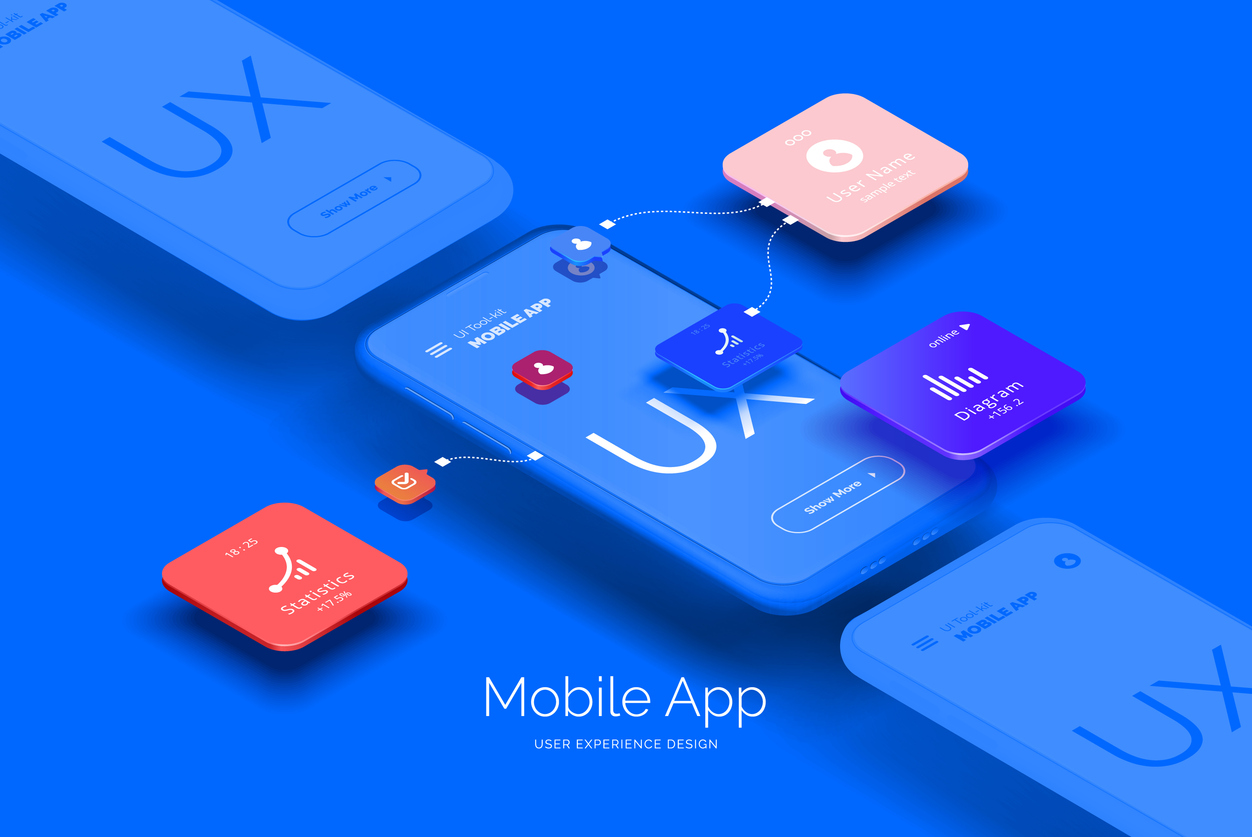
An intuitive interface is not only an important aspect to consider from a UX/UI perspective, but also from a productivity standpoint. A straightforward interface reduces the learning curve, allowing your support team to use the tool with minimal training.
8. 24/7 support
This is essential for maintaining uptime. Around-the-clock remote assistance and reliable support from your remote desktop tool provider means any tool-related issues are resolved swiftly, helping you maintain operations at all times.
What Security Features Should You Consider?
So, we’ve discussed the main features to look for in a remote access tool. But when selecting one, assessing their security features is a whole other deal. You need to make sure that they take your sensitive data seriously and that they can maintain the integrity of your IT infrastructure. Here’s what to consider:
- Encryption: This ensures that data transmitted between devices is encrypted, making it unreadable to unauthorized parties. Encryption protocols like AES-256 are virtually unbreakable, so make sure your remote computer access software has it.
- Multi-factor authentication: This adds an extra layer of security by requiring not just a password but also secondary verification methods, such as a code sent to a mobile device or a biometric scan. Two-factor authentication can block up to 99.9% of automated attacks.
- Intrusion detection systems (IDS): This offers protection against unauthorized and unattended access and continuously monitor for unusual activities and potential threats. IDS can alert administrators in real time about suspicious behaviors, helping mitigate risks.
- Access controls: This ensures that users only have access to the information and applications necessary for their roles. This limits the exposure of sensitive data to only those who need it.
- Secure connection protocols: Protocols such as SSL/TLS provide a secure connection between remote devices and your network.
- Regular software updates: These ensure that your remote desktop software is always updated with the latest security and productivity features.
- Session timeout and activity logging: These reduce the risk of unauthorized access if a user leaves their session unattended. Make sure to maintain detailed logs of all remote access activities. This feature helps audit and identify any unusual behavior patterns.
What Performance Features Matter?

If you think performance is only a matter of quick connection, think again. When selecting remote access software, these performance features are crucial:
- Fast and reliable connections: Look for software that maintains consistent connectivity even under less-than-ideal network conditions. If this is a top priority, a cloud-based solution might be better.
- Low latency: Minimized lag is essential for tasks requiring real-time feedback, such as system diagnostics or coding.
- High-quality video: HD and 4K video support ensures a clear and detailed remote desktop experience. This is vital for professions that rely on visual accuracy, such as graphic design or video editing.
- Support for multiple monitors and high-resolution displays: Modern workplaces often use multiple monitors for added productivity. Ensure your remote desktop software supports dual or triple monitor setups and high-resolution displays like 1440p or 4K.
What Collaboration Features Enhance Productivity?
Having the best remote access software means you get perks way beyond basic performance, security, and usability features. Here’s what to look for to boost team collaboration with your tool:
- Real-time file transfer: The ability to transfer files instantly during a remote session to simplify working processes.
- Remote printing: This feature allows users to send documents to printers connected to the remote machine or local network.
- Support for mobile devices: This ensures your remote desktop software is compatible with iOS and Android.
- Unattended remote access: Unattended remote access enables IT support to connect to devices without the user being present.
Top Remote Access Tools for 2024
1. RealVNC Connect
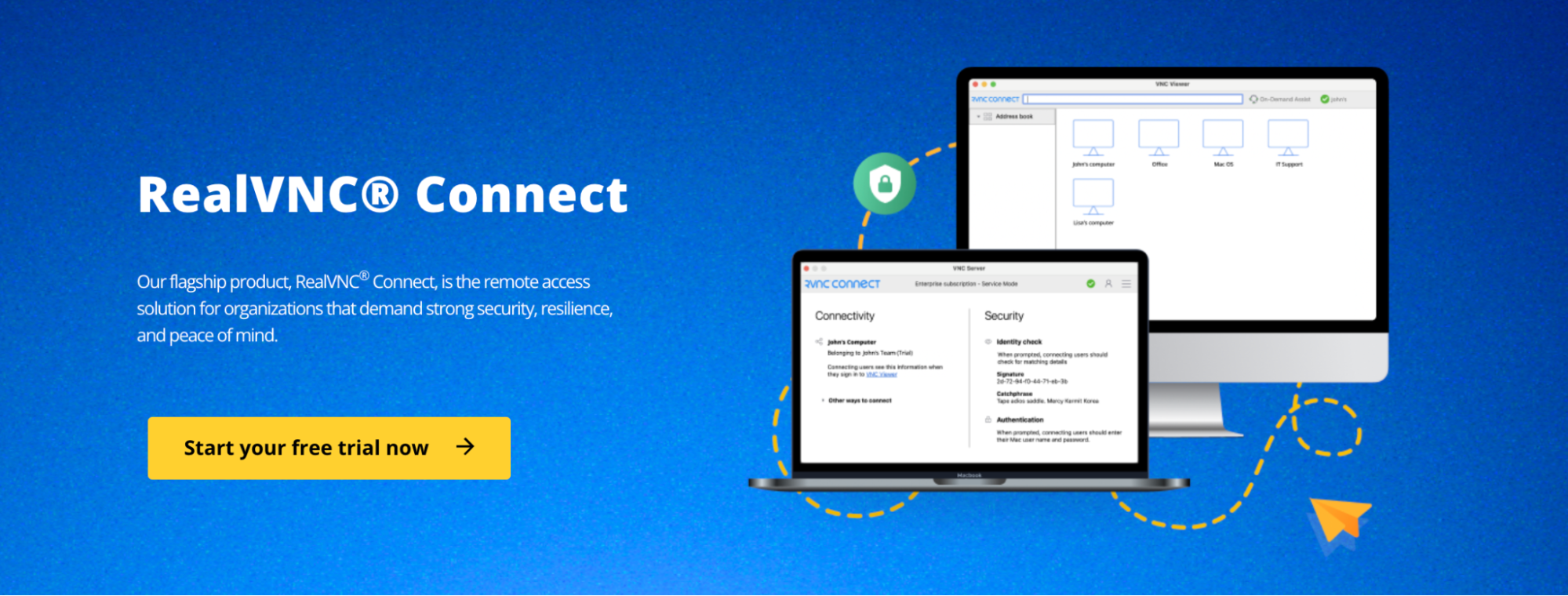
RealVNC Connect is a leading remote access solution trusted by millions worldwide. Known for its powerful features, unparalleled security, and high reliability, RealVNC Connect is a comprehensive tool designed to meet the demanding needs of modern businesses.
Key features and capabilities
1. Great security measures
The software is built from the ground up with stringent security protocols, including full end-to-end encryption. With AES-GCM encryption (128 or 256-bit) and TLS 1.2 or higher for web API calls, RealVNC Connect safeguards information effectively. Additionally, the system includes default multi-factor authentication (MFA) and brute force protection to enhance security.
RealVNC Connect complies with numerous global standards and regulations, such as ISO/IEC 27001:2013, Cyber Essentials, GDPR, and CCPA. For industries requiring specific compliance, the software supports HIPAA and PCI-DSS standards, offering peace of mind that sensitive data protection protocols are in place.
2. Reliable and fast connections
One of the standout features of RealVNC Connect is the ability to offer fast and reliable connections regardless of network conditions. The software auto-adjusts to network speed for an optimized remote access experience.
RealVNC Connect’s cloud connectivity allows access through NATs and firewalls without needing extensive reconfiguration. If your business has more stringent security needs, the tool can be deployed on-premise.
3. Cross-platform compatibility
Supporting a wide range of devices, RealVNC Connect offers cross-platform compatibility, allowing remote access from Windows, Mac, Linux, Raspberry Pi, iOS, and Android.
4. Versatility
RealVNC Connect can be customized to meet a wide array of business needs:
- IT professionals can offer remote technical support, meaning problems can be addressed even when employees are away from their desks.
- As companies increasingly adopt remote work policies, RealVNC Connect helps employees securely access their office computers from home.
- With features like real-time file transfer and remote printing, teams can collaborate and share resources as if they were in the same room.
5. Exceptional reliability
The system’s secure cloud brokering service ensures peer-to-peer connections wherever possible, minimizing internet traffic while improving connection reliability. Additionally, RealVNC Connect offers great logging and audit capabilities.
2. LogMeIn
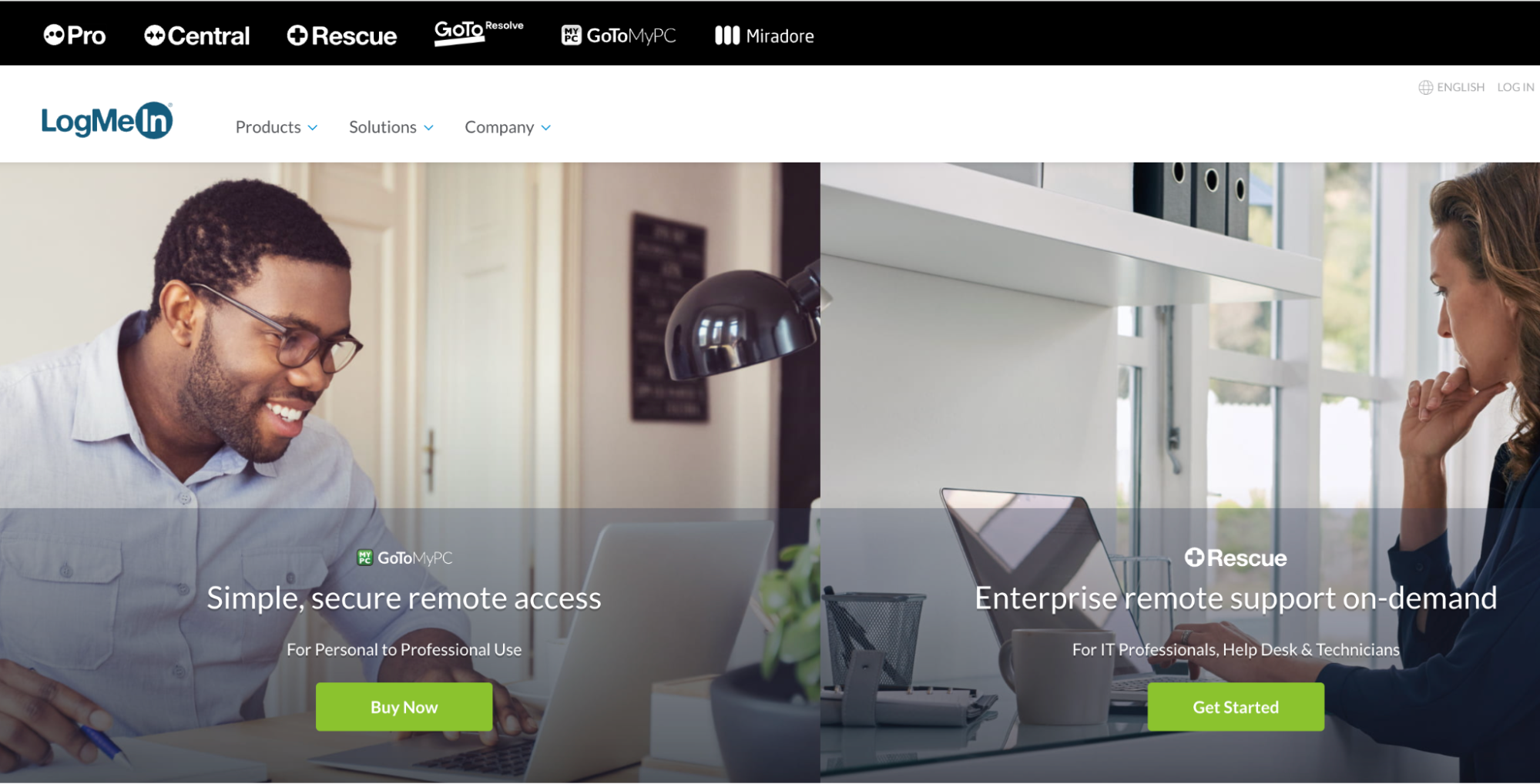
LogMeIn is a widely used remote access tool that focuses on enhancing productivity and security, particularly beneficial for small businesses.
Key Features and Capabilities
1. Strong security measures
LogMeIn uses renowed security protocols to keep data safe, such as AES encryption (128 or 256-bit) and SSL/TLS protocols. The software ensures data integrity during transit, much like the standards used in online banking. Additional security layers include multi-factor authentication (MFA), intrusion detection, and brute-force protection, making it a reliable choice for secure remote access.
2. Versatile access
LogMeIn provides multiple access options that greatly benefit a dispersed workforce. You can connect to your PC or Mac from any browser, desktop, or mobile device.
3. Collaboration tools
The software includes collaboration tools like GoToMeeting and GoToWebinar, allowing teams to stay connected and productive. Features such as file transfer, remote printing, and screen sharing facilitate seamless interaction.
4. IT management
With products like LogMeIn Rescue and Central, IT teams offer remote support. These tools offer remote control, device management, patch management, and remote monitoring.
5. Additional Capabilities for Enhanced Productivity
LogMeIn comes with additional features such as:
- Multi-monitor support (view and control multiple monitors simultaneously)
- Remote control (operate one computer from another as if you were physically present)
- File sharing and storage (enjoy 1TB of cloud storage for file access and sharing)
- Mobile access (available on iPhone, iPad, and Android for remote work flexibility)
- Endpoint security (integrated antivirus powered by Bitdefender for protection against cyber threats)
3. TeamViewer
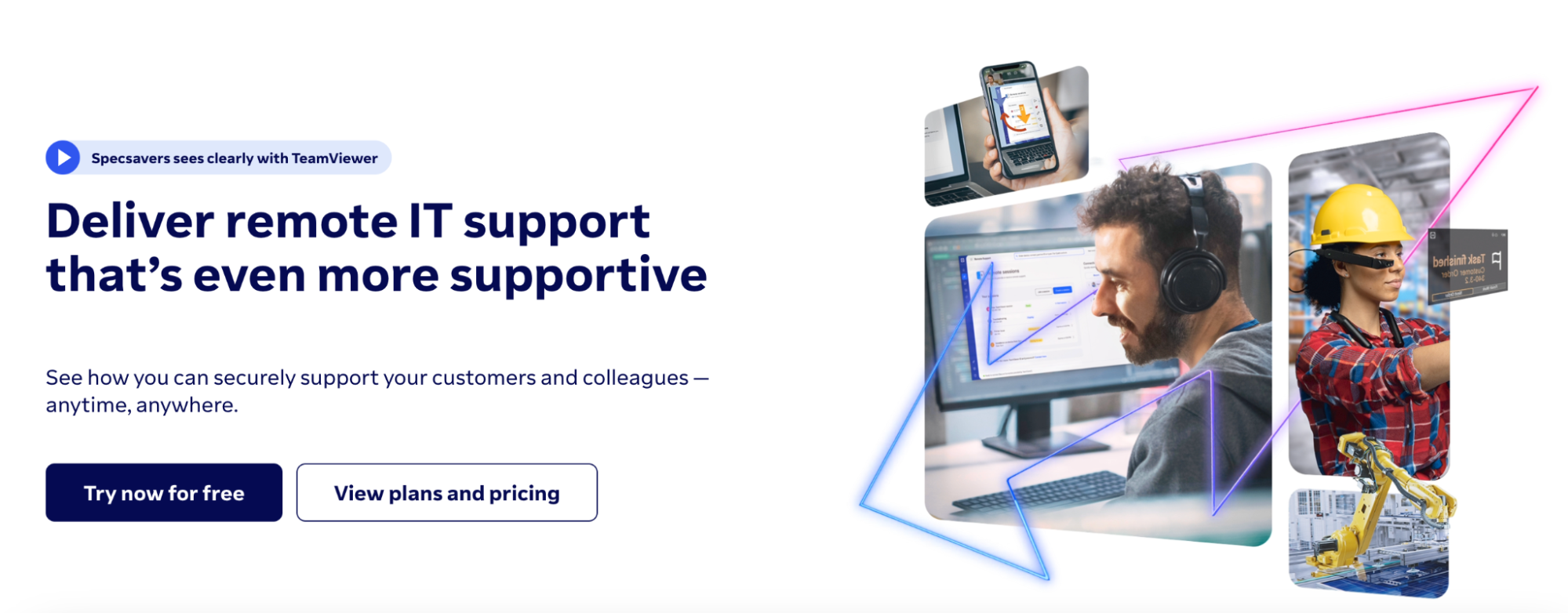
TeamViewer is well-regarded for its comprehensive features and ease of use, making it a popular choice for remote access and support.
Key Features and Capabilities
1. Remote device control
TeamViewer allows for full control over remote devices, whether a computer, tablet, or smartphone. This feature is great for IT teams that need to offer tech support and resolve issues fast.
2. Multiplatform access
Users can connect between PCs, smartphones, and tablets, offering flexibility whether accessing a device from home, the office, or on-the-go.
3. iOS and iPad OS screen sharing
Secure screen sharing for iOS and iPad OS enhances support capabilities, allowing technicians to view and interact with Apple devices remotely.
4. Time-saving shortcuts and in-session automation
The QuickSteps toolbar and pre-defined scripts streamline workflows for faster access to tools and automation of routine tasks.
5. Session recording
For training and quality assurance, TeamViewer allows you to record sessions to maintain high technical support standards.
6. Multi-user support sessions
Support sessions can be collaborative, inviting additional experts or handing over the session entirely to another technician.
7. Service desk integration
Automate support requests and workload management, ensuring efficient resolution of issues and balanced support operations.
8. Endpoint protection
Protect remote devices with next-generation cyber defense, including protection against viruses, zero-day exploits, and ransomware.
9. Good security features
TeamViewer employs several encryption protocols to secure data transmission:
- RSA 4096-Bit Key Exchange
- AES 256-Bit Encryption
- Perfect Forward Secrecy (PFS)
- Brute-Force Protection
- Two-Factor Authentication
- Device Fingerprinting
- Compliance with ISO/IEC 27001, GDPR, HIPAA, and PCI DSS
Is Remote Access Software Safe to Use?
Yes, remote access software is safe to use. Still, your concerns about using a remote access software are valid, given the increasing number of cyber threats. The good news is that remote access software is truly safe to use, if solid security measures are enforced, like:
Encryption protocols:
- AES 256-Bit encryption: This military-grade encryption ensures that data transmitted between devices is secure and inaccessible to unauthorized users.
- End-to-End encryption: Guarantees that data stays protected from the point it leaves your device to when it reaches its destination, preventing interception and tampering.
- Multi-Factor Authentication (MFA) with a second form of verification and biometric authentication
Choosing the Right Remote Desktop Software
When choosing the best remote desktop software, the first question you should be asking yourself is: Does this solution align with my organization’s needs, both from a technical and operational perspective?
To find the right answer to this question, let’s go through the selection criteria you should consider:
- Business needs. Are you providing remote support, facilitating remote work, or accessing resources across multiple locations? If so, a remote access software might be just the thing your organization needs.
- User base. Consider the number of users who will require access. Solutions catering to small teams might not scale well for enterprise-level deployments. Did you know that RealVNC offers pay-as-you-go-pricing, per device or per user, starting from €2.99/ month?
- Scalability. Ensure the software can accommodate an increase in users without performance degradation. As your IT infrastructure expands, the software should integrate with new systems.
- Security. This should be a top priority given the sensitive nature of remote access, so adherence to encryption standards is a must. So is the presence of MFA and biometric authentication options.
- Compliance and certifications. Ensure the software complies with industry standards relevant to your business, such as ISO/IEC 27001, GDPR, HIPAA, and PCI DSS.
- Performance. Your chosen software must perform reliably under varying conditions
- Latency and connection stability: Low latency and stable connections are crucial for an uninterrupted user experience.
- Cross-Platform Compatibility: Ensure compatibility across different operating systems and devices to facilitate versatile access.
- Resource usage. Your solution should efficiently use system resources without significant performance bottlenecks.
- Pricing. Budget constraints are always a consideration, so make sure to evaluate the cost vs. value, their subscription models, and any additional costs like maintenance, updates, or additional user licenses.
How to Evaluate Remote Desktop Software?
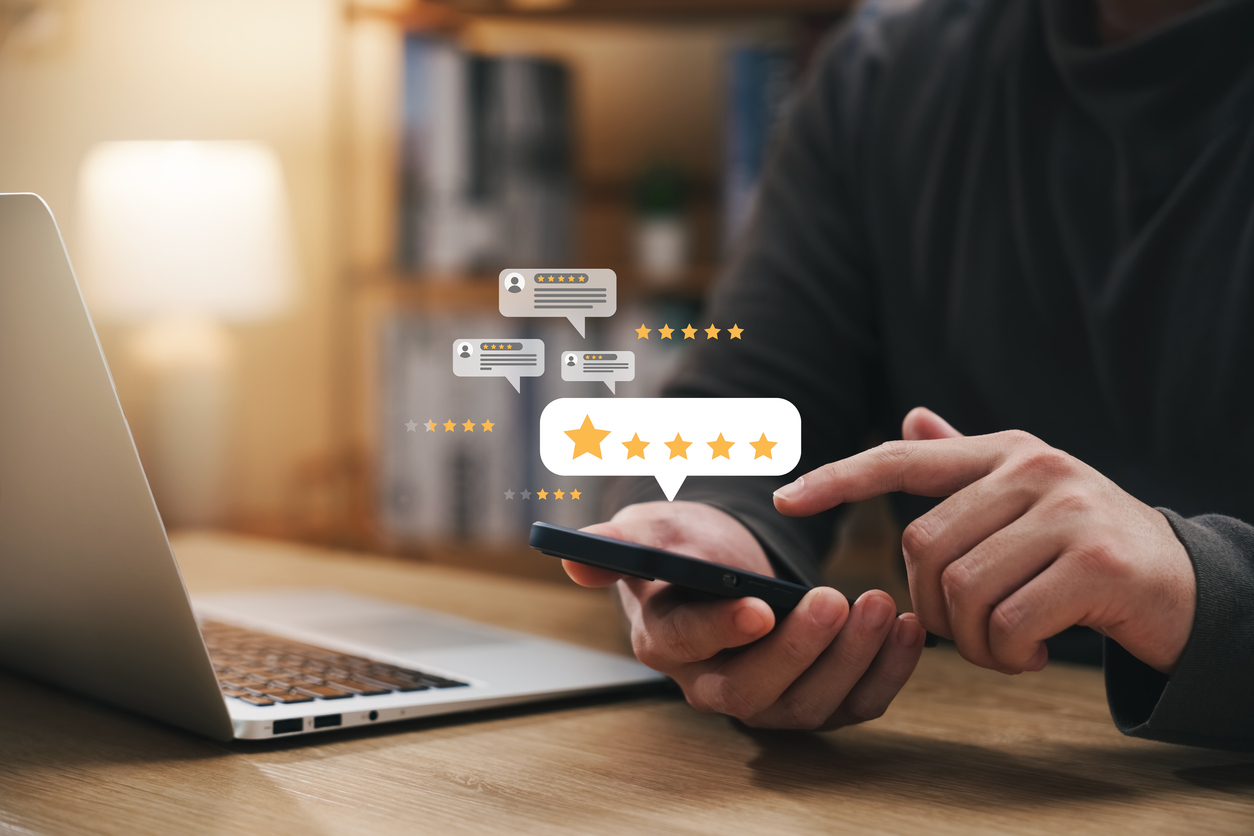
Here’s how to compare different options:
1. Compare software specifications side-by-side
- Feature list. Outline the essential features each software offers. For instance, TeamViewer is known for its extensive remote control capabilities. Make a checklist of features like screen sharing, file transfer, multi-user support, and security protocols and see if your preferred remote access software ticks the boxes.
- Compatibility. Verify compatibility with different operating systems (Windows, macOS, Linux) and devices (computers, tablets, smartphones).
- Performance metrics. Consider latency, connection stability, and resource usage. Additionally, consider past incidents and potential vulnerabilities online and on peer review platforms.
- Scalability and integration. Note capabilities for scaling with your business and integrating with existing IT infrastructure and third-party applications.
2. Read reviews and ratings
User feedback can give you insights beyond just technical specifications. Look for detailed remote desktop software reviews on platforms like G2, Capterra, and Trustpilot. Look for feedback specifically mentioning long-term reliability and customer support quality.
3. Consider your specific needs
A tool can be top-tier, but does it fit your organization’s unique requirements? Make sure to go through the following criteria before making a decision:
- Use case scenarios. Are you looking to offer remote support, boost remote work, or improve collaborative access?
- Security requirements. For industries handling sensitive data (healthcare, finance), stringent security measures, like HIPAA compliance, are a must. Asses your industry-specific needs and measure them against the best remote desktop software for your company.
4. Hands-on testing and trial periods
Nothing beats first-hand experience. Most reputable remote desktop software providers offer trial periods, so use this opportunity to test features, performance, and ease of use.
Conduct a pilot with a small group of users to gather feedback and identify any potential issues before wider implementation. Involve team members from different departments to get diverse perspectives on usability and performance.
5. Cost-benefit analysis
From a business perspective, you must balance the cost against the value delivered. Here’s what to look for:
- Total cost of ownership (TCO). Consider not just the remote software’s price but also the costs associated with implementation, training, maintenance, and potential add-ons.
- ROI assessment. Evaluate how the software will improve productivity, streamline operations, and improve security to determine the return on investment.
Partner with the Best Remote Access Software on the Market
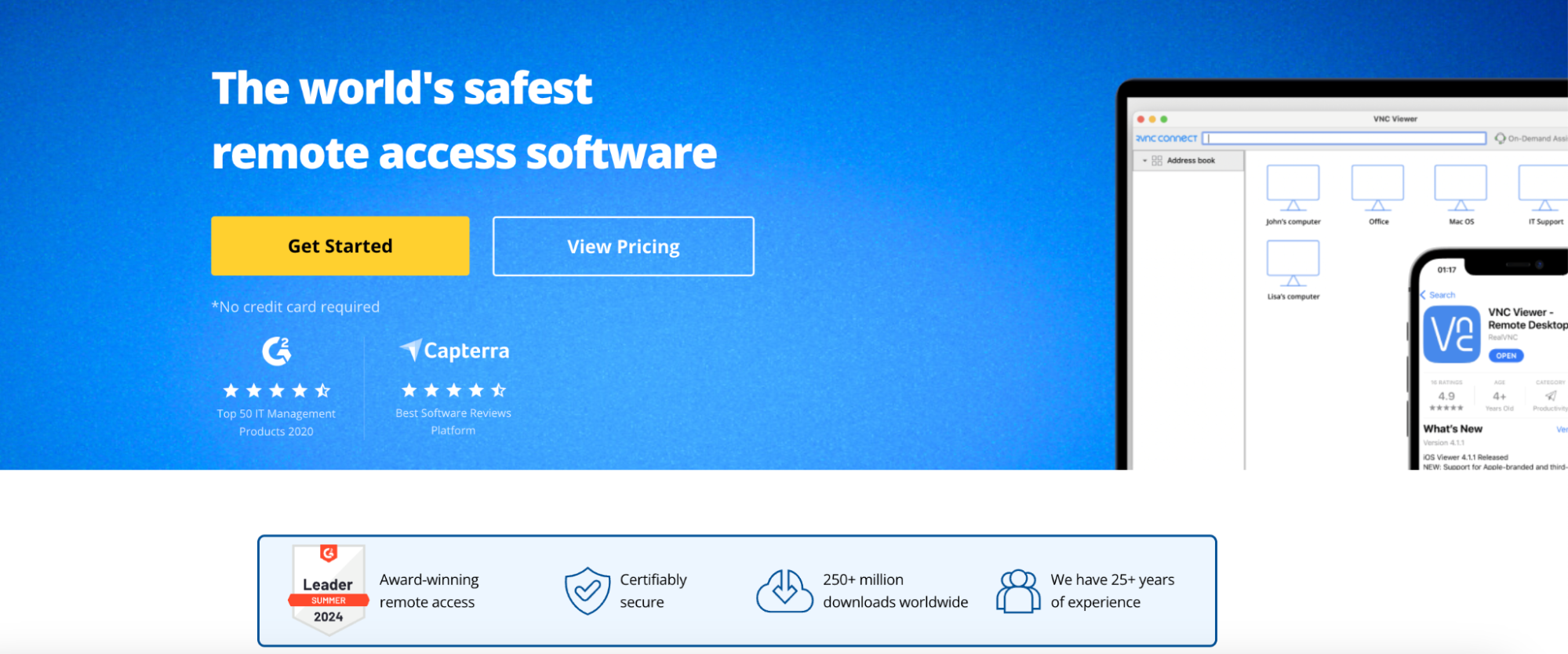
You already know that remote desktop software is essential for building a collaborative, secure remote work landscape. More importantly, you need to make sure you pick the best one for your needs to minimize friction and costs. So, remember these key takeaways:
- Understand if you need remote support, remote work solutions, or team collaboration tools.
- Look for fast connections, minimal lag, multi-monitor support, real-time file transfers, mobile compatibility, and extensive security features.
- Ensure the software uses strong encryption, multi-factor authentication, and meets industry compliance standards.
- Compare specs side-by-side, read user reviews, test the software yourself, and consider the cost versus the benefits.
For a solution with over 25 years of experience on the market trusted by millions, check out RealVNC Connect. It offers strong security features, is user-friendly, and works across multiple platforms. RealVNC Connect is the go-to remote access software for secure and reliable remote access.
Here’s a quick tip: Start with RealVNC Connect’s free trial to see how well it fits into your workflow. The right remote desktop software will streamline your remote work and make everything more efficient. Our bet is that you’ll love it.