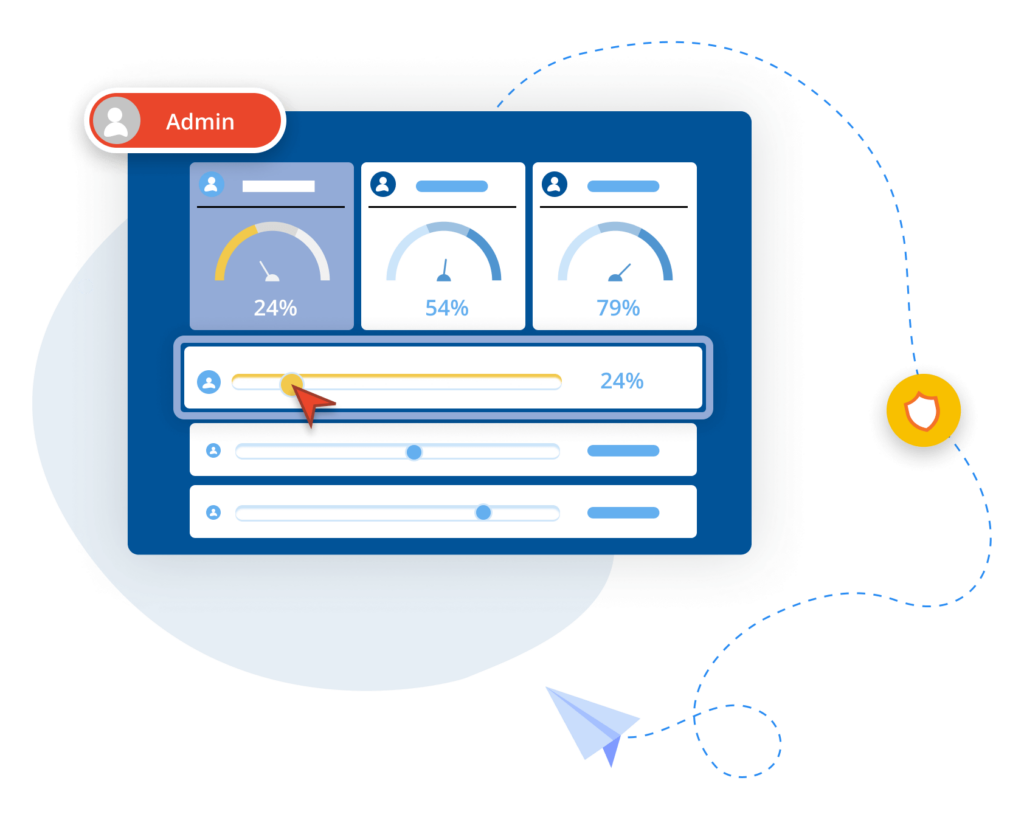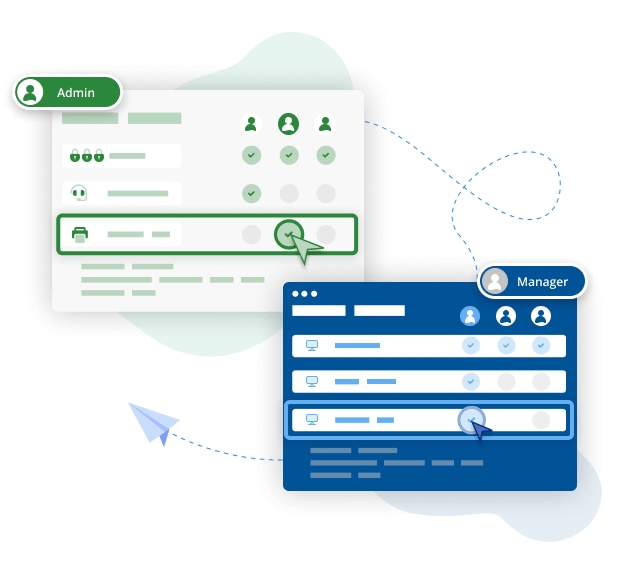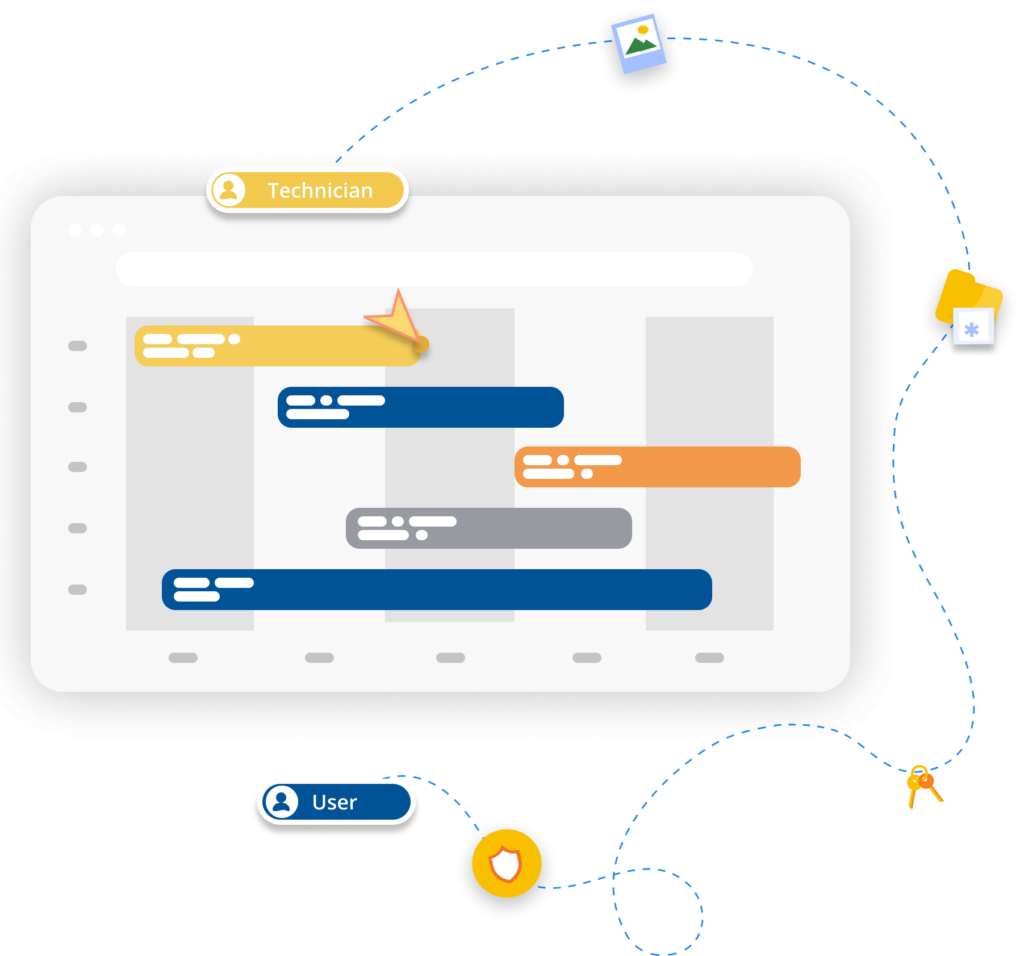Remote access software
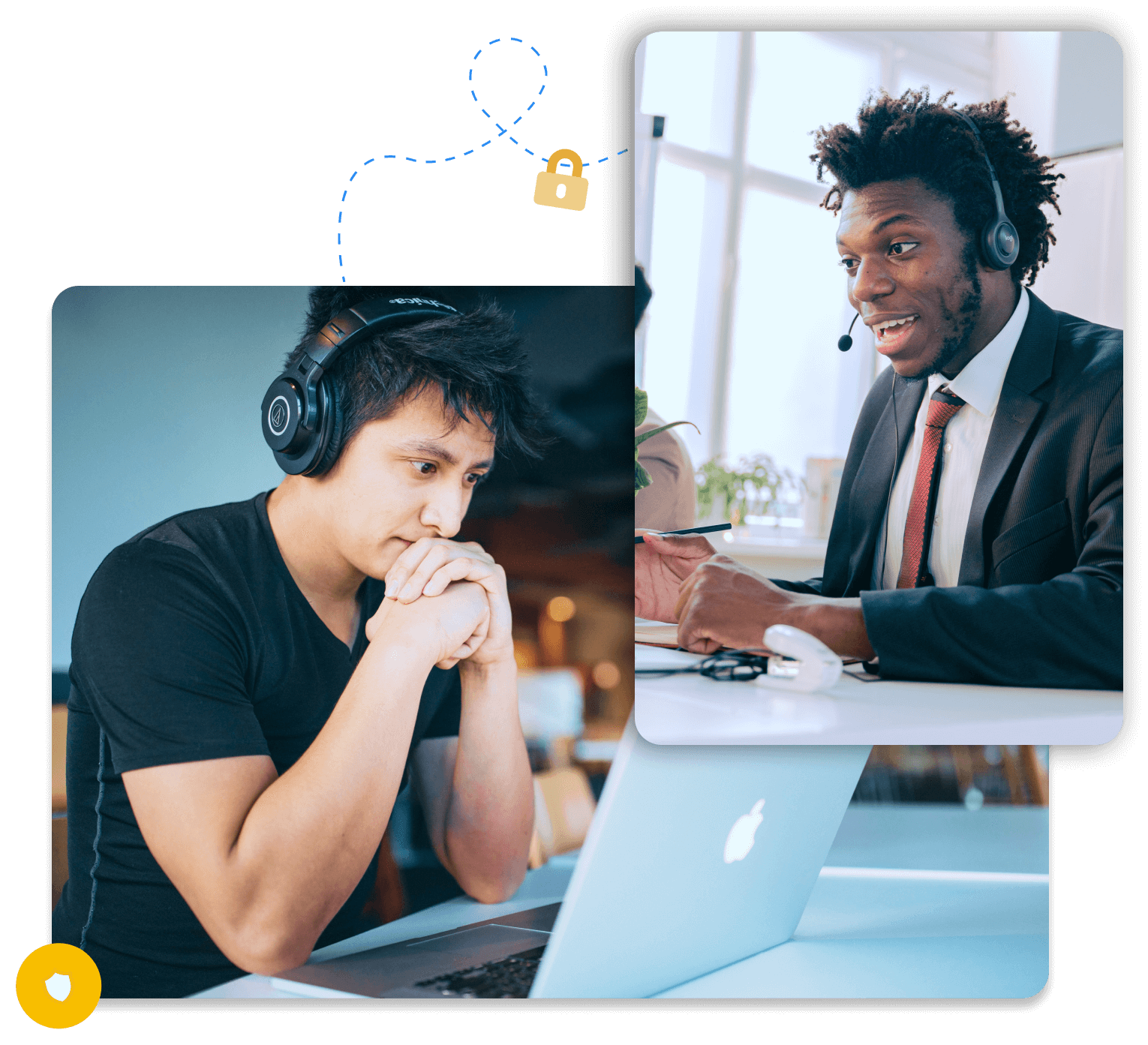
What is remote access?
Remote access is the ability to connect to, access, and operate a device or network that is in a different physical location to you. An example would be accessing your work computer from your home computer or mobile devices. With remote access software, you can view and manage company resources from any location to enrich productivity and collaboration.
Use RealVNC® for all your remote access needs
Secure remote desktop and mobile support
RealVNC® Connect is designed to protect your company’s network and data from current and future threats. Every remote session is encrypted from end-to-end with up to 256-bit AES, protecting you from malicious cyberattacks. Users are protected from unauthorized access as well thanks to advanced multi-factor authentication capabilities.
RealVNC also prevents insider threats and accidental data breaches with intricate secure access and permission controls that can be configured at individual, role, and group levels.
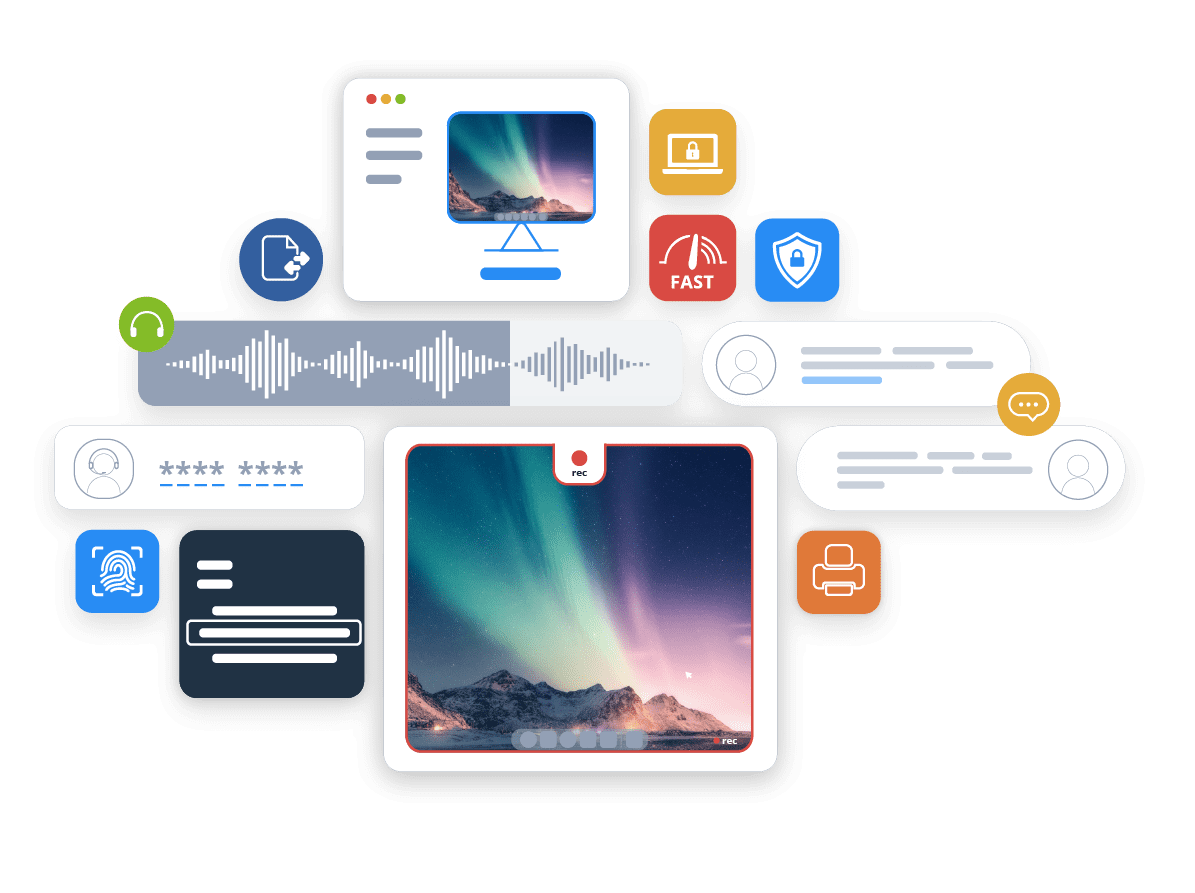
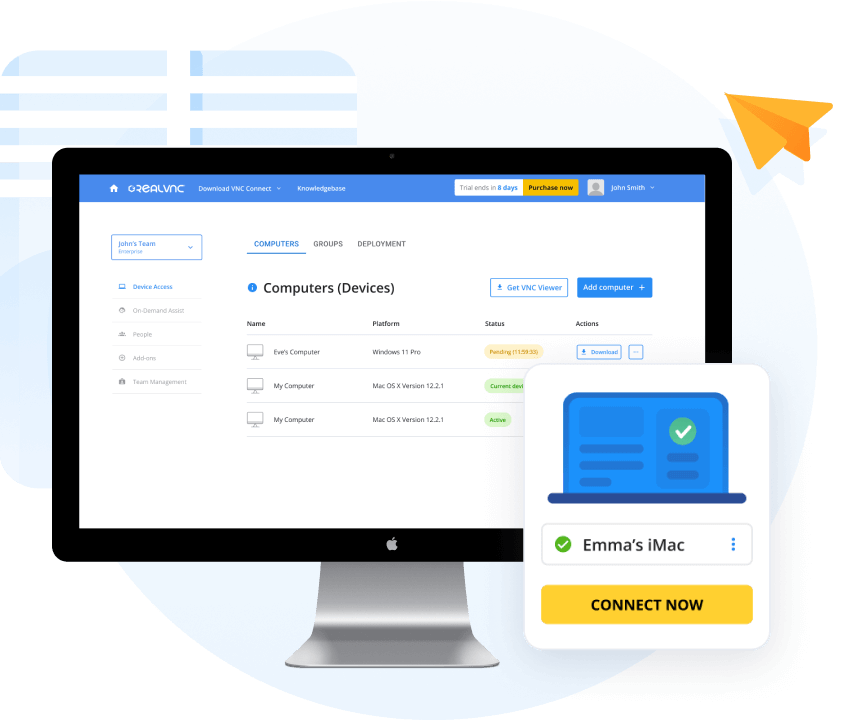
Reliable connections for desktop and mobile devices
RealVNC consistently achieves 99.9% uptime with optimal network speeds and high-speed streaming capabilities. So you can confidently enjoy slick, hyper-responsive remote experiences that support productivity and efficiency wherever you are. Regular new features, updates, and enhancements keep RealVNC Connect at the cutting edge of remote desktop software technology, providing the best experience for our users.
Flexible
No business looks the same, which is why RealVNC Connect delivers multi-platform functionality and unparalleled customizability. Achieve hyper-responsive connectivity between our extensive range of supported platforms, including Windows, Mac, Linux, Raspberry Pi, and mobile devices. With features to enhance remote working, IT maintenance, and helpdesk troubleshooting, you can customize your solution to meet your unique remote support and access needs.
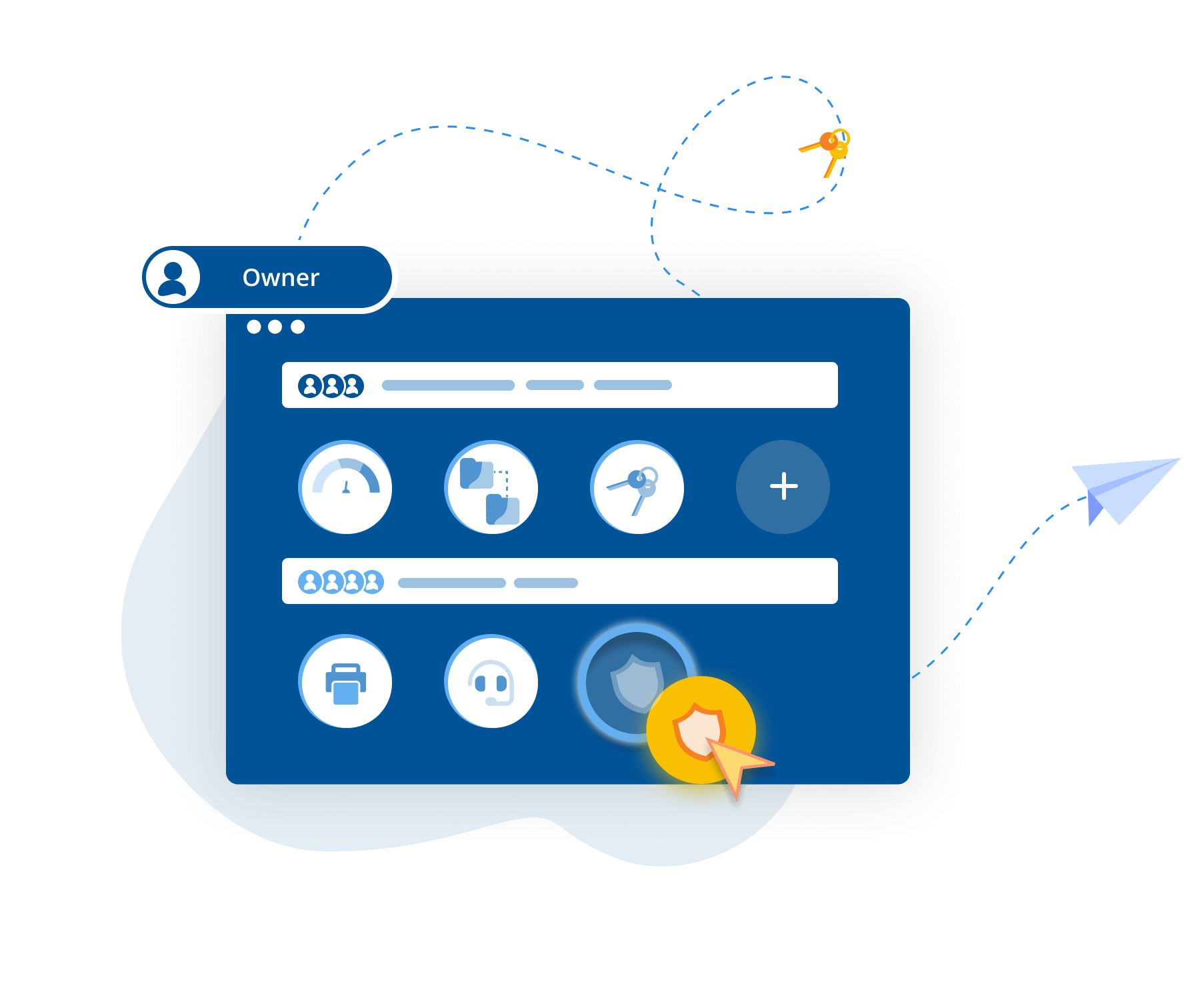
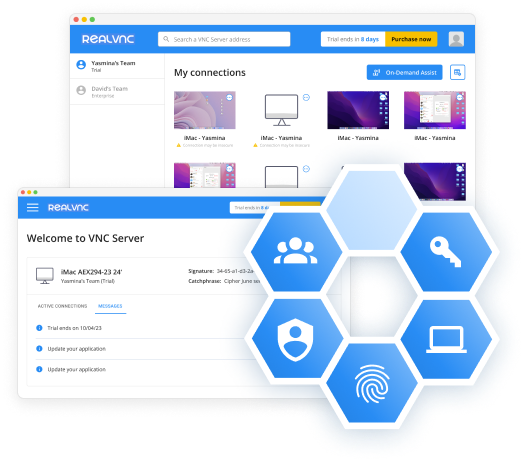
How RealVNC’s remote connection works
RealVNC uses the proprietary RFB® protocol to transmit screen pixel data and control events between two devices. Here’s a simple explanation of how to set up and access remote computers using VNC Connect:
Set up your RealVNC account, and download and install RealVNC Server on the device you want to control (e.g. your work computer).
Download and install RealVNC Viewer on the device you will use for remote desktop access and control (e.g. your home desktop), and log in to your RealVNC account using your pre-defined authentication method (e.g. multi-factor authentication, username/password combination, etc).
Once you’ve been authenticated, VNC Server will capture your work computer’s desktop and transmit it to VNC Viewer. Any inputs you make on your home device (mouse controls, keyboard controls, or touch controls) will be sent back from RealVNC Viewer to RealVNC Server, completing your computer remote device access and control.
Remote access to computers is essential for modern working

Employee satisfaction
Remote working has been proven to increase productivity, work-life balance, and overall job satisfaction. The ability to remotely access a computer improves employee satisfaction by empowering them to work from anywhere. Instead of spending long hours commuting, they can quickly and securely access the resources they need from remote locations. Capabilities like remote printing and file transfer allow users to work on their remote PC as if they were sitting in front of it. This gives your employees more flexibility in how they spend their time and improves work-life balance.

Productivity and efficiency
By giving employees the ability to connect to remote access devices, you can curate a highly mobile workforce, who can exercise productivity wherever they are. Employees can efficiently access company networks and resources without being hindered by their location or device. IT teams can also remotely access devices with technical issues quickly and easily, so simple problems no longer create hours of downtime.
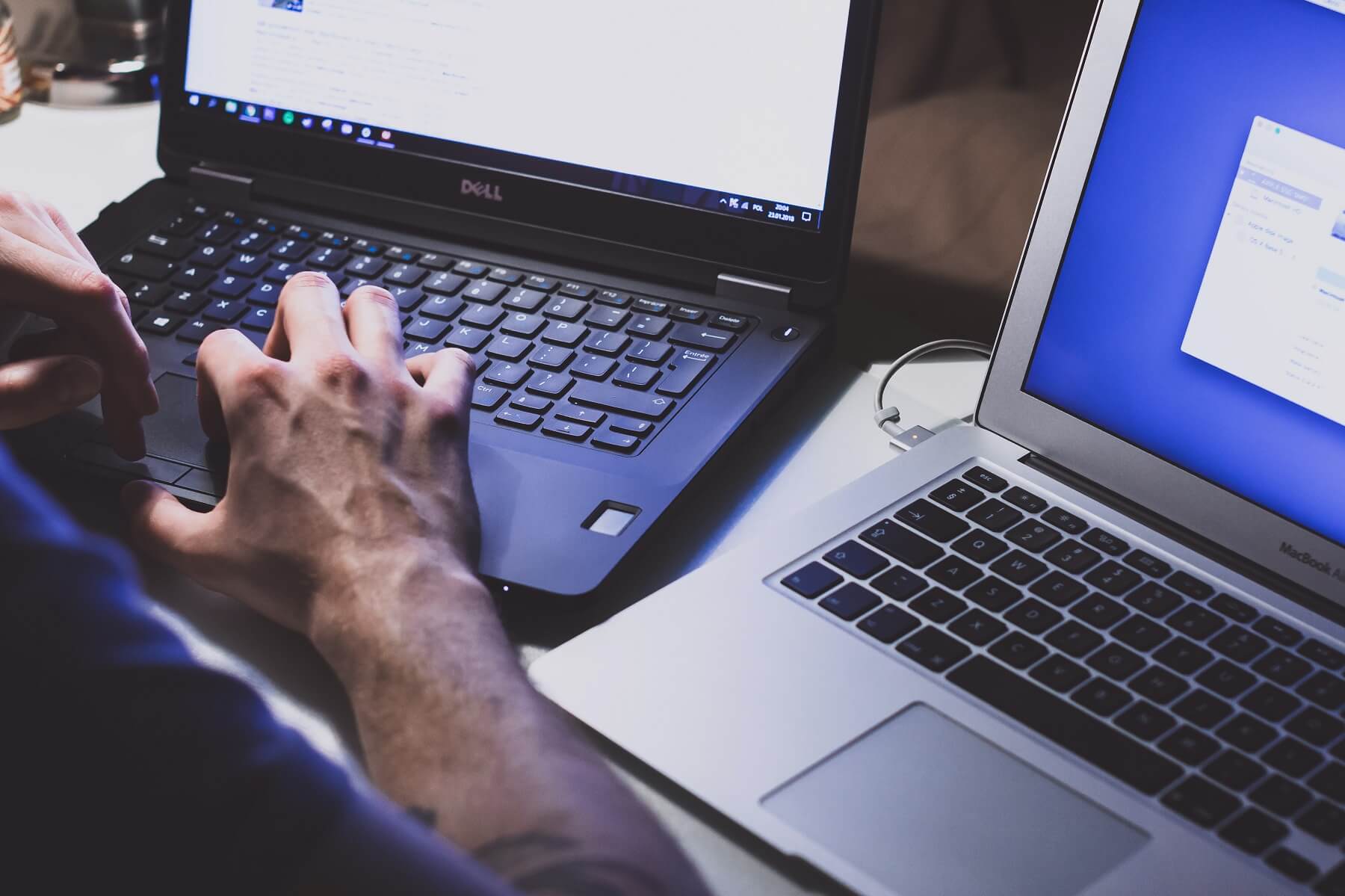
Cost-effectiveness
Downtime can have significant financial repercussions. Using remote desktop technologies, remote troubleshooting and technical fixes can be completed from afar and resolved faster. Furthermore, instead of hiring a full-time IT team to manage your network, you can save costs by using third-party managed service providers (MSPs).
MSPs can provide 24/7 support using remote computer access. This often works out to be more cost-effective than hiring full-time, round-the-clock employees, as businesses don’t need to invest as much in labor, office space, or technical overheads.
The components of a strong solution for remote computer access
-
Performance
-
Security
-
Usability
Poor internet connections directly impair the performance of computer remote support sessions. A high-speed internet connection is a good start for avoiding latency issues, but remote access software that can auto-adjust your connections in response to network speeds will ensure reliable remote desktop sessions every time.
Cybersecurity risks are incredibly serious. To keep your business safe and secure, adopt security best practices, processes, and technologies, such as VPNs, compliance training, and endpoint security. Secure remote desktop software should also offer built-in security features, including data encryption, multi-factor authentication, and granular user permissions.
One of the main uses of remote access solutions is remote work, so it’s vital that employees aren’t confused or intimidated by the technology. To maximize value and productivity, opt for a solution with a simple set-up and installation process, as well as intuitive navigation and easy controls. Ensure that the solution has multi-platform capabilities to streamline workflows across operating systems, along with multiple customer support channels.
Remote access FAQs
Didn’t find the answer you were after? Check out our Help Center for more FAQs, technical docs and how-to guides.
VNC Connect can only be purchased with annual billing. Monthly billing is not available.
Remote access is free with RealVNC Connect Lite, a solution specially designed for personal, non-commercial use. For commercial use, you can enjoy a 14-day free trial with full access to VNC Connect to explore all its great features. After this trial, RealVNC offers scalable pricing options, including a custom pricing option, for enhanced flexibility.
Yes, it’s safe to access a computer remotely—but only if you’re using a secure remote desktop software solution. Look for remote software that has comprehensive security features and protocols, like multi-factor authentication, encryption, and regular patching and updates, included as standard.