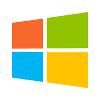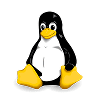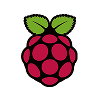VNC® Connect consists of VNC® Server and VNC® Viewer
Download VNC® Server to the computer you want to control, below. Then, get VNC® Viewer for the device you want to control from.
Important information
Frequently asked questions
Didn’t find the answer you were after? Check out our Help Center for more FAQs, technical docs and how-to guides.
VNC® Connect is the latest version of our remote access software for personal and commercial use. It consists of a VNC® Server app for the computer you want to control, which must be licensed, and a VNC® Viewer app that you are free to download to all the devices you want to control from.
The easiest thing to do is to run the installer on the computer you want to control and follow the instructions. For system administrators with an Enterprise subscription, there’s a range of deployment options.
Sign in to VNC® Server using your RealVNC® account credentials in order to apply your subscription, or else start a 14-day trial. If you have an Enterprise subscription, you can apply an offline key at the command line or remotely.
Yes, providing you have a valid support and upgrades contract. You’ll automatically upgrade to our new Enterprise subscription, and have the option to enable cloud connectivity. If you have a Free license, you can try our new, free Home subscription.
Yes. Please contact support for more details.
Start with the FAQ.