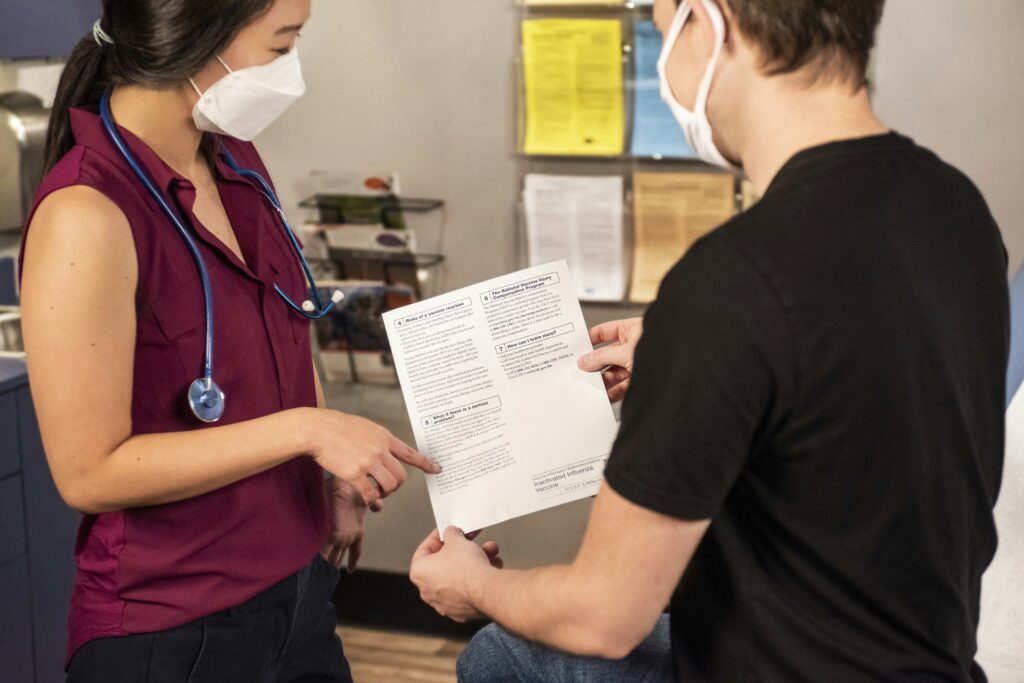Here we’ve researched and compiled a list of the top 10 LogMeIn alternatives for you to consider. Whether you’re looking for a tool that provides comprehensive control over remote computers or just want dependable, secure connections, this article provides straightforward insights into the best tools currently available.
What to Look for in a LogMeIn Alternative
As you’re considering alternatives to LogMeIn, it’s important to avoid jumping into a new solution without considering your selection criteria. Here are some key factors to keep in mind when assessing what works best for you.
Security Without Compromise
Your ideal remote desktop software should make security a top priority — and have the certifications to back up any claims. Here are some of the factors you should look for:
- End-to-end encryption
- Multi-factor authentication
- Granular access control
- Single sign-on capabilities
- Session logging and audit tools
- Compliance with GDPR and CCPA
- Supports your compliance with HIPAA and PCI-DSS
These are all critical aspects to ensure your data’s security and privacy.
User-Friendly Interface
Since your organization is likely to have both technical and non-technical staff using remote access software, it’s important to consider the tool’s interface. Ensure your selection is easy to use so it enhances productivity and allows users to complete tasks efficiently, without interruptions.
Cross-Platform Compatibility
Determine if the solution supports different operating systems seamlessly, allowing you to move smoothly between Windows, macOS, Android, and Linux. This cross-platform compatibility ensures that you can maintain stable and seamless connections regardless of the devices or operating systems involved.
Reliable Performance and Speed
Slow remote sessions can cause significant work disruptions, so you need remote access software that offers reliable, high-speed streaming. Select a solution with fast connection speeds and stable uptime that can automatically adjust connection settings to optimize for network conditions.
Comprehensive Feature Set
A robust remote access tool should include essential features that support not only remote access but also remote control and remote work. Some of the features to look for include:
- File transfer
- Multi-monitor support
- Remote printing
- Screen blanking
- In-session chat
- Session recording
Look for a solution that offers these functionalities to maximize your remote workflow efficiency.
Cost-Effective Pricing
Finally, consider the financial aspect. Look for a remote support tool that offers competitive pricing and flexible subscription plans to not only fit your budget but also your anticipated usage. Affordable solutions that don’t compromise on quality are vital for businesses managing tight budgets without sacrificing essential functionalities.
By prioritizing these key factors, you’ll be well on your way to finding the perfect LogMeIn alternative for your remote access needs.
Top 3 LogMeIn Alternatives Comparison Table
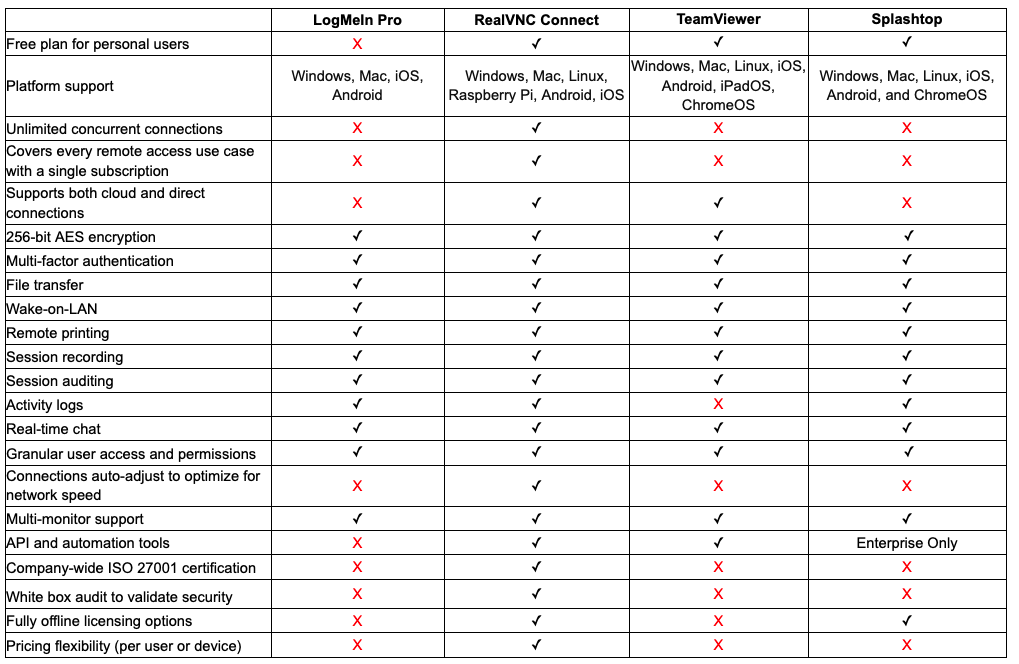
Top 10 LogMeIn Alternatives
1. RealVNC
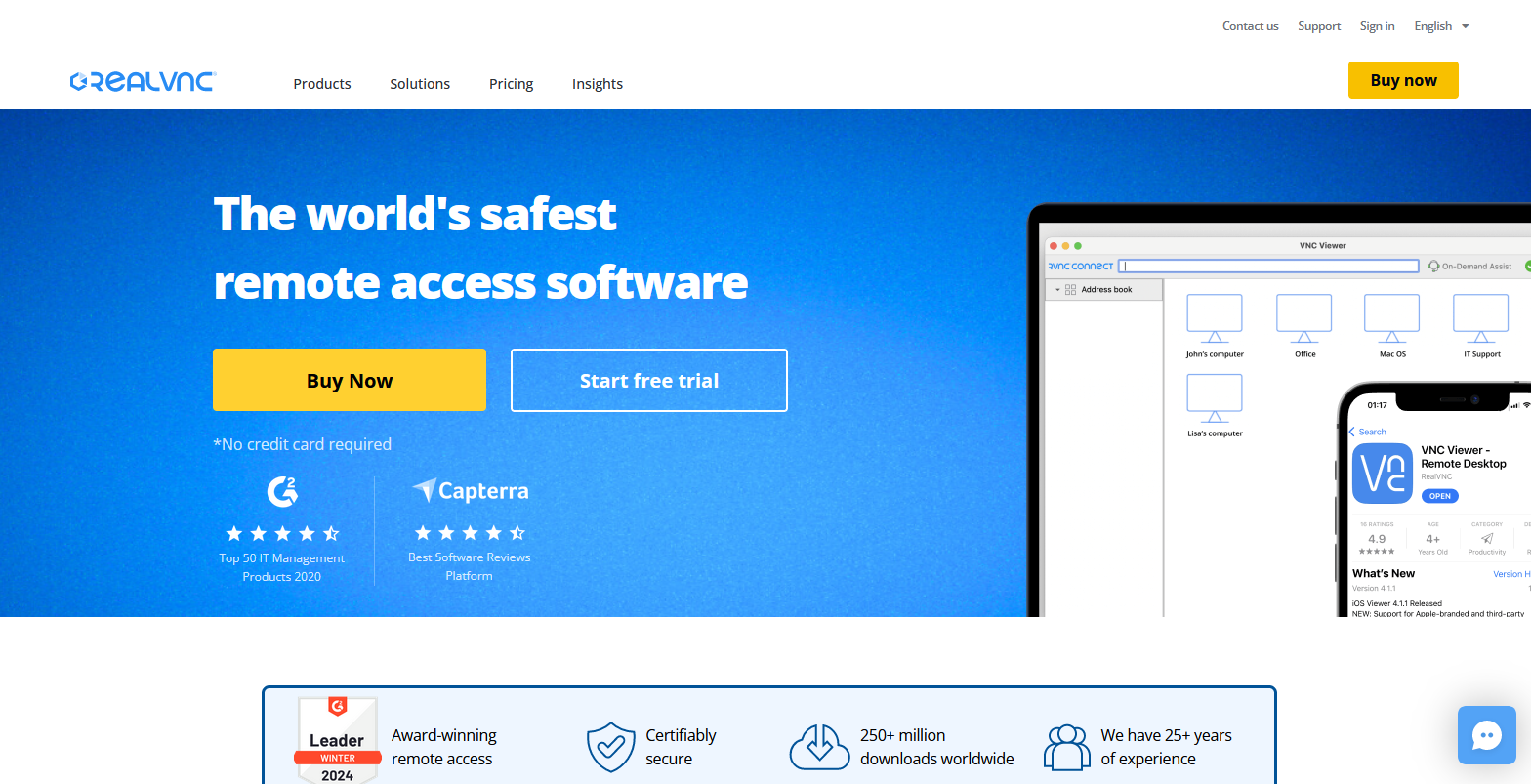
Let’s talk about RealVNC. It’s not your run-of-the-mill remote access tool. It’s actually the brains behind VNC (Virtual Network Computing) technology itself. That kind of origin story means they know the technology inside out when it comes to connecting you with your work, wherever that might take you.
When working remotely, security isn’t something to gamble on. RealVNC knows this and makes sure every bit of data is locked down tight with end-to-end encryption.
Unlike more simplistic tools, RealVNC assigns admin roles so you can be super specific with who gets keys to what parts of the digital kingdom through granular access control.
Thanks to its user-friendly interface and cross-platform compatibility, RealVNC is refreshingly straightforward for users of Windows, Apple, or even Linux computers.
Whether you’re a solo act or running an enterprise-level organization, RealVNC offers affordable pricing without skimping on features or quality service. And because business needs aren’t static, they offer flexible plans that grow right alongside you.
Pros:
- Born from the original VNC protocol. Expect top-notch reliability.
- Security? Bulletproof, with end-to-end encryption in place.
- Navigable by anyone across multiple systems.
- Budgets big and small are welcome—affordable options await.
Cons:
- The setup could stump non-techies seeking advanced customization, especially when it comes to network firewalls.
- Advanced features might be unnecessary for folks who only dip into remote access occasionally
2. TeamViewer
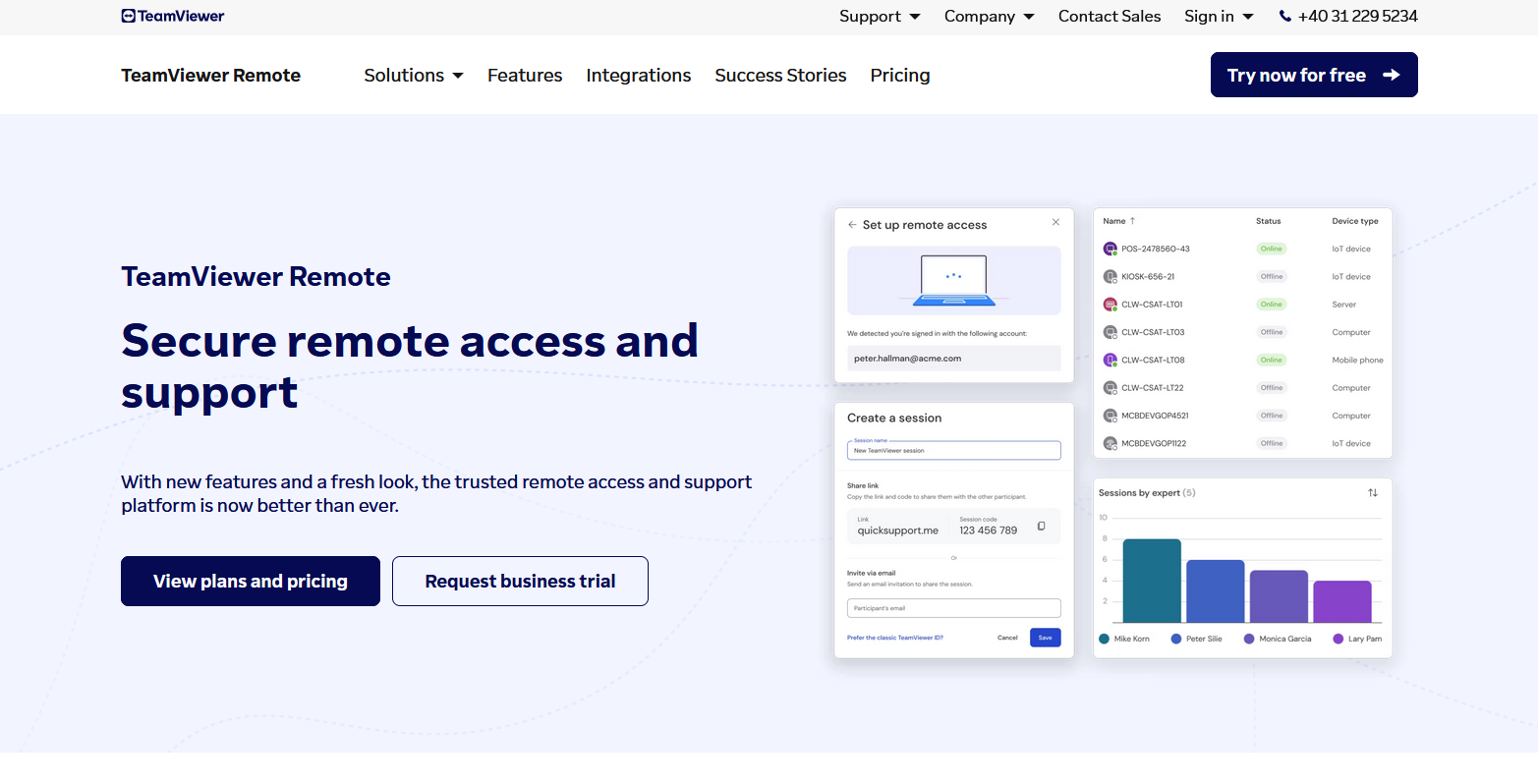
TeamViewer is a name that pops up often when you’re looking for solid remote access tools. It’s praised for being packed with features, which makes it pretty handy whether you’re flying solo or need a platform for your company.
What stands out about TeamViewer? You can hop on and manage computers, smartphones, or servers from miles away as if you were right there. It’s an absolute lifeline in tech support and IT circles, especially when you don’t have to deal with NAT and port forwarding for the remote client.
It can also record sessions to look back on later, chat in real-time while troubleshooting issues, and even send print jobs to distant printers.
Users generally find TeamViewer welcoming because it doesn’t get tangled up in complex menus. Plus, it is compatible with just about any remote PC your workplace uses—from Windows PCs to Android phones.
If you’re tinkering around at home with personal devices or helping troubleshoot for a family member, TeamViewer won’t cost you a cent as they have a free version for those purposes. For non-profit organizations, free and paid versions are available.
For budget-conscious businesses, they’ve got assorted plans that are easy on the wallet without skimping on tools.
Pros:
- A toolkit brimming with ways to offer quality remote help.
- Zero charges for personal use.
- Simplicity meets versatility across different gadgets.
- Business-friendly price tags teamed up with heavy-duty support sessions.
Cons:
- Costs increase significantly with additional concurrent sessions.
- Fluctuating Wi-Fi signals can lead to a degradation in performance.
- Some users report slow performance.
3. Splashtop
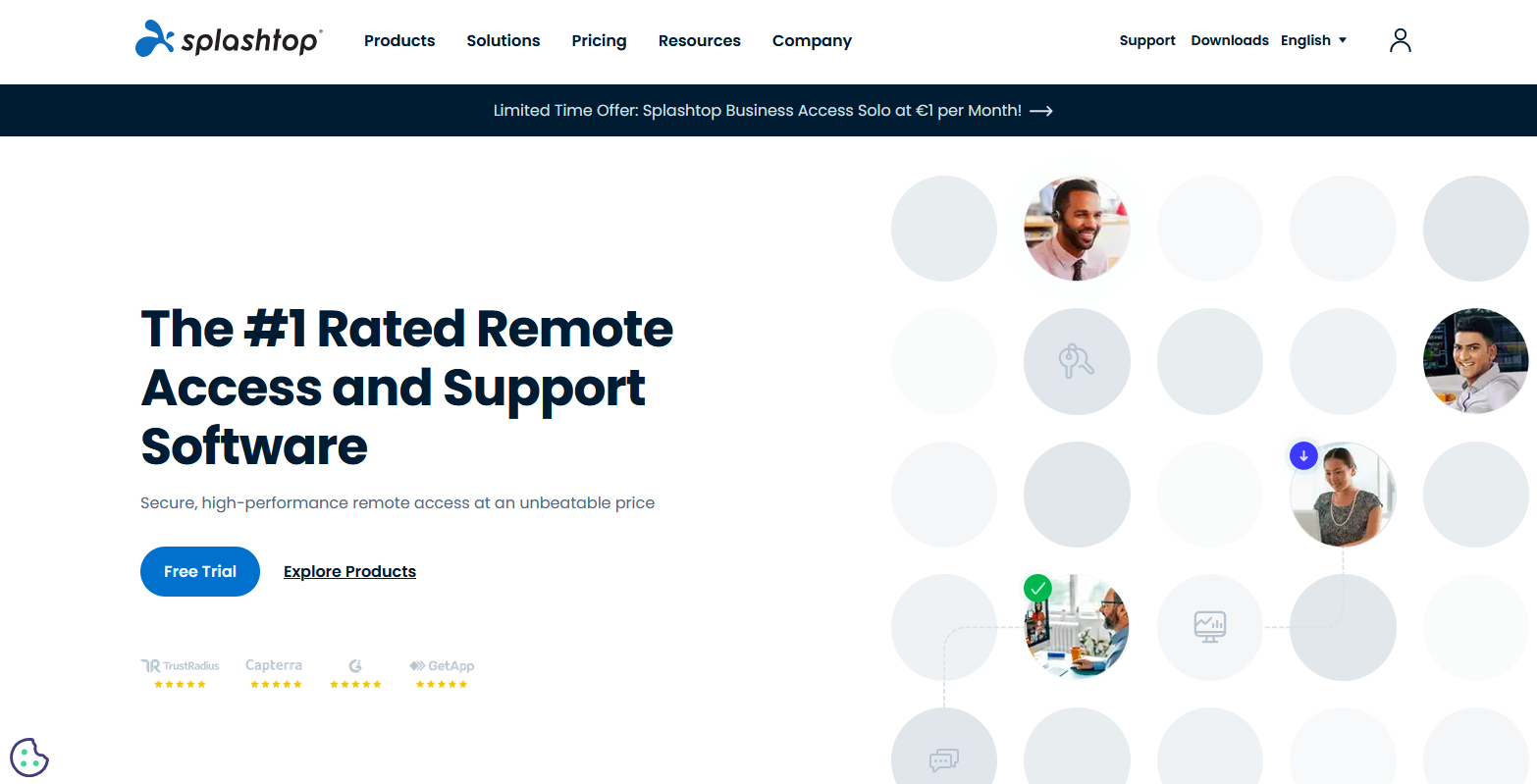
Let’s talk about Splashtop, a name that’s making waves in the world of enterprise remote desktop solutions. It’s gaining quite a reputation for giving people smooth access to their computers without breaking a sweat.
For those who need to work on graphics-heavy projects or don’t want any hiccups while streaming voice and video chat, Splashtop proves to be quite reliable. Of course, it does need a solid internet connection – but as long as you’ve got that covered, you’re good to go.
For users who are looking at a truly remote solution, you might want to lean towards something a bit more lightweight.
In terms of user-friendliness, the whole setup feels natural. Managing tasks feels intuitive, and sending files back and forth between devices is pretty straightforward.
And let’s not overlook how handy it can be to print out documents somewhere else while lounging at your local café (or home office).
If budget is a top decision factor, Splashtop offers relatively low prices without skimping out on features. Considering it’s a primarily business-oriented platform, this makes Splashtop a great tool for SMBs.
Pros:
- You’ll enjoy clean performance even with high-demand apps.
- There are neat tricks like simple file sharing and printing remotely.
- Sensible pricing makes it a budget-friendly option.
- Whether you’re team Windows, Mac fanatics, or Linux loyalists—everyone gets support.
Cons:
- A weak internet connection causes performance issues.
- Some advanced features, like color accuracy and higher frame rates, come with pricier plans, which may make them unavailable unless you upgrade to SplashTop business access.
Whether you’re working remotely or plan to use Splashtop for remote support, knowing there’s tech ready to serve users efficiently makes all the difference nowadays—particularly for businesses that must manage multiple priorities daily.
4. AnyDesk
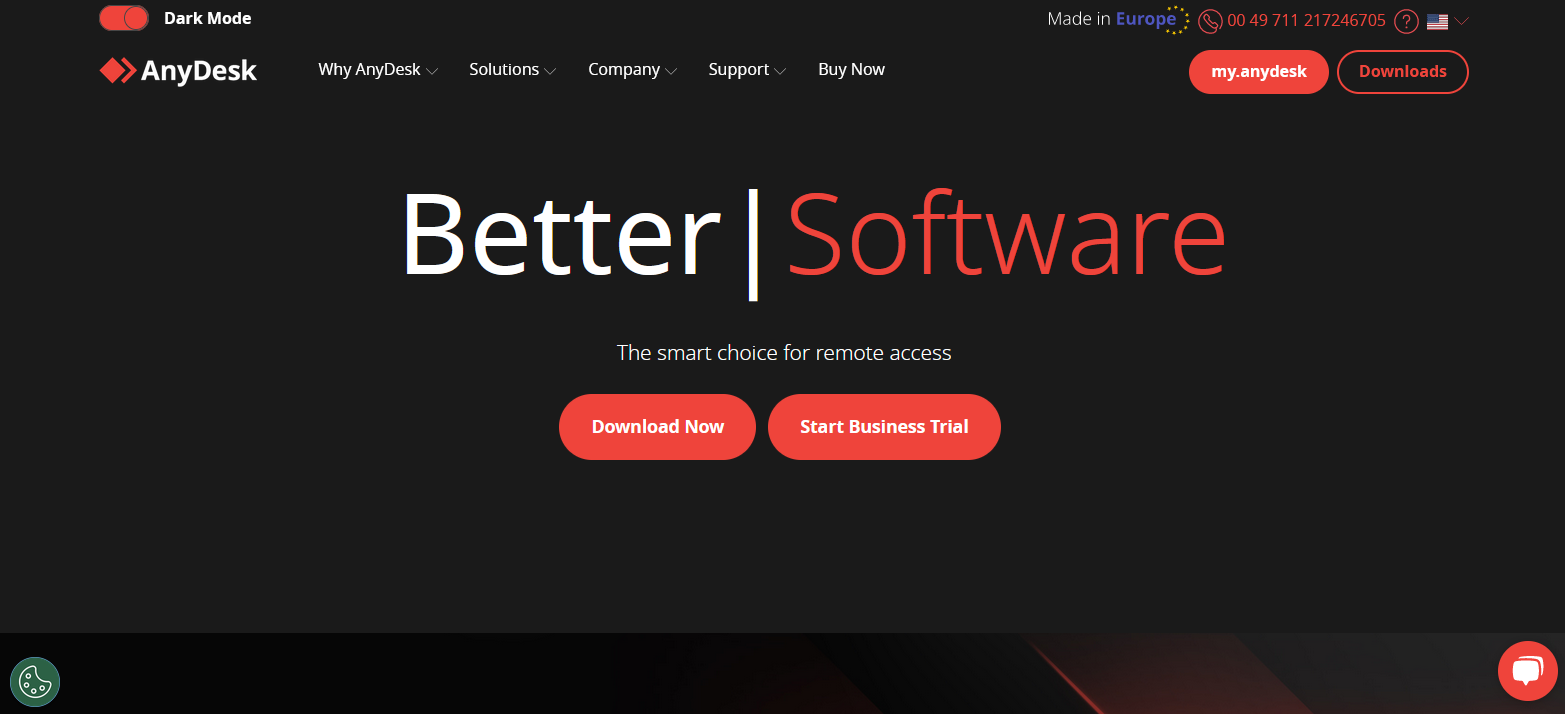
AnyDesk has really made a name for itself as a remote desktop tool that is quick on its feet and doesn’t hog space on your computer. People flying solo or running small companies find it pretty handy, partly because it integrates with a bunch of different systems—Windows included.
What stands out is how AnyDesk makes sure you have smooth remote sessions without needing the fastest internet connection. It’s all about being data-savvy. The interface is straightforward but provides what you need without any fuss, whether you’re reaching out from across town or halfway around the world.
AnyDesk aims to be friendly to your wallet. They have a completely free version if you’re just using it at home, which could make it arguably the best free LogMeIn alternative out there.
For professionals, their pricing goes toe-to-toe with competitors like LogMeIn and TeamViewer while keeping smaller businesses and independent pros in mind.
One thing users love is a barely noticeable lag time when controlling things remotely—it feels almost like real-time action.
Pros:
- Super responsive remote connection performance.
- No charge for personal use.
- Compatible with lots of operating systems.
- Supports multi-level permissions via the Group Policy feature available from the Standard pricing model and up.
Cons:
- Some of the advanced features might not be as deep-dive-ready compared to what competitors like LogMeIn offer.
5. ConnectWise ScreenConnect (Formally Control)
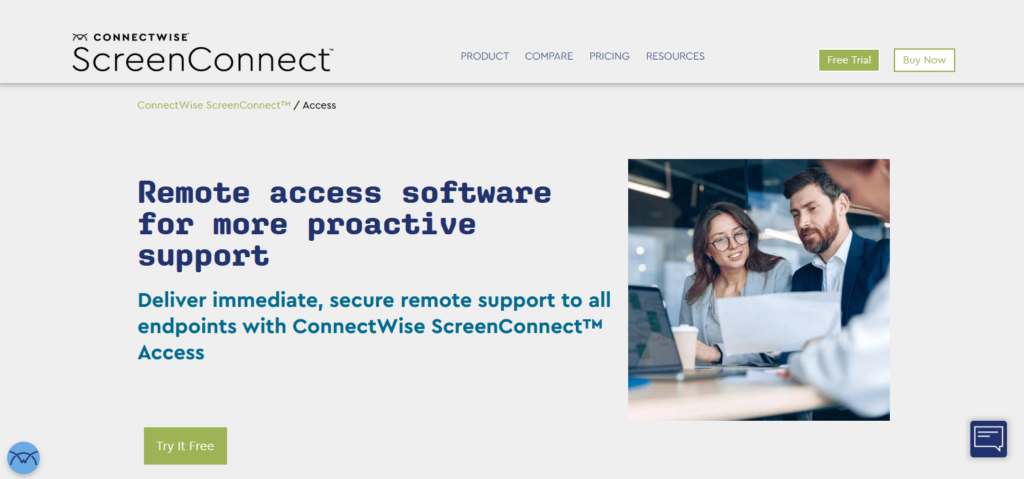
ConnectWise ScreenConnect is well known for its strong remote assistance offerings, providing a wide array of features that IT pros and support teams will find valuable.
This platform makes it easy to connect with a variety of devices like:
- Desktops
- Laptops running on Windows or Mac OS
- Smartphones using Android or iOS
What sets ScreenConnect apart is how effortlessly it enables technicians to kickstart secure and prompt remote sessions. It comes packed with tools built around deep user knowledge. This includes immediate chat capabilities, options to transfer files smoothly, and executing commands during your session.
ConnectWise Control tends towards the higher end compared to alternatives like LogMeIn or RealVNC. However, it offers plans tailored not just for up-and-coming tech outfits but also for sizeable firms.
Plus, there’s room in their pricing model for businesses planning to grow their use over time.
The platform really fills an important spot when it comes to reaching clients remotely—a key feature if your team needs to remotely access mobile devices.
Pros:
- Remarkable range in device compatibility, including those handy mobile clients.
- A complete set of remote management tools empowering comprehensive remote assistance.
- A scalable pricing scheme ready for small start-ups to large corporations.
Cons:
- There may be more layers involved, which means getting fully versed could take some extra time.
- It’s priced a bit higher when compared to platforms with similar offerings.
6. RemotePC
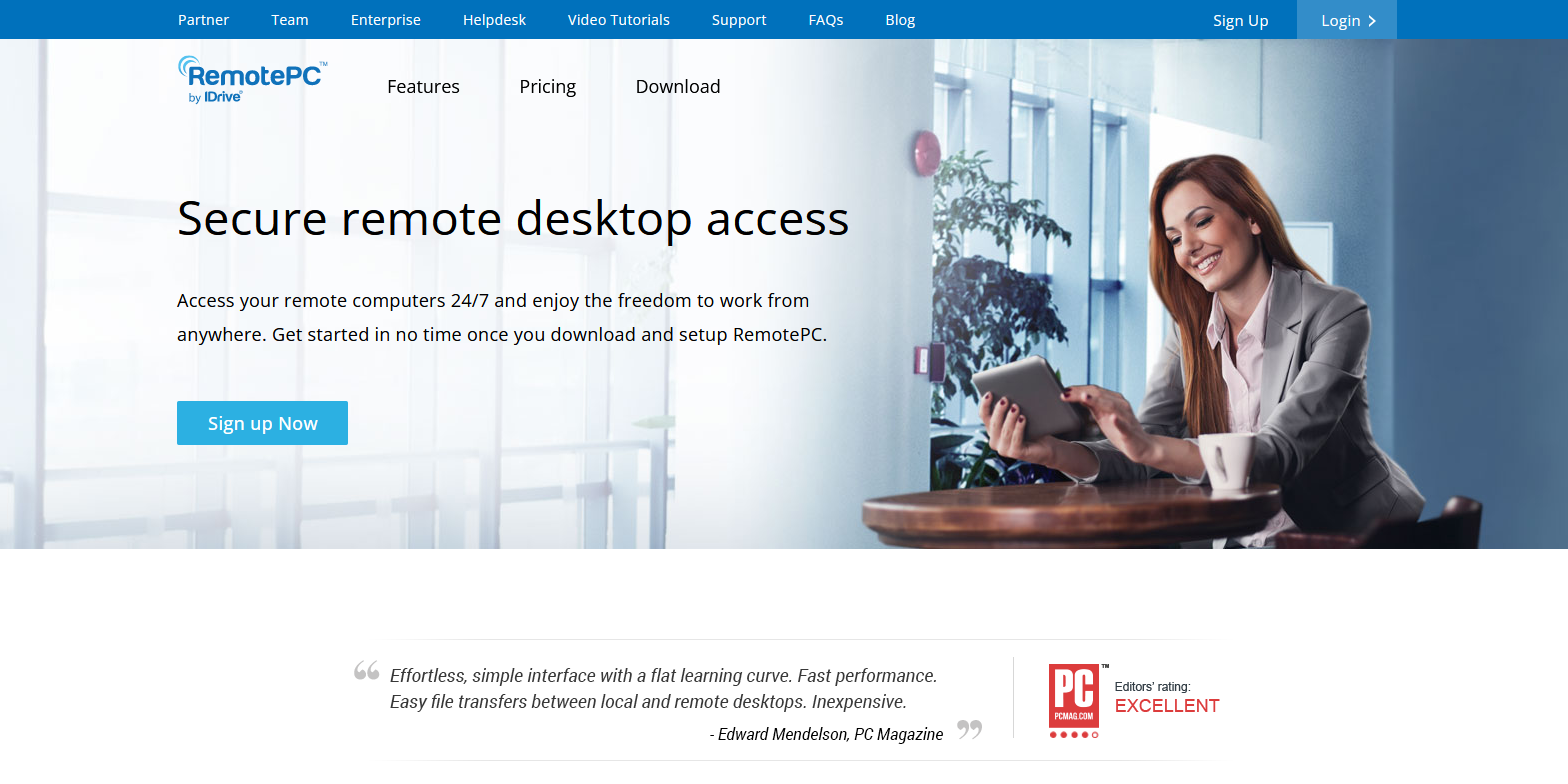
As a full remote support solution that’s both feature-rich and user-friendly, RemotePC by iDrive caters to everyone from solo pros to entire businesses. This means better productivity and team collaboration without the office confines.
RemotePC lets you view and move files on any computer from your web browser. You can shuffle documents around as easily as if they were right in front of you.
Its unique capabilities, such as multi-to-multi display technology, where you can view multiple monitors simultaneously, and the option for multiple users to operate a single PC, also enhance its versatility.
The price tag might raise eyebrows for big teams since more licenses mean higher bills. Yet what you’re paying for are enhanced control and connectivity perks.
With RemotePC, just hop onto a browser, and you’re in command sans heavy software installs clogging up space.
Pros:
- Fancy multi-monitor viewing
- Browser-based access keeps things nimble
- Solid file transfer setup
Cons:
- The price tag for small-time users.
- Feature overload may be overkill for small-scale users.
7. Chrome Remote Desktop
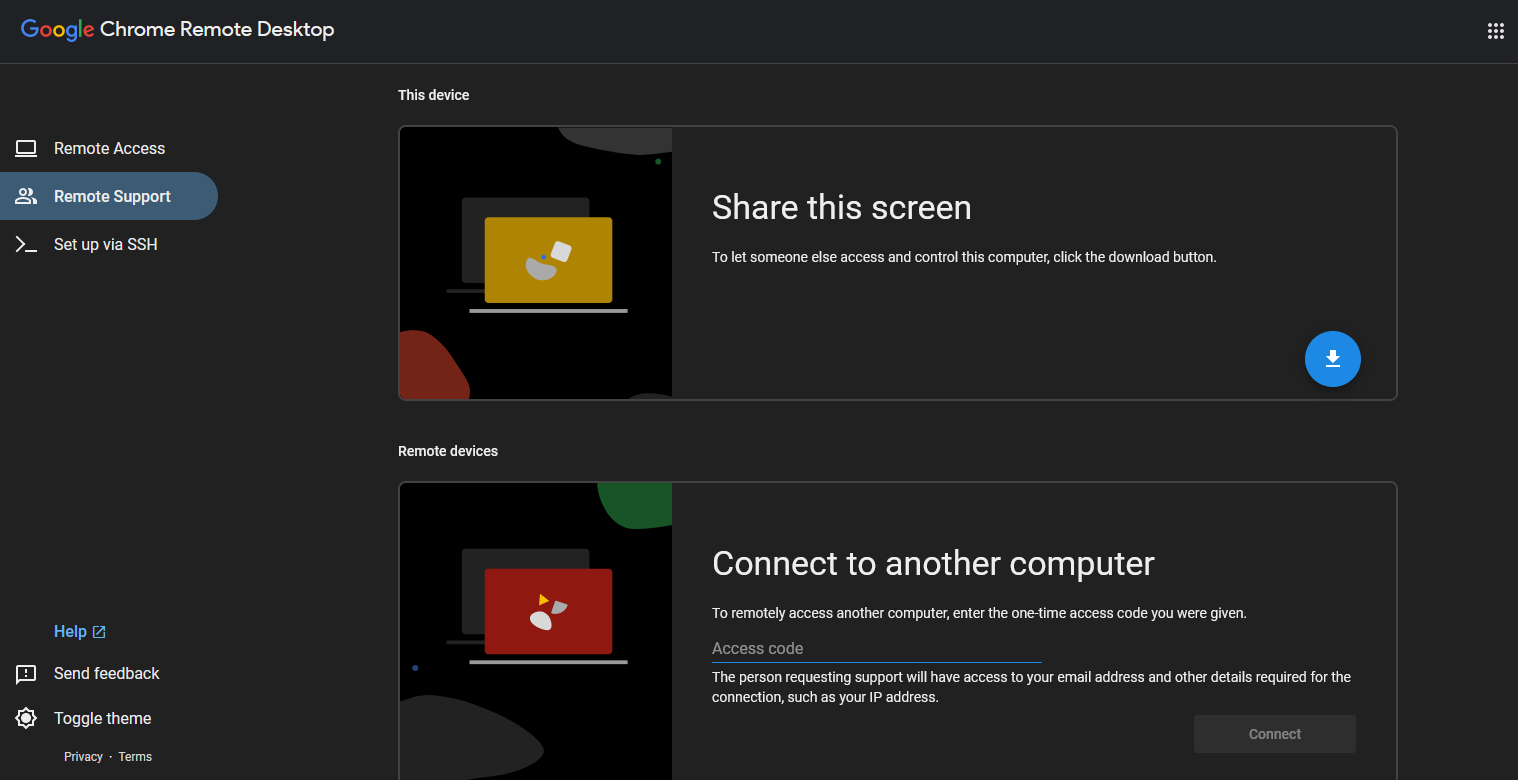
Chrome Remote Desktop is a remote access tool that’s really tailored for ease. It catches the eye with its user-friendly web interface, which is great news for individuals and small businesses looking to connect to their machines without any hassle.
This service offers secure access from practically any local device straight through your browser. Whether you’re reaching Windows or Linux computers, Chrome Remote Desktop has you covered.
If security is at the top of your list (and it should be), then you’ll appreciate how it allows you to bring a graphical experience to any machine with an SSH daemon running to which you have the credentials.
When we dip into pricing and who this fits best, here’s where things look bright—Chrome Remote Desktop doesn’t cost a dime. That positions it well against competitors like LogMeIn and TeamViewer, which ask for more than just pocket change if you want in on their services.
You can get started with Chrome Remote Desktop without fumbling through complex setups. Its zero-cost structure fused with SSH connection capabilities makes tech folks sit up and take notice.
Pros:
- Your wallet stays full because there are no fees.
- Easy setup means even beginners won’t break a sweat making connections.
- Secure SSH access pours an extra layer of safety onto your remote sessions – peace of mind comes standard!
Cons:
- When weighed against comprehensive tools like LogMeIn, feature-wise, Chrome Remote Desktop runs leaner.
- Ideal if you’re tinkering around personally or running small operations—big business ventures may crave something meatier.
8. Zoho Assist
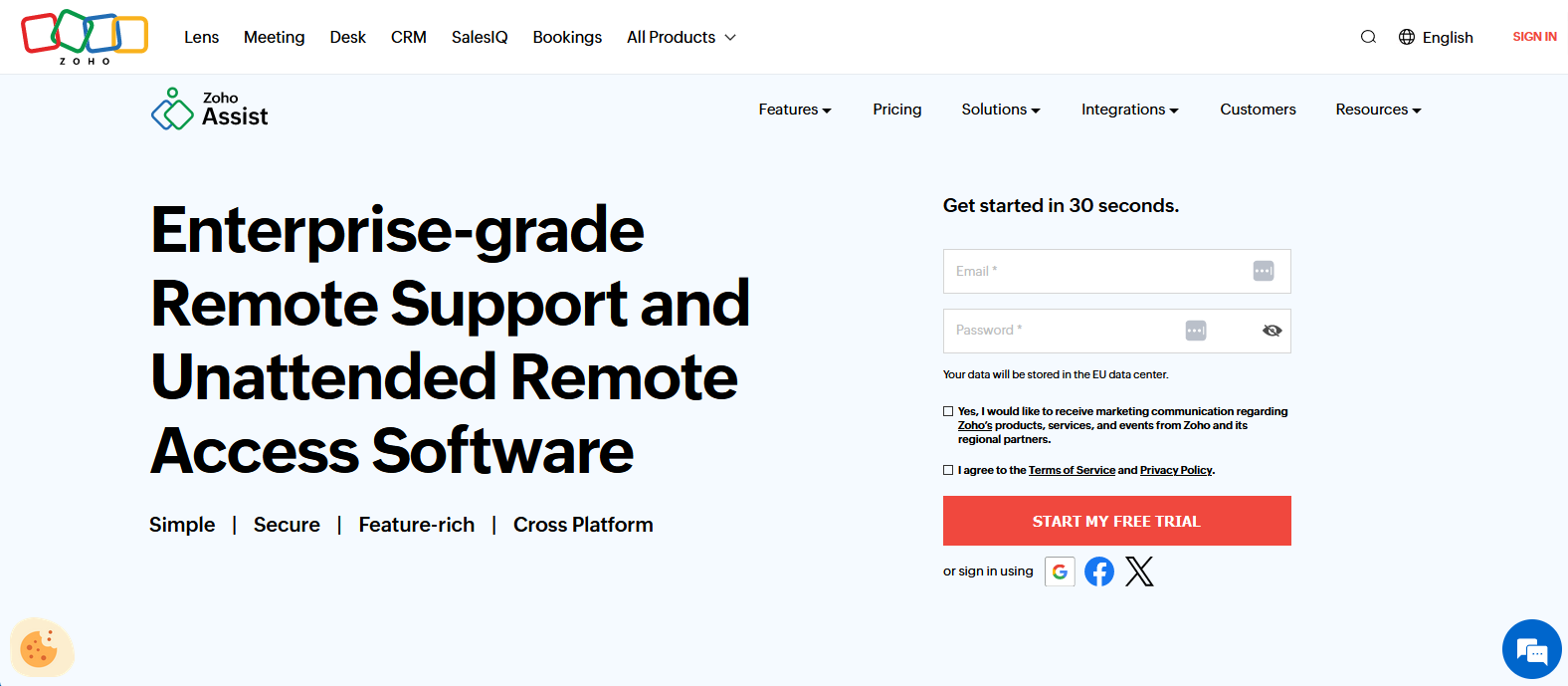
Zoho Assist is essentially a one-stop shop for remote support that doesn’t break the bank. Whether you’re a solopreneur or part of a bigger team tackling tech issues, this tool fits nicely into all sorts of work environments without fuss.
Zoho enables users to provide high-quality remote support complete with features like handling several screens at once, securely accessing files smoothly, and chatting through voice or video.
It even lets you swap screens so everyone’s on the same page (or screen), making it simpler to solve problems together.
With pricing that won’t make your wallet wince, Zoho Assist stands out from pricier platforms yet still packs in all the essential features. Plus, there’s a free version perfect for individuals or small teams just starting to dip their toes into providing remote support.
The big win here is getting those premium features without having to cough up premium prices—opening doors for more folks to offer professional-level help remotely.
Pros:
- A well-stocked platform, including multi-monitor support.
- File sharing and communication tools come standard.
- Wallet-friendly compared to other enterprise solutions.
- There’s even a free tool available for basic tasks.
Cons:
- Some advanced features might take some time to get used to.
- If your needs go beyond simple fixes, the free version could feel limited.
9. Parallels Access
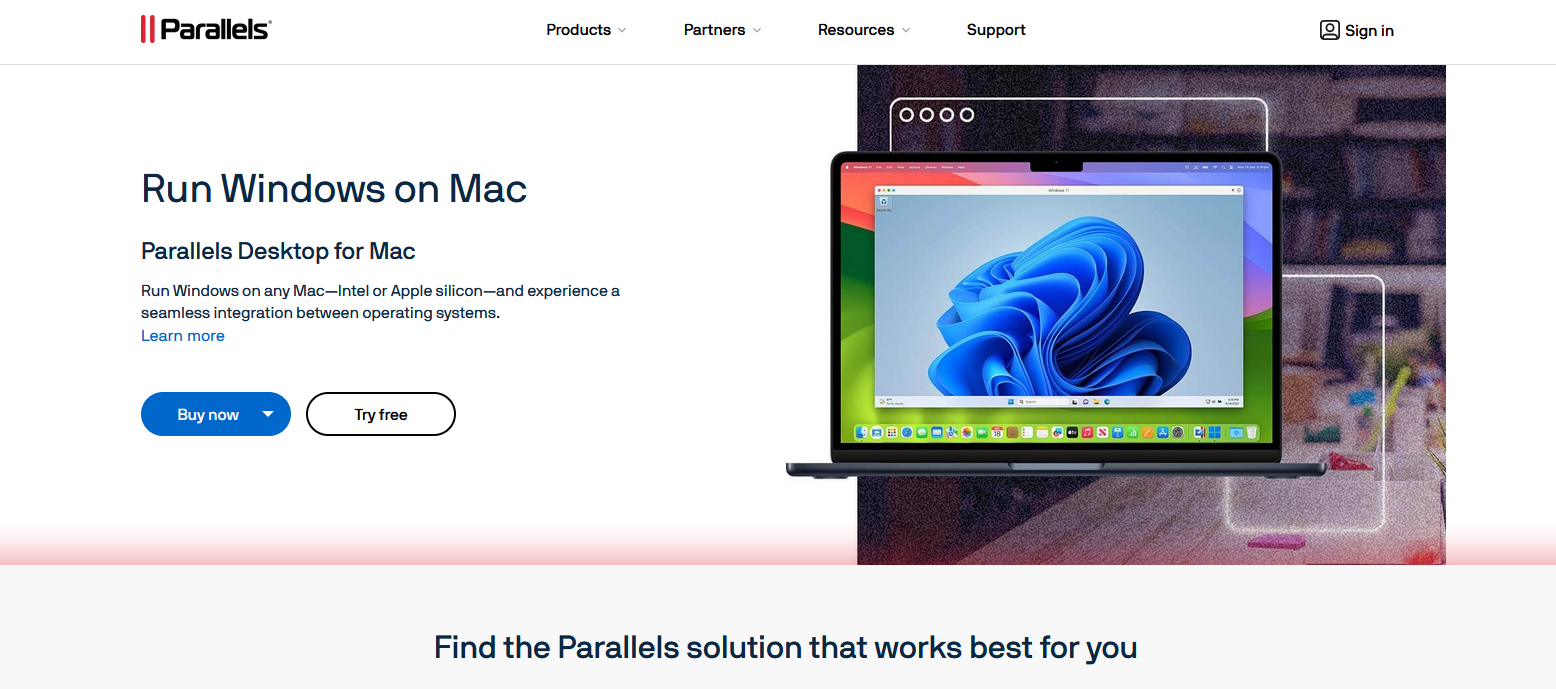
Distinguished for providing an exceptional remote desktop access experience, Parallels is specifically engineered to be mobile-friendly. It’s designed with the understanding that users require on-the-go access to desktop applications, ensuring they function as smoothly as if they were native apps on a mobile device.
One of its standout characteristics is the application technology, which recalibrates desktop programs for ease of use on smaller screens.
With features like magnified touch inputs and smart tap-and-drag functionality, it offers a more user-friendly interface that simplifies interaction with complex software from your smartphone or tablet.
Parallels Access presents diverse pricing structures tailored to fit different needs, though it is positioned at a higher price point relative to competitors such as LogMeIn and RealVNC.
Pros:
- Strong optimization enabling thorough usability across mobile platforms.
- A range of affordable pricing plans are available, catering to various customer requirements.
- The intuitive design ensures straightforward navigation within the interface.
Cons:
- Its primary concentration is on enhancing mobility. Those who need traditional computer-to-computer functionalities might find their options limited here.
- While adeptly covering basic functions well-suited for general tasks, advanced feature sets offered by other services may exceed what’s available through Parallels Access.
10. RustDesk
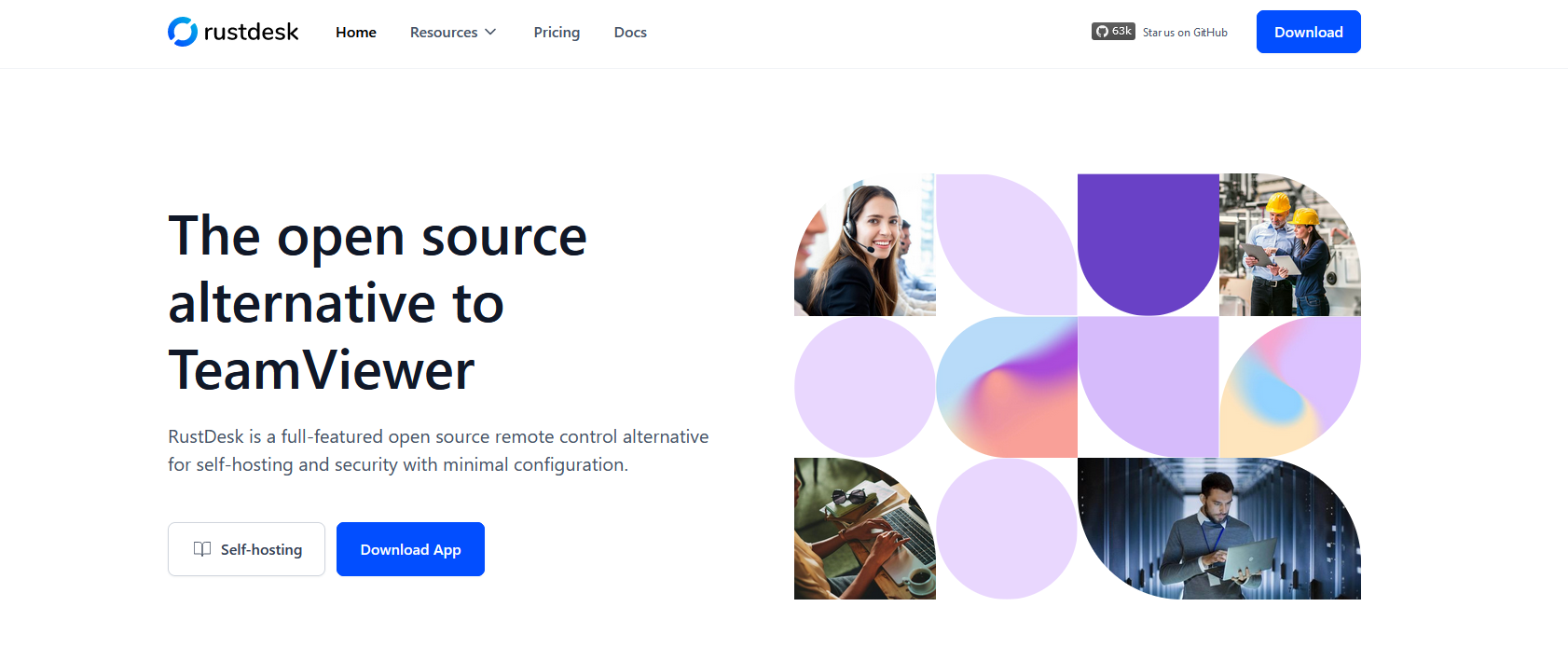
RustDesk is quickly making a name for itself as an open-source challenger to well-known remote desktop options like TeamViewer and AnyDesk, earning high marks for user-friendliness.
It offers key functions you’d expect, such as transferring files, chatting with users, and allowing multiple people to access the system at once. RustDesk stands out because it’s built to be easy to install and uncomplicated to use, which means everyone from tech gurus to less tech-savvy users can work with it comfortably.
When considering cost, RustDesk presents a no-charge option you can run on your own servers, ideal for budget-conscious users. If you need more sophisticated features like LDAP integration or centralized setting control, there are also affordable paid subscriptions at $9.90 and $19.90 monthly that suit both individual professionals and companies seeking deeper functionality.
What really sets RustDesk apart is being open-source. It’s a win-win for transparency and security while granting the freedom of quick custom enhancements by its community of users.
Pros:
- There’s a free version; advanced tiers remain wallet-friendly.
- Works across several operating systems, including Windows, Linux, macOS (for Apple devices), and Android.
- Self-hosted platform means you have complete control over the operation of the software.
Cons:
- Customer support may not be as extensive compared when lined up against big-name commercial products.
- High-end options geared towards businesses come only with the paid packages.
User Reviews and Ratings
RealVNC receives strong ratings on several review platforms, earning 4.5 stars on G2 and 4.5 on PC World, along with a solid 4.4 stars on Gartner. Users praise its straightforwardness and efficiency, particularly noting its excellent capabilities for managing machines and providing administrator access effectively.
Comparative Ratings:
- TeamViewer receives a respectable rating of 4.2 stars for reliable remote connectivity.
- Splashtop earns recognition with 4.0 stars for performing efficiently.
- AnyDesk holds high marks at 4.5 stars, especially highlighted for being cost-effective.
- ConnectWise is rated at 3.0 stars due to some user satisfaction issues despite having good use case scenarios.
- RemotePC scores moderately with 3.7 stars. Users like the functionality but have mixed feelings about the interface.
- Chrome Remote Desktop celebrates a top score of 4.5 stars thanks to easy in-browser access without extra downloads or installations needed.
- Zoho Assist garners an encouraging rating with appreciation coming from handy support options that enhance overall experience.
- Parallels Access gets a thumbs up for mobile friendliness, though some wish it had packed more features into its toolkit.
- RustDesk has a solid score of 4.3, with most users praising it as a rare open-source solution. However, as it is a self-hosted solution, some users have criticized its lack of support and the effort required to get it up and running.
While RealVNC is often praised for its security and ease of use, users have noted that it can be tricky to set up, particularly when delving into finer configuration details.
In response, The RealVNC team has enriched the customer care experience with Instant Customer Support. Their online help materials allow users to glide through, getting started smoothly.
Secure Remote Access Software Use Cases
RealVNC is essential for a variety of everyday work situations where secure and efficient access to systems from afar is necessary:
Remote Work
Employees can use RealVNC to reach their office computers safely when they’re working remotely or on the move. Its strong encryption means company data stays safe, even if staff connect through public Wi-Fi.
IT Support
IT teams find RealVNC’s precise controls helpful because it lets them set exact system permissions. This security feature helps them fix problems without being present in person, making their jobs smoother and faster.
Online Collaboration
For groups working from different places, RealVNC makes teaming up easy. With abilities like sharing files directly and printing documents remotely—as well as chatting in real-time—it feels almost like everyone’s together in one room.
What sets RealVNC apart is how straightforward it makes everything appear. You don’t need to be a tech worker to install and set it up. Reviews speak for themselves, and these reasons are why many companies looking for remote access options that score high on both safety and simplicity prefer using RealVNC.
Conclusion
Choosing the right tool for remote access is essential—it can boost your team’s productivity and keep your data safe. While many people know about LogMeIn, it’s not the only option out there.
Options like RealVNC, TeamViewer, and Splashtop each have benefits that could be just what you’re looking for.
Take RealVNC as an example. It’s great for companies that put a high value on security but also want something easy to use without stretching their budget too thin.
It’s important to examine these choices carefully to find one that fits exactly what you need—a solution that does its job well while making your work easier.
Frequently Asked Questions
What is the best LogMeIn alternative for remote desktop access?
Yes, RealVNC Connect is highly praised for its secure and user-friendly service at a reasonable cost. TeamViewer and Splashtop are also great choices with their own key benefits.
Is LogMeIn no longer free?
LogMeIn has phased out the complimentary access it once provided. It’s now fully committed to offering paid services that aim to be more thorough and safe. Thankfully, solid alternatives like RealVNC remain readily accessible.
How does RealVNC compare to LogMeIn in terms of features and pricing?
RealVNC holds its ground well against LogMeIn by delivering comparable functions while often being easier on your budget. Its focus on security combined with simplicity makes it quite appealing for various business needs.
Can RealVNC be used for remote work, remote learning, and remote support?
Certainly! Whether you’re collaborating with colleagues from afar, teaching students online, or assisting someone through technical issues—you’ll find RealVNC flexible enough to fit these contexts easily.
How does RealVNC ensure secure remote access for its users?
RealVNC fortifies every link in the chain with strong end-to-end encryption during sessions, layered access permissions tailored finely according to your requirements, and trusted methods verifying who gets entry, ensuring privacy remains intact during any remote engagements.