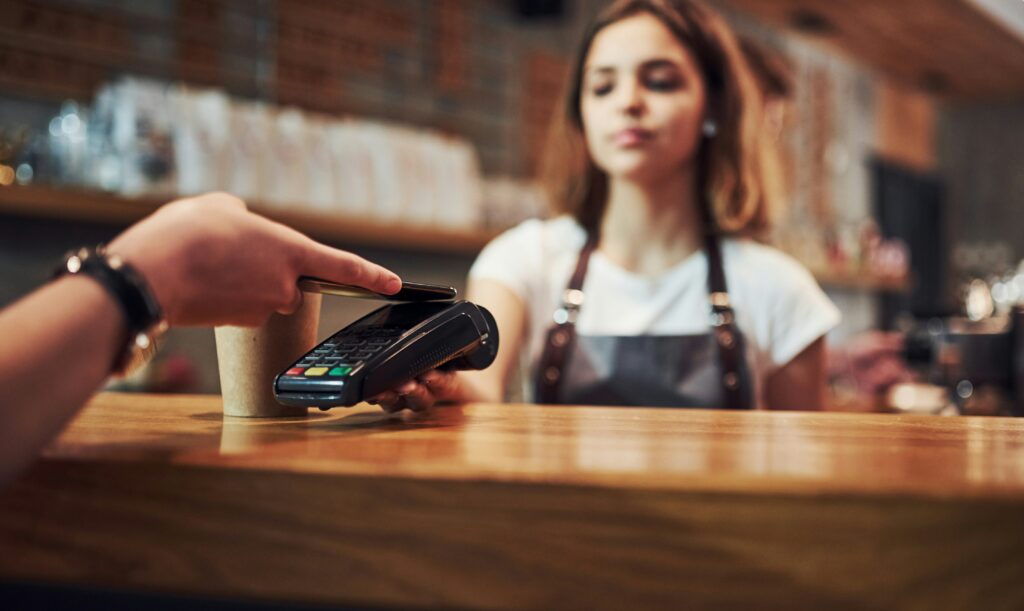Sometimes you need to have someone from outside your company connect into your computer (for reasons like receiving support). The Code Connect feature in RealVNC Connect lets you grant a guest user access to your device easily and securely. Here’s how to use this feature that’s exclusive to the RealVNC Connect Version 8 unified app.
Quick Guest Access Without Sacrificing Security
We live in a dangerous world from a cyber security point of view. Providing remote access to your computer can be a dangerous endeavour. However, there will be instances (mostly support-related), in which you don’t have a choice.
Luckily, with the right tools, like Code Connect (which you can find out more about here), it doesn’t have to be. The feature, available starting with RealVNC Connect v8, makes this a secure and very easy process.
This article will teach you how to use the Code Connect feature. You’ll be able to control who gets to remote into your computer and when that access ends. And this, with the certainty that they will only be able to do it once. That means they won’t be able to recycle those credentials in the future for malicious purposes.
How To Give Guest Access with Code Connect
To begin with, make sure you have the new RealVNC Connect v8 installed on your machine. Of course, you will have to be logged in to your account. And so will the user you give access to. This provides a clear audit trail in the unlikely event that things go wrong. There are several reasons why Code Connect makes this a secure interaction. They will be explained throughout this article.
So, let’s see how Code Connect works. As you’ll see, it’s extremely easy to use.
1. Install RealVNC Connect on Both Devices and Access Code Connect
Before you do anything, just make sure you have RealVNC Connect installed on both computers. Also make sure that both users are logged in to their RealVNC accounts.
This is one of the things that improves the safety of your interaction with your computer’s “guest”. And that’s because it ensures an audit trail, as mentioned above.
If your device is the one getting accessed, know that you must explicitly Allow Connections via Code Connect. So, open the RealVNC Connect unified app, and then go to Code Connect on the left-hand menu.
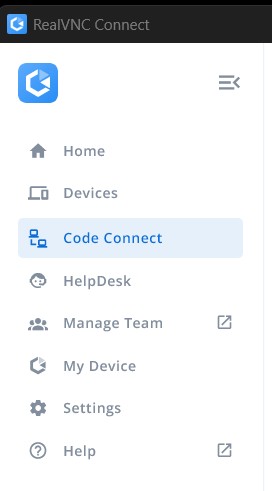
2. Allow Code Connect Connections
The next step (again, to ensure complete security), is to Allow Code Connect Connections. You do this by using the switch on the right side of the Code Connect section of the software.
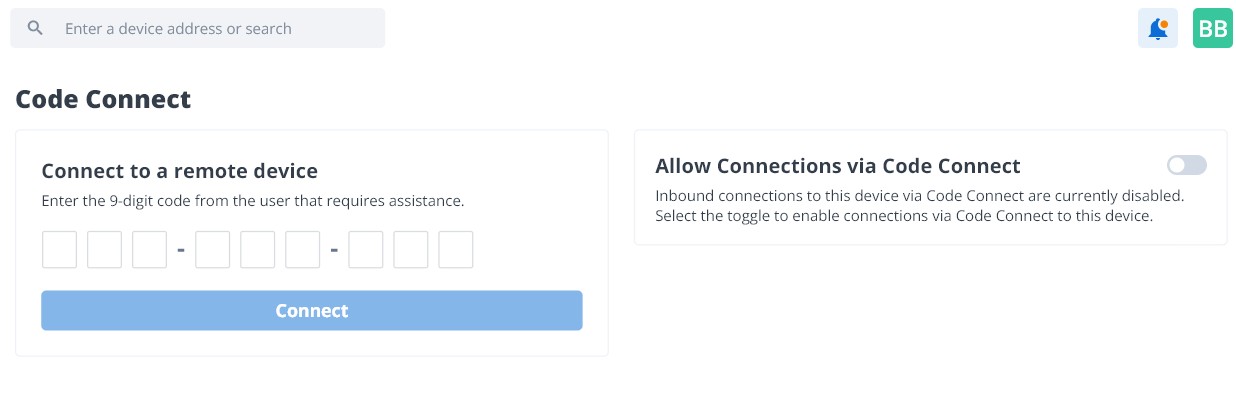
3. Your Code Connect Code
The moment you do that, you’ll notice that a device code gets generated (as seen below).
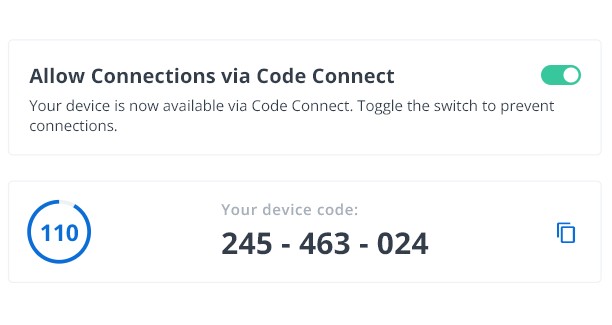
For added security, this code only lasts temporarily. After 2 minutes, your Code Connect code will expire, meaning it can’t be used for making an access request to your device. When the code expires, it’s automatically replaced by a new, self-expiring code for you to use in the next 2 minutes.
By using temporary codes, Code Connect ensures that no-one has can have ongoing, unsolicited access to your device using a code that they were given previously.
4. Connecting via Code Connect
You now have the code(s). What happens next? How do you provide that guest access?
You just tell the person on the device connecting to yours to go to the Code Connect section and input the code on the left side. Namely, in the field below Connect to a remote device. And then they just click the Connect button.
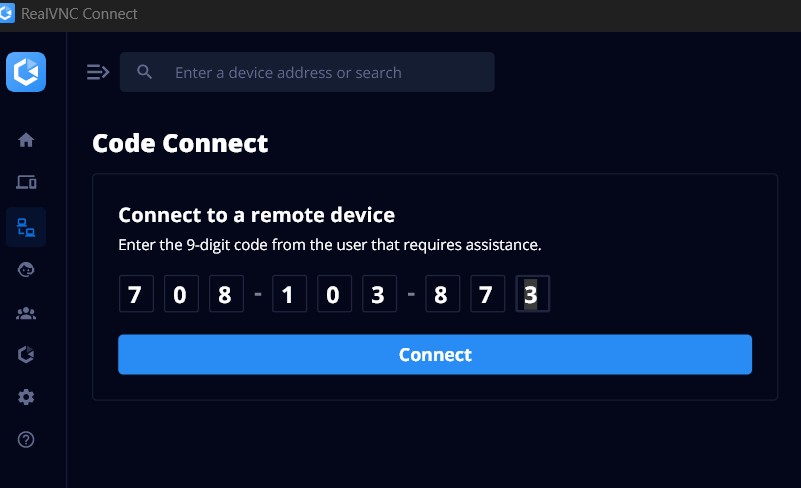
5. Confirming Guest Access to Your Computer
…and one final security measure before going ahead. On your computer, you will get the prompt below.
This shows who’s trying to connect to your computer. You will be given their name and email address their RealVNC account is registered with. The window also reminds you of what they can do, as well as to close any windows containing sensitive information.
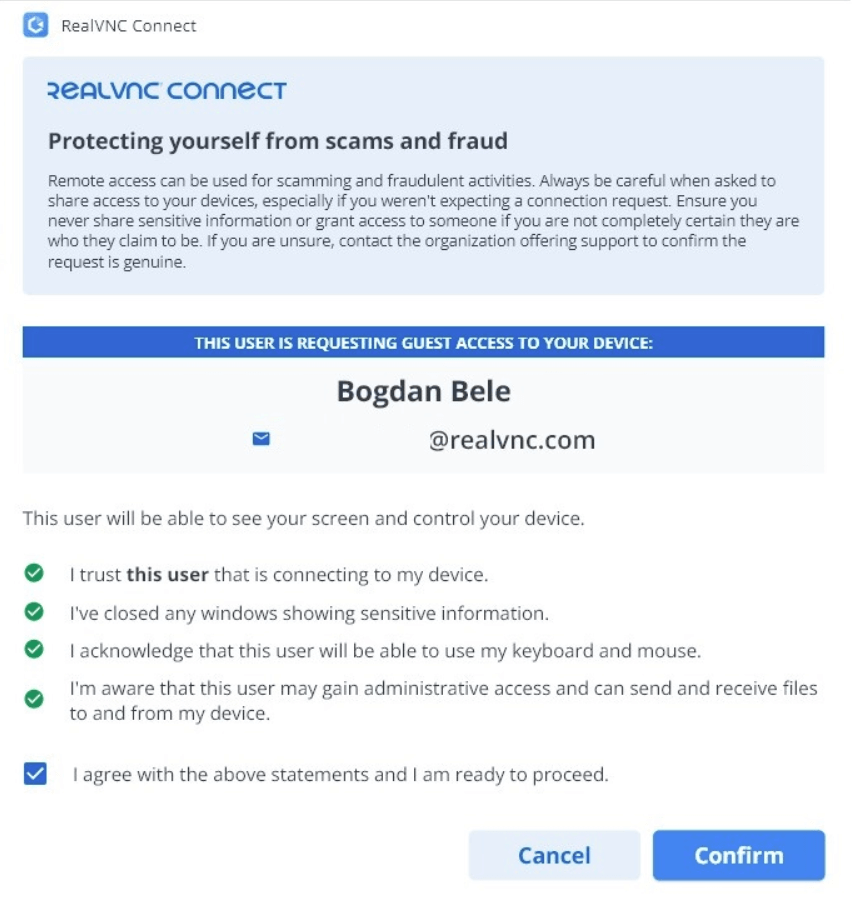
And that’s it! The moment you clicked Confirm, the other party can access your computer. But that doesn’t mean they can connect to it again using the same code. Once the sessions is finished, you would need to provide a new one for another one. Because, in the end, you are the one deciding who’s allowed to connect and what they can do.
If you are the one connecting, know that you have a handy toolbar at your disposal, with many handy features. You can even record the screen, for auditing purposes.
As you can see, Code Connect allows simple guest access to your computer, without compromising on the security that RealVNC is known to offer.
Download RealVNC Connect v8 Now!
Code Connect, as well as other interesting features, is part of the latest and greatest iteration of RealVNC Connect, Version 8. If you haven’t already given it a go, what are you waiting for? A free trial is available here.