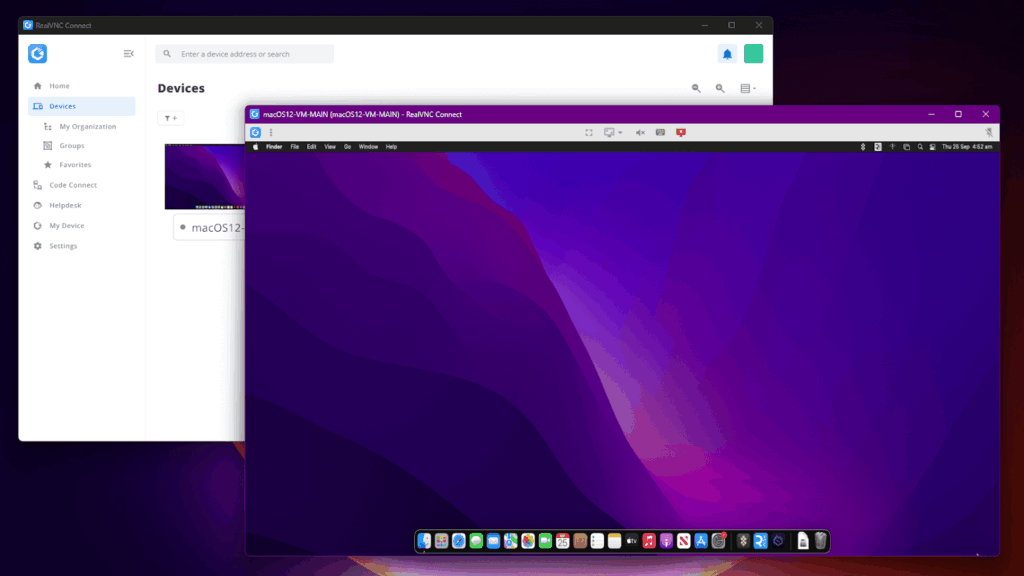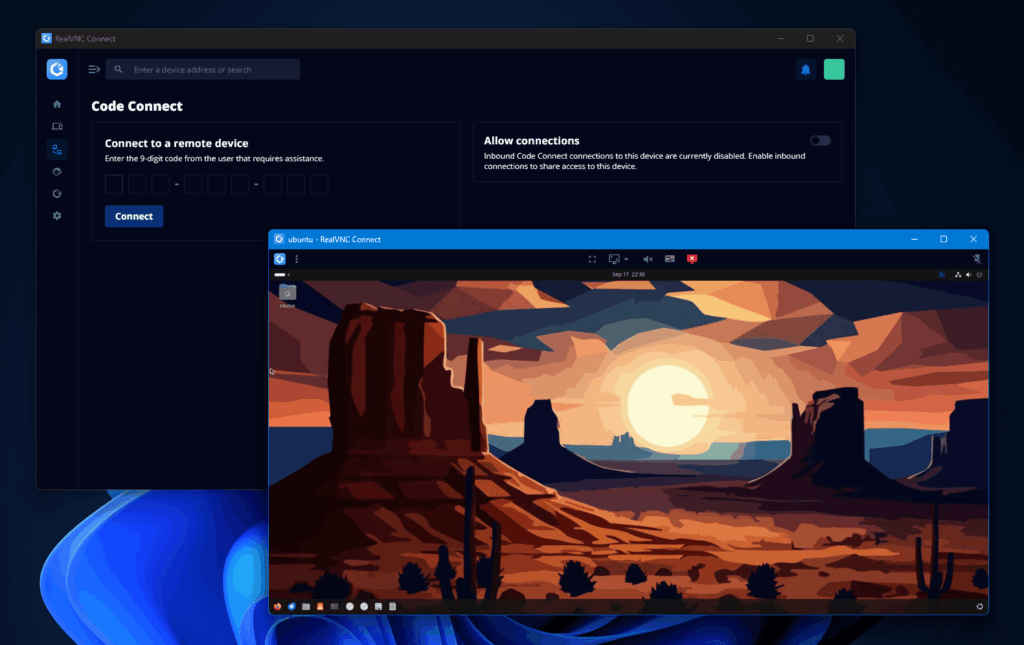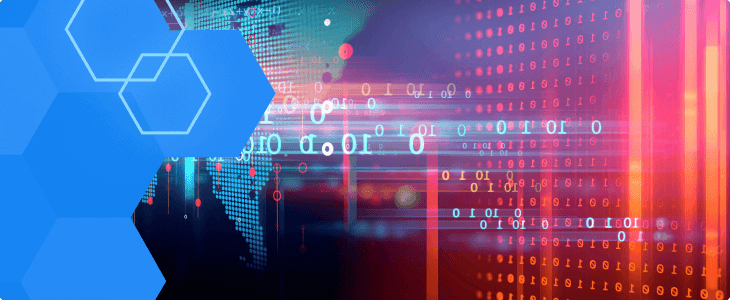This article applies to RealVNC Connect through version 7.
Imagine you’re riding the train on the way into the office and you suddenly remember an important edit you need to make to a presentation you’re giving today. You could wait until you reach your desk, but why take the chance that you’ll forget or not have enough time? With RealVNC, you can access your work PC remotely and make the edits quickly on the go.
Meet RealVNC Viewer for Android
RealVNC Viewer for Android is a great way to gain full control of a desktop computer, be it a Windows, Mac, or Linux machine. You can use your Android devices, including tablets, to remotely access your computer or Windows PC from anywhere over the internet.
RealVNC Connect supports various settings and configurations to optimize your remote control experience. Whether it’s IT teams troubleshooting servers, healthcare professionals reviewing scans, engineers monitoring factory equipment, or educators delivering virtual lessons, RealVNC Connect delivers secure, reliable remote access to every industry.
Looking to reverse the connection? To learn how you can remotely access your Android phone from a PC, see How to Remotely Access an Android Phone.
How to set up Remote Desktop with RealVNC Viewer for Android
This quick tutorial will show you the RealVNC Viewer setup, so you can control your PC with Android in no time. You will need to download RealVNC Server v7 (or try our new unified app with RealVNC Connect v8) on the PC. If you have already signed in with your account, your PC should show up automatically. If not, you will need its IP address. You can use the command prompt on your computer to input ‘ipconfig’ and press Enter to find your PC’s IP address or PC name.
Next, download and install the Android RealVNC Viewer app on your Android device. Once it’s installed, open the app. Tap the menu button on the top left side of the screen and Sign in with your RealVNC account details.
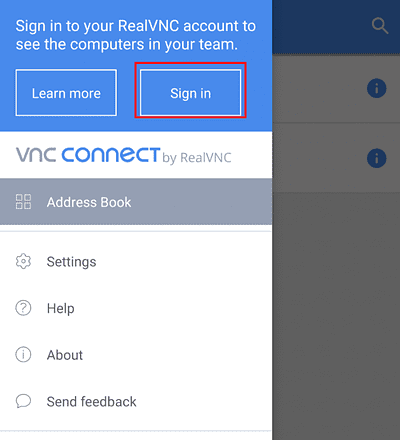
Once you’ve done that, the machines on your team should show up on the main screen of the app.
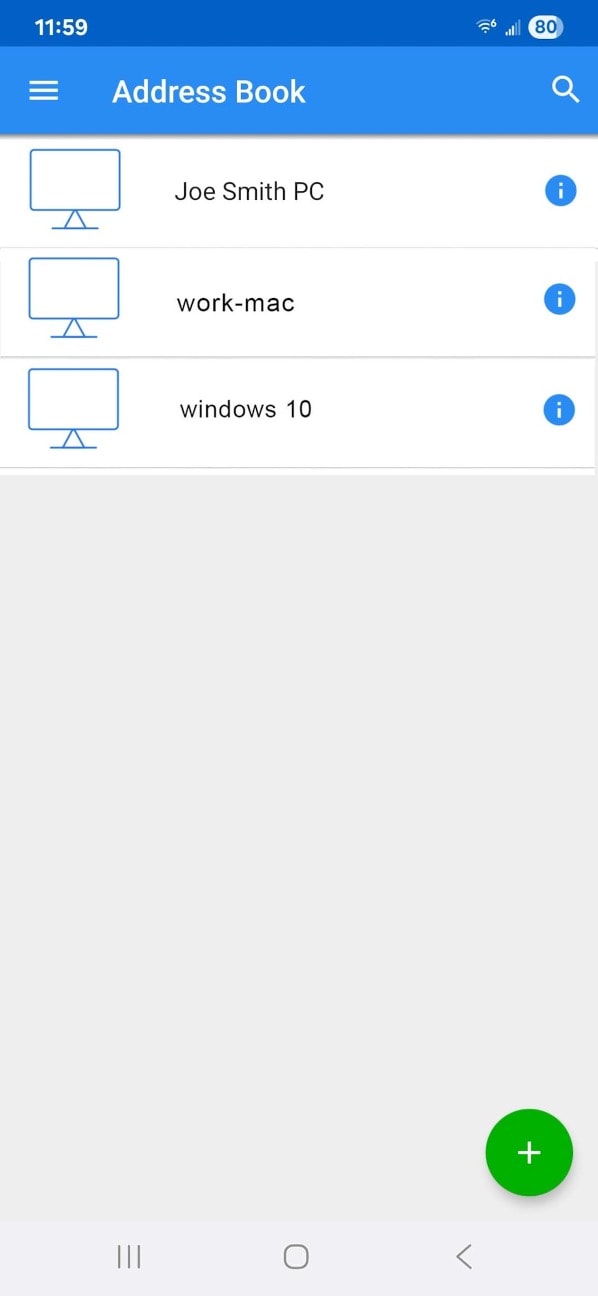
If your PC does not appear automatically, you can use the ‘+’ icon to add new remote connections. You will need to enter your user credentials to connect to your remote PC.
How to use VNC Viewer for Android
At this point, things couldn’t be easier. Find the machine you want to connect to and open it. If you have a password, you will need to enter it (or enter the credentials for the machine, by default). While you can use the Viewer in portrait mode, landscape might be a better idea for a better view of your Windows, Mac, or Linux PC.
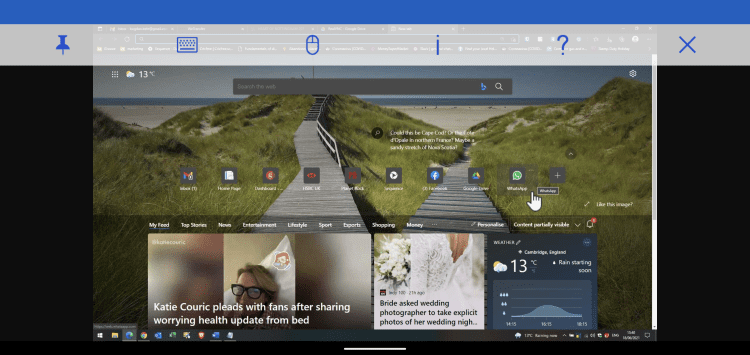
You can use finger gestures, like zooming out with two fingers to see the whole screen. Other than that, you’re free to use the machine in question as if it were a touchscreen remote device.
A toolbar (which you can pin to the top) gives you access to the main features. You have a Help button, explaining the main gestures. There is also access to the details of the connection, and you can alter the picture quality if need be.
Mobile Remote Control Made Easy

Remotely control your PC from anywhere. With RealVNC Viewer for Android, you can perform file transfers, edit documents, or send updates to your team in seconds. The on‑screen keyboard mirrors your desktop experience, and you can adjust display quality with a single tap. All you need is your phone’s internet connection.
Beyond just basic control, RealVNC encrypts every session to keep your data safe, even over public Wi‑Fi. It adapts to your network conditions automatically, so you stay productive on the move. Whether you’re wrapping up a report, pulling files for a client call, or guiding a colleague through a troubleshooting step, RealVNC puts your desktop right in your pocket.
Ready to streamline your workflow and never miss a deadline? Try RealVNC Viewer today.