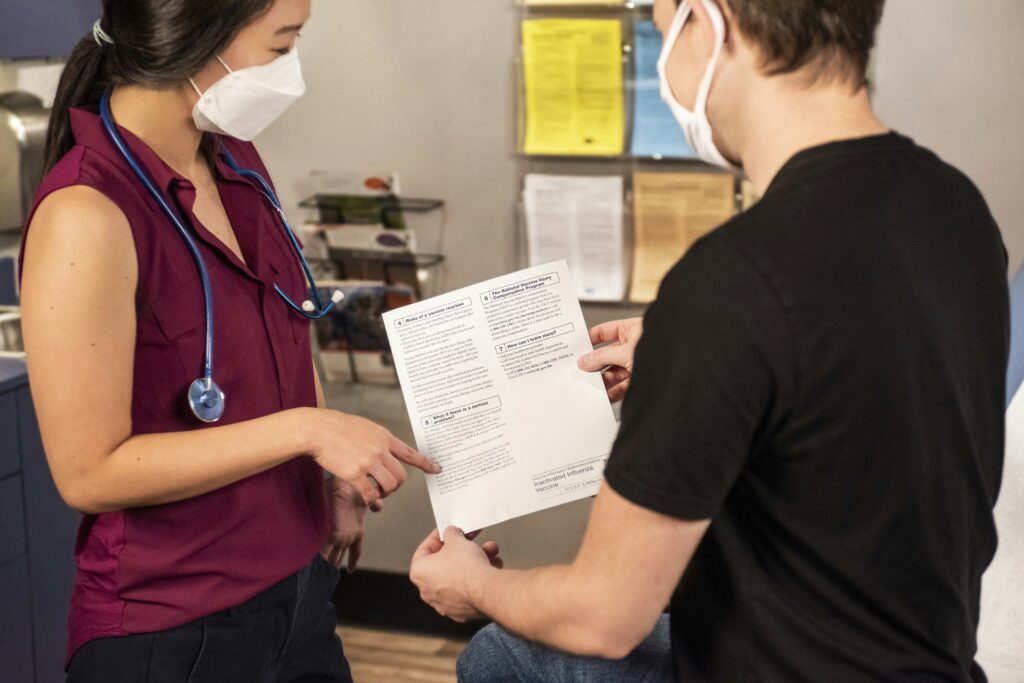Top 7 Best VNC Viewers for Mac in 2025
If you’re looking for the best VNC viewers for Mac, hear us out. Today, most professionals need more than a VNC viewer. This includes layered security, file sharing, multi-monitor support, and the ability to scale across hybrid environments, all without sacrificing performance on Retina displays or M1/M2/M3 chips.
You need a remote access tool that doesn’t struggle with native compatibility or miss security imperatives. VNC (Virtual Network Computing) was originally designed as a lightweight way to view and control a remote computer’s screen. But today, that tech is outdated.
Which is why this guide covers:
- The best open-source VNC-based tools still in use today
- Better options, like remote access platforms (like RealVNC Connect) that evolved from the VNC protocol
- How to choose the right solution based on real macOS workflows
Key Features to Look for in a VNC Viewer for Mac
macOS comes with a built-in VNC client via the screen-sharing app, but for advanced security, cross-platform compatibility, or enterprise-level features, most teams quickly outgrow its limitations.
Most product pages will tell you the same thing: “secure, fast, cross-platform.” That’s not helpful. Here’s what actually matters when you’re selecting a VNC viewer for macOS, especially if you’re deploying at scale:
Mac compatibility
You need a VNC client that’s fully optimized for Retina displays, maps macOS keyboard shortcuts natively, and respects system-level security features like Gatekeeper, Keychain, and Touch ID. Tools like RealVNC Connect and Apple Remote Desktop are built with native macOS support in mind.
Ease of use
For IT teams, ease of deployment matters. But for end users, especially in support scenarios, it’s critical. Look for software that doesn’t require root access to install, has an intuitive interface, and can be launched without hand-holding. Some apps even support zero-install remote sessions or browser-based access.
Performance
A remote desktop session is only as useful as it is smooth. Look for VNC viewer apps that offer hardware acceleration, efficient compression (like DeskRT), and low-latency rendering for high-res workflows. This is especially key for creative professionals, video editors, or developers working with graphical UIs or high-resolution screens.
Security
Security shouldn’t be optional. Choose tools that offer end-to-end encryption, multi-factor authentication, and role-based access control. Bonus points for self-expiring access codes (like Code Connect from RealVNC), built-in session recording, and audit trails for compliance teams. Your VNC server software should align with macOS’s built-in security protocols.
Other features
Don’t underestimate the productivity impact of the extras. The best remote desktop tools for Mac offer:
- Drag-and-drop file transfer with folder sync
- Session recording for documentation or training
- Multi-monitor support (especially on Mac Studios and Pro setups)
- Audio/video redirection and USB passthrough for more immersive support sessions
- Easy switching between controller and controlled roles (ideal for collaboration)
Top 7 Remote Access Solutions for Mac
If you’re looking for a “VNC viewer for Mac,” you’re likely trying to solve a bigger challenge: secure, fast, and flexible control of your Mac (or someone else’s). So, let’s explore some of the most popular VNC viewers for Mac on the market, and some better, more modern options, like fully-fledged remote access solutions.
Unified Remote Access Platforms (with or without VNC)
Below, you’ll find the top five remote access solutions, some based on the VNC protocol, some based on their proprietary protocols.
1. RealVNC Connect
Designed for macOS environments, Real VNC Connect merges Viewer and Server roles into a single, unified application in their new beta version of v8. It supports retina displays, streamlined device management, and advanced session control, all while maintaining top security protocols.
Key Features:
- Unified app for Viewer and vnc server roles
- Retina display optimization and macOS-native UI
- Code Connect for temporary, secure guest access
- HelpDesk for zero-install remote support
- A screen-sharing app with end-to-end encryption, session recording, multi-monitor support, supports multiple connections
Used for real-time system monitoring and remote diagnostics, RealVNC is built for teams who need secure, auditable support and full compatibility with macOS environments.
2. TeamViewer
Widely used across industries, TeamViewer supports full macOS functionality alongside Windows and Linux. It’s known for its polished UI and broad enterprise integrations.
Key Features:
- Multi-platform (macOS, iOS, Windows, Linux)
- Drag-and-drop file transfer, clipboard sync
- AI-generated session insights and audit logs
- Support for unattended access and mass deployment
3. Chrome Remote Desktop
A lightweight, browser-based solution offering basic screen sharing and remote desktop control. Best suited for personal use or occasional business needs. Lacks granular access controls or audit features required by most enterprise IT teams.
Key Features:
- Chrome extension-based setup with iOS/macOS support
- One-time session codes, no persistent credentials
- Minimal UI for fast, frictionless access
4.AnyDesk
Known for its speed and low-latency remote desktop sessions, AnyDesk appeals to creative professionals and developers who need high responsiveness. It’s popular among design agencies and startups.
Key Features:
- Proprietary DeskRT codec for HD performance
- Multi-monitor, cross-platform (macOS, iOS, Linux)
- File transfer, clipboard sync, session recording
- Optional cloud or on-prem server deployment
Open-Source VNC Viewers for macOS
Below, you’ll find some VNC viewers that are considered legacy platforms, but still do the job.
5. NoMachine
Focused on performance-heavy workflows, NoMachine supports hardware acceleration, media redirection, and strong encryption. Favored by those working with virtual machines, 3D rendering, or high-res remote desktops from macOS devices.
Key Features:
- Hardware-accelerated 4K streaming
- SSH tunneling, USB device redirection, webcam/audio support
- File transfer and port forwarding
6. TigerVNC
An open-source VNC viewer focused on simplicity, TigerVNC prioritizes performance over features and works well in Unix-heavy and secure internal networks.
Key Features:
- Cross-platform (Windows, Linux, macOS)
- TLS encryption and Unix authentication support
- Low overhead, minimal GUI
A go-to for academic labs and engineering teams who need reliable remote desktop access.
7. JollysFastVNC
macOS-native client optimized for VNC and ARD, designed specifically for Apple users, with support for connections to Windows and Linux machines via VNC. Great for users who need SSH tunneling and efficient connections within Apple ecosystems or low-latency screen sharing for personal workflows.
Key Features:
- macOS-native with SSH tunneling and SSL
- compatible with macOS screen-sharing
- SmartZoom and full-screen multi-monitor support
- Wake-on-LAN and remote screen lock
How to Choose the Best VNC Viewer (Or Remote Access Platform) for Mac
If you’re still searching for the “best VNC viewer for Mac,” you’re likely looking to solve one of three problems:
→ You need access to a Mac you’re not physically near.
→ You’re supporting someone else remotely.
→ You’re managing endpoints in a professional environment.
But the tools that once solved this, simple VNC viewers, now fall short in macOS workflows.
Still, to pick your tool, follow these steps:
- Start with native macOS support. Look for tools that fully integrate with macOS features, such as Retina display, Apple keyboard mappings, multi-monitor support, and built-in security frameworks like SIP and Gatekeeper.
- Check for real-time performance under load. Test the viewer on low-bandwidth or high-latency networks. Features like adaptive encoding, hardware acceleration, and session resume ,matter more than flashy UI. Legacy VNC viewers won’t offer this, but remote access tools likely will.
- Ensure end-to-end encryption is default. Confirm support for SSH tunneling, MFA, and user-level permissions. For teams, check if the tool provides session logging, audit trails, and RBAC (role-based access control). Also look for security certifications and guarantees. Tools like TigerVNC or Chrome Remote Desktop lack this out of the box.
- Don’t skip the support test. Contact customer service during your trial and see how fast and competent their response is (if they have that department).
- Finally, prioritize VNC viewers that offer flexible deployment: support for cloud, on-prem, and hybrid setups, especially if you’re scaling or working across multiple networks and environments. Naturally, older VNC viewers won’t have it, but remote access tools that have evolved with technology, will.
Stop Searching for Viewers. Start Choosing Full Remote Access.
Don’t chase what’s popular. Chase what performs. That being said, here’s how to move forward with clarity:
- Security is non-negotiable
- Prioritize native macOS integration
- Test for performance under real-world pressure
- Support matters more than you think, so choose wisely
Tired of patching together tools that weren’t built for Mac? RealVNC Connect offers a unified, secure, and user-first experience built with your macOS needs in mind. Try it for free and see the difference.
Frequently Asked Questions
What is a VNC viewer, and how does it work on Mac?
A VNC viewer lets you control another computer by connecting to its screen over the VNC protocol. On macOS, this often means connecting to a VNC server and mirroring that desktop.
macOS includes a basic screen-sharing app, but it lacks the security, flexibility, and deployment features needed in most modern environments.
Are VNC viewers secure for macOS?
They can be, but not all are. Tools like TigerVNC require manual setup for encryption and password protection. Modern remote access platforms based on the VNC protocol, like RealVNC Connect, come with AES-256 encryption, MFA, Code Connect for guest access, and audit logs, all optimized for macOS environments.
Can I use a VNC viewer for free on Mac?
Yes, but with trade-offs. Open-source options like TigerVNC or TightVNC offer basic functionality for free, but lack features like session recording, secure guest access, or proper encryption out of the box, like full remote access solutions, not just VNC viewers, offer. If you’re managing sensitive systems or handling client data, the free route often isn’t worth the risk.
Which VNC viewer is best for professional use on Mac?
That depends on your use case. For those who prefer open-source tools, TigerVNC and JollysFastVNC are okay picks. They’re lightweight, free, and do the job in controlled environments, but they come with limitations: manual security setup, limited UI, and little support for modern compliance requirements.
For professional teams that need more, including centralized management, built-in encryption, multi-monitor support, guest sessions, audit logging (so a full remote access solution), RealVNC Connect is the clear choice. It started as a VNC viewer, but turned into a unified remote access platform built for Mac environments and regulated industries.
How do I set up a VNC viewer on macOS?
With a simple VNC viewer, that’s usually straightforward:
- Install your preferred VNC client.
- Get the VNC server address of the machine you want to access.
- Enter credentials when prompted. For secure sessions, use SSH tunneling or a VPN layer, and always test with the correct firewall and network settings.
However, for a VNC-based remote access solution like RealVNC, follow these steps instead:
- Install the unified macOS app (includes server + viewer) in v8 beta
- Use Code Connect for guest sessions without reconfiguring firewalls
- Deploy at scale with HelpDesk and silent installs
- Enable MFA, access logs, and compliance settings