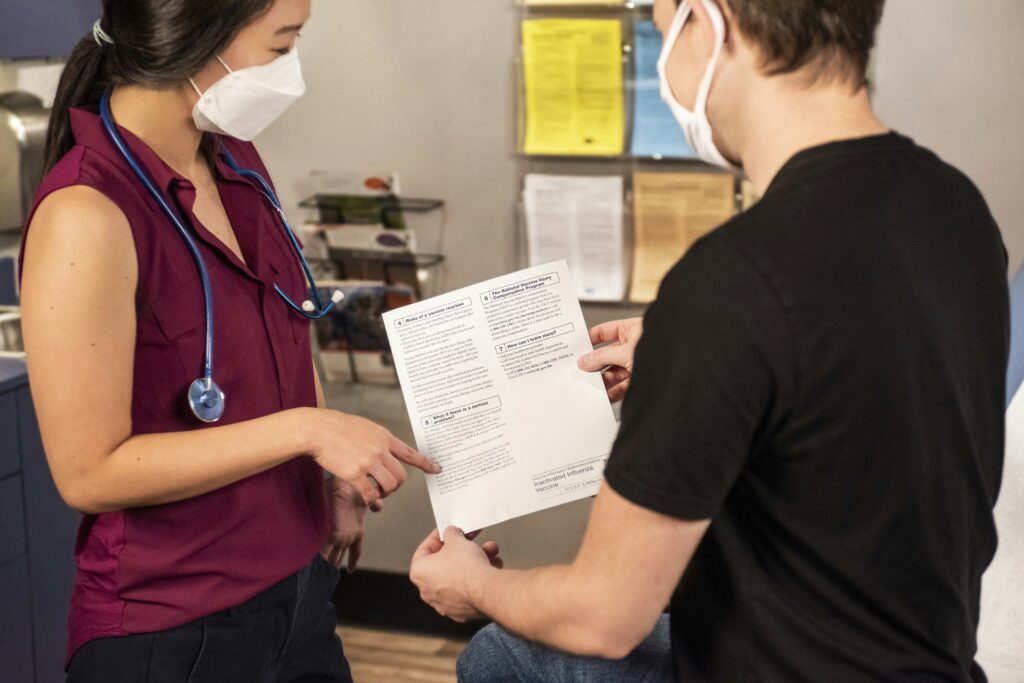When evaluating the best remote desktop software, it is important to consider criteria such as usability, scalability, reliability, security, and specific use cases like accessing more powerful computers remotely, IT updates and support, and collaborative features.
Let’s explore how to find the best remote access software for your needs and the most popular solutions available.
What is remote access software?
Remote access software is what allows a user to access a computer or network in another physical location.
Remote access tools provide two pieces of software: a server component, which is installed on the remote device you want to access, and a client component, which is installed on the device that you want to access it from. Using an internet connection, you can then access and control the remote device from your client device.
With the rise of remote working, it has become increasingly important to deliver better help desk experiences, reduce downtime caused by IT issues, and improve remote working productivity. Remote access software helps businesses meet these targets by offering robust remote computer access solutions.
With a remote access tool, employees are able to access company resources from remote locations, as it delivers real-time IT support, screen share, and more.
What should I look for in remote access software?
1. Security considerations
It could be argued that security should not be considered a “feature” per se, but more of a combination of secure software architecture, security practices, and tools that are a must for any reputable remote access solution.
Whatever your use case, there are some key security features you should always demand from your remote access software provider. Three essential ones are:
End-to-end encrypted connections
Detailed audit logging of all sessions
Multi-factor authentication for additional layers of protection
If you’re new to remote desktop technology and want to learn more about why security is so important and how you can find a product that ticks all your security boxes, we have compiled a more detailed remote access security checklist.
Your remote access provider also needs to be able to prove its security with more than just words. Ask them to show you the results of a comprehensive white box security audit from a reputable provider.
2. Remote audio
Having the ability to hear audio from a remote computer can be useful, particularly if you’re looking to support specific use cases, as remote working has become commonplace.
For designers and editors, having access to remote audio means that they get to experience every part of their creation as it happens. They can also create and edit their work as though they were right in front of their remote device.
Whereas, for healthcare professionals, remote audio means hearing an alarm from afar on a piece of monitoring equipment. This can allow them to keep a patient stable while they tend to others.
3. Consider what platforms you need to support
Compatibility across different platforms is an essential part of remote desktop software, as it gives you the ability to connect to any of your remote devices from whatever device you have with you, including mobile devices. This is particularly useful when your job requires you to use legacy operating systems. Being able to support older devices is essential, especially at an enterprise level.
Many companies are still using discontinued operating systems on various machines, particularly in larger corporations and places with ePOS or medical equipment where upgrading existing systems can cost a considerable amount.
4. Good remote desktop performance
Performance may not seem like a ‘feature’ as such, but when it comes to low-bandwidth and high-latency connections, it makes a difference.
Your remote access software should be capable of delivering a smooth connection, even when your internet connection is lagging. Even in this age of connectivity, Wi-Fi networks can often leave a lot to be desired, and mobile data signals can be very spotty—especially in more rural areas.
Being able to watch what’s happening on the screen of your remote devices with minimal lag, regardless of the quality of your broadband, is something that you might not realize you need until you’re facing the issue.
5. Cloud and direct connections
Cloud connectivity gives you the flexibility to connect to your remote devices from wherever you are, whether you are working from home or on a work trip. However, depending on your company procedures and equipment, you may not be able to connect to some devices using the cloud. This is where direct connections come into play.
Originally the only way to remotely access a device, direct connections still have some essential uses in the business world. For example, if a device cannot be connected to the internet for security reasons, connecting directly is the way to go.
Here’s where you can learn more about the differences between cloud and direct connections
6. File transfer
Transferring files from your server computer to your viewer device and vice versa is a time saver for any user. Did you forget to transfer that important presentation from your office desktop to your laptop? No problem—just make sure your solution of choice allows you to do so.
7. Remote printing
Remote printing is another feature in a similar vein that you may want to consider. Being able to send documents stored on a remote device to a printer connected to your viewer computer without needing to transfer and download the file to your local device streamlines the whole process, getting you down to business quicker.
Challenges of remote access software
Despite the benefits presented by remote access software, several challenges prevent remote access from being a perfect, painless solution. Most notably, issues related to security, VPN usage, and the need for reliable remote support often surround remote access software considerations.
Let’s take a look at these two challenges in a little more depth.
Security
Remote access solutions with enterprise-grade security (like, for example, RealVNC Connect) are reliably secure. Open-source VNC-based remote access, however, is at times insecure and leaves you open to vulnerabilities.
When you’re choosing remote access software, pay special attention to the security features they offer, such as multi-factor authentication. Make sure to confirm the compliance certificates they hold, as reputable remote access providers will be compliant with the likes of GDPR and HIPAA.
As an extra layer of security, ensure that all computers are protected by a strong password and that MFA is always enabled.
Use of VPN
For secure remote access, you can also make use of a virtual private network (VPN). A VPN establishes a secure, encrypted connection between your devices and the internet, making you less vulnerable to eavesdropping and interception attacks by hackers.
This is particularly important for remote workers using public Wi-Fi, such as those available in airports, hotels, and cafes. Public Wi-Fi is notoriously insecure and is easily infiltrated by hackers.
One of the main challenges presented by remote access software is the sensitivity of VPNs. The sensitivity of VPNs combined with the volatility of public Wi-Fi can make securing a remote connection difficult, reducing the productivity of remote work.
How to choose the best remote access software
The remote access software that’s right for you will depend on several factors. For example, are you looking for remote access education features, a solution for personal use, or the best remote support software for small business or enterprise needs? Each of these uses might have a different remote desktop access solution that would be the best choice.
There are also the necessary technical features to consider, like unattended access, support for mobile devices, multi-monitor support, file transfer, remote printing, and additional tools for collaboration and support. Here are several other ways to sort through the many options available on the market to find the best remote access software.
1. Ease of use
Introducing remote access can be a big change to a business. Having to complete a complicated setup and train employees on how to use the software can make the process even more inconvenient. Look for software that fulfils your needs but is also intuitive and user-friendly to make its adoption smoother.
2. Pricing
The price of remote access software can vary widely. Smaller businesses or personal users will probably have a tighter budget and could be tempted by free software solutions. But these options can often fall short in terms of security and features. Flexible pricing plans are a better way to ensure that the software you’ve chosen will provide all the features you need while allowing you to stay within your budget.
3. Customer support
In a perfect world, your remote access software will work smoothly and never give you any trouble. Unfortunately, in the real world, technical issues are unpredictable and unavoidable, so make sure your remote access software has good customer support.
Check that the type of contact options available for support, such as live chat, email, or telephone, will be convenient for you. Easy and swift support from your remote access provider will keep downtime to a minimum and ensure the smooth running of your solution.
4. Trial period
A demo or trial period of remote access software is the best way to guarantee that it’s the best choice for your needs. Use this period to check that the features meet your needs and gather feedback. The real-world use of the product will allow you to confirm that you’ve made the right choice.
Top 5 remote desktop access solutions
These five remote desktop software options each offer unique advantages, catering to different user needs from personal to professional use.
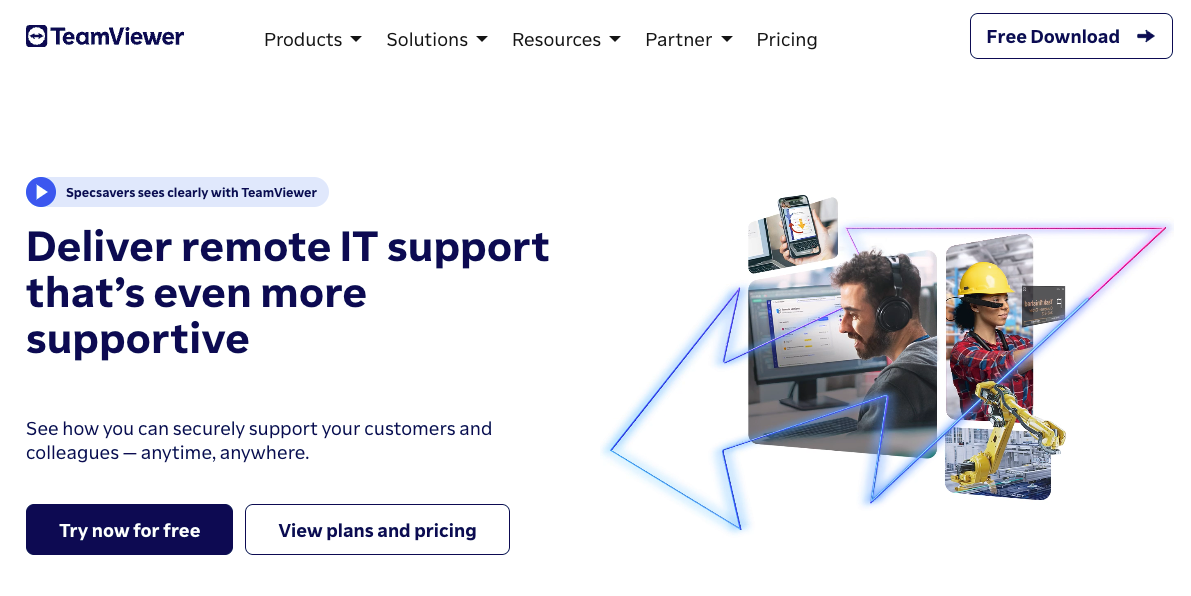
TeamViewer
TeamViewer is a popular remote desktop software known for its extensive feature set and ease of use. It supports remote access and control across various platforms including Windows, Mac, Linux, iOS, and Android.
TeamViewer offers features like file transfer, remote printing, and video conferencing. Its high-level security protocols ensure safe remote sessions, making it suitable for both personal and professional use.
Pros:
Comprehensive feature set
High-level security
Supports a wide range of platforms
Cons:
Higher cost for commercial use
Performance can be impacted by internet speed
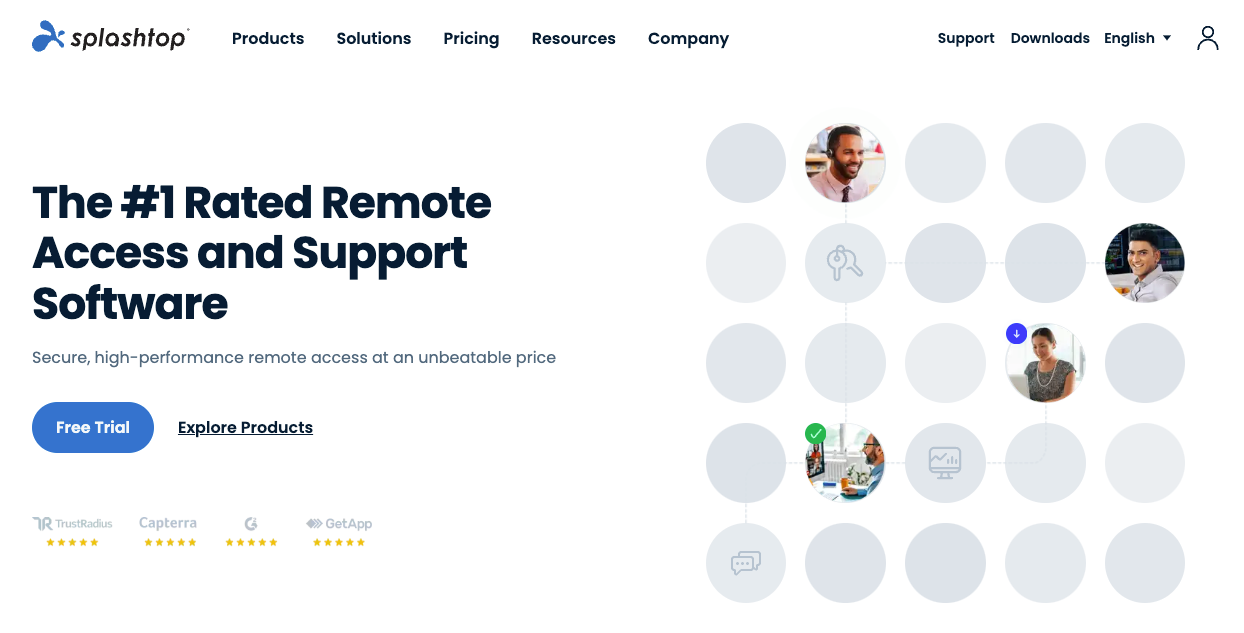
Splashtop
Splashtop is a cost-effective remote desktop solution offering high-performance remote access. It supports a variety of platforms, including Windows, Mac, iOS, Android, and Linux. Splashtop provides robust security features, high-definition audio and video streaming, and easy file transfer. It offers different pricing plans tailored to individuals, businesses, and IT support teams, making it a versatile option.
Pros:
High-performance streaming
Competitive pricing
Strong security features
Cons:
Some advanced features are only available in higher-tier plans
Certain plans have limitations on the number of devices or users
Integration with third-party tools may be limited compared to other solutions
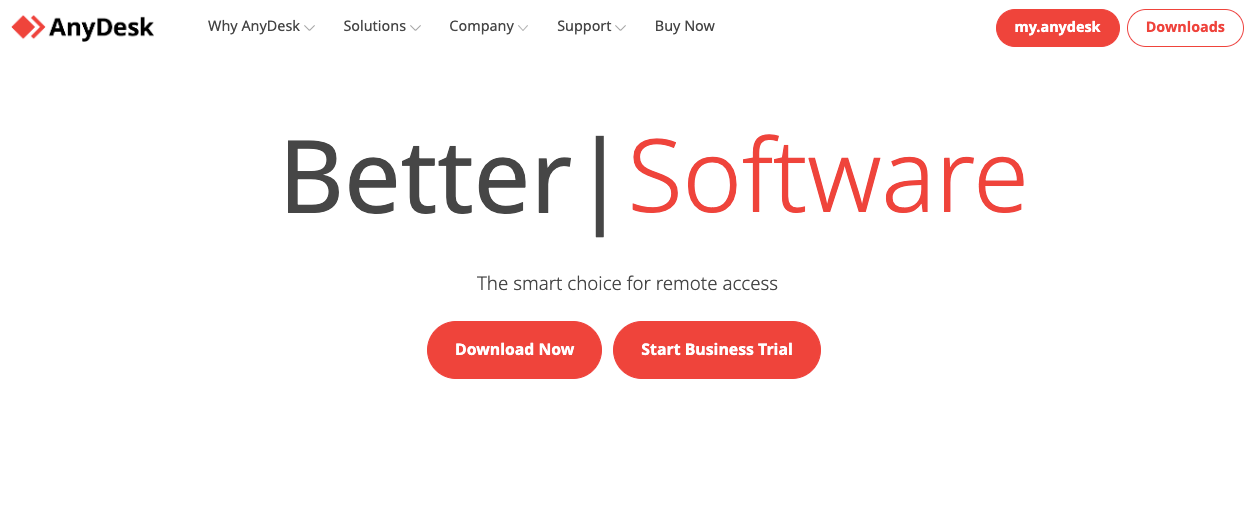
AnyDesk
AnyDesk is known for its fast and reliable remote desktop connections. It supports multiple platforms including Windows, Mac, Linux, iOS, and Android. AnyDesk offers features like file transfer, session recording, and custom aliases for easy connection.
Its proprietary DeskRT codec ensures smooth performance even at low bandwidths. AnyDesk’s lightweight design and responsive interface make it a favorite for quick and efficient remote access.
Pros:
Fast and smooth performance
Lightweight and easy to use
Customizable interface
Cons:
Some advanced features require a subscription
Limited free version for personal use
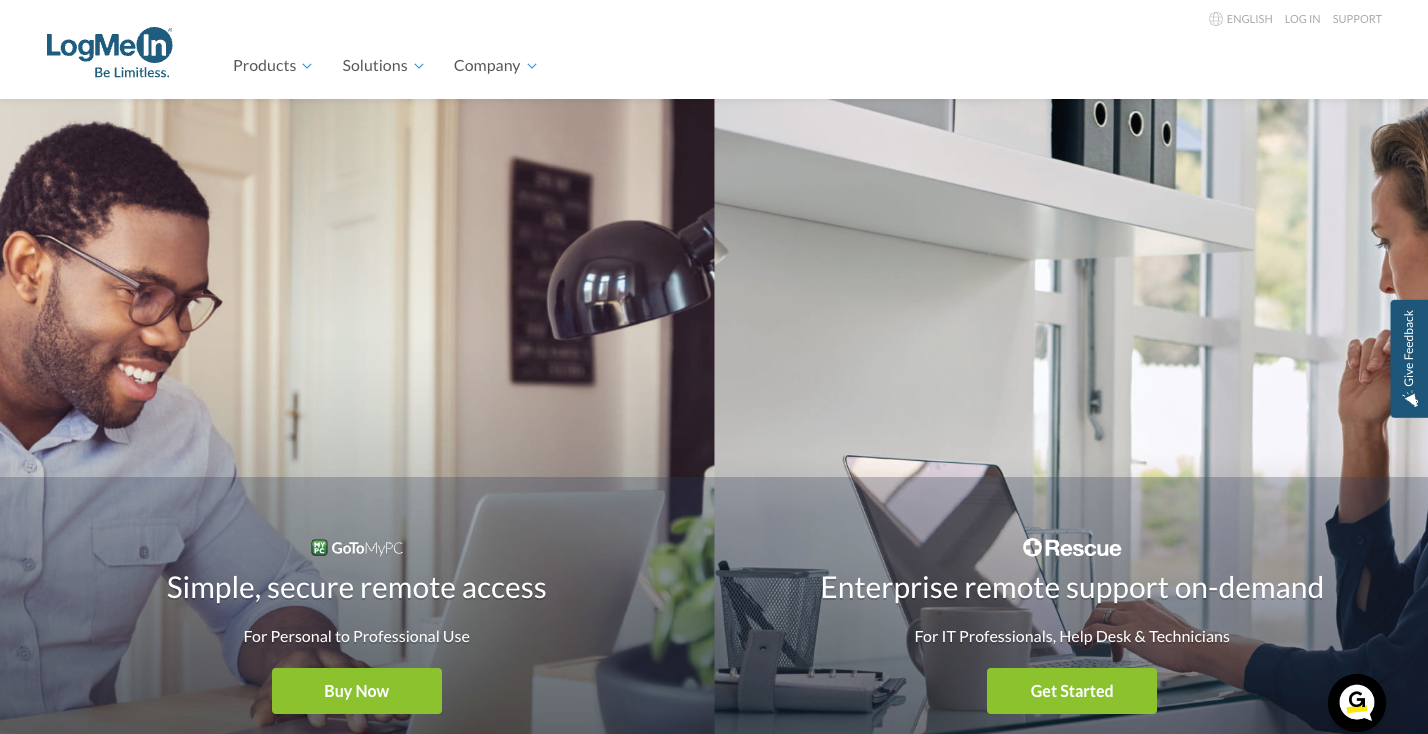
LogMeIn
LogMeIn is a premium remote desktop software known for its reliability and extensive feature set. It supports various platforms, including Windows, Mac, iOS, and Android. LogMeIn offers features such as file transfer, remote printing, and cloud storage integration. Its high-security standards ensure safe remote sessions, making it suitable for professional use.
Pros:
Reliable and secure
Extensive feature set
Supports multiple platforms
Cons:
Higher cost compared to other options
May have more features than needed for basic use
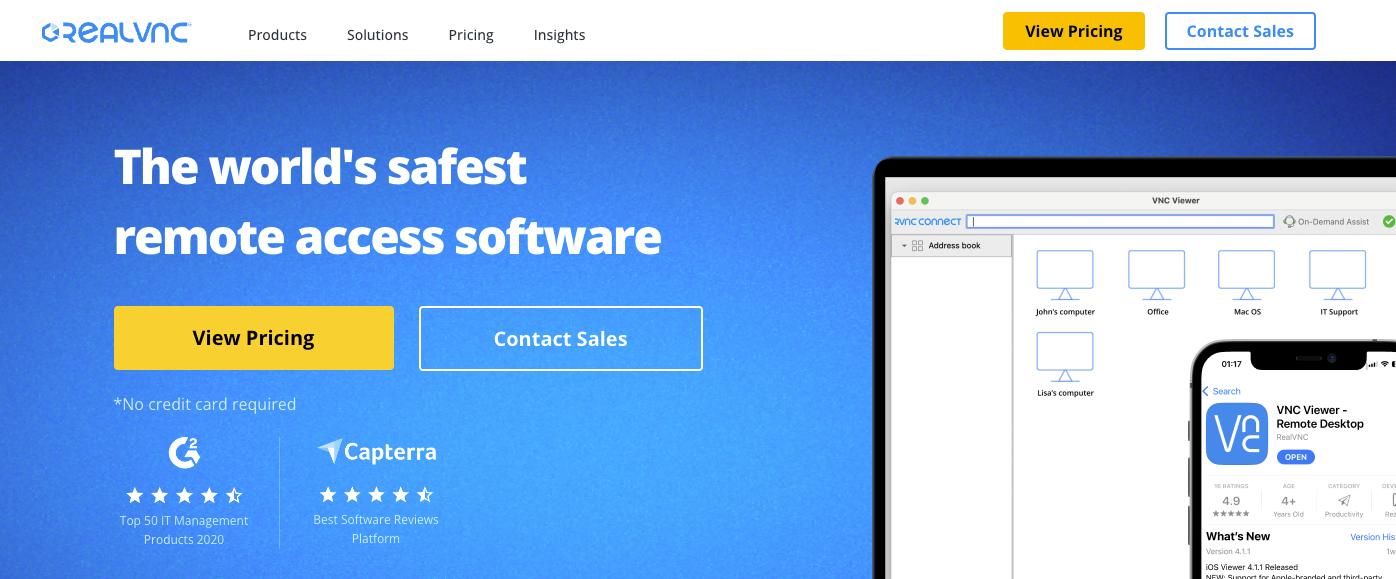
RealVNC
RealVNC leads the way in remote access technology with its innovative, business-first solution: RealVNC Connect. Not only does RealVNC Connect deliver fluid, high-speed remote access experiences for users, but it’s rich with native features like intuitive remote control, attended and unattended access, remote audio, and screen recording.
RealVNC Connect excels in delivering security and accessibility. Rigorous enterprise-grade security encrypts every single session end-to-end using up to 256-bit AES. It also boasts multi-factor authentication capabilities, rich session permissions, and granular access controls at individual, role, and group levels. Additionally, RealVNC Connect leverages the remote desktop protocol to facilitate seamless access to local resources and applications in a remote desktop environment.
These security features are all built into the core of RealVNC Connect, securing your systems and users from cyber threats with unparalleled reliability.
Pair enterprise-grade security with device flexibility and multilingual support, and it’s clear to see why millions of businesses across the globe use RealVNC Connect as their remote access solution of choice.
Pros
Strong security measures
Supports multiple platforms
Flexible and scalable pricing
Cons
- Advanced features require a paid subscription
Can be complex for new users
When it comes to choosing the best remote access software for small businesses or large enterprises, you’ll want to try RealVNC Connect for yourself. You can sign up for our free trial today.
FAQs on remote access software
How important is using remote access for administration in networking?
Remote access tools allow network administrators to support end-users from any location at any time of the day, including accessing a remote PC. This presents businesses with the opportunity to expand their team of network administrators further afield, lowering the cost of hiring new employees and improving the speed and efficiency of support.
In a similar vein, businesses can outsource their network administration to managed service providers (MSPs) thanks to remote access tools.
Can remote access be monitored?
Yes, remote access monitoring is used by employers to oversee the activities being carried out by employees on DirectAccess and VPN connections. Some remote access software reports on the status, duration, user activities, and other statistical information relating to the remote access session.
However, remote access monitoring only applies to the remote desktop. So, employers can only monitor activity on the workplace computer and not on the personal desktop that is being used to control the session.
Can remote access be hacked?
Unfortunately, yes. Without the right security measures in place, remote access is vulnerable to man-in-the-middle attacks and other malicious cyber threats. Common issues that increase the risk of remote access sessions being hacked include poor home network security, lack of a VPN, and poor employee education surrounding things like phishing and password hygiene.
Luckily, high-quality remote access software has robust security features that reliably protect your systems from hacking attempts.
Try all features – remote access free trial
All these features and more are built into RealVNC’s remote desktop software, RealVNC Connect. You can try them all out for yourself, including the remote support tool, by taking a free 14-day trial below.