Safe, secure remote PC access from RealVNC
Secure remote PC access is a game-changer. The right software can free you from your desk and let you complete tasks on your PC from any connected device.
Unleash the potential of a remote PC and download RealVNC Connect from RealVNC® today.
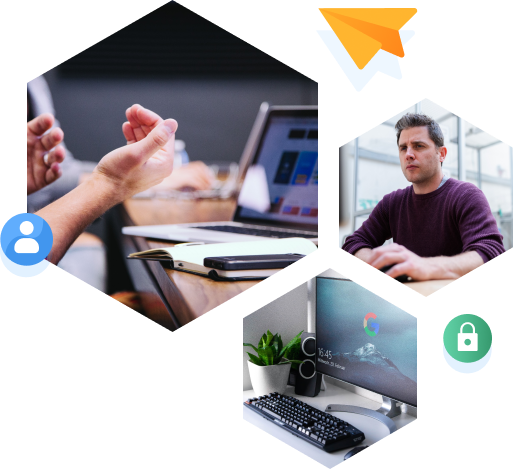
The best remote access to PC solution features
With so many remote PC access programs available, it’s important to know what to look for. To some extent, this will depend
on your intended use for remote access to PC devices, but there are some top features that are always useful.
Remote control
First and foremost, remote PC access should enable full control of the device no matter where the user is located. As well as providing convenience for remote working, this feature allows remote PC control software to be used for help desk and maintenance tasks.
Unattended access
Unattended access makes installing updates or security patches on specific machines or across a whole network of computers incredibly simple. Your technical support team can keep all your organization’s devices up to date without disrupting productivity.
Multi-platform accessibility
Modern remote access software solutions offer multiple supported platforms, meaning you only need one solution to implement remote access across your entire organization.
Multiple sessions
Make sure to choose a tool that allows you to run multiple sessions at once. This can be key to delivering the best support service or enabling the most comprehensive collaboration across your company.
File sharing
This core feature is vital for downloading files from a computer you’re accessing remotely and makes sharing files with collaborators quick and easy too. It’s also very common for remote support services to need to reinstall corrupted applications or update configuration files.
Real-time chat
Being able to communicate quickly and easily is essential, particularly during attended support sessions. Having a real-time chat function as part of your remote access tool means you don’t need any extra software for quick conversations.
Certified security
One theoretical vulnerability of using remote access devices is the potential for security lapses. So, it’s vital to choose a remote PC access platform that’s been proven to provide cutting-edge encryption and authentication functionalities.
RealVNC’s strong and secure remote PC access software
With the remote PC download from RealVNC, you can relax in the knowledge that
you’re using a smooth, secure, and feature-rich remote access solution.
Secure by design
RealVNC’s remote PC control software is designed with security front and center and has been audited by Cure53. The RealVNC Connect platform uses up to 256-bit AES encryption as well as authentication protocols that are mandatory at the point of connection. For total protection, users are encouraged to take advantage of multi-factor authentication, single sign-on (SSO), and granular access controls.
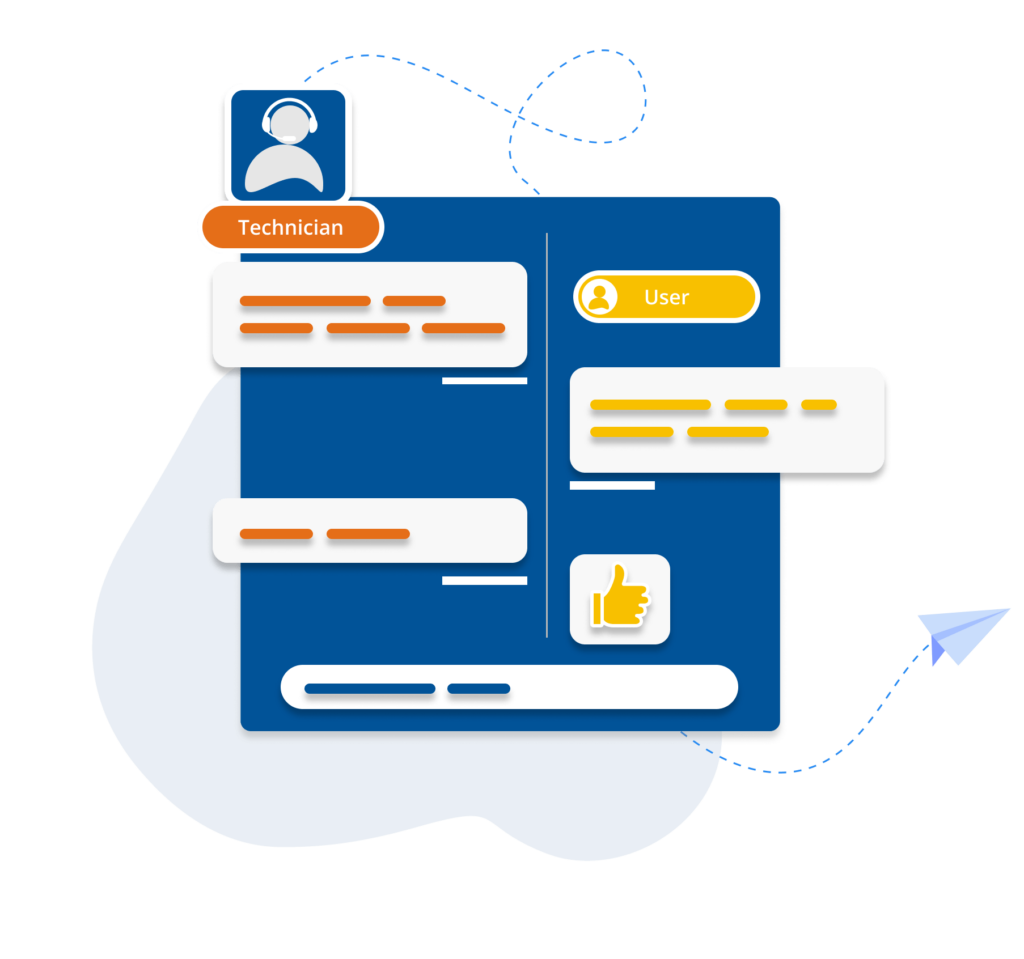
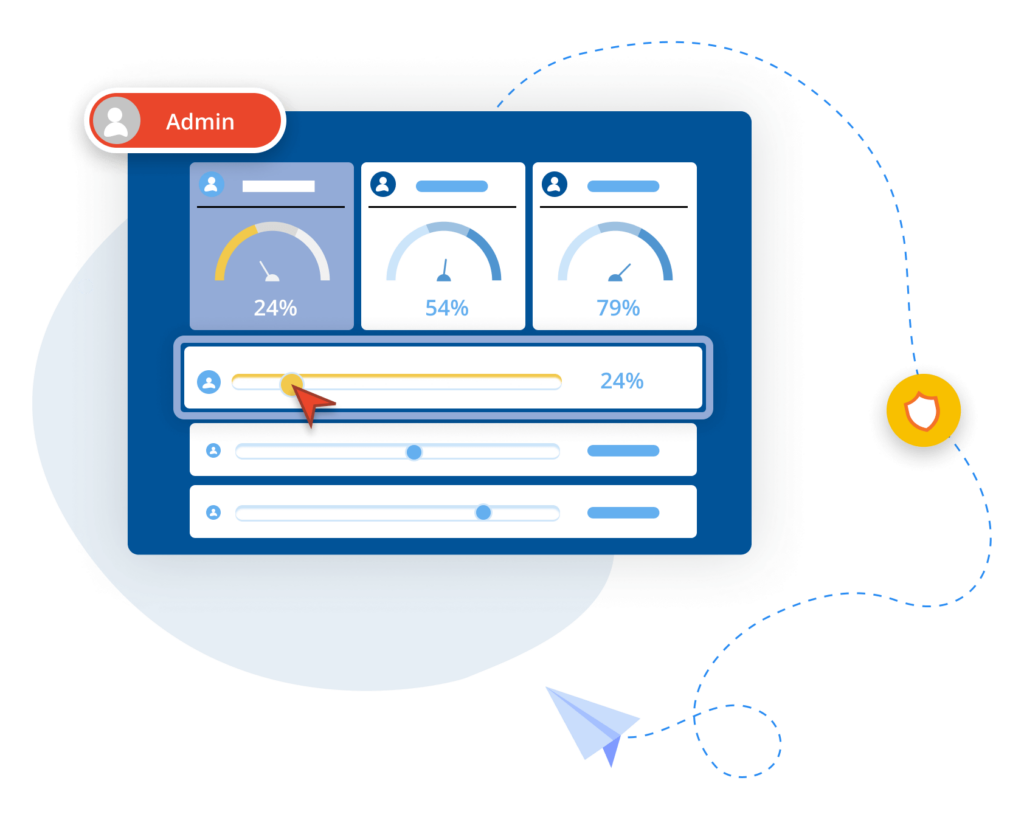
Built for collaboration
With highly responsive screen sharing, cross-platform support, and connections that automatically optimize for your network speed, RealVNC Connect makes it easy to align your workforce. Collaboration across teams anywhere in the world is further supported by secure file sharing, real-time chat, and session recording.
Consistent and customizable
RealVNC Connect consistently delivers 99.9% uptime, so you can be sure of reliable performance. You can also customize your settings according to your needs and finetune permissions at an individual, role, or group level for unattended access, multiple sessions, and remote control.
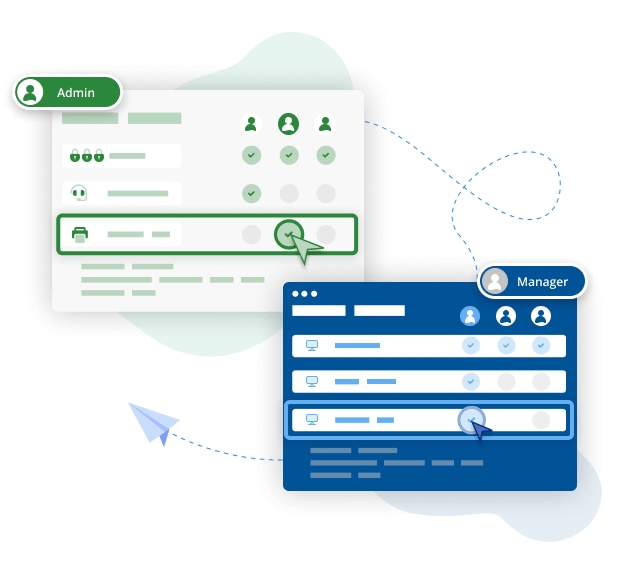
Why use a specific remote PC software?
You may find that some of the features of remote PC software are provided by other tools. However, when you connect to a remote PC with dedicated remote access software, you can expect superior functionality as the tool and its features are optimized for the task.
For instance, you can’t enable unattended access via a video conferencing solution – the user has to be on the call. You may also experience some lag because this kind of support is not what videoconferencing apps are designed for. With dedicated remote access software, fast and reliable connectivity are the core goal.
What is remote PC access used for?
Remote PC access programs come in handy in any situation where you need access to a computer that’s located somewhere else.
Typical use cases include technical specialists taking over a user’s PC to resolve a problem or accessing multiple PCs at once for routine maintenance. PC remote access can also be useful for individuals that need to access desktop files when away from the office.
The benefits of a remote PC connection include:
Productivity
When you can access any PC remotely, nothing can stop you completing crucial tasks. Whether you’re remote working or en route between meetings, remote access keeps everything you need at your fingertips. Increased ease of access keeps workflows on track and boosts productivity.
Efficiency
Remote PC access also increases efficiency. An example of this could be your IT support team performing network maintenance without needing workers to be present to give authorization. This enables an entire suite of patches or upgrades to be completed at once and decreases the related downtime.
Cost-effectiveness
All of this means great news for the bottom line. For one thing, using remote PC tools is a highly effective way of minimizing downtime because issues can be resolved at lightning speed without any need for travel. You can also make huge cost savings by using a third-party support service since you don’t need to budget for maintaining costly support infrastructure.
Download RealVNC’s remote desktop to try secure and reliable remote access today
Experience RealVNC's reliable remote desktop solution for yourself by simply setting up your account and downloading VNC Connect for your 14-day free trial.
Remote PC access FAQs
Didn’t find the answer you were after? Check out our Help Center for more FAQs, technical docs and how-to guides.
If you’re wondering how to install remote PC access software from RealVNC, the good news is it couldn’t be simpler. The first step is to navigate to the signup page and create an account.
Next, download the VNC Connect installer, run it on the computer you want to be able to access remotely and sign in using your account details.
Finally, download the VNC Viewer app to the device you’ll be using for remote access and control. Sign into your account on this device, and connect to your remote PC by selecting it from the VNC Viewer screen and entering your usual active directory or system username and password.
It’s crucial to use reputable remote access software that includes the most reliable security processes and protocols. VNC Connect uses 256-bit AES encryption and a host of top-quality authentication features to give you full peace of mind.
It’s also essential to create your own remote access security policy. This document should set out your organization’s rules for anyone connecting remotely to your internal network. Having this in place ensures all your employees fully understand their responsibilities when using remote PC access. After all, security is everyone’s concern.
