Top 7 Best VNC Viewers for Seamless Remote Access in 2025
Remote access has come a long way. With hybrid environments now the norm, IT leaders and sysadmins rely on secure, high-performance control that integrates with existing systems, supports cross-platform access, and scales. However, most people searching for a “VNC viewer” today are looking for something bigger: secure, fast, and flexible control over remote systems, not just basic screen sharing based on the VNC protocol.
That’s because remote access has evolved. In 2025, IT teams, sysadmins, and even creatives need tools that work across hybrid environments, support modern security protocols, and scale without breaking under enterprise demands.
Which is why this guide highlights:
- What to look for in a VNC viewer or remote access solution
- The top 7 tools to consider this year — from open-source options to unified platforms
- How to pick the right one based on your workflow, compliance needs, and deployment scale
Key Features to Look for in a VNC Viewer
Let’s get one thing straight: not all VNC clients are created equal, and most aren’t just “viewers” anymore. Plus, the right tool should align with your infrastructure, threat model, and operational needs, regardless of whether you’re deploying at scale or troubleshooting on the spot, ir if you need a simple VNC solution or an infrastructure for a larger team, which could imply a remote access solution.
Security
A good remote desktop tool should protect every session by default. That means:
- Full encryption (end-to-end)
- Strong multi-factor authentication
- Session logging
- No backdoors
If you’re supporting unmanaged remote machines or offering external remote support, temporary session keys like RealVNC’s Code Connect reduce unwanted access by design. Anything less than account-based authentication is a risk, especially if your VNC server is exposed beyond your internal network.
2. Performance
Some users are behind strict firewalls, on low-bandwidth links, or working from mobile. Your VNC client should handle poor conditions with adaptive streaming, stable reconnections, and full-screen support without lag. Bonus if it supports multiple monitors, native file transfer, and session fall-back, because speed and optimal performance are non-negotiable when someone’s waiting on help.
3. Broad compatibility and easy deployment
If you’re working across a large number of systems like physical machines, virtual desktops, or a mix of cloud and on-prem environments, your remote access solution needs to scale effortlessly.
That means looking for support beyond traditional desktops. Can it connect to virtual machines reliably? Can you deploy it through centralized policies like Group Policy or MDM tools, rather than setting up each machine manually?
4. Great overall features
At this level, you’re looking for features that help teams work efficiently without extra tools. Things like built-in file transfer and multi-monitor support are great features. If you’re switching between displays or moving config files across machines, these can save a lot of time.
Some tools go further with session recording, chat, or even permission elevation, which can be critical for IT support or regulated industries.
If you’re offering remote support, especially across different operating systems (Windows, macOS, Linux, even Android or iOS), having those built-in means fewer moving parts and fewer things to break.
Look for a VNC solution that brings everything under one roof. The less you need to rely on third-party add-ons, the more secure and reliable your setup will be.
Thinking long-term?
With RealVNC Connect, everything from file transfer and multi-monitor support to secure guest access is built in. No add-ons, no hassle. It’s a single, unified solution that simplifies remote access across all environments.
👉 Explore RealVNC’s benefits and see how it fits your workflow.
Top 7 Remote Access Tools (VNC and Non VNC Alternatives) in 2025
VNC-based solutions used to be the go-to for anyone looking into remote access, but as technology has evolved, so did these tools. Nowadays, almost all solid solutions on the market have turned into full-scale remote desktop tools. While some are based on the VNC, many have their own protocols.
All do the job, depending on your needs and scale of operations. So, let’s go through some of the most popular remote access solutions and some of the best VNC-based viewers:
1. RealVNC Connect
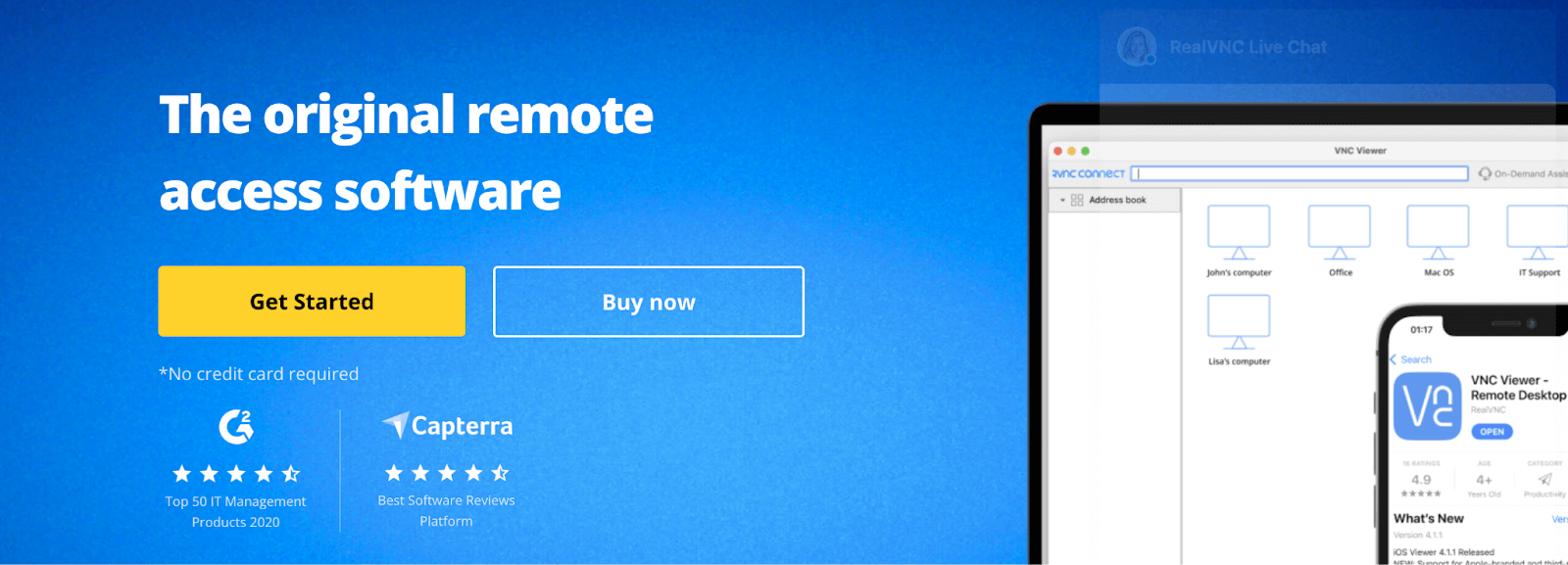
RealVNC Connect is a unified remote access platform built around the VNC protocol, but far beyond it. Viewer and Server are merged into a single app. It offers Code Connect for guest access, HelpDesk for no-install support, and security tailored for regulated industries.
Currently, the software is running a version 8 in beta which you can try for free today.
Key Features:
- Code Connect with expiring session codes (every 120 seconds)
- Unified Viewer/Server architecture
- End-to-end encryption + MFA
- HelpDesk for supporting unmanaged devices
- Improved file manager with dual-pane support
- Compatible with all environments and operating systems
- Includes a free trial edition to test the computer software
Best For:
IT leaders managing secure environments (e.g., healthcare, finance, public sector). Great for teams scaling remote support without compromising compliance or user experience.
2. TeamViewer
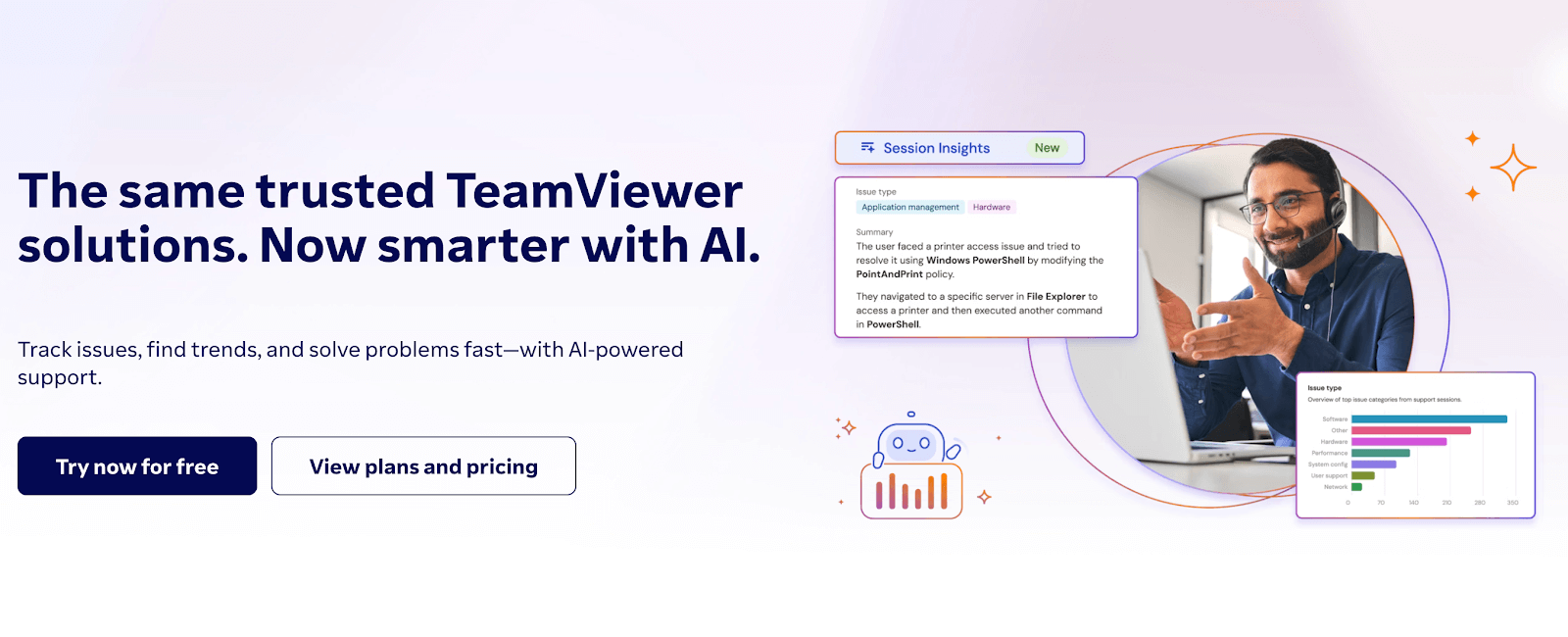
TeamViewer offers an all-in-one platform for remote access and support with wide device compatibility and solid performance. It’s not VNC-based but offers powerful cross-platform control, including support for ITSM tools like ServiceNow or Intune. Its strength lies in integrations, as it allows for connection across internal tools like ticketing systems or asset management.
Key Features:
- Supports Wake-on-LAN, VPN, and remote printing
- File transfer, session recording, and screen sharing
- Integration-ready with Intune, ServiceNow, and more
- Security with 2FA and conditional access
Best For:
Mid-large IT teams requiring multi-platform remote control with user management. Common in enterprise helpdesks and customer service teams.
3. Ultra VNC
UltraVNC is open-source, lightweight, and highly configurable. A longstanding open-source option, UltraVNC gives technical users granular control over sessions. While it lacks some polish, it excels in flexibility, particularly in Windows-heavy networks.
Key Features:
- File transfer with resume and chat
- Custom encryption plugin (DSM)
- Active Directory integration via extensions
- Optimized for LAN and low-bandwidth
Best For:
In-house IT teams with specific networking constraints or needs for self-hosted remote access. Ideal where custom scripting or configuration is required.
4. TigerVNC
TigerVNC is lightweight, reliable, and well-suited to cross-platform scenarios. While minimalistic, it delivers stable performance for free, especially in environments like research labs or academic computing clusters.
Key Features:
- Secure TLS encryption
- Clipboard sharing
- Free and open-source for commercial use
- Supports high-res remote displays
Best For:
System admins or developers in Linux-first orgs or HPC environments. Preferred when simplicity, security, and speed matter more than extra features.
5. JollysFastVNC
JollysFastVNC caters specifically to macOS users needing high-performance connections. It’s optimized for Apple workflows and includes power-user features like SSH tunneling and precise keyboard mapping. This macOS-focused viewer supports both VNC and Apple Remote Desktop protocols.
Key Features:
- SSH and SSL encryption
- Smart input mapping for Mac keyboards
- Retina display support
- Lightweight but responsive
Best For:
Creative agencies and development teams working in Apple-native stacks. Particularly useful when security and responsiveness on macOS are essential.
6. Chrome Remote Desktop

Chrome Remote Desktop relies on WebRTC and proprietary Google infrastructure, not the VNC protocol. The VNC alternative is a no-friction solution that works via your browser. It’s free, intuitive, and requires no configuration, which makes it ideal for occasional access.
Key Features:
- One-click access via Chrome browser
- Supports Windows, macOS, Linux, and Android
- Setup in under 5 minutes
- Lightweight and minimal resource use
Best For:
Users needing quick personal access to a device or freelancers looking for simple cross-platform support without cost or complexity.
7. AnyDesk
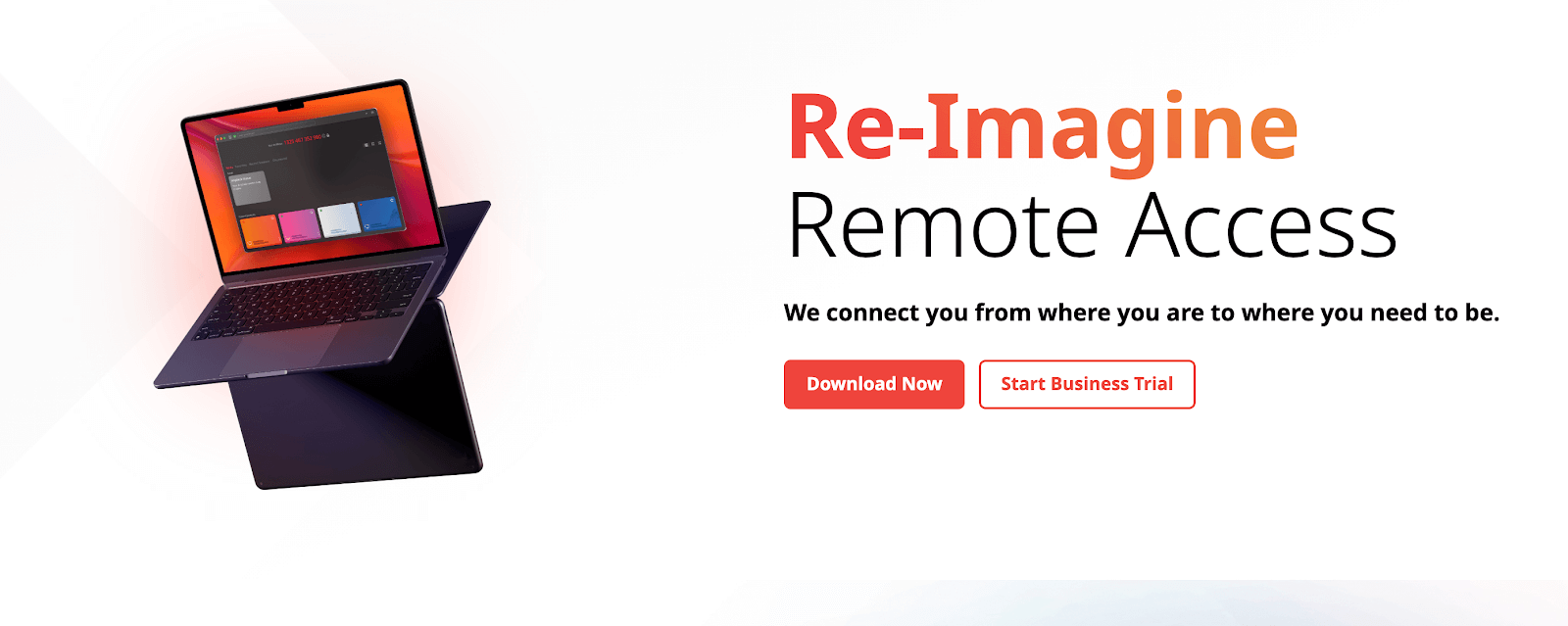
AnyDesk offers high-speed sessions with its proprietary DeskRT codec, designed to keep latency low and visuals sharp. It’s also known for solid mobile performance and cross-device control.
Key Features:
- Custom session permissions
- Session recording + interactive whiteboard
- Multi-device support, including iOS/Android
- Flexible deployment options for businesses
Best For:
Creative professionals or dev teams needing real-time collaboration with high-fidelity visuals, especially where bandwidth is limited or sessions are long.
How to Choose Your Remote Access Solution (Best VNC or Non VNC Viewer)
What matters is how the solution scales, secures, and fits your architecture without adding operational drag.
Here’s what to consider:
- Security past encryption. Does the solution support granular role-based access control (RBAC)? Can it integrate with your existing IAM system? Do session logs hold up to audit requirements (e.g., for ISO 27001 or SOC 2 compliance)?
- Compatibility past OS support. Can the VNC tool function across hybrid environments like cloud, on-prem, virtual machines, and containerized workloads? Does it support headless endpoints? If you’re running mixed platforms (e.g., Linux in R&D, Windows in Ops), you’ll want unified control without the patchwork of plugins.
PS: If your environment already includes an RDP server setup, some VNC viewers, like RealVNC Connect, can complement that by offering secure, cross-platform access where native RDP may fall short, especially in mixed OS or firewall-restricted environments.
- Test it like you’d deploy it. Skip the demo videos, spin up a trial in your real environment. Check how it handles latency in rural field offices, mobile device connectivity, or firewall restrictions. Some tools claim cross-platform access but falter without deep customization or network tunneling.
- Support should know your world. Does the vendor provide hands-on help for things like silent deployment or API-based provisioning? Are they built to support mass rollout via MDM or group policy? A flashy UI won’t matter when your helpdesk is stuck with ticket backlogs due to limited documentation or templated responses.
Don’t compromise flexibility for control. Try RealVNC Connect for free.
To Sum It All Up
In 2025, searching for a “VNC viewer” probably means you’re really searching for a secure, reliable, and scalable remote access solution. Yes, traditional VNC viewers like TigerVNC and UltraVNC are still around and they do their job in controlled, internal environments.
But for most IT teams, service desks, or businesses, that’s not enough.
RealVNC Connect bridges that gap:
- Built on VNC technology, but with modern security, compliance, and scalability.
- Designed to reduce friction across hybrid infrastructures.
- Includes secure guest access, audit logging, and deployment into a single app.
👉 If you’re ready to stop piecing together outdated viewers and start managing remote access the right way, RealVNC Connect is your next step.
Try it free and see what enterprise-grade remote access should feel like.
FAQs
What is a VNC viewer, and how does it work?
A VNC viewer is a remote desktop application that lets you see and control another device’s screen by connecting to a VNC server. Essentially, it mirrors the remote screen to your local machine and sends back your mouse and keyboard input.
While the basic VNC protocol is simple and effective, modern remote access solutions build on it added layers of security, performance optimization, and enterprise features for professional environments.
Are VNC viewers secure?
They can be, but only if configured correctly and built with modern security in mind. Basic, open-source VNC viewers often require manual configuration to include encryption or authentication. However, modern remote access platforms like RealVNC Connect offer built-in enterprise-grade security, end-to-end encryption, two-factor authentication, audit logs, and user-level access control, so they are the natural choice for anyone needing remote access.
Can I use a VNC viewer for free?
Yes, many VNC viewers have free editions, like TigerVNC, UltraVNC, and even RealVNC Connect (with its 14-day free trial). These are good for testing or lightweight personal use. That said, free tools often lack enterprise-grade security, deployment flexibility, or support. For more complex needs, you’ll likely require a modern remote access solution.
Which VNC viewer is best for businesses?
It depends on your use case. For business environments where security, compliance, and scalability matter, a unified remote access platform like RealVNC Connect is the better fit over a simple VNC viewer, which can be an outdated option. For heavily Windows-based or LAN-first environments, UltraVNC may be a good fit if you’re willing to configure it manually. Other free VNC viewers will also do the job, but they aren’t full-scale remote access solutions.
How do I set up a VNC viewer?
Start by installing your chosen VNC viewer on your local machine. Then, make sure the remote machine is running a compatible VNC server. Enter the server address, port, and any authentication credentials. If you’re ready to test a modern remote access solution:
- Install a unified platform like RealVNC Connect
- Use features like Code Connect for guest access without reconfiguring firewalls
- Deploy organization-wide via MSI, MDM, or group policies





