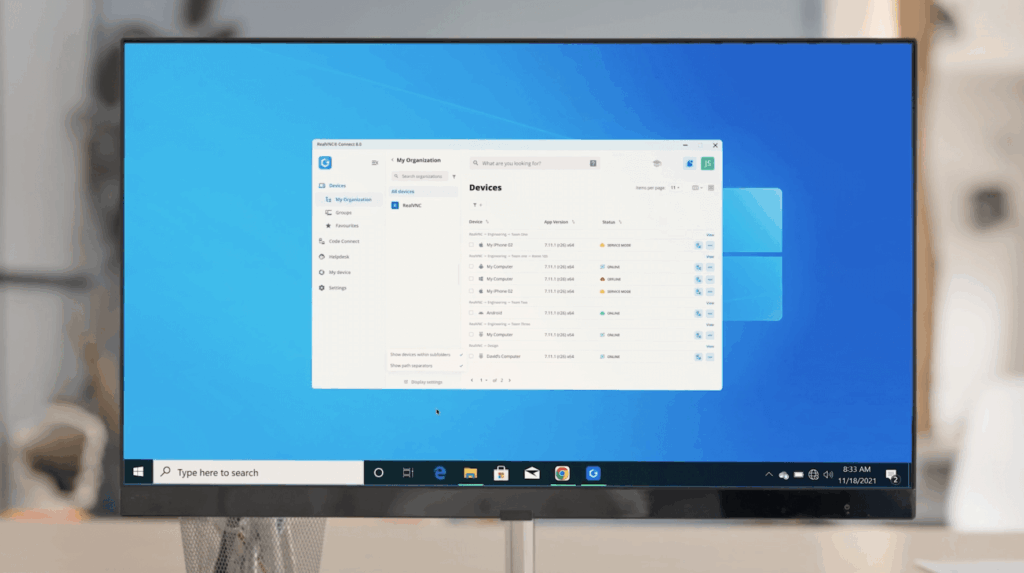Some tasks in digital workflows are deceptively simple until scale, compliance, or security enter the picture. Screen sharing is one of them. And while “how to screen share” is a basic question, it comes with plenty of implications.
If you’re offering remote support to a distributed team, delivering a live training session, or monitoring systems from a distance, screen sharing is an everyday must. So you need to get it right.
PS: If you’re looking for more than surface-level setup tips and need a solution that works reliably across environments, this one’s written with you in mind. And if you’re looking for secure screen sharing with minimal setup and broad device support, try RealVNC Connect for free.
What is screen sharing?
Screen sharing refers to the process by which one device displays its screen content to another device over a network. This allows users in different locations to view the same visual interface in real time. Depending on the software used, a screen-sharing software can also offer interaction or control of a screen.
It’s widely adopted for collaboration, support, and training. Teams use screen sharing to troubleshoot technical issues, walk through software processes, or deliver presentations without needing to be in the same physical location. It reduces misunderstandings, improves efficiency, and supports remote access workflows across industries.
With RealVNC Connect, screen sharing is secured with end-to-end encryption, cross-platform compatibility, and features like session recording and remote control.
Where and when to use screen sharing? Top use cases
Screen sharing is important in any setting where visual input, remote action, or real-time instruction is required. It supports multiple layers of digital work, like:
- Resolution
- Alignment
- Onboarding
- Operations
Here are four key operational use cases we’re noticing frequently at RealVNC:
1. Remote technical support and incident resolution
Screen sharing reduces friction in IT workflows, in instances where the goal is to patch a system, monitor performance, or respond to downtime. Sharing the same screen is mostly useful in situations where one needs to:
- View and control systems without physical access
- Record sessions for compliance and auditability
- Segment access using role-based controls (RBAC)
At Southern Ohio Medical Center, RealVNC empowered the support team with over 2,000 systems across departments to operate remotely. This means no disruption to patient care during workstation issues, and less time spent coordinating in-person interventions.
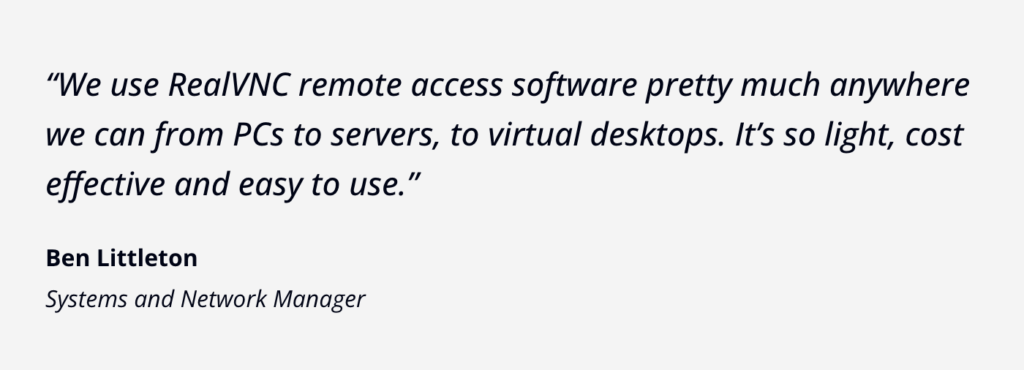
2. Training and guided workflows
Perhaps you need to onboard a nurse into an EMR system, teach a student how to operate a finance platform, or run through procedural workflows in a manufacturing plant. Regardless of your case, screen sharing allows the trainer to:
- Show on-screen actions in real time
- Provide remote annotation or control
- Share platform walkthroughs without installing software locally
PS: For extra compliance, RealVNC’s session recording can be used as proof of training delivery.
3. Supporting connected device infrastructure (IoT environments)
IoT deployments, like in clinics, industrial labs, or smart offices, can include networked devices that lack direct human interfaces. Screen sharing allows teams to:
- Access gateways, local dashboards, or servers managing device networks
- Troubleshoot remotely when sensors or nodes report anomalies
- Update or audit configurations across distributed sites
4. Real-time collaboration and decision support
Sometimes, screen sharing is the quickest route to mutual understanding. It lets teams resolve confusion, align on next steps, or review content that’s hard to describe in text alone.
Common tasks include:
- Reviewing spreadsheets or dashboards live
- Co-editing documents or creative assets
- Debugging a live code or data issue
When paired with session recording and multi-monitor support, this becomes useful for review and handover in complex, multi-stakeholder settings (e.g., product launches, procurement reviews, or legal approvals).
Screen sharing vs. screen mirroring
These terms often get used interchangeably, but they aren’t the same. If you work in IT, operations, or support, the distinction matters.
Screen sharing
Screen sharing allows one device to stream its display to another over a network with the option for interaction. To share a screen is useful for:
- Live troubleshooting with remote IT teams
- Training sessions across distributed teams
- Vendor servicing without physical site access
Screen mirroring
Screen mirroring shows the same display on another nearby screen. There is no remote access, no interaction involved. Use cases include:
- Presenting slides in a room
- Watching videos on a larger display
- Duplicating mobile screens on TVs
Screen mirroring works via HDMI, AirPlay, or Miracast, and is limited to visual duplication within a local setup.
Why choose RealVNC Connect for screen sharing?
RealVNC Connect is not a general-purpose screen-sharing app. It is a remote access platform designed to meet complex operational, compliance, and integration needs. Here’s how it supports screen sharing across complex environments:
It’s got full-featured remote access, built in
RealVNC Connect includes:
- Session recording for training and compliance review
- Real-time chat for support interaction
- File transfer and remote printing, encrypted in transit
- Unattended access for scheduled maintenance or off-hours support
It’s reliable for production environments
RealVNC Connect is deployed across hospitals, manufacturing floors, and large enterprise fleets because of its proven performance:
- 99.9% uptime SLA
- Low-latency sessions on standard network connections
- Stable operation across varying OS builds and enterprise firewalls
It’s compliant by design
Security is not optional when working in regulated sectors. RealVNC Connect supports:
- End-to-end encryption (AES-256)
- Multi-factor authentication (including platform-integrated options)
- Role-based access control (RBAC)
- Audit logs and session histories
It also meets industry requirements like HIPAA, PCI-DSS, EU MDR, and ISO 27001.
It’s cross-platform and infrastructure-friendly
The platform supports:
- Windows, macOS, Linux, Raspberry Pi, iOS, and Android
- Both cloud-based and on-premises deployments
- Remote access to GUI-based interfaces on devices with standard OS layers
This broad compatibility makes RealVNC Connect a great choice for all use cases, from IoT support in medical environments to multi-device training in education.
It’s scalable enough for modern IT ecosystems
RealVNC Connect can be deployed at scale using:
- Mass deployment tools and CLI support
- Group policy management for enterprise fleets
- Granular permissions to separate roles (e.g., vendor vs. internal IT)
90,000 businesses use it globally across teams across industries to support business-critical systems without overextending local IT resources.
Getting started with RealVNC Connect for your first free screen sharing session
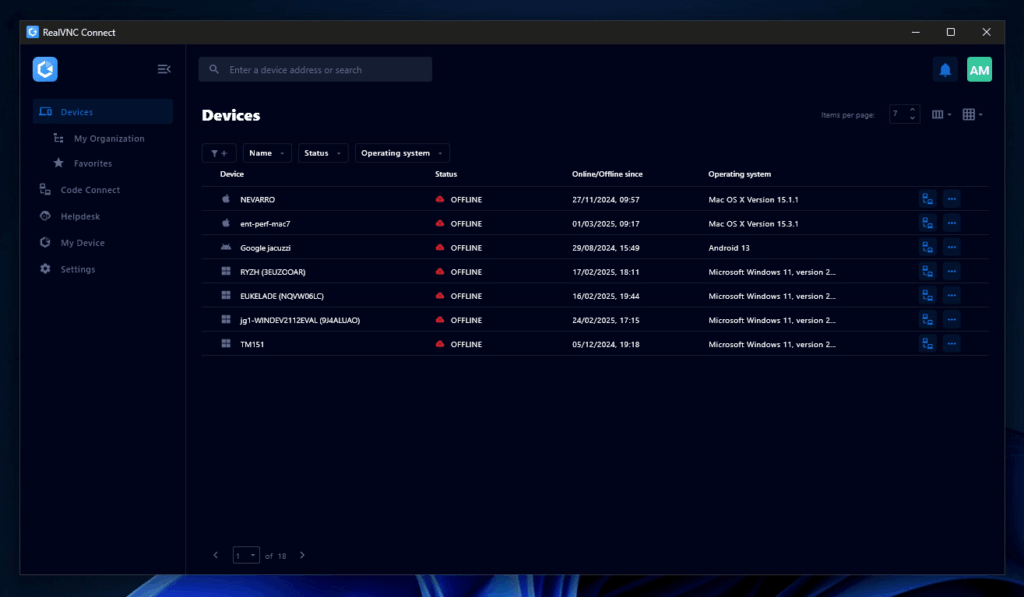
If you’re setting it up for the first time, here’s what you need to do:
Step 1: Create your account
Start by visiting realvnc.com and initiating your free trial. No credit card is required. Once you sign up, your RealVNC account becomes the hub for managing devices, teams, and permissions across all sessions. Administrators can assign role-based access controls and configure security policies from a single dashboard.
Step 2: Install the unified RealVNC V8 beta app
As of version 8, there’s no need to download separate Viewer and Server apps. The new application handles both roles and allows you to switch between them. Install it on the host device (e.g., a Windows machine in a secure lab) and on the device you’re connecting from (e.g., an iPad in the field). Configuration can be done manually or via silent deployment.
Step 3: Start your first session
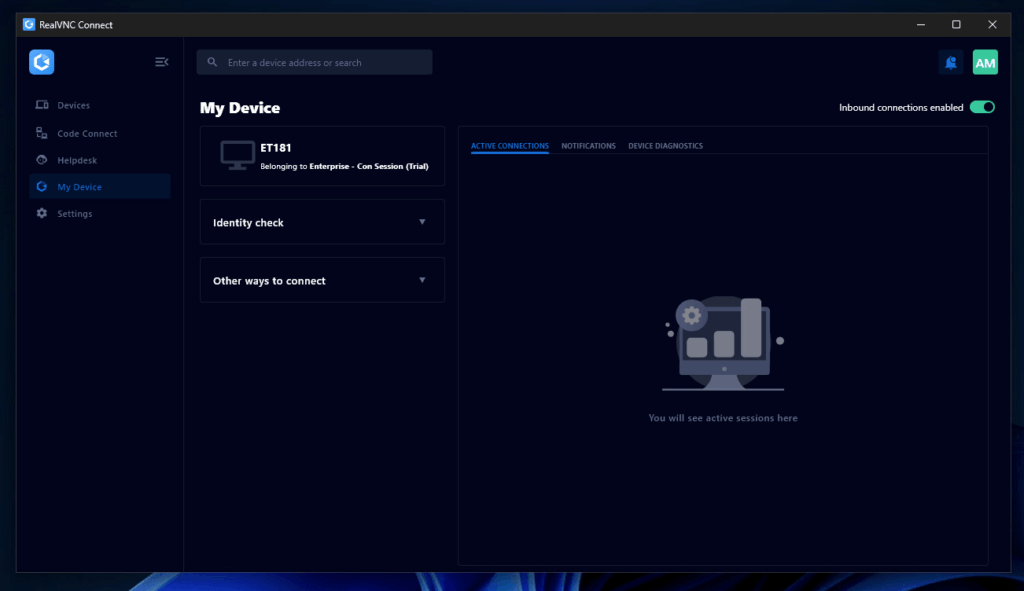
Once signed in, your devices appear in the RealVNC interface, now redesigned for faster filtering and grouping. Click “share screen” to connect. If server mode is on, you can remotely view or control the system, transfer files, print documents, or record sessions, all secured with end-to-end encryption. You can switch off access at any time, directly from the app.
PS: Dark Mode is available for low-light work environments, and the device list can be grouped for larger deployments. The v8 beta UI also includes the new Code Connect feature for direct, authenticated pairing.
For a complete screensharing experience, try these RealVNC Connect features
Some key features extend the value of a standard screen sharing session into something far more operationally useful. These include:
- Multi-monitor navigation. When connected to a machine with more than one display, you can switch between screens or view them side-by-side. This can be useful for support engineers who need to access workstations in data-heavy environments like control rooms or financial services.
- Session recording. Every screen-sharing session can be recorded and stored locally. This functionality can be used by IT and healthcare teams to support internal audits, training reviews, and compliance checks.
- File transfer & remote printing. Technicians can send and retrieve files between host and viewer machines during a live session. In environments with distributed teams, this eliminates unnecessary back-and-forth.
How to screen share on different platforms and operating systems
- Screen sharing on Windows: After downloading the unified RealVNC Connect app, install it on your Windows device. During initial setup, you’ll log in with your RealVNC account and choose whether to activate the Server role (if the machine will be accessed) or the Viewer role (if it will initiate connections).
- Screen Sharing on macOS: RealVNC Connect v8 beta supports full macOS compatibility, including native permission management. Install the app as usual, then go to System Preferences -> Security & Privacy -> Accessibility and Screen Recording to grant the required permissions.
- Screen Sharing on an Android device: Download the RealVNC Connect app from Google Play. The Android version operates in Viewer mode, meaning you can access and control remote devices from your phone or tablet, but not the other way around.
Once logged in, you’ll see a list of accessible devices tied to your account. Tap the device you want to connect to, authenticate, and you’ll immediately view the remote screen. - Screen Sharing on an iOS device. The iOS version, available via the App Store, also functions as a Viewer. Install, sign in, and connect to any authorized machine in your RealVNC dashboard.
The app supports full interaction via a mobile-optimized UI, including an on-screen keyboard and gesture support.
Best practices for secure and easy screen sharing
To get the most from your screen sharing software, focus on these tips:
- Keep your software up to date. Install the latest version of RealVNC Connect to access new features like unified Viewer/Server setup in V8 beta and interface improvements based on user feedback.
- Use strong access controls. Set role-based permissions using RealVNC’s RBAC features. For instance, external vendors supporting medical devices should only access what’s needed, for a set time, with session recording enabled.
- Group devices and manage policies. In RealVNC Connect V8 beta, admins can create device groups (e.g., by department or risk level) and apply targeted security settings.
- Optimize your connection. Before you share your screen, make sure you’re using a strong network to establish an internet connection: use Ethernet or 5 GHz Wi-Fi for top wireless display and screen mirroring. In Viewer, reduce display resolution or turn on adaptive quality in low-bandwidth conditions to get high performance.
- Avoid cross-platform compatibility issues. Use the same version of RealVNC on all devices, especially in hybrid environments. This prevents errors when sharing screens between operating systems.
- End idle sessions quickly. Set up automatic disconnects or manually end screen sharing when tasks are complete. This reduces the chance of unauthorized access and saves system resources.
Frequently Asked Questions (FAQ)
Is RealVNC Connect compatible with all operating systems?
Yes. RealVNC Connect supports Windows, macOS, Linux, Raspberry Pi, iOS, and Android. The V8 Beta unifies Viewer and Server in a single install, reducing setup time and versioning errors in hybrid environments.
How secure is RealVNC Connect?
It uses AES-256 end-to-end encryption, multi-factor authentication, session recording, and supports compliance with HIPAA, PCI-DSS, and GDPR. IT admins can enforce policies via central control panels and configure access per role or device.
Can I screen share from iPhone to TV using RealVNC?
Not directly, as RealVNC is built for remote IT support and operations, not necessarily consumer-grade screen casting. Use AirPlay or Miracast for TV mirroring.
What’s the difference between using RealVNC and screen sharing on FaceTime?
FaceTime allows one-way mirroring with no remote interaction. RealVNC supports interactive sessions, remote control, file transfer, and multi-device management, all with enterprise-grade security.
What should I do if a screen sharing session lags or fails?
Verify that both devices run the latest RealVNC version. Then, check for 5 GHz Wi-Fi or switch to wired LAN. Adjust session settings (e.g., reduce resolution or enable “adaptive quality”) for better stability.