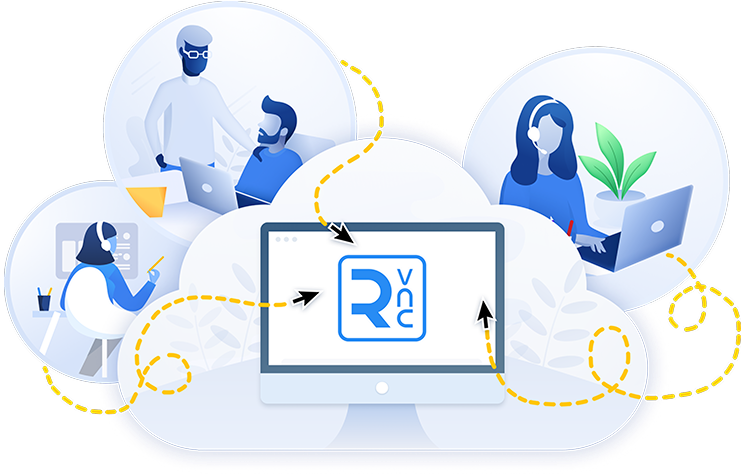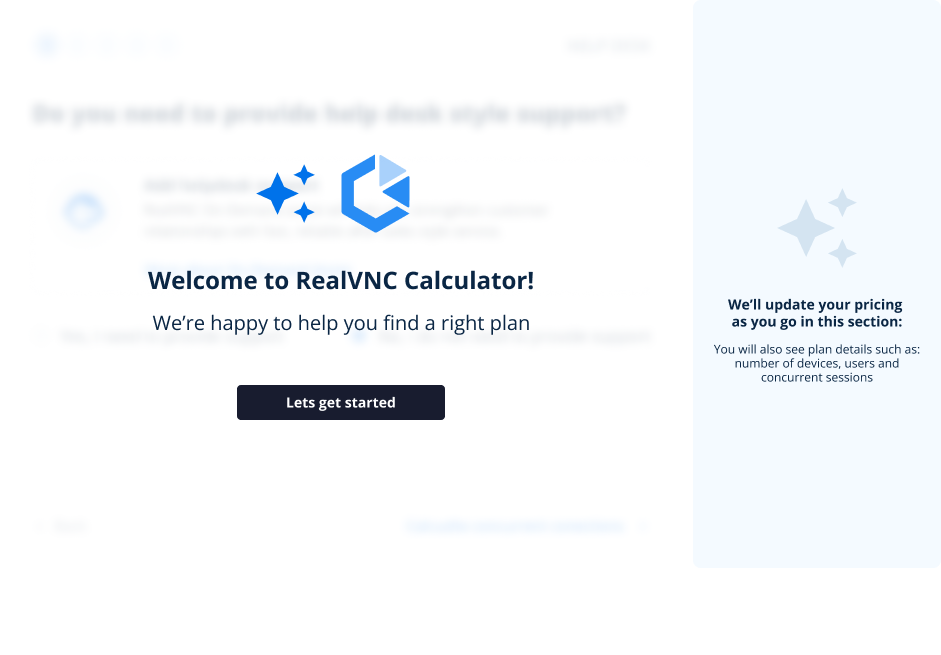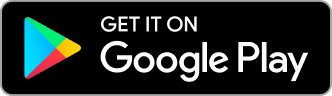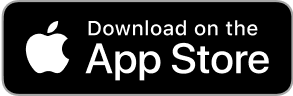Thank you for downloading RealVNC Connect!
Watch this quick getting started video and start your free trial with RealVNC Connect.
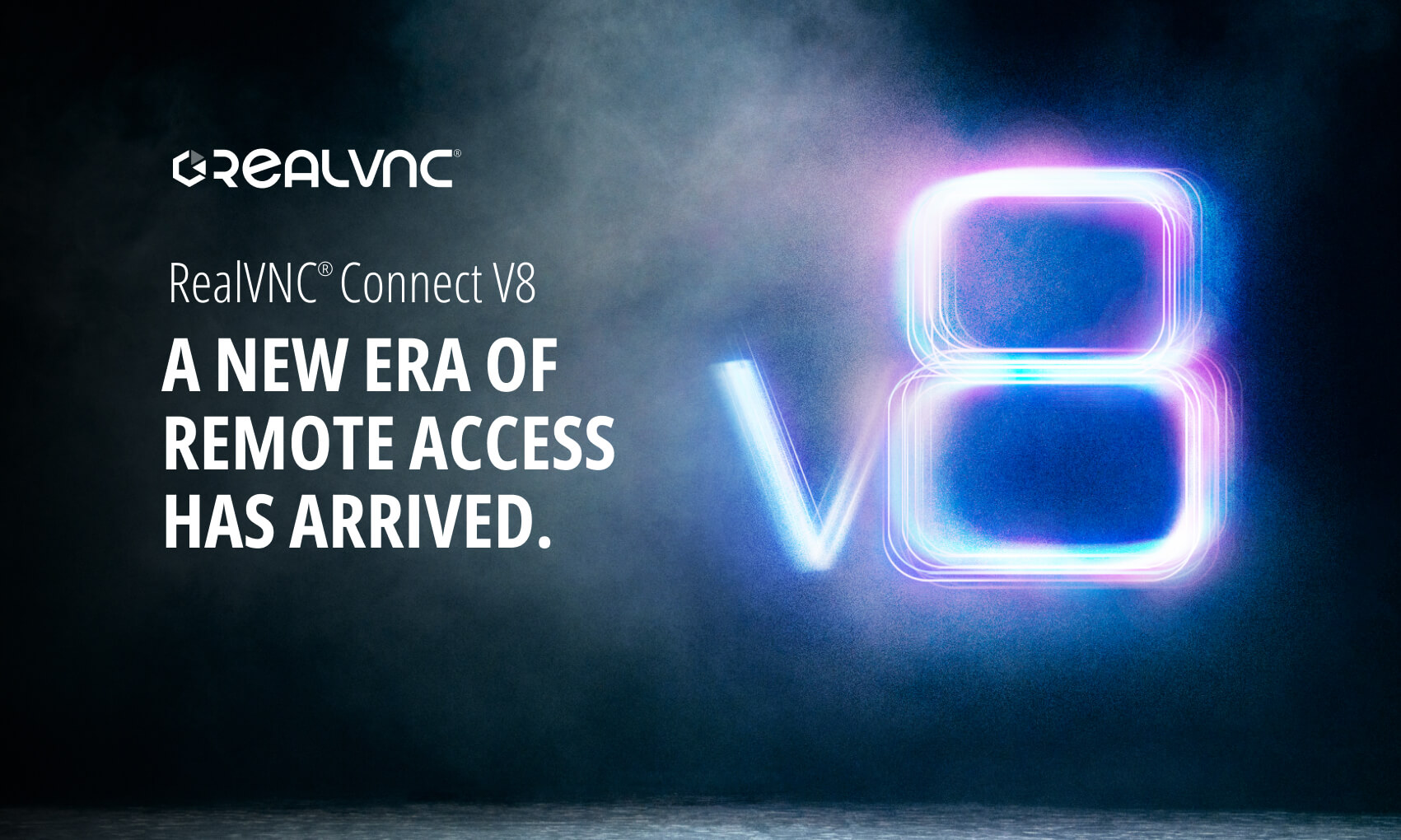
Thank you for downloading RealVNC Connect!
Follow the three steps below to start a free trial and connect to another device.
Step One
Install, sign up for a free 14-day trial, then set a ‘VNC Device Password’ to access your device securely.
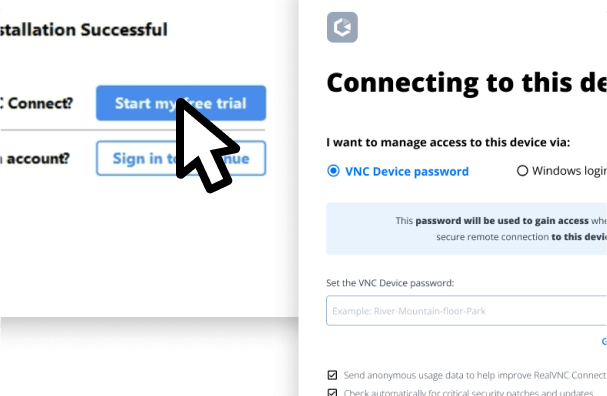
Step Two
Repeat the process on any other devices you want to add to your RealVNC® Connect Team.
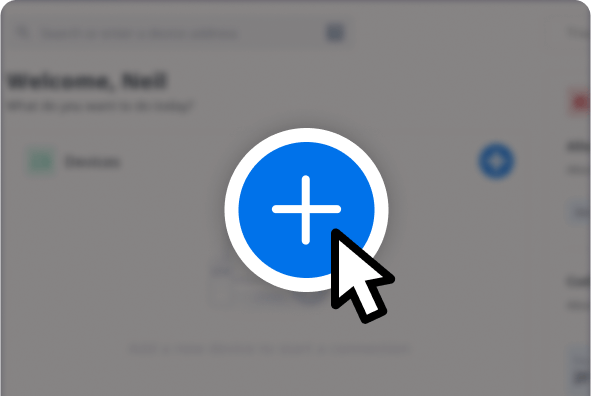
Step Three
Choose a device to connect to and enter its 'VNC Device Password' to authorize the connection.
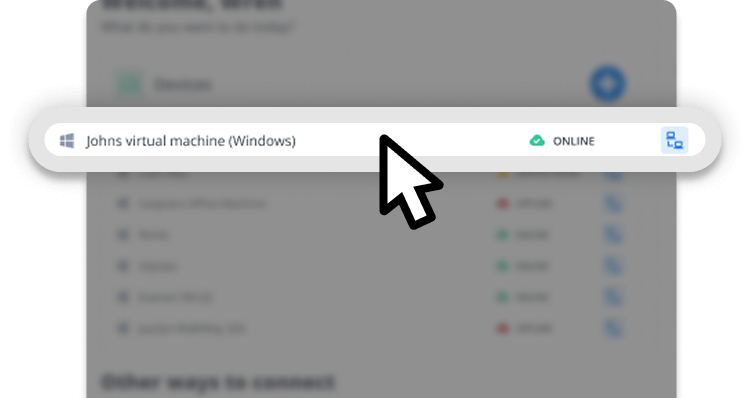
More How To Videos
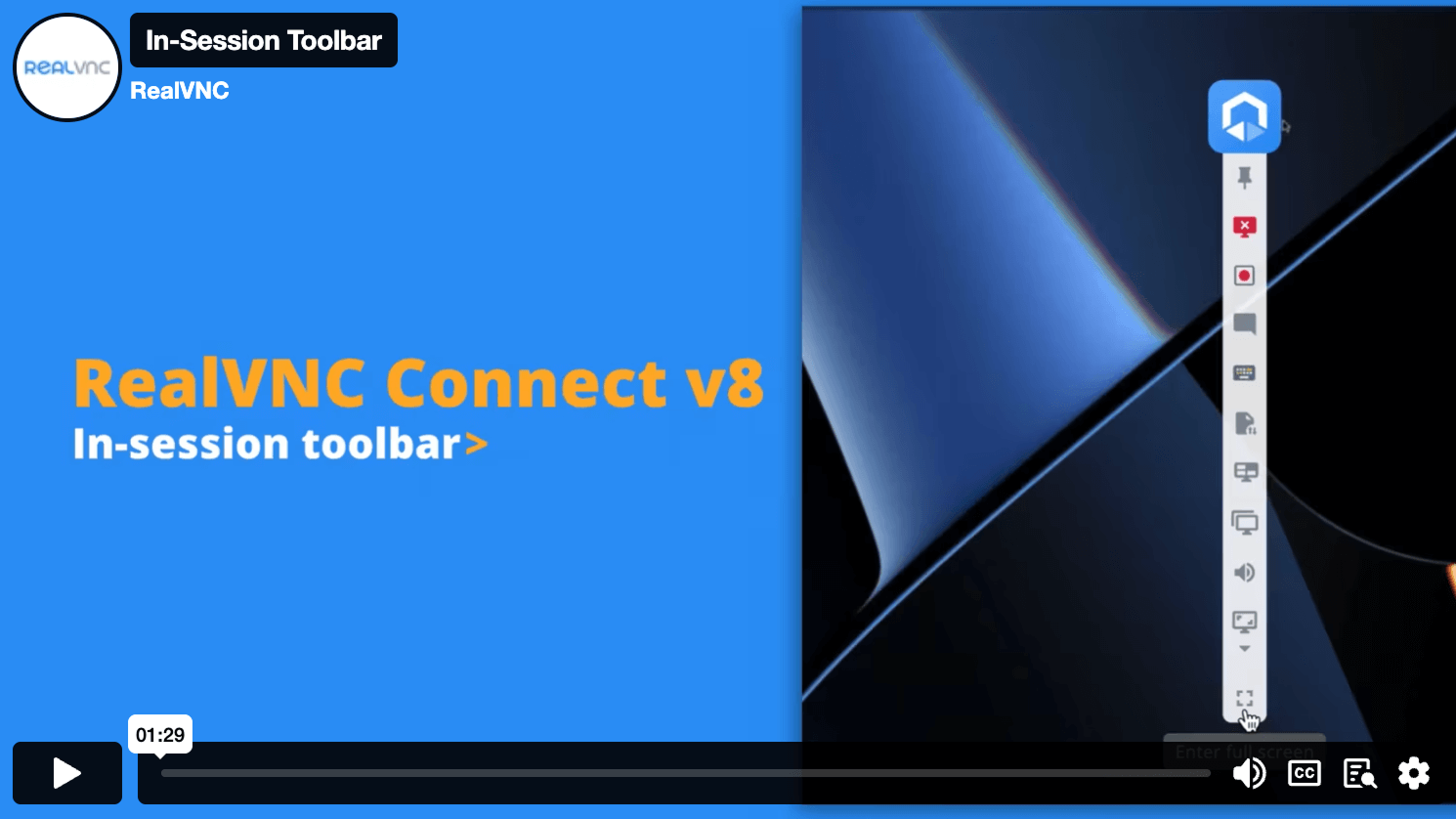
In-Session Toolbar
Learn about the improved in-session toolbar available in RealVNC Connect v8.
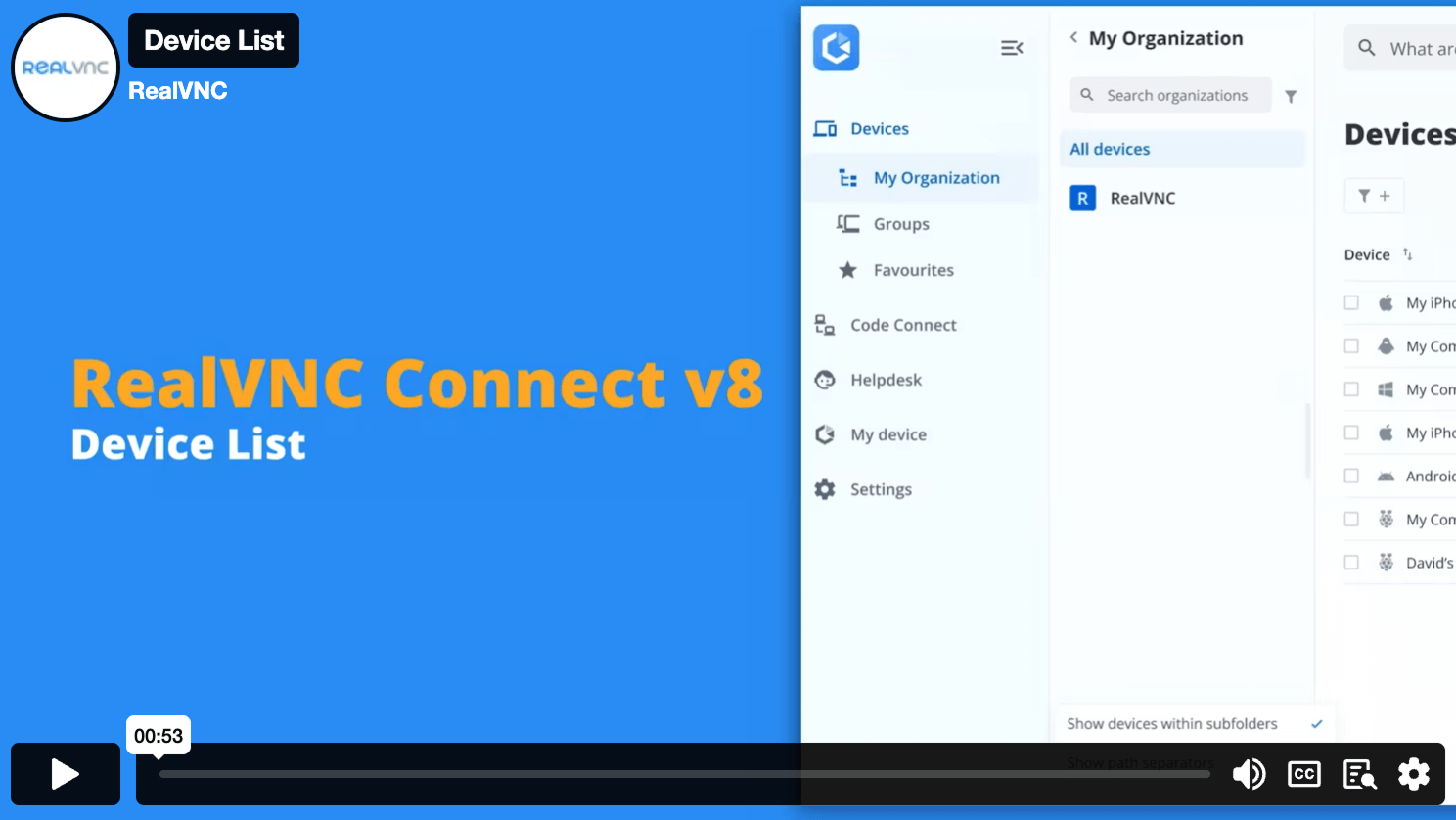
Device List
The Device List lets you find, sort, and connect to all of your remote devices.
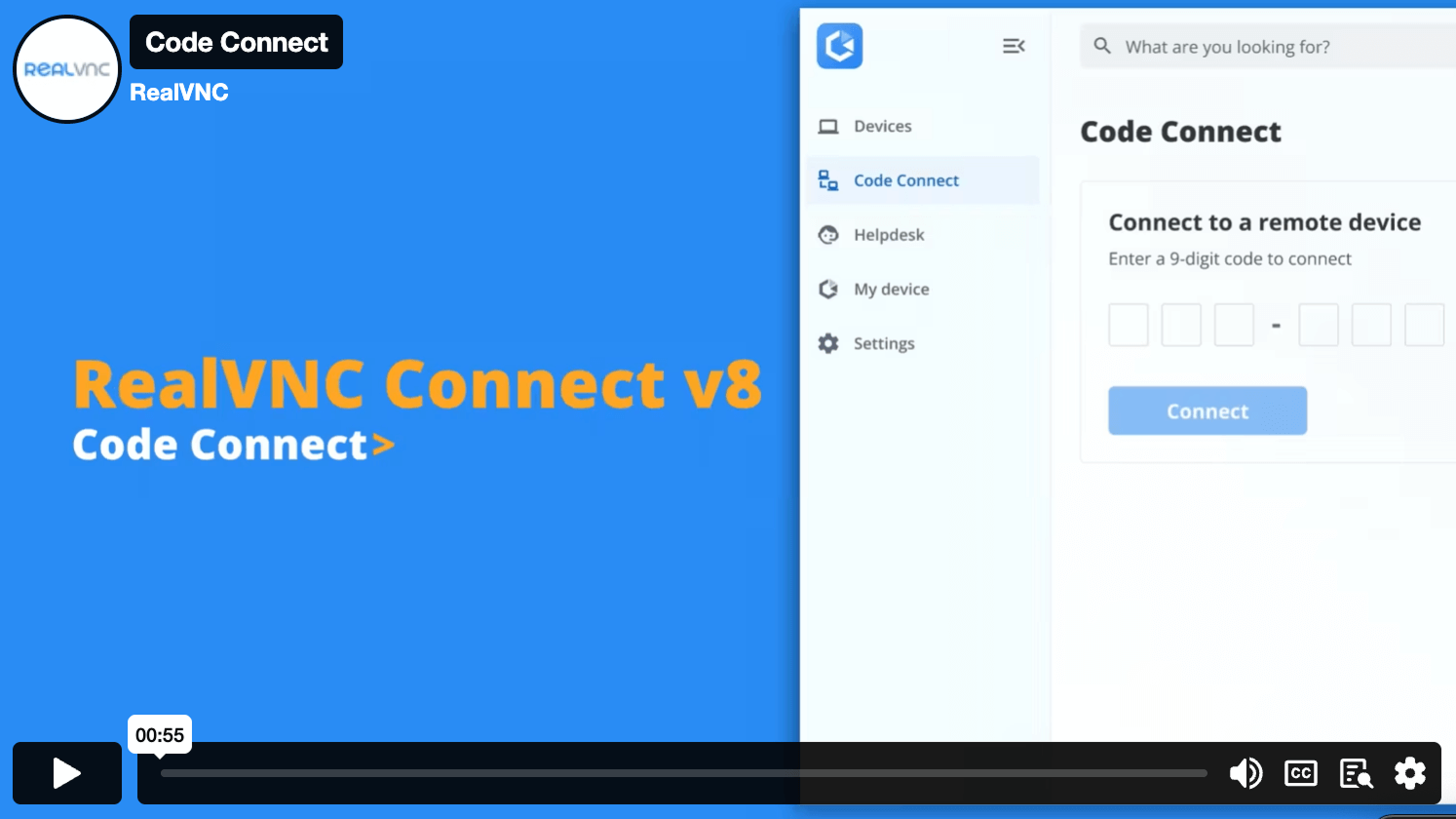
Code Connect
Quickly give guest users one-time access to your devices with a secure code.
Compare plans and features
Pay by the number of remote sessions you can have running at the same time.
Let us help you find the best planOpen calculator |
Essentials
|
Plus
From
|
Premium
From
|
Contact sales |
|---|---|---|---|---|
|
No. of Concurrent Sessions
The total number of connections that you can make from a RealVNC Viewer to a RealVNC Server at any one time, across your RealVNC Connect Team. |
1 Concurrent Session max. | Includes 1 Concurrent Session Purchase up to 3 max. | Includes 1 Concurrent Session Purchase up to 5 max. | Unlimited Concurrent Sessions |
| No. of Users | 1 User | Unlimited Users | Unlimited Users | Unlimited Users |
|
No. of Managed Devices
Managed devices are those licensed to a Team within RealVNC® Connect. Unattended access is only possible to managed devices and some features, such as screen blanking and direct connectivity, are only available when connecting to managed devices. |
3 Managed Devices | 50 Managed Devices | 150 Managed Devices | 150+ Managed Devices |
|
Offline licensing
Deploy RealVNC® Server to devices that aren't connected to the internet. Requires using direct connectivity and offers increased privacy and security for ultra-sensitive networks. |
||||
|
Connectivity: Direct (LAN)
Make a direct TCP/IP connection to your remote computer. Requires static IP addresses or hostnames to be made available to connecting users and for intermediate firewalls and routers to be reconfigured |
||||
|
Up to 256-bit AES end-to-end encryption
Secure sessions end-to-end with up to 256-bit AES-GCM encryption. Every session is encrypted at a minimum of 128-bit AES-GCM. |
||||
| Multi-platform support for Windows, MacOS, Linux, PiOS | ||||
|
Multiple languages supported
RealVNC® Connect can be configured to display in English, Spanish, German, Brazilian Portuguese, and French. |
||||
|
Account Security: 2FA and log-in alerts
Set up two-factor authentication to protect against unwarranted access to your RealVNC® Connect account. Users also receive an authorization request via an email link for any new login from a new device. |
||||
|
Connectivity: Cloud
Connect securely to remote devices over the internet using our private cloud servers. No firewall or router reconfiguration needed. Exclusive to RealVNC® Connect. |
||||
|
Multi-monitor support
Work seamlessly across devices that have multiple monitors connected. |
||||
|
Audio streaming from remote devices
Stream audio from remote Windows, Mac, and Linux devices for a more immersive desktop experience. |
||||
|
Remote printing and file transfer
Print directly from a remote device to a local or remote printer, transfer files between connected computers. |
||||
|
Screen blanking
Allows users to blank the physical screen of Windows desktop devices when remotely accessing them. |
||||
|
Session chat
Chat to other users within a session. |
||||
|
Standard permissions management
Assign users to one of the pre-defined permission profiles |
||||
|
Session recording
Keep a video record of remote access sessions to assist with auditing, quality control and training capabilities. |
||||
|
Manage account via API Access
Create custom programs that extend the capabilities of RealVNC® Connect, helping to automate tasks and streamline processes. |
||||
| 24x5 Customer Support via Email and Live Chat | ||||
|
HelpDesk: On-Demand Assist
Start a remote session with an end-user using a secure session code and either our zero-install On-Demand Assist desktop app or the RealVNC® Server mobile app. |
||||
|
Custom Branding (HelpDesk)
Customize the look of HelpDesk On-Demand Assist with your company name, logo, app icon, and custom download link so that your users see a brand that they know and trust. |
||||
|
Automatic resume-on-reboot (On-Demand Assist)
Perform a reboot and automatically resume an On-Demand session without requiring a new session code. |
||||
|
Granular user permissions
Specify what users can do within a remote session (e.g. give them full keyboard control, disable file transfer, or limit them to view-only access). |
||||
|
Audit
Monitor user and session activity across your Team with key event logs. |
||||
|
Advanced permissions management
Granular control over user permissions with the ability to grant or deny access to individual features within RealVNC® Connect. |
||||
|
MFA for session connections
Safeguard your systems with a range of MFA options such as digital certificates stored on smartcards, or integrate with an identity management provider such as Duo or RSA SecurID via the RADIUS protocol. Combine authentication factors to create a custom scheme. |
||||
|
On-Premise Management Console
The On-Premise Management Console gives you centralized control and visibility of your on-premise deployment, letting you see which devices are licensed, know when connections were made to which devices, and effortlessly manage your licensing. |
||||
| Customer support via phone | ||||
|
Account Single Sign-On
Users can sign into RealVNC®️ Connect using their corporate credentials via Microsoft Entra ID or Okta. |
||||
|
Priority support
Receive prioritised support from the RealVNC Customer Support team. |
||||
|
Deploy permissions via Group Policy Object
Remotely configure RealVNC® Server using policy , and simultaneously lock down deployments to prevent change. |
||||
|
Mass deployment (via MSI packages)
Deploy RealVNC® Server to multiple computers remotely, at once, using MSI packages on Windows. Signed package apps are available for MacOS. |
||||
|
Remote access to mobile devices (iOS/iPad OS & Android)
Connect to your mobile devices (iOS and Android) using the RealVNC® Server mobile app to view them. |
-
Users in my team
1
-
Devices
1
-
Add Helpdesk
No
-
Concurrent Sessions
1
-
Offline Licensing
-
Features
No
You've selected our Enterprise plan
Our Sales team will provide you with a quote that's tailored to your needs.
Frequently asked questions
If you can’t find an answer to your question, please visit our Help Center or get in touch with us.
If you’re purchasing a subscription to our Essentials, Plus, or Premium plans then you can pay via credit card, debit card, or using PayPal. If you want to pay via an electronic bank transfer, please contact us.
Our subscriptions are 12-month commitments, billed annually. It isn’t possible to pay on a monthly basis.
If you need to increase the capacity of your subscription or want to upgrade to a higher-tier plan, you can easily make the changes to your account from the RealVNC Connect Portal on your web browser.
By default, RealVNC Connect subscriptions are set to renew automatically. If you don’t want to renew your subscription, please turn off auto-renew on the Billing page of the RealVNC Connect Portal.
Download RealVNC® Server
RealVNC® Server for Windows
Install RealVNC Server on the device(s) that you want to view and control remotely.
RealVNC® Server for macOS
Install RealVNC Server on the device(s) that you want to view and control remotely.
RealVNC® Server for Linux
Install RealVNC Server on the device(s) that you want to view and control remotely.
RealVNC® Server for RaspberryPi
Install RealVNC Server on the device(s) that you want to view and control remotely.
RealVNC® Server for Android
Install RealVNC Server on the device(s) that you want to view and control remotely.
RealVNC® Server for iOS
The legacy RealVNC Server can be installed onto the iOS device you want to control.
Thank you for downloading
Your download of VNC Server for has started.
By downloading, you accept the Terms of use and Privacy Policy