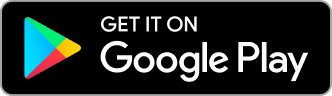Get expert help and support, in an instant
Allow an IT support technician to connect to your device to better help and assist you.
Privacy Warning
Remote access can be used for scamming and fraudulent activities. Please make sure you know who the connection is coming from and you trust the technician. If you are unsure please refer to the privacy policy of the technician's workplace.
Also available for Mac
-
Download the On-Demand Assist app
The On-Demand Assist app lets you share your screen with the IT technician so they can better help and assist you. During a support session, you still have control of your keyboard and mouse. When you close the app, the session is ended immediately.
-
Run the On-Demand Assist app
You should find the On-Demand Assist app in your Downloads folder. To open the app, just double-click the file.
-
Enter your unique session code
The IT technician will give you a 9-digit code to enter to securely start the session.
This code is unique to this session meaning it can’t be reused at all; either by the technician or anyone else.
-
Download and install the RealVNC® Server mobile app
The app lets you share your mobile device screen with an IT technician. During a support session, you have complete control of your device and quitting the app ends the session immediately.
-
Run the On-Demand Assist app
Open the app and navigate to the home screen.
-
Enter your unique session code
The IT technician will give you a 9-digit code to enter to securely start the session.
This code is unique to this session meaning it can’t be reused at all; either by the technician or anyone else.