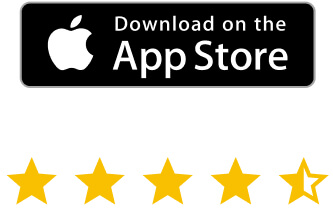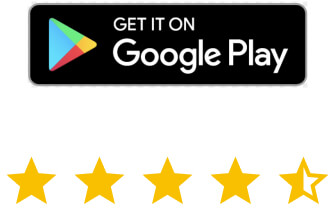Connect Securely to Remote Desktop Devices
Total device control
Easily monitor desktop systems from
anywhere and maintain control.
Quickly resolve problems
Respond to issues by providing instant
desktop support regardless of location.
Streamline training
Provide high-quality remote training,
saving time and money.
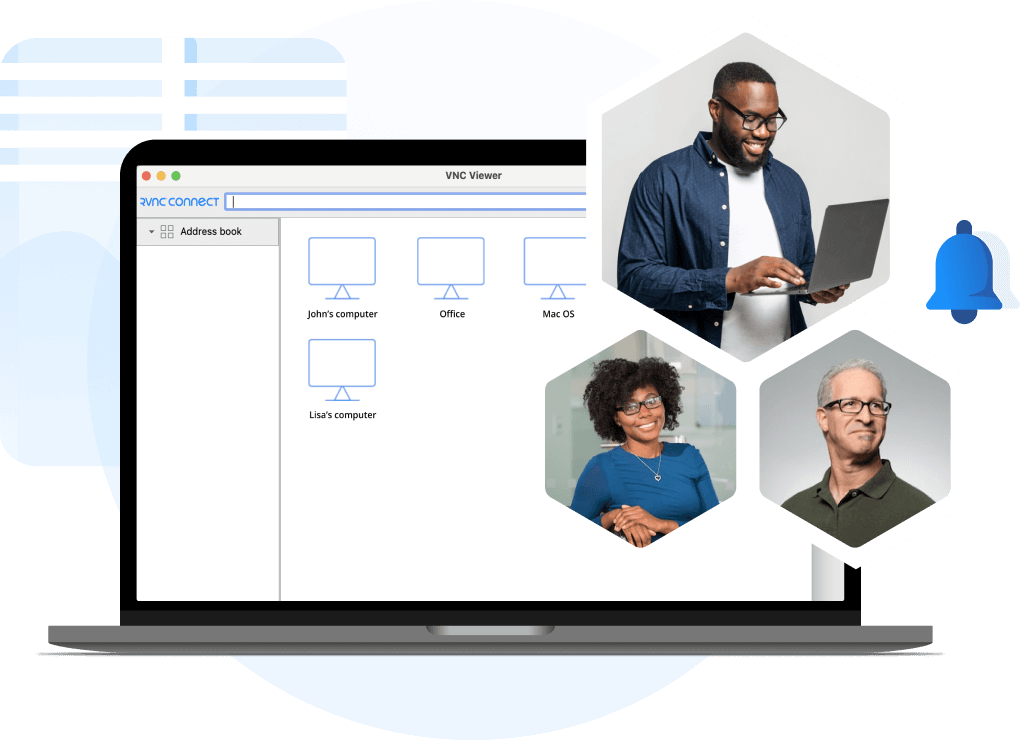
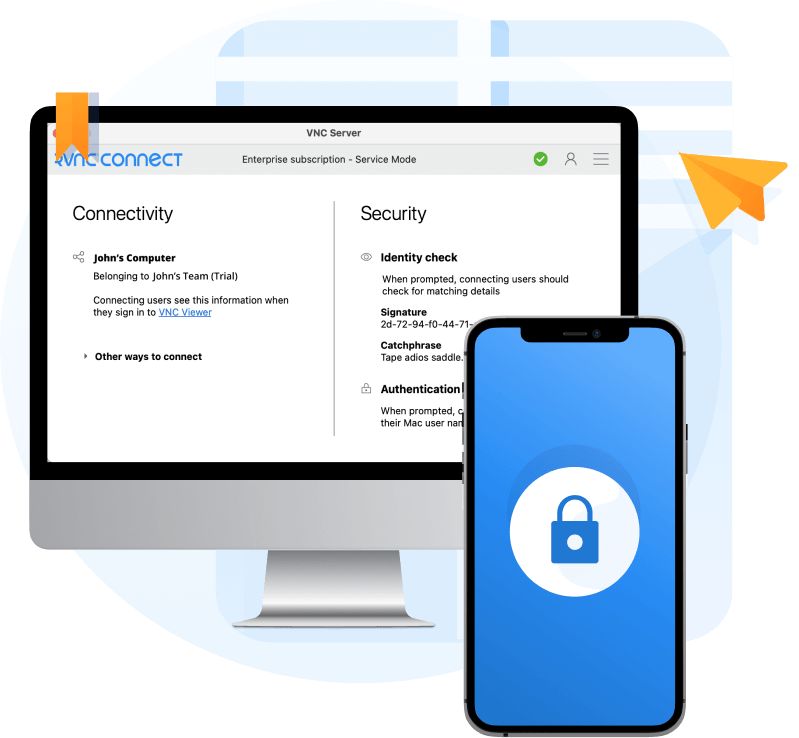
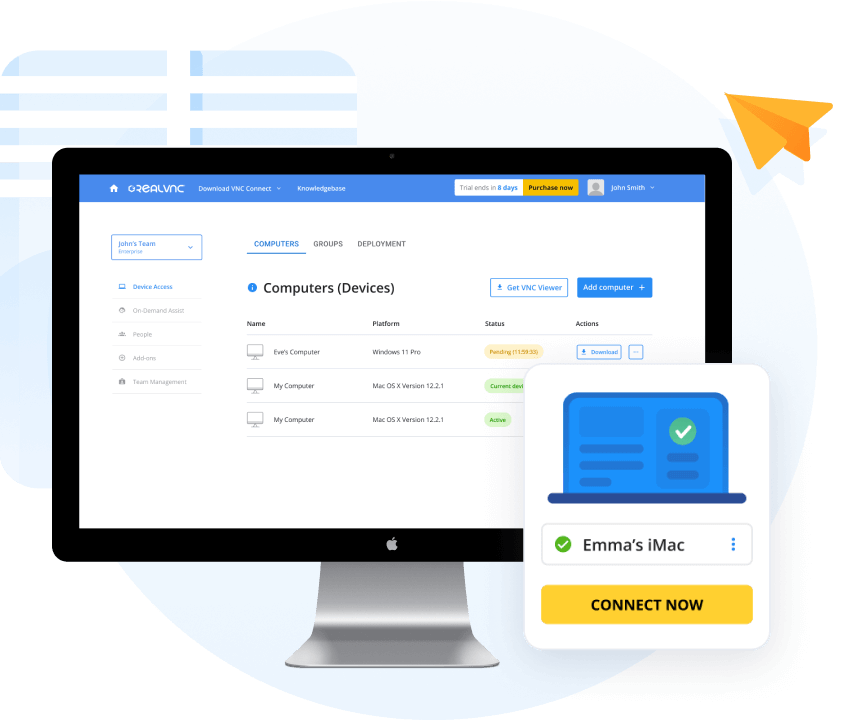
Nurture collaboration
throughout your organization
Help your organization collaborate and boost the quality of your output with productivity tools built into RealVNC Connect. Securely grant different teams access to desktop devices from any location, helping bring cross-functional groups together no matter where they are to connect.
Robust safety that protects remote desktop sessions
Security is at the core of RealVNC Connect and critical to safeguarding your organization against unsolicited access to remote desktop connections. Keep sessions safe with vigorous security options and authentication tools that give you complete control.
Deploy a reliable solution for secure remote desktop connections
Compact and lightweight, RealVNC Connect delivers performance that removes frustrations for users. High-speed streaming and adjustable parameters allow your organization to administer high-quality, secure remote desktop sessions.
RealVNC is trusted by
more than 60,000 businesses
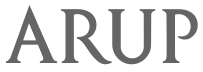

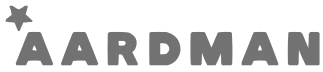

“ RealVNC's remote access software is so simple to use, easy to deploy and a lot less cumbersome than other solutions we tried. It’s bulletproof! ”
“We produce products that require close monitoring 24 hours a day. Having RealVNC remote access software allows us to remotely monitor and fix any problems quickly.“
Frequently
asked questions
If you can’t find an answer to your question, please
visit our Help Center or get in touch with us.
What is a remote desktop connection?
With a remote desktop connection, users can access and control a computer or device remotely from another location. They can then interact with the remote desktop as if they were sitting in front of it.
How to use a remote desktop for remote working
A remote desktop can be used for remote working by giving employees access to office systems, files, and programs from home or while traveling. This increases productivity and employee satisfaction. RealVNC provides a secure and reliable remote desktop solution that makes granting remote access as easy as logging into your office computer.
How to set up a remote desktop on different devices
RealVNC can be set up on Mac, Windows, Linux, Raspberry Pi, iOS, and Android devices. Select the device you want to use from the download page and follow the installation guide to quickly and easily set up a remote desktop on your device.
How to access your remote desktop
To access a RealVNC remote desktop, all you need to do is log into your RealVNC account. You can then select the remote desktop you want to access from the Device List and get to work.
Try RealVNC® Connect
today for free
Get 14 days to experience RealVNC Connect for yourself. No credit details needed. Upgrade or
cancel anytime.
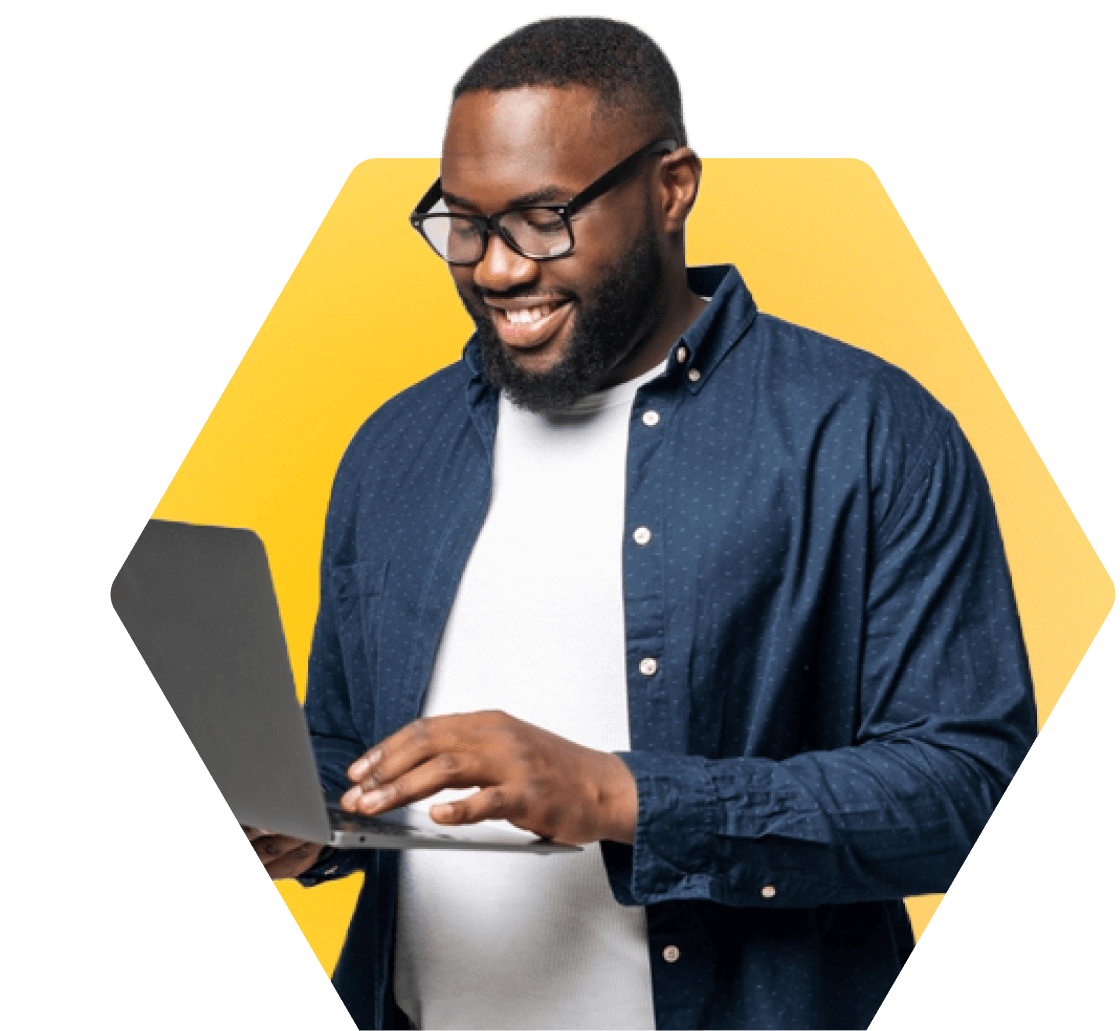
Ready to discuss remote access for your organization?
- A secure remote access solution for your organization.
- Enable remote-based teams with access to fixed equipment.
- Take control of devices across your business operations with flexible configurations.
- Improve IT team collaboration from anywhere.
- Experience seamless IT support sessions with reliable performance.
- Overcome IT troubles across customer devices with accessible support.