Download RealVNC® Viewer -
The Most Secure VNC Viewer for iOS
Download VNC Viewer for iOS to the device you want to control from.
For the best experience install RealVNC® Server on the computer you want to control.
-
Desktop
-
Mobile
Thank you for downloading
Your download of VNC Viewer for has started.
Get the full VNC® Connect experience
 VNC Viewer with |
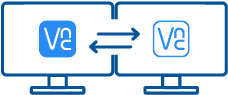 VNC Viewer with Download VNC Server |
|
|---|---|---|
| Full end-to-end session encryption | No | Yes |
| Session recording | No | Yes |
| Advanced multi-factor authentication | No | Yes |
| Cloud & Direct (LAN) connectivity | No | Yes |
| Granular access and user permission control | No | Yes |
| Remote printing, real-time chat and file sharing | No | Yes |
Get started in three easy steps
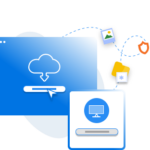
1. Download
Download and install VNC Viewer on your desktop.
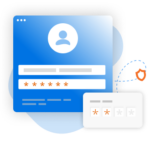
2. Sign in/up
Sign in or Create an account (and claim a free 14-day trial).
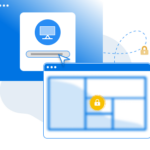
3. Setup and Connect
Add VNC Server to your remote devices and connect.
See how easy VNC Connect is to use
-
How to get started
Comment démarrer avec l'accès à distance RealVNC Connect
Dans cette vidéo, nous vous montrerons à quel point il est facile et rapide de mettre en place votre première session de partage d’écran à l’aide de RealVNC Connect.
Tutoriel : Comment démarrer avec l'accès à distance RealVNC Connect
Commencer à utiliser RealVNC Connect est très simple. Il vous suffit de créer un compte et d'obtenir une version d'essai gratuite (aucune carte bancaire n'est requise).
Cette vidéo vous montrera comment fournir un accès sans surveillance à votre ordinateur Windows, Linux ou Mac.
Vous pourrez désormais contrôler facilement votre ordinateur depuis n'importe quel endroit dans le monde. Si vous souhaitez continuer à utiliser le logiciel après la période d'essai de 14 jours, vous pouvez le faire de manière transparente en souscrivant à un abonnement.
Questions fréquentes
Comment installer VNC Viewer ?
Exécutez le programme d’installation sur l’appareil à partir duquel vous souhaitez contrôler, puis suivez les instructions. Vous pouvez aussi utiliser des MSI pour le déploiement à distance sous Windows. Si vous n’êtes pas autorisé à installer VNC Viewer sur des ordinateurs, choisissez l’option autonome.Comment contrôler un ordinateur distant ?
Si vous disposez d’un clavier et d’une souris, utilisez-les comme vous le feriez normalement. Si vous utilisez un appareil mobile, votre écran tactile sert de trackpad, certains gestes étant substitués aux boutons de la souris. Reportez-vous à l’aide intégrée !
Ai-je besoin d’une licence ?
Non. L’utilisation de VNC Viewer est toujours gratuite. Il vous suffit d’accepter le contrat de licence d’utilisateur final (CLUF) lors de la première exécution.









