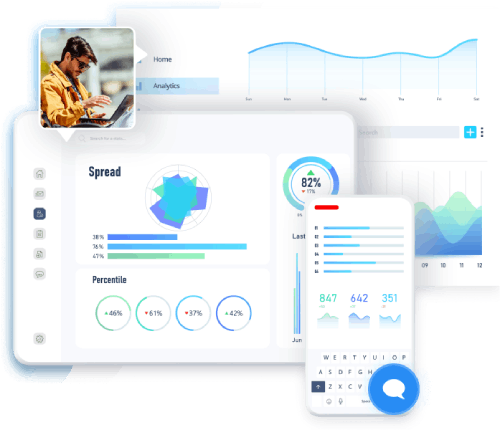Remote desktop software for Windows
RealVNC® provides a straightforward and secure solution for Windows remote desktop access.
A fast, secure, and reliable remote desktop software for Windows
Quickly deploy at scale
RealVNC Connect® Version 8 is powerful but lightweight Windows remote desktop software, meaning you can rapidly download, install, and start using it. The software also won't cost you valuable disk space or slow down CPU usage. Version 8 introduces a unified application for both Viewer and Server roles on Windows, simplifying deployment and management.
Strong network security
Our cloud-brokered connectivity provides you with peace of mind when using your Windows remote desktop. With our commitment to enterprise-grade security, your network will be protected from external threats, such as bad actors exploiting open TCP ports to gain access to your systems.
Connect across platforms
RealVNC Connect's multi-platform support allows you to connect to a Windows remote desktop client from Mac, Linux, and even Raspberry Pi devices. You can also use RealVNC Connect on various mobile devices like iPads, iPhones, and Android devices for limitless productivity on the move.
Get more done with RealVNC Connect V8 and Windows remote access
Optimized performance
High-speed streaming allows you to remotely control Windows devices with the same responsiveness you'd expect sitting in front of them. RealVNC Connect V8 also uses auto-optimization algorithms to ensure that you can rely on experiencing the best connection every time, even in low-bandwidth, high-latency environments.
Tailored user permissions
With an easy-to-configure setup and granular controls, you can customize access at individual, group, and role levels. Furthermore, the Group Policy settings allow you to easily manage user access and permissions across your entire company. Add customizable multi-factor authentication options for extra defense against unauthorized access.
Easy-to-administer access
Simplify admin with access levels set by Group Policy whilst easily managing user access and permissions company-wide. Our Version 8 release includes new features like Code Connect, which gives people outside your organization temporary access with a one-time, self-expiring code that refreshes every 120 seconds. HelpDesk is a new feature that enables on-demand remote support without pre-installed software, with multi-technician support coming soon via HelpDesk Advanced.
Power productivity
RealVNC Connect V8 is packed with features to support working anywhere, at any time. The redesigned File Transfer tool makes sending and retrieving files easier than ever. With a new dual-pane layout, you can view your local and remote devices side by side and quickly navigate file directories for seamless two-way sharing during a session. Remote printing, session recording, and real-time chat also help set your company up for successful remote work and support.
Backwards compatibility
RealVNC Connect V8 is fully backward compatible and can be used on various Windows versions; Windows 11 remote desktop, Windows 10 remote desktop, or even Windows 7 remote desktop. With RealVNC, you can extend the life and value of your current IT stack while benefiting from the latest updates, features, and enhancements.
Immersive experience
RealVNC's high-quality connections make remote computer access feel like sitting at your office desk when you work on your Windows remote desktop. As well as smooth, reactive visuals, you can enjoy crisp, HD audio from remote devices when connecting via Device Access.
“ We use RealVNC® software daily and because of it we are able to resolve 95% of IT issues directly from where we are. ”
Wayne Murray
IT Helpdesk Supervisor
Secure by design
RealVNC Connect V8 is trusted by leading IT teams worldwide thanks to our enterprise-grade security. With a suite of admin tools that give you complete access control across all devices, you can confidently offer secure remote desktop for Windows devices throughout your organization.
Security is at the core of our solution, from multi-factor authentication to end-to-end encryption. As part of our design, we treat every connection as though it originated in a hostile environment. To safeguard against unsolicited access, a connection must be authorized by the server-side device. When a connection is established, end-to-end encryption of up to 256-bit AES ensures total privacy for all sessions.
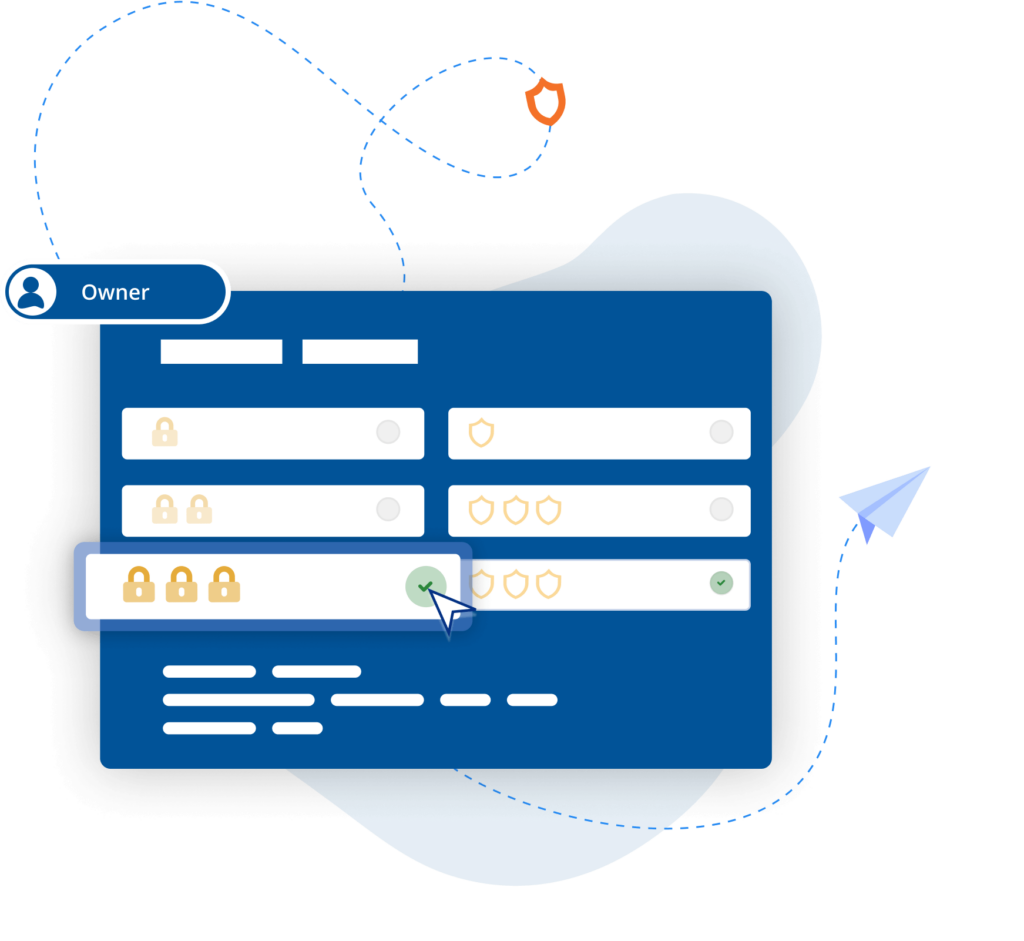
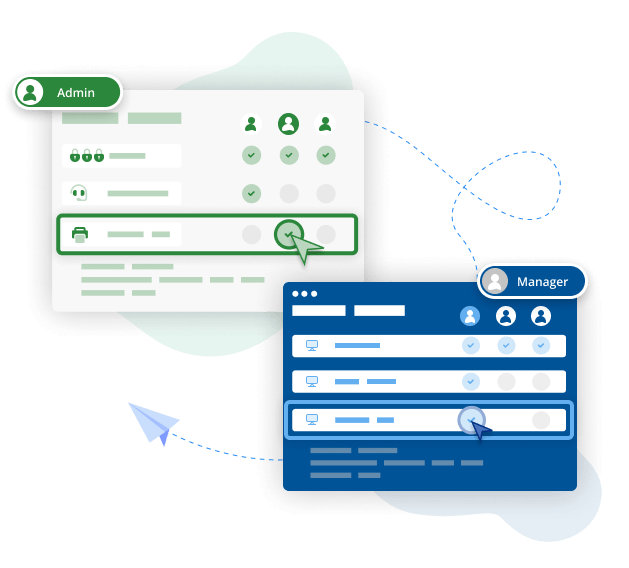
How Windows remote desktop software can help your business
As remote working continues to rise in popularity, secure and effective remote access is an essential part of any successful modern business. But what remote desktop benefits can your business actually expect?
Productivity
The most well-known benefit of a remote desktop for Windows is that it allows employees to continue working from home as well as when they travel. The ease of initiating a remote PC connection ensures secure access to essential business databases, programs, and resources from anywhere, allowing seamless collaboration across cities or even time zones.
However, remote desktop solutions also increase productivity by streamlining IT management. Centralized software updates, maintenance, and security measures free up IT teams to focus on strategic initiatives and innovation. Furthermore, remote desktops can accelerate troubleshooting and issue resolution, reducing downtime, saving money, and increasing employee satisfaction.
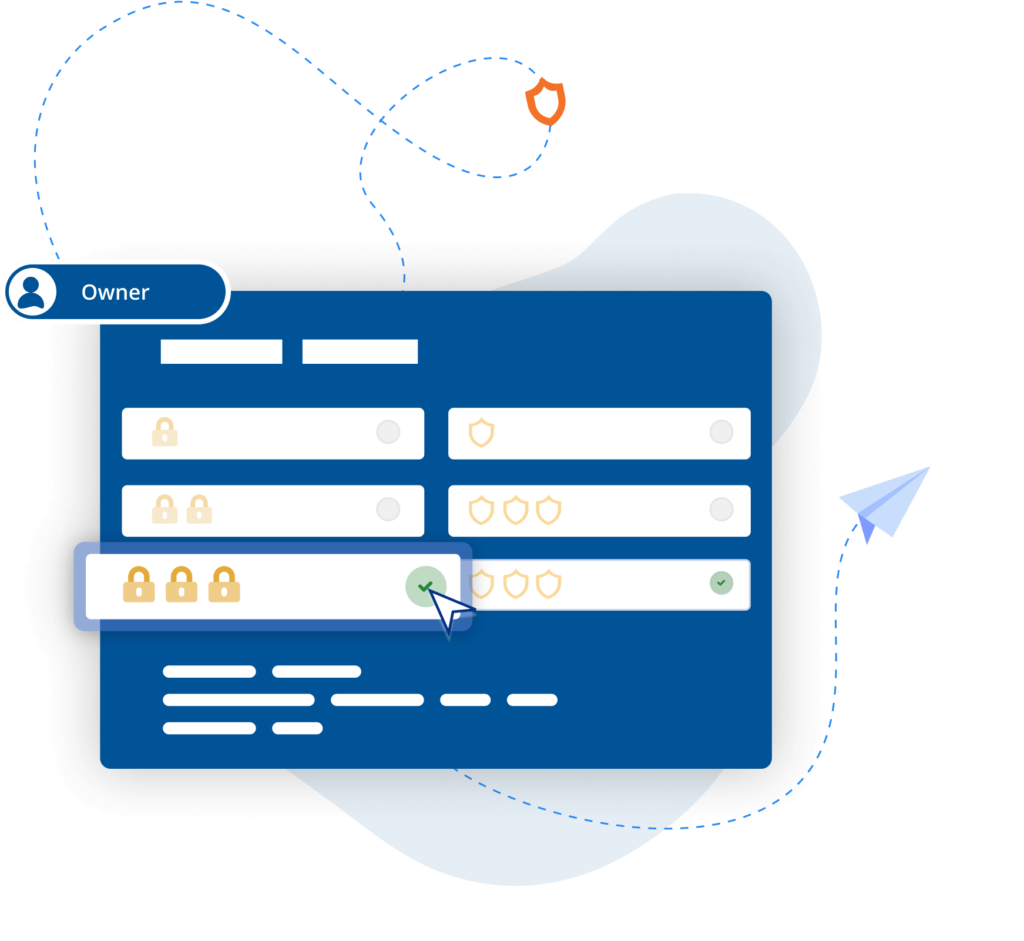
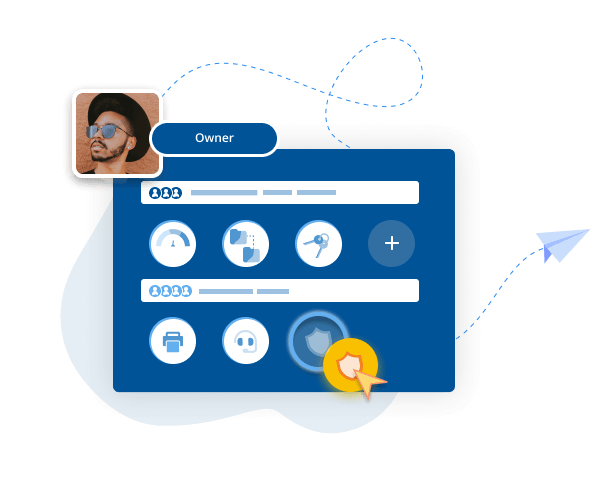
Security
A Windows remote desktop allows businesses to consolidate data, enforce security measures, and control access, enhancing business security and reducing vulnerabilities.
Remote desktops also provide opportunities to automate desktop management. IT teams can schedule updates across a company’s entire network, ensuring security measures are always up-to-date. The ability to monitor and track remote desktop user activity also allows businesses to quickly spot and stop any malicious activity.
Flexibility
Remote desktop also enhances business flexibility. Employees who can work anywhere have the ability to choose their optimal working conditions, which boosts job satisfaction and employee retention. Seamless access to business systems also creates the option to use a Mac remote desktop on Windows, a Linux remote desktop on Windows, or even a Windows remote desktop on a mobile device, enhancing agility and collaboration.
With remote desktops, businesses can also scale up or down quickly. Administrative and hardware overheads are reduced when new employees or contractors only need the correct access permissions to start working. By embracing a remote desktop set-up, businesses can evolve with changing work dynamics and provide employees with a flexible work experience. The ease of initiating a remote PC connection allows users to access their files and applications seamlessly from any device by simply pressing a connect button after installation.
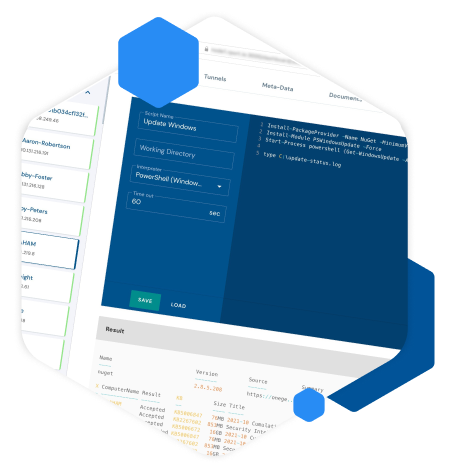
Smarter control, easier navigation
RealVNC Connect V8 introduces new features designed to streamline remote access and support. Personalized device folders let users organize and access their most-used connections with ease, while multi-level device lists improve navigation across large deployments.
We’ve also upgraded the in-session toolbar with a cleaner design that’s now movable and minimizable, giving users more screen space and flexibility during remote sessions.
Cost savings
Remote desktops reduce the need for extensive hardware investments. Businesses can use less expensive devices and instead rely on the processing power of the central remote server. Thanks to backward compatibility, there’s also no need to update your tech stack to access the benefits of a Windows remote desktop.
Another benefit of remote working is the reduced need for extensive office space, which in turn reduces overhead as more employees work from home or other locations. This can also lead to reduced energy consumption, as remote desktop servers typically require less power compared to multiple individual devices, which translates to lower electricity bills.
Download the Windows remote desktop app from RealVNC
RealVNC can help you achieve all these benefits with a remote desktop for Windows. To download remote desktop software from RealVNC, simply create an account and follow the instructions for installation on the device of your choice. With a free 14-day trial, you can fully explore all the great features of RealVNC Connect Version 8 before you buy.
Windows Remote Desktop FAQs
Which versions of Windows does RealVNC Connect support?
RealVNC Connect supports Windows 11, Windows 10, Windows 8.1, Windows 8.0, and Windows 7. We also support several versions of Windows Server. A full list of our supported platforms can be found here.
Is VNC the same as Windows Remote Desktop Protocol?
Although they are both remote desktop solutions, the differences between VNC and Remote Desktop Protocol (RDP) are considerable. Windows RDP is a propriety software that is designed and optimized for connecting Windows devices. In comparison, VNC, which stands for Virtual Network Computing, is platform-independent. It works by transmitting the graphical desktop interface from the remote device and allows users to interact with remote computers across different devices and operating systems. You can read more about VNC and RDP in our blog post on the topic.
Can you use a Windows remote desktop with a Mac?
Yes! RealVNC Connect offers multi-platform compatibility. It works across Windows, macOS, Linux, iOS, and Android devices.
Is Windows remote desktop free?
RealVNC offers a free 14-day trial for you to explore our solution. After this period, our sales team can help you choose one of our pricing models or work out a custom enterprise pricing plan for your business.
Trusted by leading IT teams worldwide

BIOTRONIK increases efficiency and customer support with RealVNC Connect
"We can use RealVNC to have a direct connection to the programming device and even take over the control of the device to … have a direct look without any interpretations. It's very easy to establish and a very big help to supporting our customers there and, of course, increasing patient safety."
– Jan Iden, Medical Engineer
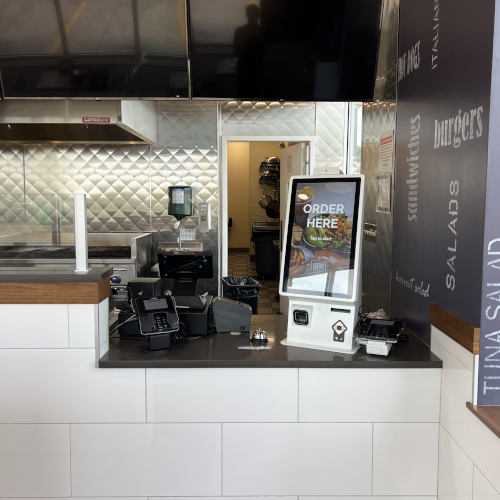
REJI
"The fact that RealVNC Connect is compatible with a wide range of operating systems is important for our future growth. With RealVNC Connect, we can monitor a digital sign running on Android, or customer kiosks that have a Windows-based OS. Having the flexibility to work with any system makes it much easier for us to say ‘yes’ to any potential customer."
- Frank Yoder, CEO
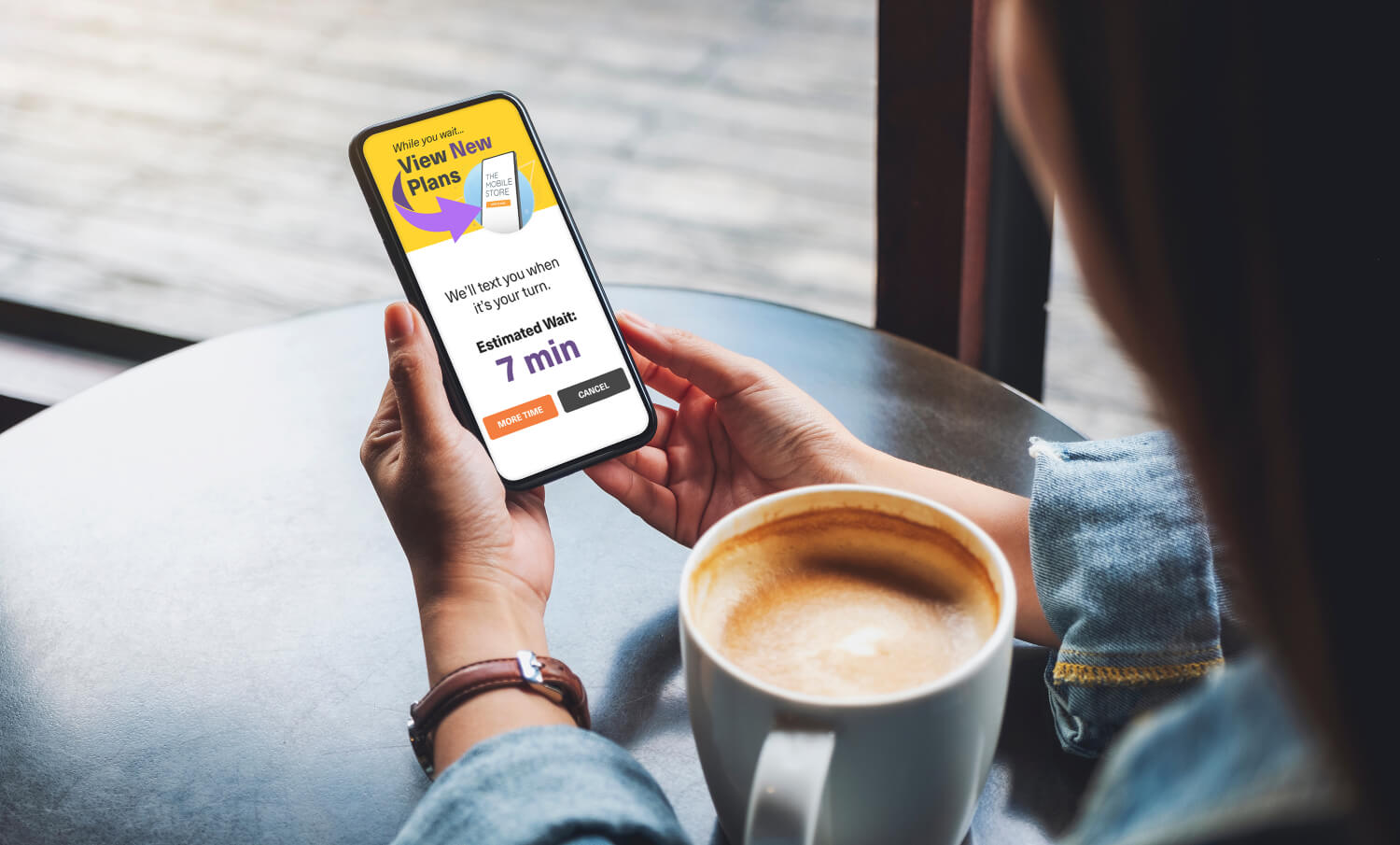
Qtrac
"Inmediatamente nos dimos cuenta de que la interfaz de usuario era mucho mejor para nosotros y mucho más fácil de usar para el equipo de soporte técnico. Muy pronto dijimos: 'Cambiemos todo a RealVNC'".
Aleks Nikolovski

100.3 FM
"Poder operar en dos mercados es realmente importante para nuestro negocio. VNC Connect nos permite hacerlo sin necesidad de conducir constantemente entre Timaru y Oamaru.
Esto es un punto de inflexión para nosotros."
James Valentín

MiPi Support
"RealVNC® me facilita enormemente el uso de mi teléfono o tableta desde prácticamente cualquier lugar para investigar y solucionar un problema en caso de que surja".
Matt Ireland, fundador

Massage Robotics
"En Massage Robotics no escribimos programas que simplemente digan a los robots que vayan de un punto a otro. Creamos algoritmos alimentados por bases de datos que permiten a nuestros robots idear nuevas rutinas. Con cientos de líneas de código en cada robot, y miles de líneas más basadas en la nube, RealVNC es una solución que cambia las reglas del juego para nosotros."
Frequently asked questions
Didn’t find the answer you were after? Check out our Help Center for more FAQs, technical docs and how-to guides.
VNC Connect (VNC Viewer and VNC Server) offers support for Windows 11, Windows 10, Windows 8.1, Windows 8.0, and Windows 7. We also support several versions of Windows Server. View this Help page for more detail.
Yes, if you have an Enterprise plan, you can remotely configure VNC Connect (VNC Viewer and VNC Server) using policy templates and then provision target computers using Group Policy on Windows. Learn more
When using Device Access on either Professional or Enterprise subscriptions, you can have as many concurrent sessions as you like. With Instant Support, concurrent sessions are capped per technician and vary depending on your subscription level – up to 3 concurrent sessions on Professional subscriptions and up to 10 concurrent sessions on Enterprise subscriptions.
Let’s talk
Get in touch today to discuss how we can help with your remote access needs:
- Empower your organization with secure, remote access.
- Improve service levels for your helpdesk and support teams
- Support flexible working environments for employees