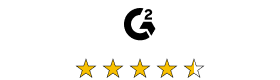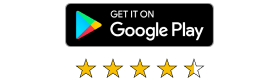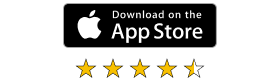You decide
your pricing
-
per user
- On-Demand Assist connections
- Managed devices included
- Unlimited concurrent connections
-
per device
- Unlimited users
- Unlimited concurrent connections
Essentials
from
per user/month
-
Cloud connectivity
Automatically connect to internet-connected devices without any firewall or router reconfiguration using our secure cloud-based service. Only available when using VNC® Viewer.
-
256-bit AES-GCM end-to-end encryption available
Secure sessions end-to-end with up to 256-bit AES-GCM encryption. For every session we require a minimum of 128-bit AES-GCM encryption.
-
2FA and login authorization
Set up two-factor authentication to protect against unwarranted access to your VNC® Connect account. Users also receive an authorization request via an email link for any new login from a new device.
- Windows, Mac, Linux, Raspberry Pi supported
-
Screen blanking
Allows users to blank the physical screen of Windows desktop devices when remotely accessing them.
-
File transfer and remote printing
Print directly from a remote device to a local or remote printer, transfer files between connected computers.
-
Cloud connectivity
Automatically connect to internet-connected devices without any firewall or router reconfiguration using our secure cloud-based service. Only available when using VNC® Viewer.
-
256-bit AES-GCM end-to-end encryption available
Secure sessions end-to-end with up to 256-bit AES-GCM encryption. For every session we require a minimum of 128-bit AES-GCM encryption.
-
2FA and login authorization
Set up two-factor authentication to protect against unwarranted access to your VNC® Connect account. Users also receive an authorization request via an email link for any new login from a new device.
- Windows, Mac, Linux, Raspberry Pi supported
-
Screen blanking
Allows users to blank the physical screen of Windows desktop devices when remotely accessing them.
-
File transfer and remote printing
Print directly from a remote device to a local or remote printer, transfer files between connected computers.
Plus
from
per user/month
- All Essentials features
-
Remote device audio
Stream HD audio from remote Windows and Linux devices for a more immersive desktop experience.
-
On-Demand Assist
Start an attended remote support session with any end-user without needing them to have VNC Server on a managed device.
-
In-session chat
Chat to other users within a session.
-
Standard permissions management
Assign users to one of several pre-defined permission profiles.
-
Multiple users into a single device
Multiple users can connect to the same remote device at once, allowing them all to collaborate on a single session in real-time.
-
Session recording
Keep a video record of remote access sessions to assist with auditing, quality control and training capabilities.
- Email and live chat support
- All Essentials features
-
Remote device audio
Stream HD audio from remote Windows and Linux devices for a more immersive desktop experience.
-
On-Demand Assist
Start an attended remote support session with any end-user without needing them to have VNC Server on a managed device.
-
In-session chat
Chat to other users within a session.
-
Standard permissions management
Assign users to one of several pre-defined permission profiles.
-
Multiple users into a single device
Multiple users can connect to the same remote device at once, allowing them all to collaborate on a single session in real-time.
-
Session recording
Keep a video record of remote access sessions to assist with auditing, quality control and training capabilities.
- Email and live chat support
Premium
from
per user/month
- All Essentials features
- All Plus features
-
Direct (LAN) connectivity
Make a direct TCP/IP connection to your remote computer. Requires static IP addresses or hostnames to be made available to connecting users and for intermediate firewalls and routers to be reconfigured.
-
Advanced permissions management
Enjoy granular control over user permissions with the ability to grant or deny access to individual features within VNC® Connect.
-
Multi-factor authentication
Safeguard your systems with a range of MFA options such as digital certificates stored on smartcards, or integrate with an identity management provider such as Duo or RSA SecurID via the RADIUS protocol. Combine authentication factors to create a custom scheme.
-
Whitelisting (for direct connections)
Set connection rules when devices connect from specific IP addresses. Choose to automatically accept or reject a connection or show a prompt to the user.
-
Audit
Monitor user activity across your Team with key event logs.
- Phone support
- All Essentials features
- All Plus features
-
Direct (LAN) connectivity
Make a direct TCP/IP connection to your remote computer. Requires static IP addresses or hostnames to be made available to connecting users and for intermediate firewalls and routers to be reconfigured.
-
Advanced permissions management
Enjoy granular control over user permissions with the ability to grant or deny access to individual features within VNC® Connect.
-
Multi-factor authentication
Safeguard your systems with a range of MFA options such as digital certificates stored on smartcards, or integrate with an identity management provider such as Duo or RSA SecurID via the RADIUS protocol. Combine authentication factors to create a custom scheme.
-
Whitelisting (for direct connections)
Set connection rules when devices connect from specific IP addresses. Choose to automatically accept or reject a connection or show a prompt to the user.
-
Audit
Monitor user activity across your Team with key event logs.
- Phone support
Enterprise
from
per user/month
- All Essentials features
- All Plus features
- All Premium features
- Priority support
- Azure AD SSO
- Deployment and management via group policy
- Offline deployment
| Essentials | Plus | Premium | Enterprise | |
|
|
||||
| User & Device Management | ||||
| Managed devices are those licensed to a Team within VNC® Connect. Unattended access is only possible to managed devices and some features, such as screen blanking and direct connectivity, are only available when connecting to managed devices. | ||||
| Number of users | 1 | Up to 10 | Up to 25 | Unlimited |
| Number of managed devices | 3 | 20 | 50 | Unlimited |
| Concurrent sessions (managed devices) | Unlimited | Unlimited | Unlimited | Unlimited |
| The number of remote sessions that a single named user can start between VNC® Viewer and VNC® Server. | ||||
| Unattended access |
|
|
|
|
| Multi-language support |
|
|
|
|
| VNC® Connect can be configured to display in English, Spanish, German, Brazilian Portuguese, and French. | ||||
| Manage account via API | Contact us |
|
|
|
| Manage cloud-connected devices and permissions using third party software (e.g. a separate ITSM solution) via API. | ||||
| Connectivity | ||||
| High-speed streaming |
|
|
|
|
| Benefit exclusively from RealVNC’s remote frame buffer (RFB) 6 that offers improved streaming quality and reliability. | ||||
| Remote access to Windows, Mac, Linux, Raspberry Pi |
|
|
|
|
| Use VNC® Viewer to control remote devices running our VNC® Server on Windows, macOS, Linux, and Raspberry Pi. | ||||
| Remote access to mobile devices (iOS/iPad OS & Android) | Contact us |
|
||
| Connect to your mobile devices (iOS and Android) using the VNC® Server mobile app to view them. | ||||
| Connect to headless devices (Linux & Raspberry Pi) |
|
|
|
|
| Remotely access and control Linux and Raspberry Pi devices without requiring them to have a monitor connected. | ||||
| Cloud connectivity |
|
|
|
|
| Automatically connect to internet-connected devices without any firewall or router reconfiguration using our secure cloud-based service. Only available when using VNC® Viewer with VNC® Server. | ||||
| Direct (LAN) connectivity |
|
|
||
| Make a direct TCP/IP connection to your remote computer. Requires static IP addresses or hostnames to be made available to connecting users and for intermediate firewalls and routers to be reconfigured | ||||
| Deployment | ||||
| Offline deployment | Contact us |
|
||
| Deploy VNC® Server to devices that aren’t connected to the internet. Requires using direct connectivity and offers increased privacy and security for ultra-sensitive networks. | ||||
| Mass deployment (via MSI packages) | Contact us |
|
||
| Deploy VNC® Server to multiple computers remotely, at once, using MSI packages on Windows. Signed package apps are available for MacOS. Learn more. | ||||
| Mass deployment via Linux Network Share | Contact us |
|
||
| Deploy at scale to Linux devices by hosting VNC® Server on a network share. Learn more. | ||||
| Deployment and management via group policy | Contact us |
|
||
| Remotely configure VNC® Server using group policy, and simultaneously lock down deployments to prevent change. | ||||
| Virtual mode (Linux-only) | Contact us |
|
||
| For direct connections on Linux platforms, VNC® Server can run in Virtual Mode to create individual virtual desktops for multiple users, or to provide graphical remote access to headless servers. | ||||
| Productivity & Collaboration | ||||
| Two-way file transfer |
|
|
|
|
| Transfer various file types between remotely connected devices. | ||||
| Remote printing |
|
|
|
|
| Print files directly from a remote device to a local printer that’s next to you. | ||||
| Multiple users into a single device |
|
|
|
|
| Multiple users can connect to the same remote device at once, allowing them all to collaborate on a single session in real-time. | ||||
| Multi-monitor support |
|
|
|
|
| View the screens of a remote device that has multiple monitors connected to it. | ||||
| Session recording |
|
|
|
|
| Keep a video record of remote access sessions to assist with auditing, quality control and training capabilities. | ||||
| In-session chat |
|
|
|
|
| Send instant messages to other users connecting into the same device, or to end-users sat at the device you’re connecting to. | ||||
| Remote device audio (Windows and Linux) |
|
|
|
|
| Stream HD audio from remote Windows and Linux devices for a more immersive desktop experience. | ||||
| On-Demand Assist & Support – Only available with per user pricing | ||||
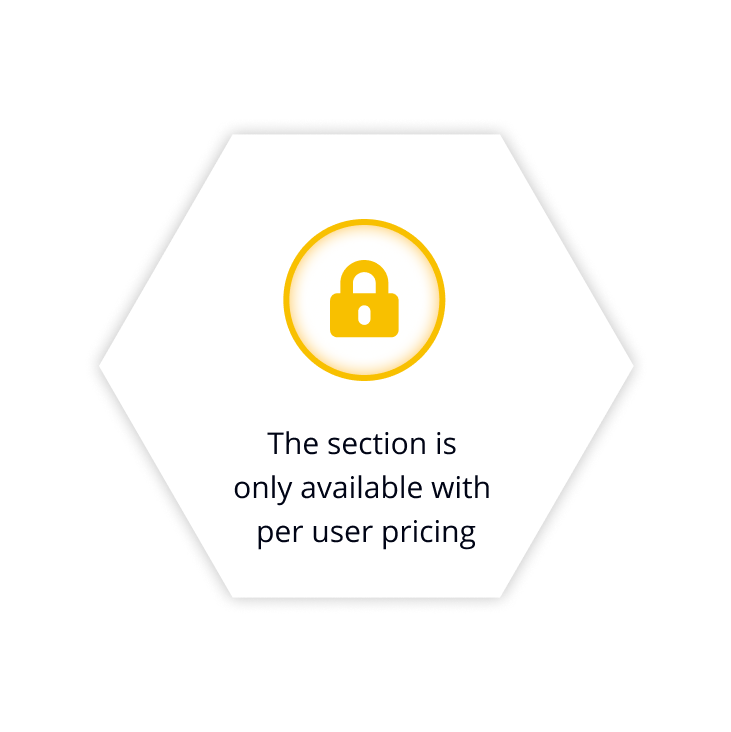 |
||||
| Launch an On-Demand Assist session |
|
|
|
|
| Start a remote session with an end user using a secure session code and either our zero-install On-Demand Assist desktop app or the VNC® Server mobile app. | ||||
| Concurrent On-Demand Assist sessions (per user) | 3 | 10 | 10 | |
| The number of On-Demand Assist remote sessions that a single user can start and run at once. | ||||
| Simple session code authorization |
|
|
|
|
| Easily authenticate an on-demand remote session with an end user via a single-use, 9-digit code provided by the technician. | ||||
| Automatic resume-on-reboot |
|
|
|
|
| Perform a reboot and automatically resume an on-demand session without requiring a new session code. | ||||
| In-session permissions elevation |
|
|
|
|
| Allows a support technician to have admin privileges during an on-demand session. | ||||
| Launch remote support session with iOS and Android users |
|
|
|
|
| Start an On-Demand Assist (view-only) session with users who are on an iOS or Android mobile device. | ||||
| Custom branding | Contact us | Contact us | ||
| Customize your on-demand instance with your own company name, logo, app icon, and download link so that end users see a brand that they know and trust. | ||||
| Session log | Standard | Advanced | Advanced | |
| Standard session log lets you view which users started an On-Demand Assist session. With the Advanced session log, you have a detailed log of every on-demand session run by technicians in your team. Drill down into a particular session to review or download a log of all chat, file transfer, permissions elevation, and reboot activity. | ||||
| User Access & Permissions Management | ||||
| Address book |
|
|
|
|
| All your registered devices can be found in your Address Book. Completely confidential, other users in a Team can only see the devices they’re authorized to view. | ||||
| Assign users to groups |
|
|
|
|
| Conveniently manage users and device access by adding them to groups, and setting group-level permissions for access and control. | ||||
| Permissions management | Standard | Advanced | Advanced | |
| Specify what users can do within a remote session. With Advanced Permissions Management, you have greater, granular control over user permissions (e.g. grant full keyboard control, disable file transfer, or limit them to view-only access). | ||||
| Whitelisting (for direct connectivity) |
|
|
||
| Set connections rules when devices connect from specific IP addresses. Choose to automatically accept or reject a connection or show a prompt to the user. | ||||
| Security & Privacy | ||||
| 256-bit AES-GCM end-to-end encryption available |
|
|
|
|
| Secure sessions end-to-end with up to 256-bit AES-GCM encryption. For every session we require a minimum of 128-bit AES-GCM encryption. | ||||
| Two-factor authentication |
|
|
|
|
| Set up two-factor authentication to better protect against unwarranted access to your VNC® Connect account. | ||||
| View-only mode |
|
|
|
|
| Restrict user access on remote devices to view-only. | ||||
| End user session authorization |
|
|
|
|
| On attended access, the remote session requires end user authorization before the connection can be established. | ||||
| New login alert and authorization |
|
|
|
|
| By default, users receive an authorization request via an email link for any new login from a new device. | ||||
| Idle session timeout |
|
|
|
|
| Automatically disconnect users after a pre-defined period of inactivity. Customize the timeout period or disable it altogether. | ||||
| Screen blanking |
|
|
|
|
| Allows users to blank the physical screen of Windows desktop devices when remotely accessing them. | ||||
| Disable remote input devices |
|
|
|
|
| Prevent the keyboard and mouse from being used on a device when it is being remotely accessed. | ||||
| Team audit (coming March) |
|
|
||
| As a Manager or Admin, view activity across the Team for usage tracking and auditing. View session events for cloud connected devices, as well as Team-level activity, such as user invitations sent, user role changes, and creation of cloud join tokens created. Additionally, export the data manually as a .csv or via API for use with other systems and datasets. | ||||
| Multi-factor authentication |
|
|
||
| Safeguard your systems with a range of MFA options such as digital certificates stored on smartcards, or integrate with an identity management provider such as Duo or RSA SecurID via the RADIUS protocol. Combine authentication factors to create a custom scheme. | ||||
| Single sign-on (Azure AD) | Contact us |
|
||
| Sign in to VNC® Connect Portal and VNC® Viewer with your organization’s Azure AD credentials. Allows for user and group permissions management via Azure AD too. | ||||
| Customer Service & Support | ||||
| Access to RealVNC® Help Center, Knowledge Base, and Community |
|
|
|
|
| RealVNC’s customer support | Email & live chat | Email, live chat, & phone | Email, live chat, & phone | |
| Access to customer support during RealVNC® support hours, Monday to Friday. | ||||
| Access to priority support |
|
|||
| Receive prioritized support from the RealVNC Customer Support team. | ||||
Essentials
from
per device, per month
-
Cloud connectivity
Automatically connect to internet-connected devices without any firewall or router reconfiguration using our secure cloud-based service. Only available when using VNC® Viewer.
-
256-bit AES-GCM end-to-end encryption available
Secure sessions end-to-end with up to 256-bit AES-GCM encryption. For every session we require a minimum of 128-bit AES-GCM encryption.
-
2FA and login authorization
Set up two-factor authentication to protect against unwarranted access to your VNC® Connect account. Users also receive an authorization request via an email link for any new login from a new device.
- Windows, Mac, Linux, Raspberry Pi supported
-
Screen blanking
Allows users to blank the physical screen of Windows desktop devices when remotely accessing them.
-
File transfer and remote printing
Print directly from a remote device to a local or remote printer, transfer files between connected computers.
-
Cloud connectivity
Automatically connect to internet-connected devices without any firewall or router reconfiguration using our secure cloud-based service. Only available when using VNC® Viewer.
-
256-bit AES-GCM end-to-end encryption available
Secure sessions end-to-end with up to 256-bit AES-GCM encryption. For every session we require a minimum of 128-bit AES-GCM encryption.
-
2FA and login authorization
Set up two-factor authentication to protect against unwarranted access to your VNC® Connect account. Users also receive an authorization request via an email link for any new login from a new device.
- Windows, Mac, Linux, Raspberry Pi supported
-
Screen blanking
Allows users to blank the physical screen of Windows desktop devices when remotely accessing them.
-
File transfer and remote printing
Print directly from a remote device to a local or remote printer, transfer files between connected computers.
Plus
from
per device, per month
- All Essentials features
-
Remote device audio
Stream HD audio from remote Windows and Linux devices for a more immersive desktop experience.
-
In-session chat
Chat to other users within a session.
-
Standard permissions management
Assign users to one of several pre-defined permission profiles.
-
Multiple users into a single device
Multiple users can connect to the same remote device at once, allowing them all to collaborate on a single session in real-time.
-
Session recording
Keep a video record of remote access sessions to assist with auditing, quality control and training capabilities.
- Email and live chat support
- All Essentials features
-
Remote device audio
Stream HD audio from remote Windows and Linux devices for a more immersive desktop experience.
-
In-session chat
Chat to other users within a session.
-
Standard permissions management
Assign users to one of several pre-defined permission profiles.
-
Multiple users into a single device
Multiple users can connect to the same remote device at once, allowing them all to collaborate on a single session in real-time.
-
Session recording
Keep a video record of remote access sessions to assist with auditing, quality control and training capabilities.
- Email and live chat support
Premium
from
per device, per month
- All Essentials features
- All Plus features
-
Direct (LAN) connectivity
Make a direct TCP/IP connection to your remote computer. Requires static IP addresses or hostnames to be made available to connecting users and for intermediate firewalls and routers to be reconfigured.
-
Advanced permissions management
Enjoy granular control over user permissions with the ability to grant or deny access to individual features within VNC® Connect.
-
Multi-factor authentication
Safeguard your systems with a range of MFA options such as digital certificates stored on smartcards, or integrate with an identity management provider such as Duo or RSA SecurID via the RADIUS protocol. Combine authentication factors to create a custom scheme.
-
Whitelisting (for direct connections)
Set connection rules when devices connect from specific IP addresses. Choose to automatically accept or reject a connection or show a prompt to the user.
-
Audit
Monitor user activity across your Team with key event logs.
- Phone support
- All Essentials features
- All Plus features
-
Direct (LAN) connectivity
Make a direct TCP/IP connection to your remote computer. Requires static IP addresses or hostnames to be made available to connecting users and for intermediate firewalls and routers to be reconfigured.
-
Advanced permissions management
Enjoy granular control over user permissions with the ability to grant or deny access to individual features within VNC® Connect.
-
Multi-factor authentication
Safeguard your systems with a range of MFA options such as digital certificates stored on smartcards, or integrate with an identity management provider such as Duo or RSA SecurID via the RADIUS protocol. Combine authentication factors to create a custom scheme.
-
Whitelisting (for direct connections)
Set connection rules when devices connect from specific IP addresses. Choose to automatically accept or reject a connection or show a prompt to the user.
-
Audit
Monitor user activity across your Team with key event logs.
- Phone support
Enterprise
from
per device, per month
- All Essentials features
- All Plus features
- All Premium features
- Priority support
- Azure AD SSO
- Deployment and management via group policy
- Offline deployment
| Essentials | Plus | Premium | Enterprise | |
|
|
||||
| User & Device Management | ||||
| Number of users | 1 | Unlimited | Unlimited | Unlimited |
| Number of managed devices | Up to 3 | Up to 25 | Up to 150 | Contact us |
| Managed devices are those licensed to a Team within VNC® Connect. Unattended access is only possible to managed devices and some features, such as screen blanking and direct connectivity, are only available when connecting to managed devices. | ||||
| Concurrent sessions (managed devices) | Unlimited | Unlimited | Unlimited | Unlimited |
| The number of remote sessions that a single named user can start between VNC® Viewer and VNC® Server. | ||||
| Unattended access |
|
|
|
|
| Multi-language support |
|
|
|
|
| VNC® Connect can be configured to display in English, Spanish, German, Brazilian Portuguese, and French. | ||||
| Manage account via API | Contact us |
|
|
|
| Manage cloud-connected devices and permissions using third party software (e.g. a separate ITSM solution) via API. | ||||
| Connectivity | ||||
| High-speed streaming |
|
|
|
|
| Benefit exclusively from RealVNC’s remote frame buffer (RFB) 6 that offers improved streaming quality and reliability. | ||||
| Remote access to Windows, Mac, Linux, Raspberry Pi |
|
|
|
|
| Use VNC® Viewer to control remote devices running our VNC® Server on Windows, macOS, Linux, and Raspberry Pi. | ||||
| Remote access to mobile devices (iOS/iPad OS & Android) | Contact us |
|
||
| Connect to your mobile devices (iOS and Android) using the VNC® Server mobile app to view them. | ||||
| Connect to headless devices (Linux & Raspberry Pi) |
|
|
|
|
| Remotely access and control Linux and Raspberry Pi devices without requiring them to have a monitor connected. | ||||
| Cloud connectivity |
|
|
|
|
| Automatically connect to internet-connected devices without any firewall or router reconfiguration using our secure cloud-based service. Only available when using VNC® Viewer with VNC® Server. | ||||
| Direct (LAN) connectivity |
|
|
||
| Make a direct TCP/IP connection to your remote computer. Requires static IP addresses or hostnames to be made available to connecting users and for intermediate firewalls and routers to be reconfigured | ||||
| Deployment | ||||
| Offline deployment | Contact us |
|
||
| Deploy VNC® Server to devices that aren’t connected to the internet. Requires using direct connectivity and offers increased privacy and security for ultra-sensitive networks. | ||||
| Mass deployment (via MSI packages) | Contact us |
|
||
| Deploy VNC® Server to multiple computers remotely, at once, using MSI packages on Windows. Signed package apps are available for MacOS. Learn more. | ||||
| Mass deployment via Linux Network Share | Contact us |
|
||
| Deploy at scale to Linux devices by hosting VNC® Server on a network share. Learn more. | ||||
| Deployment and management via group policy | Contact us |
|
||
| Remotely configure VNC® Server using group policy, and simultaneously lock down deployments to prevent change. | ||||
| Virtual mode (Linux-only) | Contact us |
|
||
| For direct connections on Linux platforms, VNC® Server can run in Virtual Mode to create individual virtual desktops for multiple users, or to provide graphical remote access to headless servers. | ||||
| Productivity & Collaboration | ||||
| Two-way file transfer |
|
|
|
|
| Transfer various file types between remotely connected devices. | ||||
| Remote printing |
|
|
|
|
| Print files directly from a remote device to a local printer that’s next to you. | ||||
| Multiple users into a single device |
|
|
|
|
| Multiple users can connect to the same remote device at once, allowing them all to collaborate on a single session in real-time. | ||||
| Multi-monitor support |
|
|
|
|
| View the screens of a remote device that has multiple monitors connected to it. | ||||
| Session recording |
|
|
|
|
| Keep a video record of remote access sessions to assist with auditing, quality control and training capabilities. | ||||
| In-session chat |
|
|
|
|
| Send instant messages to other users connecting into the same device, or to end-users sat at the device you’re connecting to. | ||||
| Remote device audio (Windows and Linux) |
|
|
|
|
| Stream HD audio from remote Windows and Linux devices for a more immersive desktop experience. | ||||
| On-Demand Assist & Support – Only available with per user pricing | ||||
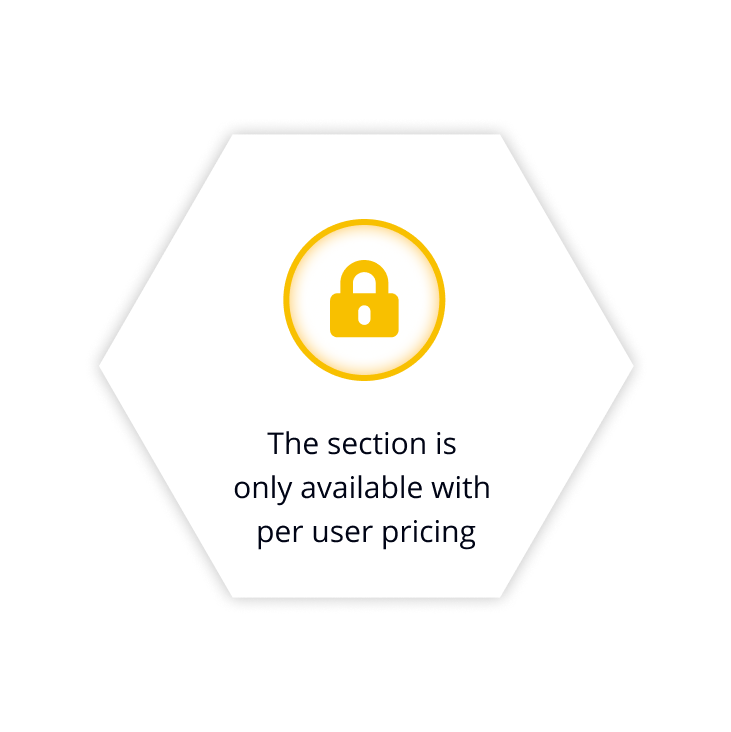 |
||||
| Launch an On-Demand Assist session |
|
|
|
|
| Start a remote session with an end user using a secure session code and either our zero-install On-Demand Assist desktop app or the VNC® Server mobile app. | ||||
| Concurrent On-Demand Assist sessions (per user) | 3 | 10 | 10 | |
| The number of On-Demand Assist remote sessions that a single user can start and run at once. | ||||
| Simple session code authorization |
|
|
|
|
| Easily authenticate an on-demand remote session with an end user via a single-use, 9-digit code provided by the technician. | ||||
| Automatic resume-on-reboot |
|
|
|
|
| Perform a reboot and automatically resume an on-demand session without requiring a new session code. | ||||
| In-session permissions elevation |
|
|
|
|
| Allows a support technician to have admin privileges during an on-demand session. | ||||
| Launch remote support session with iOS and Android users |
|
|
|
|
| Start an On-Demand Assist (view-only) session with users who are on an iOS or Android mobile device. | ||||
| Custom branding |
|
|
||
| Customize your on-demand instance with your own company name, logo, app icon, and download link so that end users see a brand that they know and trust. | ||||
| Session log | Standard | Advanced | Advanced | |
| Standard session log lets you view which users started an On-Demand Assist session. With the Advanced session log, you have a detailed log of every on-demand session run by technicians in your team. Drill down into a particular session to review or download a log of all chat, file transfer, permissions elevation, and reboot activity. | ||||
| User Access & Permissions Management | ||||
| Address book |
|
|
|
|
| All your registered devices can be found in your Address Book. Completely confidential, other users in a Team can only see the devices they’re authorized to view. | ||||
| Assign users to groups |
|
|
|
|
| Conveniently manage users and device access by adding them to groups, and setting group-level permissions for access and control. | ||||
| Permissions management | Standard | Advanced | Advanced | |
| Specify what users can do within a remote session. With Advanced Permissions Management, you have greater, granular control over user permissions (e.g. grant full keyboard control, disable file transfer, or limit them to view-only access). | ||||
| Whitelisting (for direct connectivity) |
|
|
||
| Set connections rules when devices connect from specific IP addresses. Choose to automatically accept or reject a connection or show a prompt to the user. | ||||
| Security & Privacy | ||||
| 256-bit AES-GCM end-to-end encryption available |
|
|
|
|
| Secure sessions end-to-end with up to 256-bit AES-GCM encryption. For every session we require a minimum of 128-bit AES-GCM encryption. | ||||
| Two-factor authentication |
|
|
|
|
| Set up two-factor authentication to better protect against unwarranted access to your VNC® Connect account. | ||||
| View-only mode |
|
|
|
|
| Restrict user access on remote devices to view-only. | ||||
| End user session authorization |
|
|
|
|
| On attended access, the remote session requires end user authorization before the connection can be established. | ||||
| New login alert and authorization |
|
|
|
|
| By default, users receive an authorization request via an email link for any new login from a new device. | ||||
| Idle session timeout |
|
|
|
|
| Automatically disconnect users after a pre-defined period of inactivity. Customize the timeout period or disable it altogether. | ||||
| Screen blanking |
|
|
|
|
| Allows users to blank the physical screen of Windows desktop devices when remotely accessing them. | ||||
| Disable remote input devices |
|
|
|
|
| Prevent the keyboard and mouse from being used on a device when it is being remotely accessed. | ||||
| Team audit (coming March) |
|
|
||
| As a Manager or Admin, view activity across the Team for usage tracking and auditing. View session events for cloud connected devices, as well as Team-level activity, such as user invitations sent, user role changes, and creation of cloud join tokens created. Additionally, export the data manually as a .csv or via API for use with other systems and datasets. | ||||
| Multi-factor authentication |
|
|
||
| Safeguard your systems with a range of MFA options such as digital certificates stored on smartcards, or integrate with an identity management provider such as Duo or RSA SecurID via the RADIUS protocol. Combine authentication factors to create a custom scheme. | ||||
| Single sign-on (Azure AD) | Contact us |
|
|
|
| Sign in to VNC® Connect Portal and VNC® Viewer with your organization’s Azure AD credentials. Allows for user and group permissions management via Azure AD too. | ||||
| Customer Service & Support | ||||
| Access to RealVNC® Help Center, Knowledge Base, and Community |
|
|
|
|
| RealVNC’s customer support | Email & live chat | Email, live chat, & phone | Email, live chat, & phone | |
| Access to customer support during RealVNC® support hours, Monday to Friday. | ||||
| Access to priority support |
|
|||
| Receive prioritized support from the RealVNC Customer Support team. | ||||
Frequently asked questions
If you can’t find an answer to your question, please visit our Help Center or get in touch with us.
Can I pay my bill monthly?
RealVNC® Connect can only be purchased as an annual subscription with annual billing. Monthly billing is not available.
Can I upgrade my subscription?
If you need to increase the number of users or managed devices you’re using, you can do so in your RealVNC® account. However, please contact Sales if you’d like to change the plan that you’re on.
How secure is RealVNC® Connect?
RealVNC® Connect is built from the ground up with security and privacy in mind and is the first and only remote access solution to complete a white box audit to validate security. We do not record your sessions; all sessions are encrypted up to 256-bit and data cannot be decrypted now or in the future. We also treat every connection as if it is made in a hostile environment and offer both cloud and direct connections, depending on the subscription.
We are also the only remote access solution to complete a white box audit to validate security. Read more here.
Find out more about our security principles here.