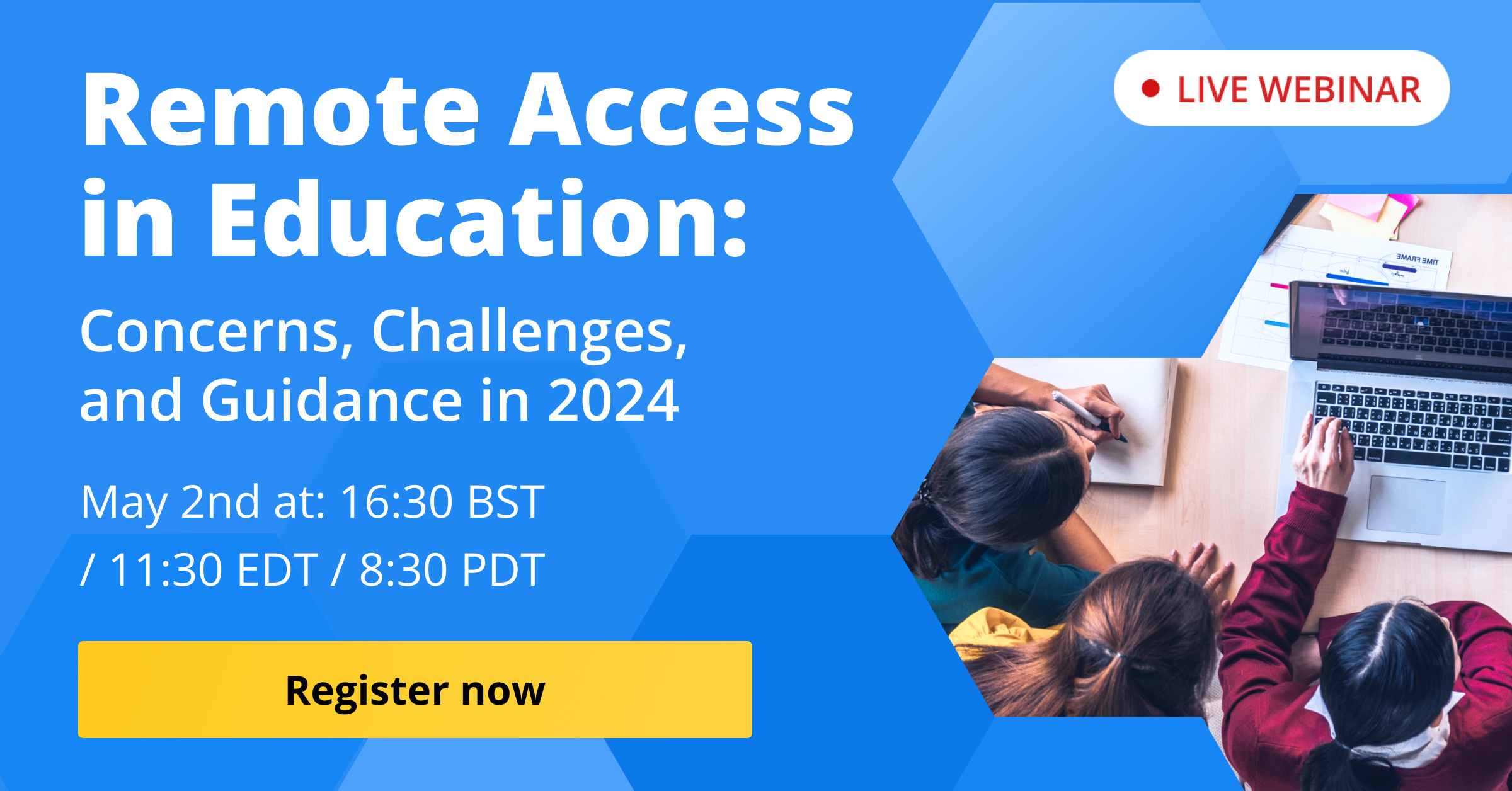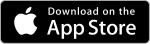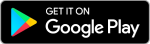Download RealVNC® Viewer
Download RealVNC® Viewer to the device you want to control from.
For the best experience, install RealVNC Viewer and RealVNC Server
together using the RealVNC Connect Setup app.
-
Desktop
-
Mobile
Thank you for downloading
Your download of VNC Viewer for has started.
Now create an account to manage your devices and get a 14-day free trial to access all VNC Connect features.
Already have an account? Sign in
Looking for RealVNC Viewer and RealVNC Server?
Streamline your setup experience with our RealVNC Connect Setup app
that helps you install both RealVNC Viewer and RealVNC Server in one go.
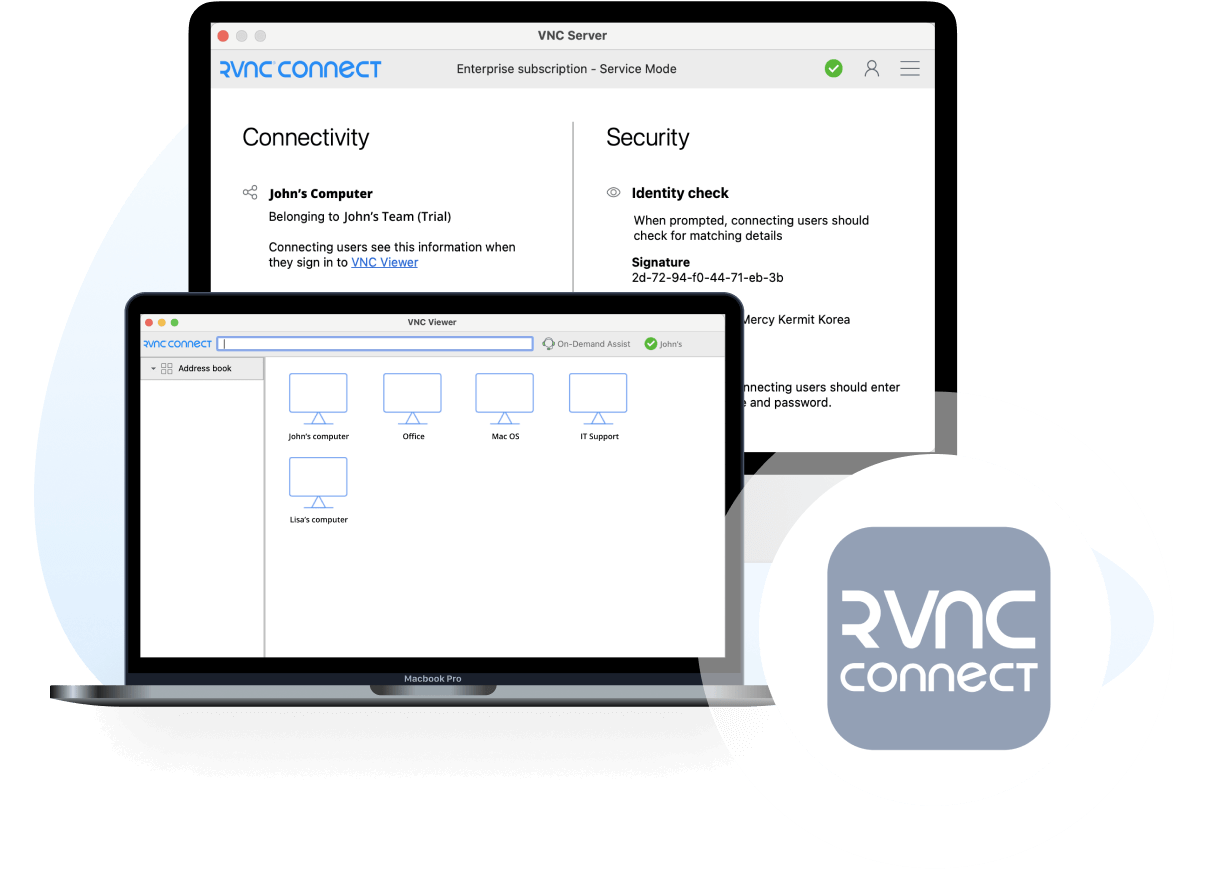
Get the full VNC® Connect experience
 VNC Viewer with |
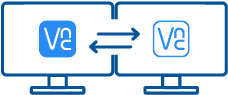 VNC Viewer with Download VNC Server |
|
|---|---|---|
| Full end-to-end session encryption | No | Yes |
| Session recording | No | Yes |
| Advanced multi-factor authentication | No | Yes |
| Cloud & Direct (LAN) connectivity | No | Yes |
| Granular access and user permission control | No | Yes |
| Remote printing, real-time chat and file sharing | No | Yes |
Get started in three easy steps
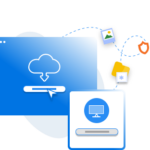
1. Download
Download and install VNC Viewer on your desktop.
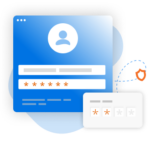
2. Sign in/up
Sign in or Create an account (and claim a free 14-day trial).
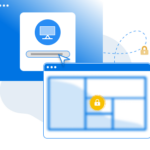
3. Setup and Connect
Add VNC Server to your remote devices and connect.
See how easy VNC Connect is to use
-
How to get started
How to get started with RealVNC Connect remote access
In this video, we’ll show you how quick and easy it is to get your first screen sharing session up and running using RealVNC Connect.
Tutorial: How to get started with RealVNC Connect remote access
Starting to use RealVNC Connect couldn’t be easier. You just need to create an account and get a free trial (no credit card required).
This video will show you how to provide unattended access to your Windows, Linux or Mac computer.
You will now be able to control your computer easily from anywhere in the world. If you want to continue to use the software after the 14-day trial, you can continue to do so seamlessly after buying a subscription.
Related downloads
Frequently asked questions
Didn’t find the answer you were after? Check out our Help Center for more FAQs, technical docs and how-to guides.
Check out our Help Center for the SHA256 checksums list
Just run the installer on the device you want to control from and follow the instructions, or there’s MSIs for remote deployment under Windows. If you don’t have permission to install VNC® Viewer on desktop platforms, choose the standalone option.
If you have a keyboard and mouse in front of you, use them as you would normally. If you’re on a mobile device, then your touchscreen acts as a mouse trackpad, with gestures mapped to mouse buttons. See the on-board help!
No. VNC® Viewer is always free to use. Just accept the EULA the first time you run.
Start with the FAQ.